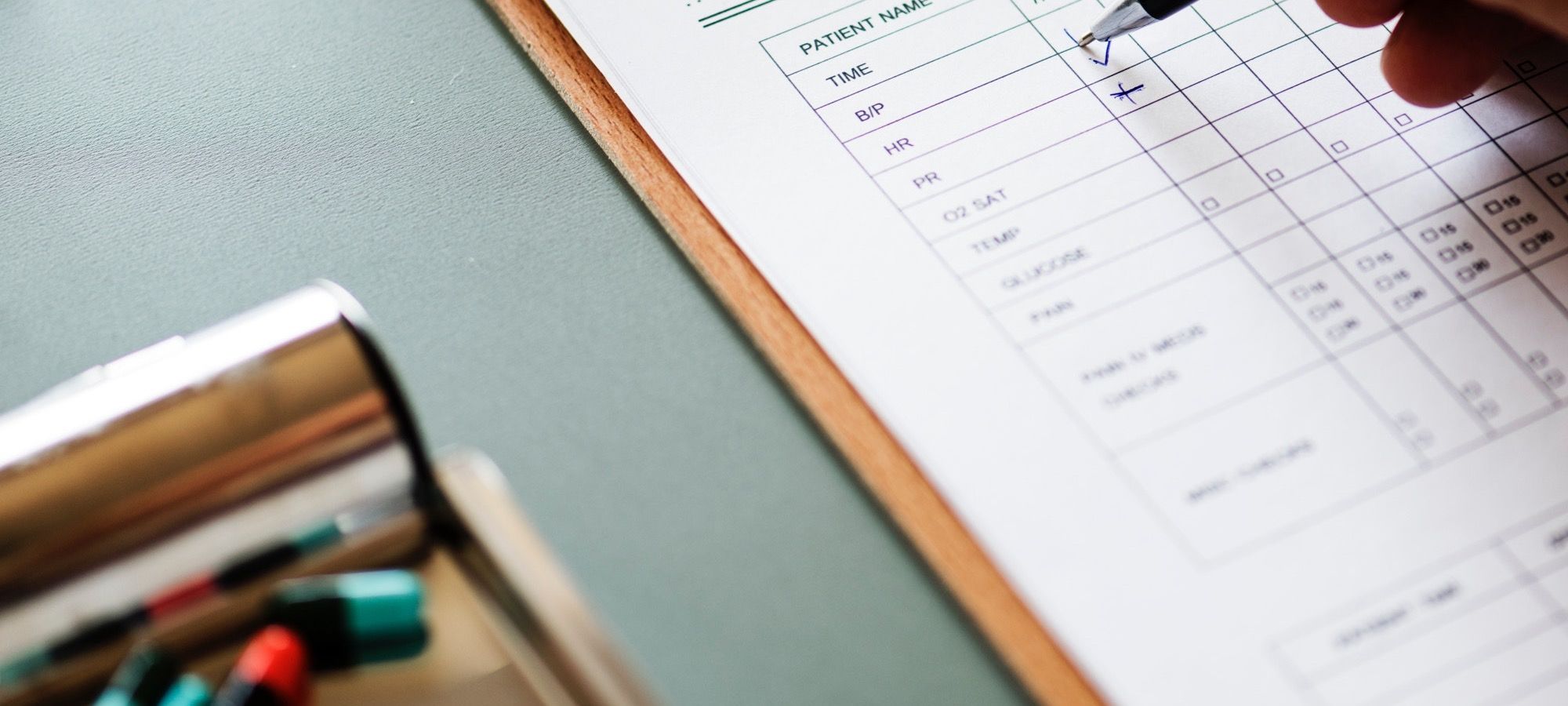Custom fields are very important and useful Joomla feature.
Using Joomla fields, you can add many different types of fields, including Calendars, Checkboxes, Color pickets, Lists, Images and much more. You can read our overview of all 15 field types.
These Joomla fields can improve core parts of Joomla including articles, contact forms, users. You'll also find extensions that support fields including our own OSDownloads.
In this introduction, I'll show you how Joomla fields work.
How to use Joomla fields on articles
Under the "Content" tab, the dropdown menu now has two new options, "Fields" and "Field Groups":
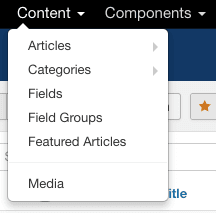
Under "Fields", you'll be able to click "New" and create fields, using a wide range of different data options. Here is the top of the list, which includes Calendar, Checkboxes, Colour, Editor, List, Image and more. You can read our overview of all 15 field types.
Each Field can be assigned to a particular group or a particular category. You can have some fields appear only on articles in a certain category:
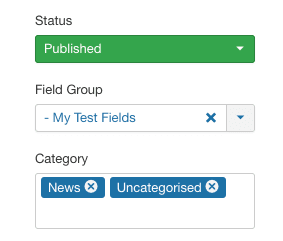
Each field will have its own set of Permissions. The fields also have options such as label, icon, or CSS class:
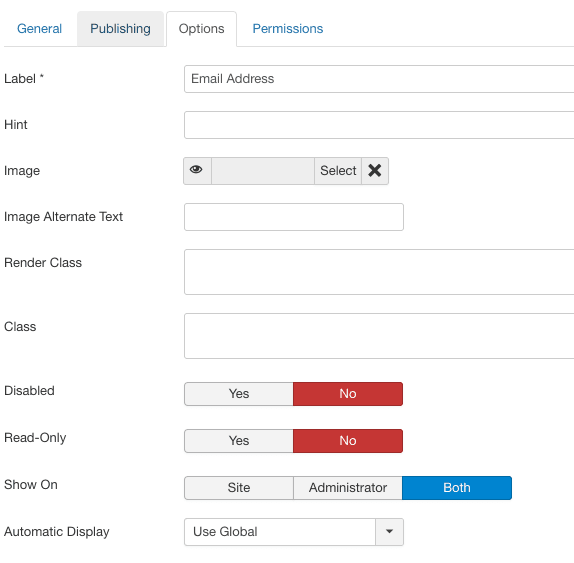
Fields do not have to be assigned to a group, but you can create groups if you wish:
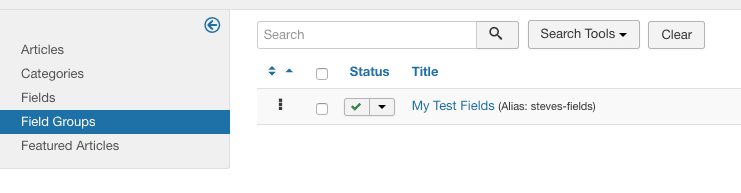
Field Groups determine where fields will appear when you're editing an article. Each group will have a tab, as you can see in the image below with the "My Test Fields" tab:
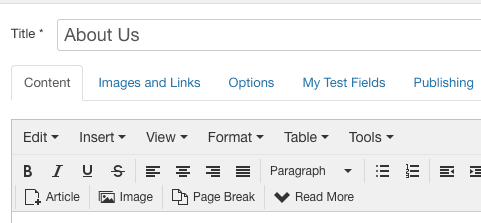
Under this tab, you'll be able to enter field data for your article:

By default, when you publish an article with the fields, those fields will appear underneath the main content:
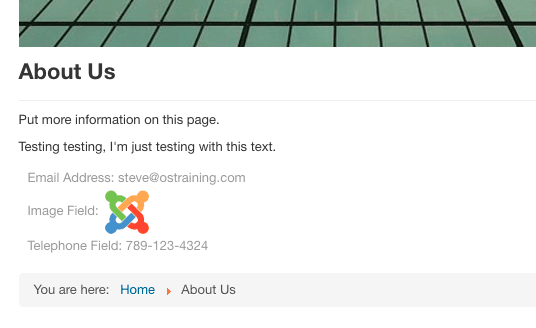
Many of these fields are really useful and powerful. For example, the "Gallery" field produces a genuine photo gallery. All the user needs to do is select a folder from the media library, and the field will automatically create the gallery.
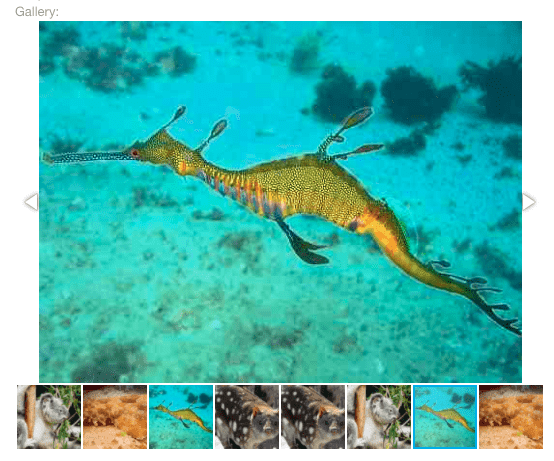
How to use Joomla fields on contacts and users
Many people will use fields for articles, but fields are also available for users and contact forms. I suspect many component developers will also start to integrate fields. The image below shows the field links for users:
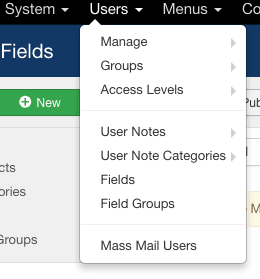
Any user fields that you create will be available when users register on your site and also when they edit their profiles, as in the image below:
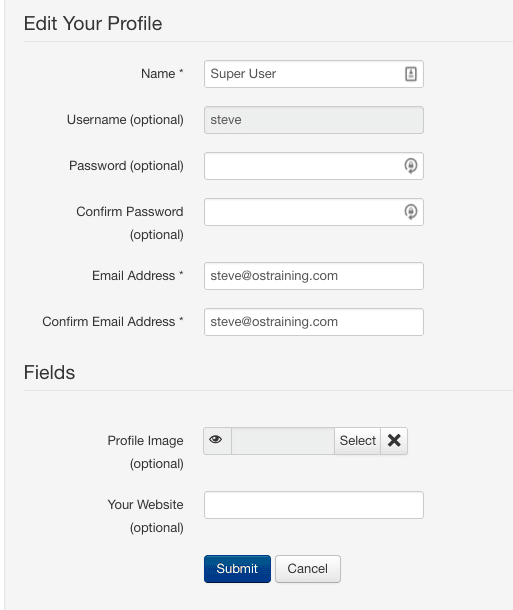
The image below shows the field options for the Contacts component. Each component has its own fields and field groups.
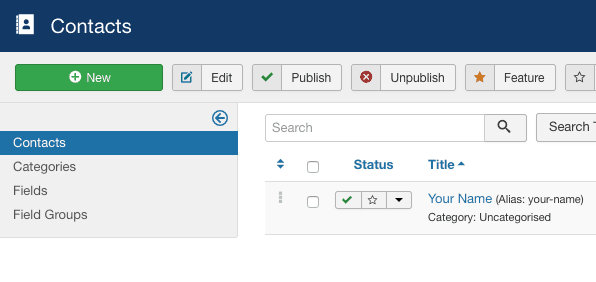
How to control the settings for Joomla fields
Fields is a feature that you are able to enable and disable for each component. For example, if you want fields for user profiles, you can enable them under by going to the "Options" link for Users, and clicking the "Integration" tab:
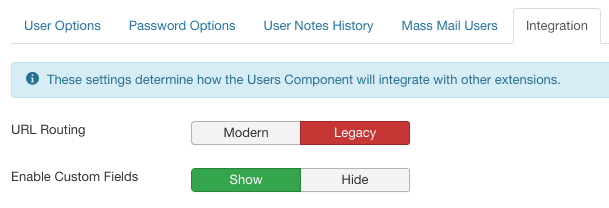
There are also some display options available if you go to Extensions > Plugins and edit the "System - Fields" plugin. You can control where the fields display on articles: After Title, Before Display, After Display or whether they are hidden. These settings can also be customized individually for each field.
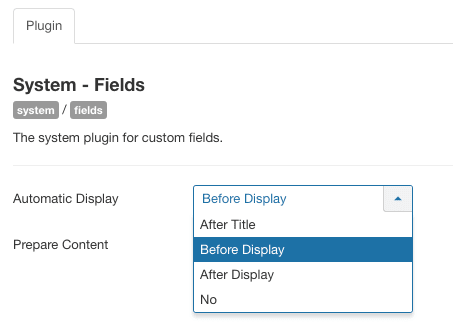
Joomla fields Summary
Joomla fields a very cool feature.
We have integratee this cool new feature into Joomlashack extensions. For example, customizable fields are now integrated into OSDownloads. We're also adding support to our Joomla templates so they can display custom fields beautifully.
Can you think of uses for fields on the Joomla sites that you build?