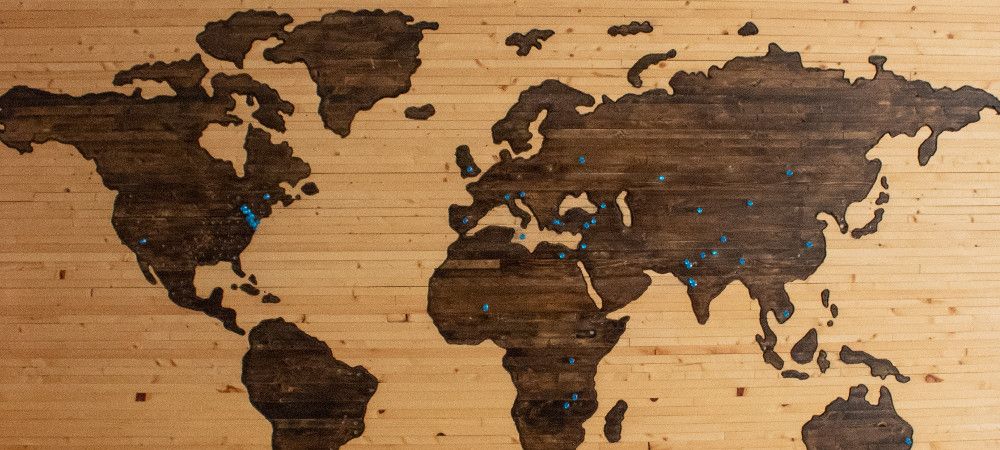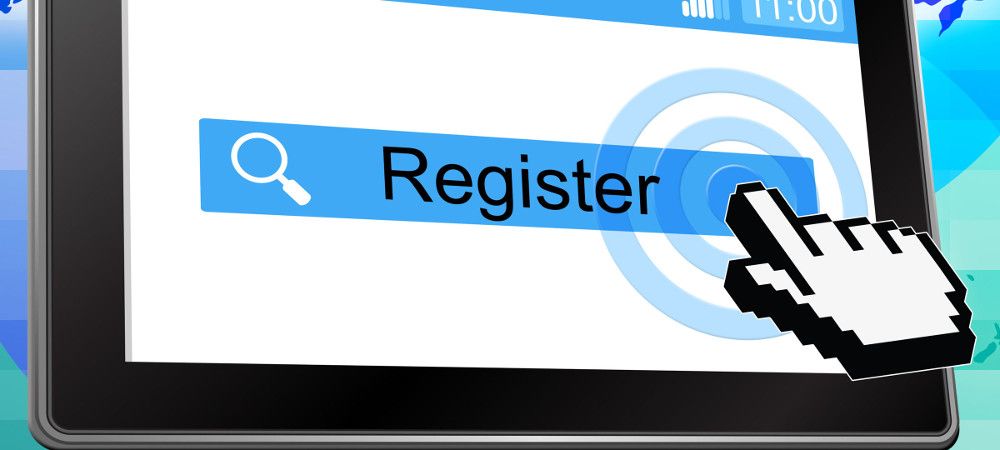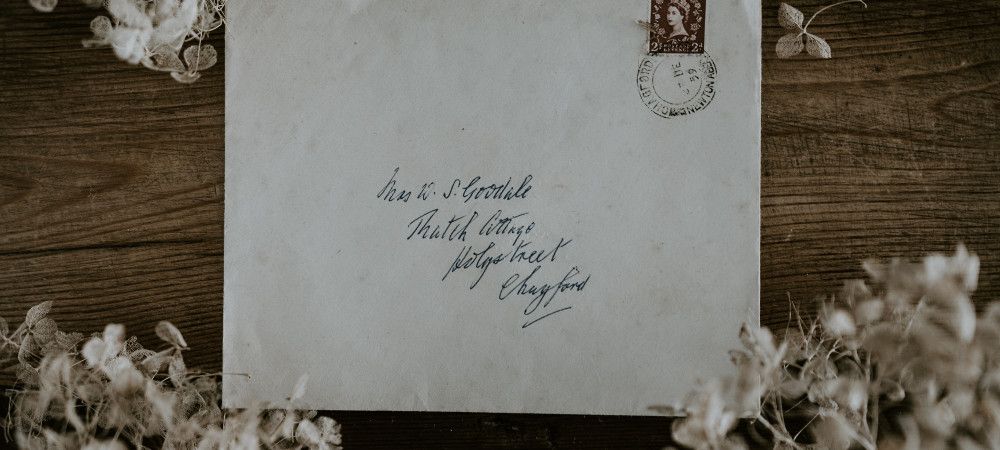The Joomlashack Blog
How to Create a Conference With Events in JCal Pro
- Written by Steve Burge Steve Burge
- Published: 14 November 2019 14 November 2019
Do you need to create a multi-day conference event for your Joomla site? With the JCal Pro Joomla extension, you can set it in a few clicks.
Our three-day online "Joomlashack Conference 2019" that we held the last week, could be a perfect fit to demonstrate such use case.
- We held this online Joomla conference in 2019 in three days: November 6, November 7, and November 8.
- On November 6, the event started at 12 PM (US Eastern time) and finished at 6 PM.
- On November 7, the event started at 8 AM and finished at 7 PM.
- On November 8, the event once again started at 8 AM and finished at 7 PM.
In this blog post, I will show you how to set a similar multi-day event in JCal Pro.
Read more: How to Create a Conference With Events in JCal Pro
Multi-Column HTML Sitemaps with OSMap Pro
- Written by Steve Burge Steve Burge
- Published: 13 November 2019 13 November 2019
If you would like to help search engines to find and index your Joomla site content, you need OSMap Pro. This is your best sitemap Joomla extension.
But by default, OSMap Pro creates an HTML sitemap page with one column layout. What if your HTML sitemap has become extremely long and you would like to keep it more compact?
In this blog post, I will show you how you can split your OSMap Pro HTML sitemap page to several columns.
How to Set Access to JCal Pro Administration Interface
- Written by Steve Burge Steve Burge
- Published: 08 November 2019 08 November 2019
JCal Pro is an extremely flexible Joomla calendaring extension. You can allow some of its administration tasks to a frontend user. For example, you can set a user to create JCal Pro events. You can also set a user to moderate created events.
But in JCal Pro you can also allow one of your Joomla users full access to JCal Pro administration interface. This user will be able to log into your Joomla administrator panel and get access to JCal Pro, and to JCal Pro only.
Let me show you how to approach such a setting.
Read more: How to Set Access to JCal Pro Administration Interface
Introduction to Frontend Event Registrations in JCal Pro
- Written by Steve Burge Steve Burge
- Published: 07 November 2019 07 November 2019
In JCal Pro you can register event participants in two ways:
- Via Joomla administrator panel. Your site administrators would create the registrations via the "JCal Pro: Registrations" administrative page.
- Via the frontend. JCal Pro event participants will register themselves from the event's frontend page.
In this blog post, I'll show you how the second use case works.
Read more: Introduction to Frontend Event Registrations in JCal Pro
What Can You Do on the Frontend of JCal Pro?
- Written by Steve Burge Steve Burge
- Published: 06 November 2019 06 November 2019
JCal Pro is one of the best ccalendar extensions for Joomla. It allows you to control what users can do, what actions they can do with JCal Pro events from the frontend of your site.
You can assign permissions for all of those actions to one person. You can also spread JCal Pro frontend actions amongst several members of your team.
In this blog post, I will give you a tour to frontend actions in JCal Pro.
Displaying a JCal Pro Event Address without Its Google Map
- Written by Steve Burge Steve Burge
- Published: 04 November 2019 04 November 2019
JCal Pro is an extremely flexible Joomla calendaring extension. One of our customers asked how to display an event address without displaying its Google Map.
Normally, to display an address of your JCal Pro event you would use the JCal Pro built-in "Locations" feature. You would create a location and then add it to your event or events.
But displaying a JCal Pro event location means displaying the location's Google Map. What if you wish to display the address of the event as text, without its Google Map?
In this blog post, I will show you how to achieve this.
Read more: Displaying a JCal Pro Event Address without Its Google Map
How to Autopublish JCal Pro Events via Frontend
- Written by Steve Burge Steve Burge
- Published: 31 October 2019 31 October 2019
JCal Pro allows you to create and automatically publish events by a designated person via your Joomla site frontend.
Here is the workflow of this task:
- Your designated JCal Pro events autopublisher logs into your Joomla site frontend.
- They click a link, for example, "Add New Event".
- They see a page for JCal Pro event creation and create a JCal Pro event.
- Their event gets published with the "Unapproved" status at your JCal Pro backend control panel. It also gets published at the frontend for a logged-in JCal Pro moderator, if you created one.
- At the same time, JCal Pro notifies about this event your site super administrator and your JCal Pro moderator, if you created one.
- Either your site super administrator at the backend or your JCal Pro events moderator at the frontend approves the event.
- The event gets displayed to the public in your JCal Pro calendar.
In this blog post, I will show you how to set up this workflow.
How to Create a Frontend Events Publisher in JCal Pro
- Written by Steve Burge Steve Burge
- Published: 30 October 2019 30 October 2019
You don't need to create events in JCal Pro using your administrator panel. JCal Pro allows you to create a Joomla user capable of publishing JCal Pro events from the frontend of your Joomla site.
Such events will be listed:
- At the frontend page for a JCal Pro moderator, if you created one, to be reviewed and approved.
- At the backend on the list of events to be approved and then set for a public display by your Joomla site administrator.
In this tutorial, I will show you how to create a frontend events publisher in your JCal Pro.
Read more: How to Create a Frontend Events Publisher in JCal Pro
Harden the Security of Your Backups Created with Akeeba Backup
- Written by Steve Burge Steve Burge
- Published: 29 October 2019 29 October 2019
Akeeba Backup is one of the most popular Joomla extensions. It helps you to backup your Joomla site in case a disaster strikes. We love it. So do our customers.
In this tutorial, you will learn how to bring the security of your backups to the next level. You will learn how to store backups you created with Akeeba Backup extension outside of your Joomla site.
Read more: Harden the Security of Your Backups Created with Akeeba Backup
Upload Your Site Backups to Google Drive Automatically with Akeeba Backup
- Written by Steve Burge Steve Burge
- Published: 29 October 2019 29 October 2019
One of our customers asked how to automate uploading backups of their Joomla site to Google Drive. They were creating backups with the popular Akeeba Backup Joomla extension.
Having a spare copy of your Joomla site backup outside your web server is a very good practice. You will always have a backup of your site, whatever happens to your hosting.
In this blog post, you will learn how to set Akeeba Backup Pro to automatically upload your Joomla site backups to Google Drive.
Read more: Upload Your Site Backups to Google Drive Automatically with Akeeba Backup