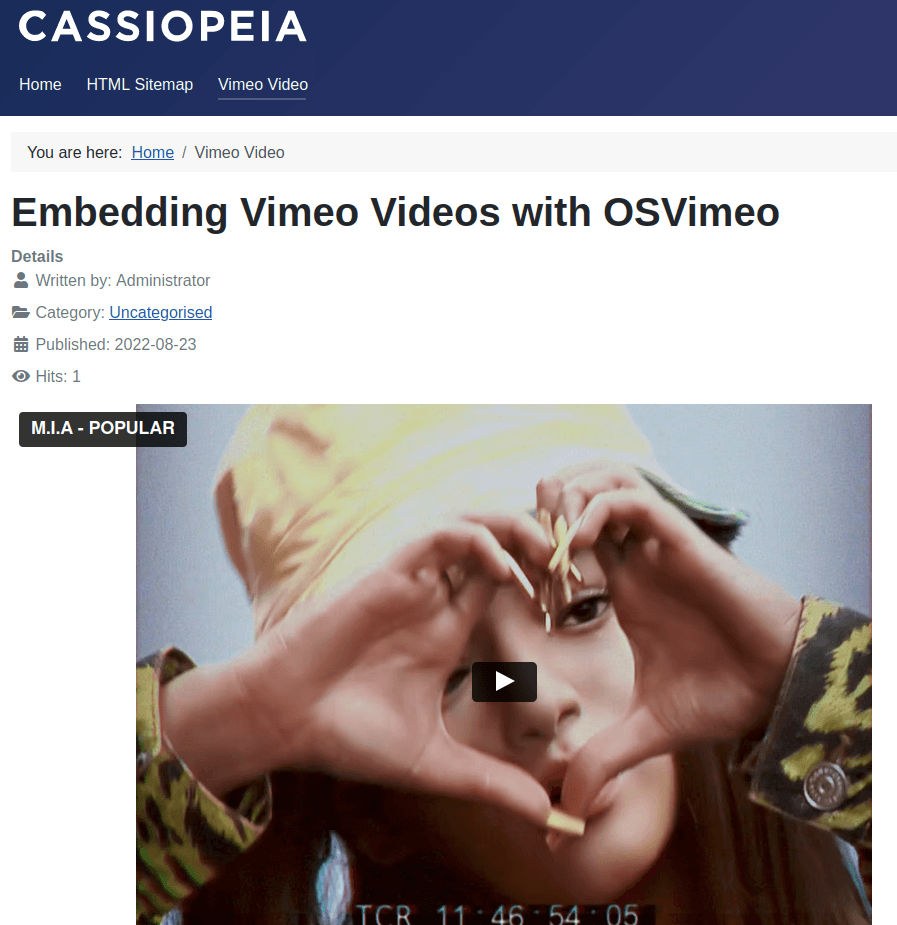OSVimeo
How to Display a Vimeo Video URL as a Text Link with OSVimeo Free
Documentation for Joomla 3
In some use cases, you may want to display a URL of a Vimeo video as a text link.
This is possible with OSVimeo Free. The parameter "Ignore HTML links" enables this.
Let's take a look at how to do this in more detail.
- In your Joomla administrator panel, go to "Extensions" > "Plugins":
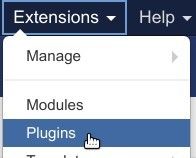
- You will be taken to the "Plugins" screen. Find your "OSVimeo" plugin. Click on its title to open it up for editing its settings:
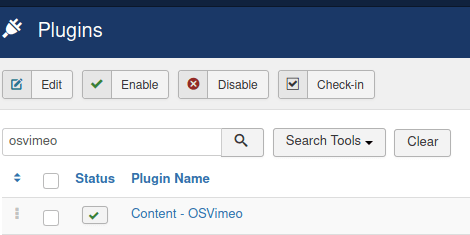
- Scroll down to find the "Ignore HTML links" parameter. Click on its option "Yes":
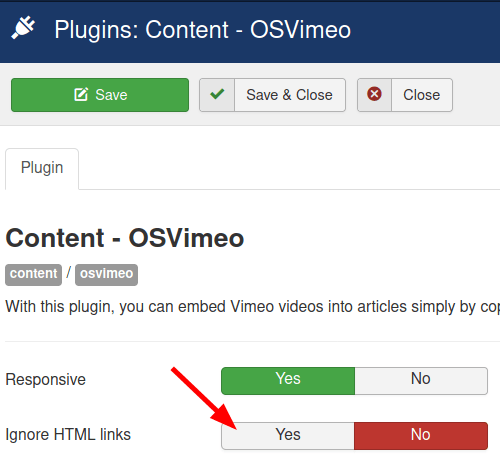
- Click "Save" or "Save & Close".
- Open up your required Joomla article for editing.
- Paste the URL of the required Vimeo video directly in the content of your Joomla article.
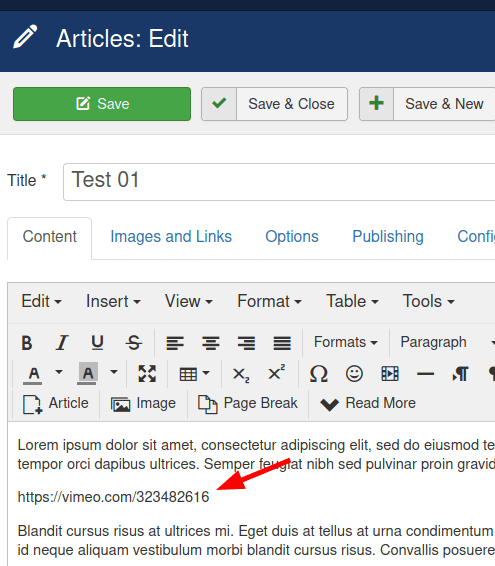
- Check your Joomla article with the URL of the Vimeo video. You will see that this page displays only the URL, without the video.
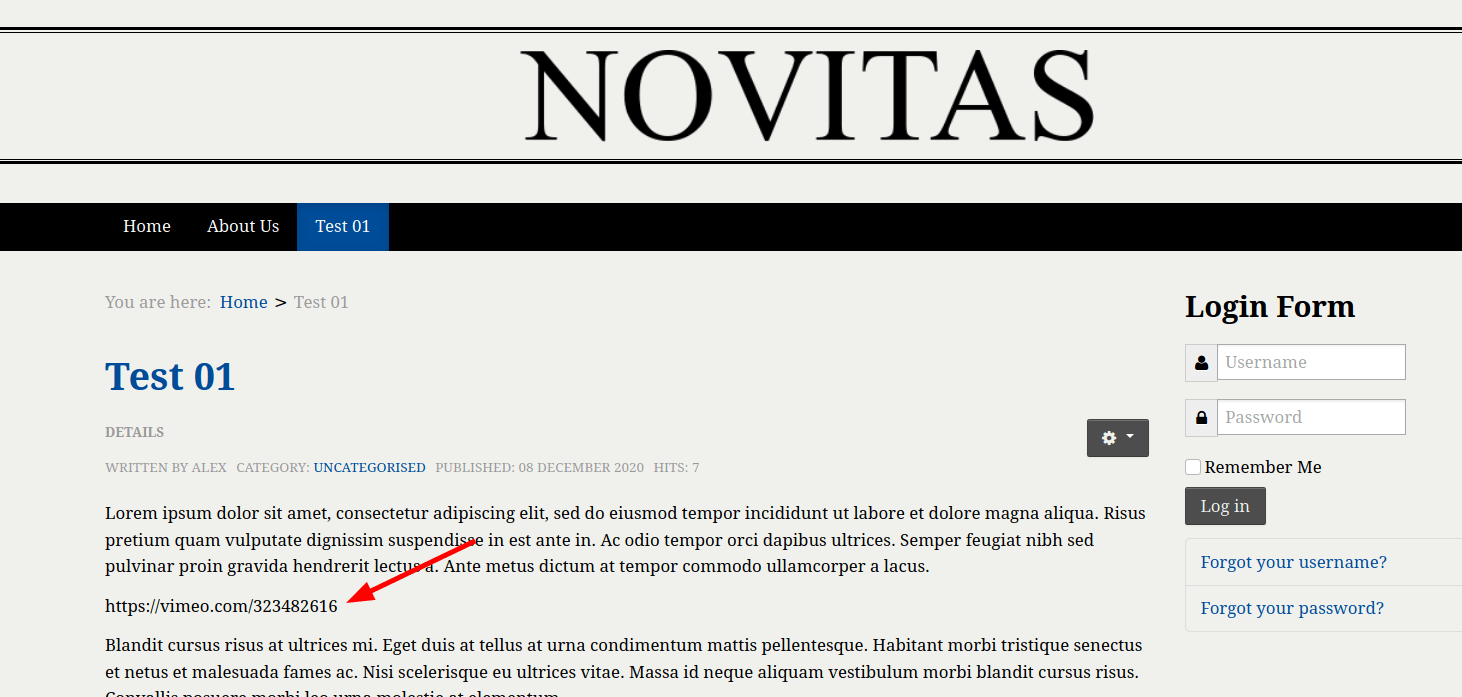
Documentation for Joomla 4
In some use cases, you may want to display a URL of a Vimeo video as a text link.
This is possible with OSVimeo Free. The parameter "Ignore HTML links" enables this.
Let's take a look at how to do this in more detail.
- In your Joomla System Dashboard, go to "System" > "Manage" > "Plugins":
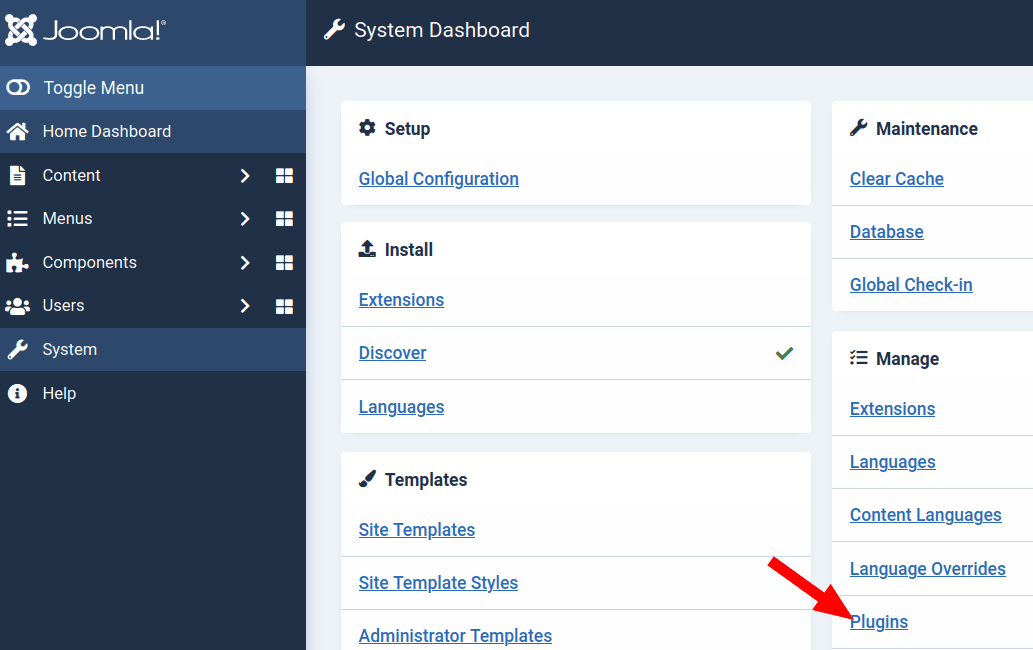
- You will be taken to the "Plugins" screen. Find your "OSVimeo" plugin. Click on its title to open it up for editing its settings:
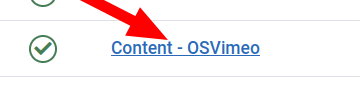
- Scroll down to find the "Ignore HTML links" parameter. Click on its option "Yes":
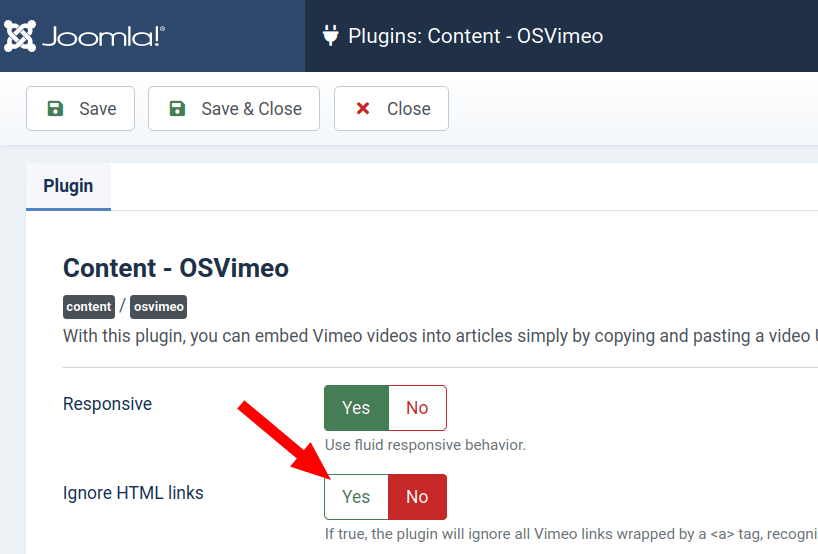
- Click "Save" or "Save & Close".
- Open up your required Joomla article for editing.
- Paste the URL of the required Vimeo video directly in the content of your Joomla article:
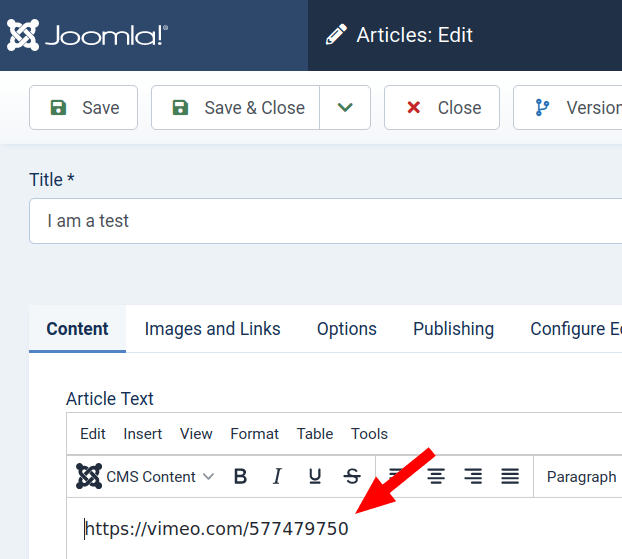
- Check your Joomla article with the URL of the Vimeo video. You will see that this page displays only the URL, without the video.
How to Install OSVimeo
Documentation for Joomla 3
Installing the OSVimeo extension on a Joomla 3 is easy. You just need to use Joomla's built-in extensions installer.
- In your Joomla control panel, go to "Extensions" > "Manage" > "Install":
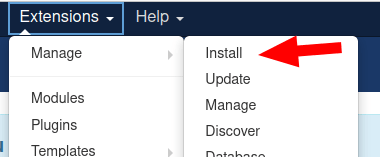
- You will see the "Extensions: Install" administrative page, as shown on the next image.
- On the tab "Upload Package File", click the green button:
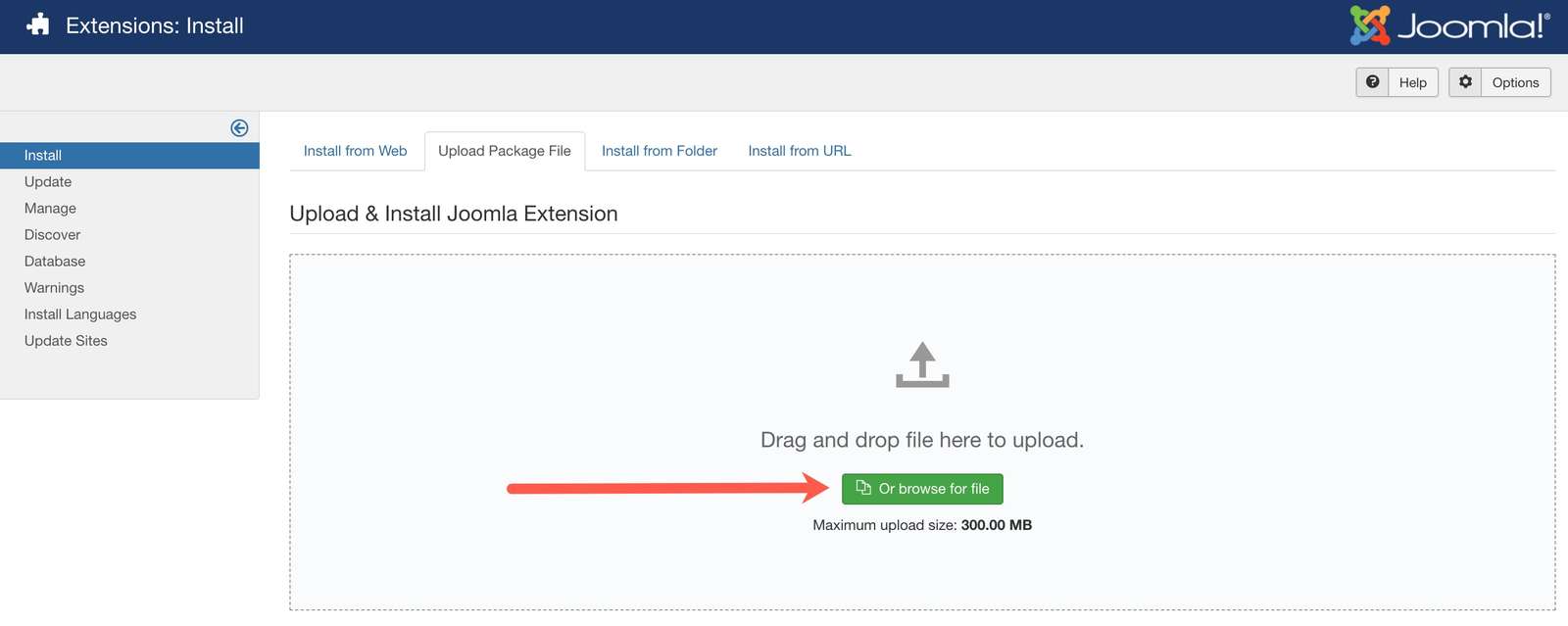
- In the "Open File" box, find the JoomlaShack extension you need to install.
- Click on the file name twice.
- After a few moments of screen activity, you will see one or a few successful installation messages on a light green background, similar to what you see in the next image:
Documentation for Joomla 4
Installing the OSVimeo extension on a Joomla 4 is easy. You just need to use Joomla's built-in extensions installer.
- In your Joomla 4 "Home Dashboard", go to "System":
01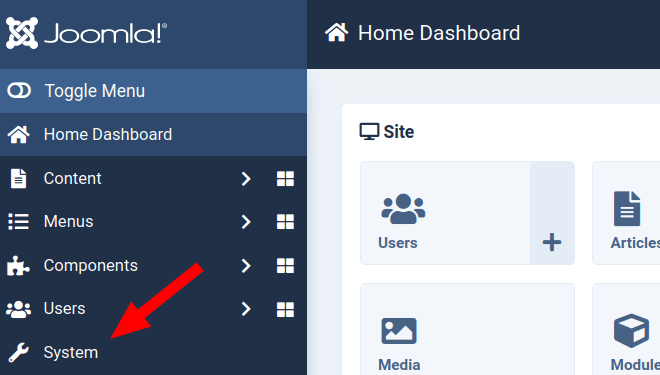
- You will see the "System Dashboard" screen. In the "Install" panel, click "Extensions":
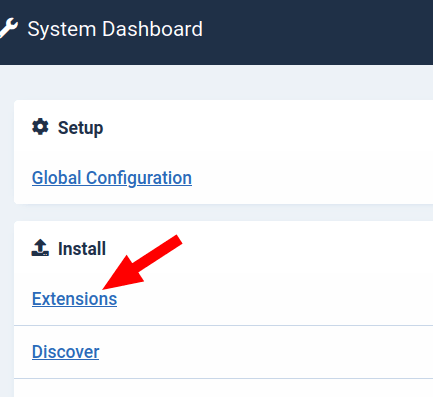
- This will bring you to the default tab "Upload Package File" of the "Extensions: Install" screen, as you can see on the next image. Click the green button:
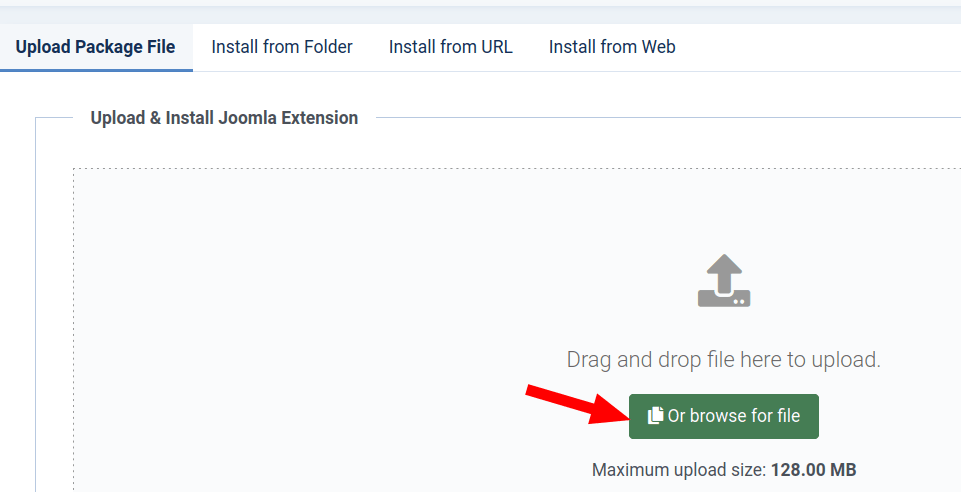
- Select the installation file of your Joomlashack extension on your hard drive and click twice on this file. After a few moments of screen activity, you will see one or a few messages about successful installation, similar to what you see in the next image:
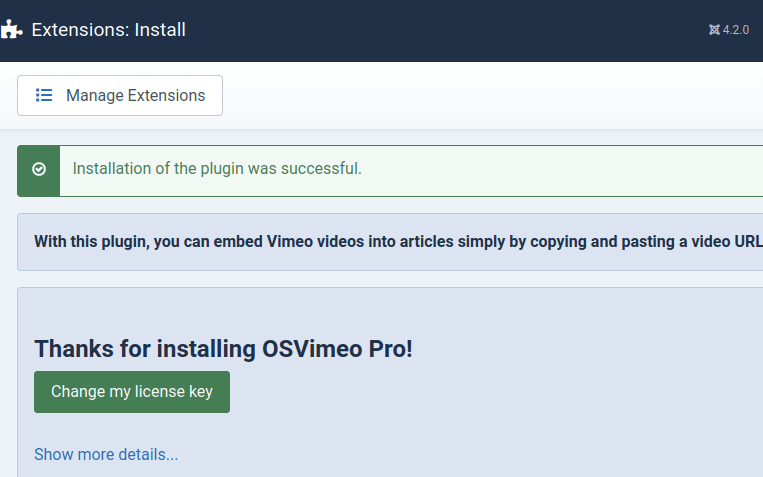
Technical Requirements for OSVimeo
Documentation for Joomla 3
For normal work of our OSVimeo extension under Joomla 3, please check that your website satisfies the following technical requirements.
PHP Requirements
Our requirement is at least PHP 7.4. Click here to see more details on currently supported PHP versions or see the "Currently Supported Versions" diagram below.
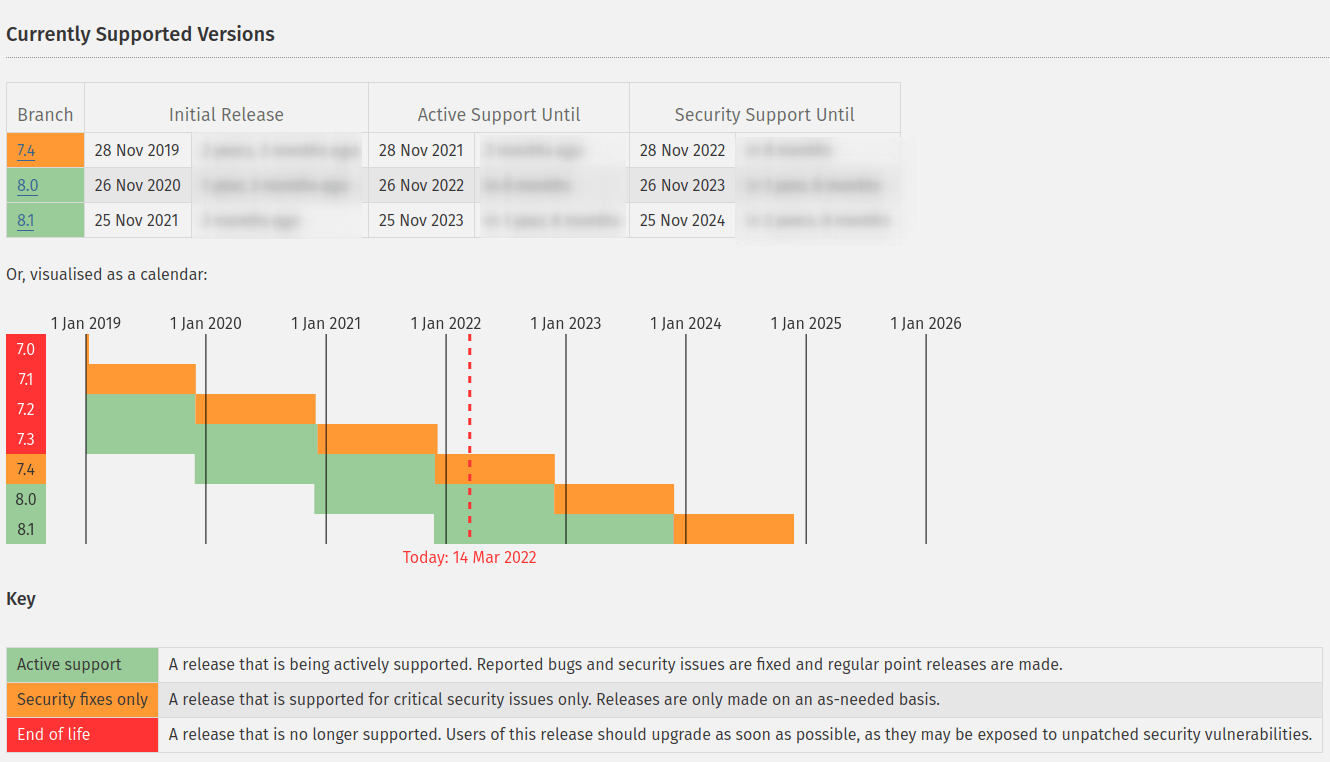
Any version of PHP before 7.2 doesn’t have security updates and will not keep your site safe.
As you can see from the diagram, any release of PHP lower than 7.2 is marked as "End of life". According to the PHP website, a PHP release marked as "End of life" is:
A release that is no longer supported. Users of this release should upgrade as soon as possible, as they may be exposed to unpatched security vulnerabilities.
The official Joomla recommendation is PHP 7.2 or higher. Click here to see Joomla's recommendations.
Database Requirement
- MySQL: version 5.5.3 or newer.
Web Server Requirement
- Apache: version 2.4 and newer.
- Nginx: version 1.8 and newer.
- Microsoft IIS: version 7 and newer.
Joomla Version Requirements
Joomlashack supports the latest version of Joomla 3, which is version 3.9.10.
What Version of PHP, Database, and Joomla Do I Have?
If you are not sure what version of PHP or Joomla your site is currently running, here's how you can find it out:
- In your Joomla site, go to System > System Information:
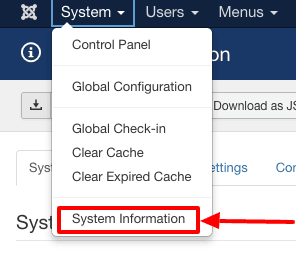
Both your Joomla and PHP versions will be visible on this page:
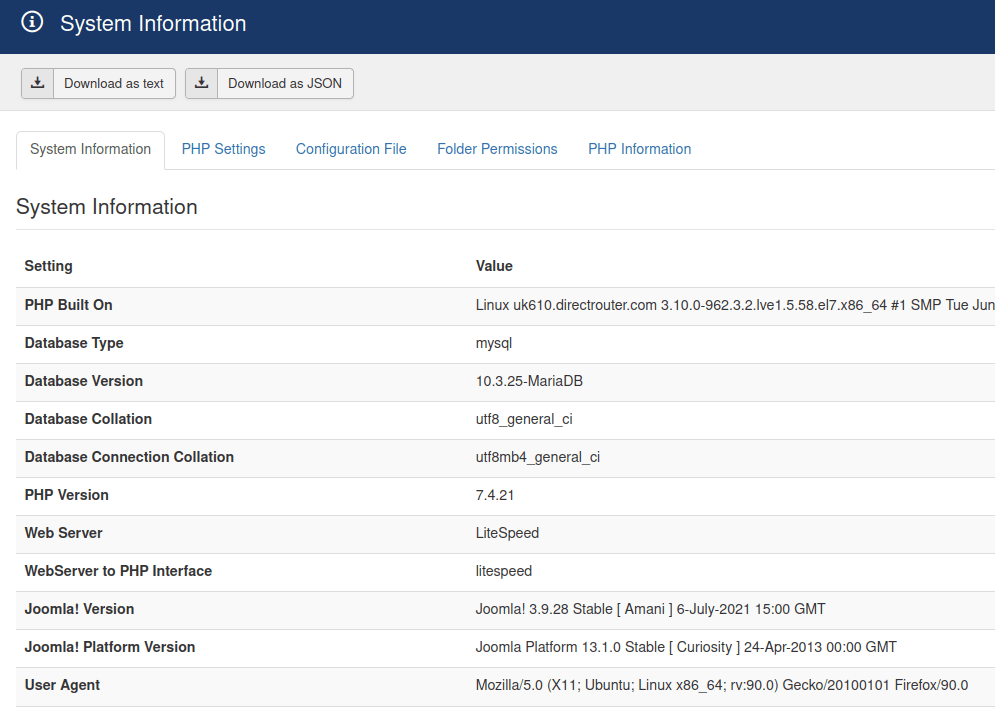
What Should I Do if My PHP Version is Below 7.2?
Copy-and-paste this text and send it to your hosting company:
I'm interested in running the Joomla web software and I was wondering if my account supports the following:
- PHP 7.2.5 or greater
- MySQL 5.5 or greater
- The mod_rewrite Apache module
- HTTPS support
Documentation for Joomla 4
For normal work of our OSVimeo extension under Joomla 4, please check that your website satisfies the following technical requirements.
PHP Requirements
The requirement is at least PHP 7.4. PHP itself doesn't support any versions lower than 7.4. Click here to see more details on currently supported PHP versions or see the "Currently Supported Versions" diagram below.
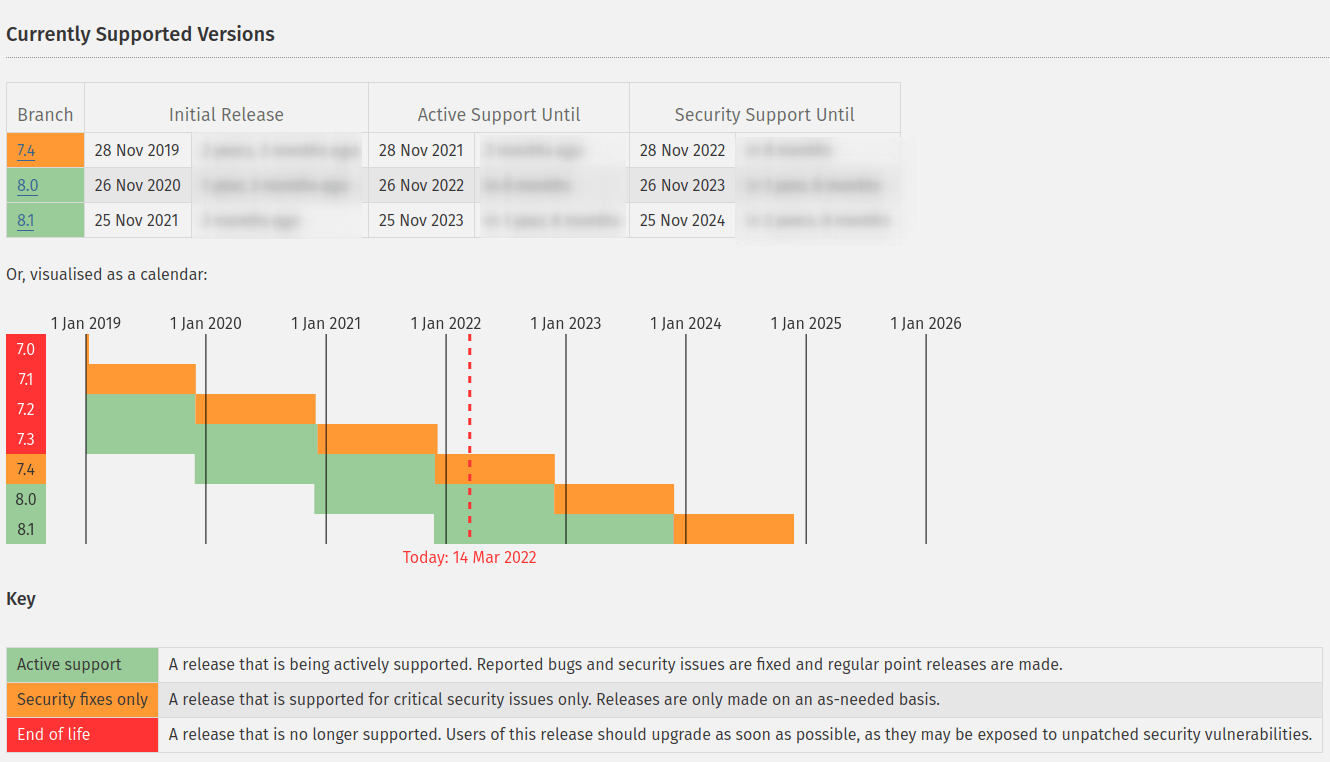
Any version of PHP before 7.3 doesn’t have security updates and will not keep your site safe.
As you can see from the diagram, any release of PHP lower than 7.3 is marked as "End of life". According to the PHP website, a PHP release marked as "End of life" is:
A release that is no longer supported. Users of this release should upgrade as soon as possible, as they may be exposed to unpatched security vulnerabilities.
The official recommendation for Joomla 4 is PHP 7.3 or higher. Click here to see Joomla's recommendations.
Database Requirement
- MySQL: version 5.5.3 or newer.
Web Server Requirement
- Apache: version 2.4 and newer.
- Nginx: version 1.8 and newer.
- Microsoft IIS: version 7 and newer.
Joomla Version Requirements
Joomlashack supports the latest version of Joomla 4. If you're unsure about the latest version of Joomla, click here to visit Joomla.org.
What Version of PHP, Database, and Joomla Do I Have?
If you are not sure what version of PHP or Joomla your site is currently running, here's how you can find it out:
- In your Joomla 4 System Dashboard, click "System Information":
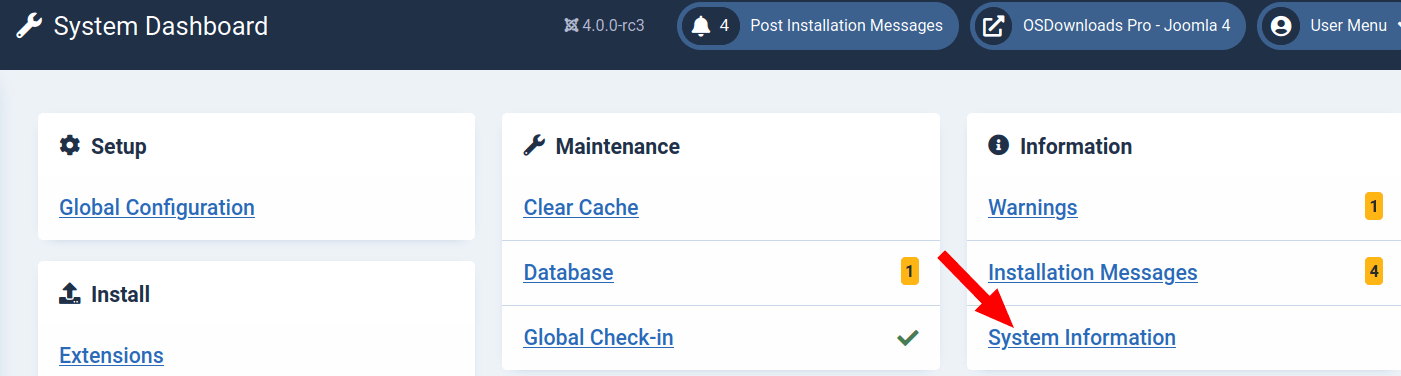
- You will see the "System Information" screen with the "System Information" tab, with both your Joomla, PHP, and MySQL versions:
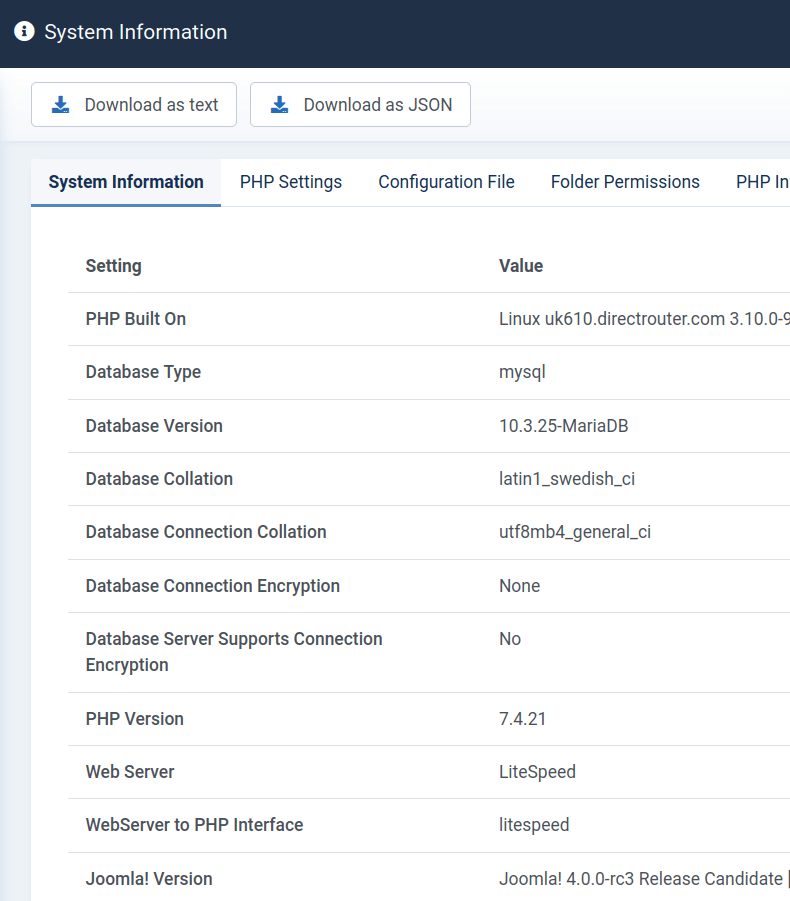
What Should I Do if My PHP Version is Below 7.2?
Copy-and-paste this text and send it to your hosting company:
I'm interested in running the Joomla web software and I was wondering if my account supports the following:
- PHP 7.2 or greater
- MySQL 5.5 or greater
- The mod_rewrite Apache module
- HTTPS support
How to Use OSVimeo Inside Modules
Documentation for Joomla 3
The OSVimeo extension for Joomla will work inside any Joomla 3 module that has the "Prepare Content" option enabled.
Below is an example of a Custom HTML module.
- Click the "Options" tab.
- Set the "Prepare Content" parameter to "Yes":
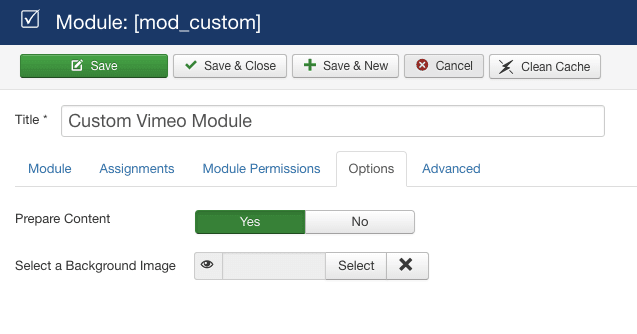
Documentation for Joomla 4
The OSVimeo Joomla extension will work inside any Joomla 4 module that has the "Prepare Content" option enabled.
Below is an example of a Custom HTML module.
- Click the "Options" tab.
- Set the "Prepare Content" parameter to "Yes":
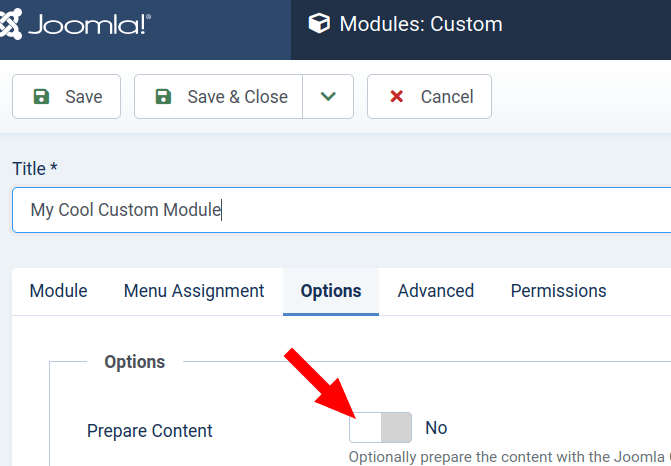
Pro Features of OSVimeo
Documentation for Joomla 3
These features are exclusive to OSVimeo Pro version.
To manage these features, in your Joomla 3 administrator panel, please, go to "Extensions" > "Plugins" > "Content - OSVimeo Pro" and customize the following settings for your video player:
- Title. Display the title of the video
- Author. Display the author name of the video
- Avatar. Display the avatar of the video
- Color. Choose a custom color for the elements
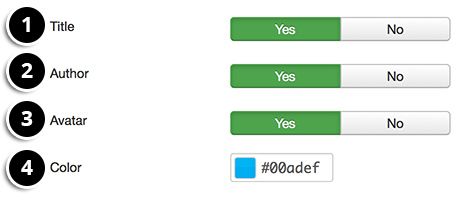
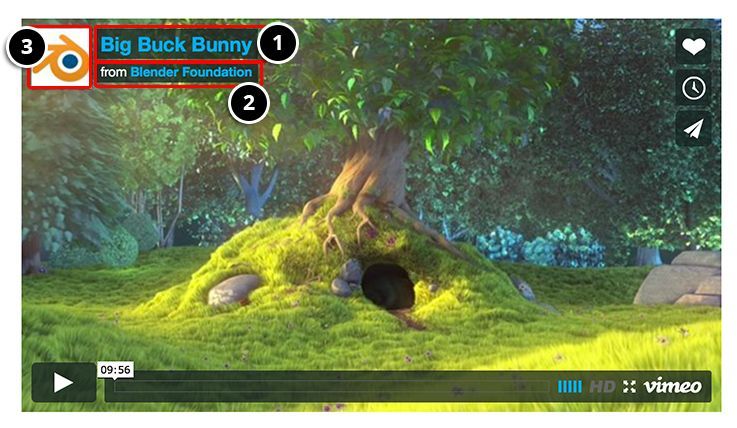
Documentation for Joomla 4
These features are exclusive to OSVimeo Pro version.
To manage these features, in your Joomla 4 System Dashboard, please, go to "System" > the "Manage" panel > "Plugins" > "Content - OSVimeo Pro" and customize the following settings for your video player:
- Title. Display the title of the video
- Author. Display the author name of the video
- Avatar. Display the avatar of the video
- Color. Choose a custom color for the elements
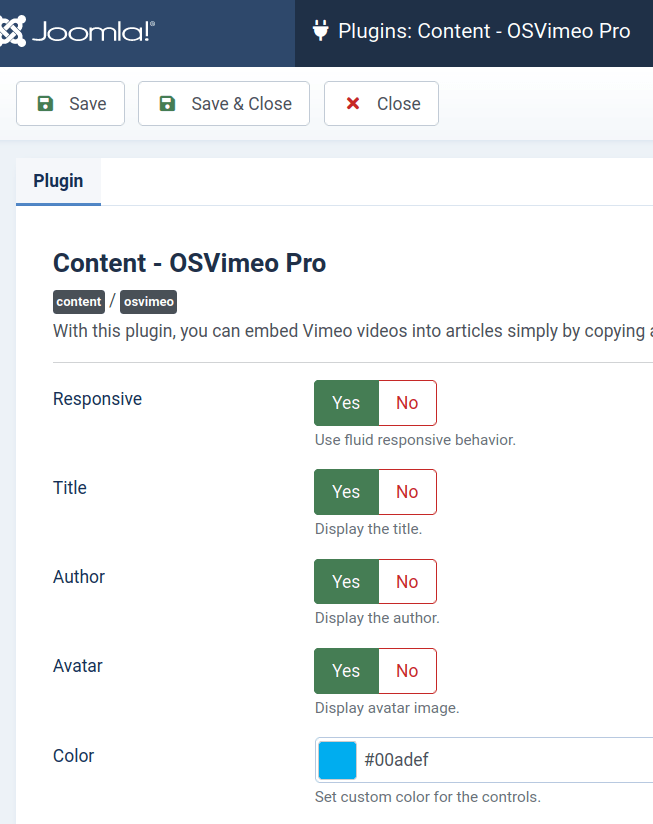
Getting Started with OSVimeo
Documentation for Joomla 3
OSVimeo is the best Joomla extension to embed Vimeo videos in your Joomla articles.
Here's how to use OSVimeo:
Step #1. Download and Install
- Download OSVimeo from this page.
- Install it following the instructions in this document.
Step #2. Set the plugin parameters
- Go to Extensions > Plugins > Content - Vimeo Video Embedding.
- Make sure the plugin is enabled.
- If you want your videos to adapt to any screen size, make sure the Responsive option is set to Yes.
- The Width and Height parameters define the embed size and will work only when the Responsive parameter is set to No.
Step #3. Add a Vimeo video
- Go to vimeo.com and find the video you want to use. Copy the URL of the video.
- Go to Content > Articles and edit an article.
- Paste the Vimeo URL into your article, as in the image below:
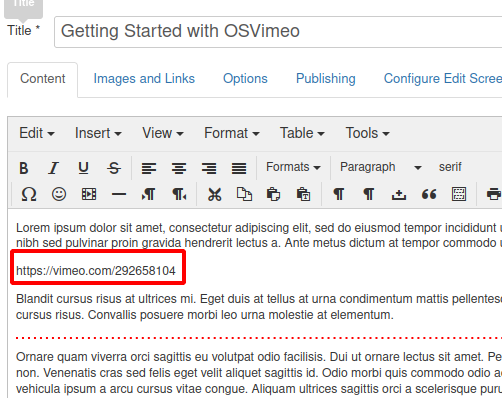
- Now, if you check this article, this will be the result:
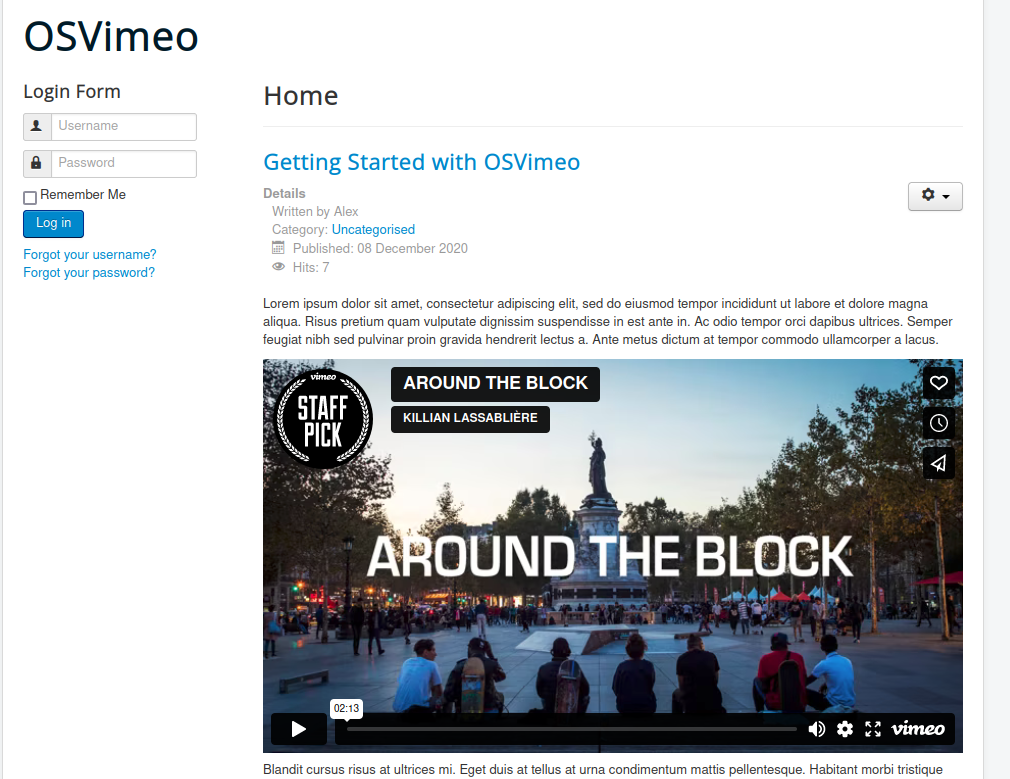
Watch the Video Guide to OSVimeo
https://www.youtube.com/watch?v=eR-uXFaTd2k
Documentation for Joomla 4
OSVimeo is the best Joomla extension to embed Vimeo videos in your Joomla articles.
Here's how to use OSVimeo:
Step #1. Download and install
- Download OSVimeo from this page.
- Install it following the instructions in this document.
Step #2. Set the plugin parameters
- In your System Dashboard, go to System > Manage > Plugins:
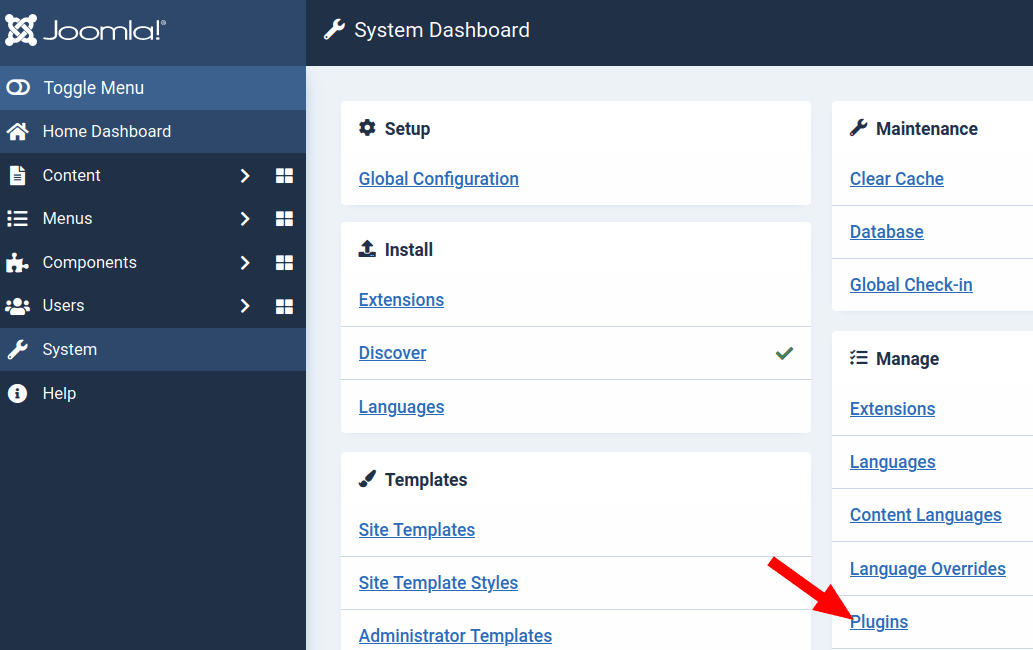
- You will be taken to the Plugins screen. Find the "Content - OSVimeo" plugin, make sure it is enabled, and click on its name to open its settings:
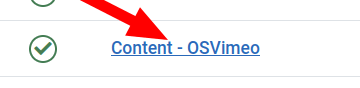
- If you want your videos to adapt to any screen size, make sure the Responsive option is set to Yes.
- The Width and Height parameters define the embed size and will work only when the Responsive parameter is set to No.
Step #3. Add a Vimeo video
- Go to vimeo.com and find the video you want to use. Copy the URL of the video.
- Go to Content > Articles and open a required article for editing.
- Paste the Vimeo URL into your article, as in the image below:
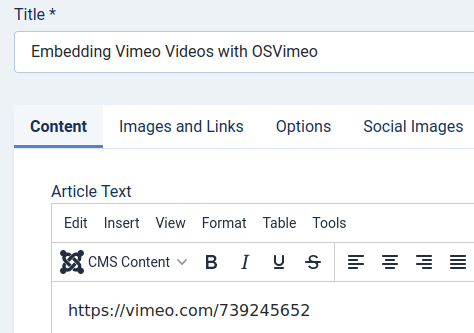
- Now, if you check this article, you will see the result: