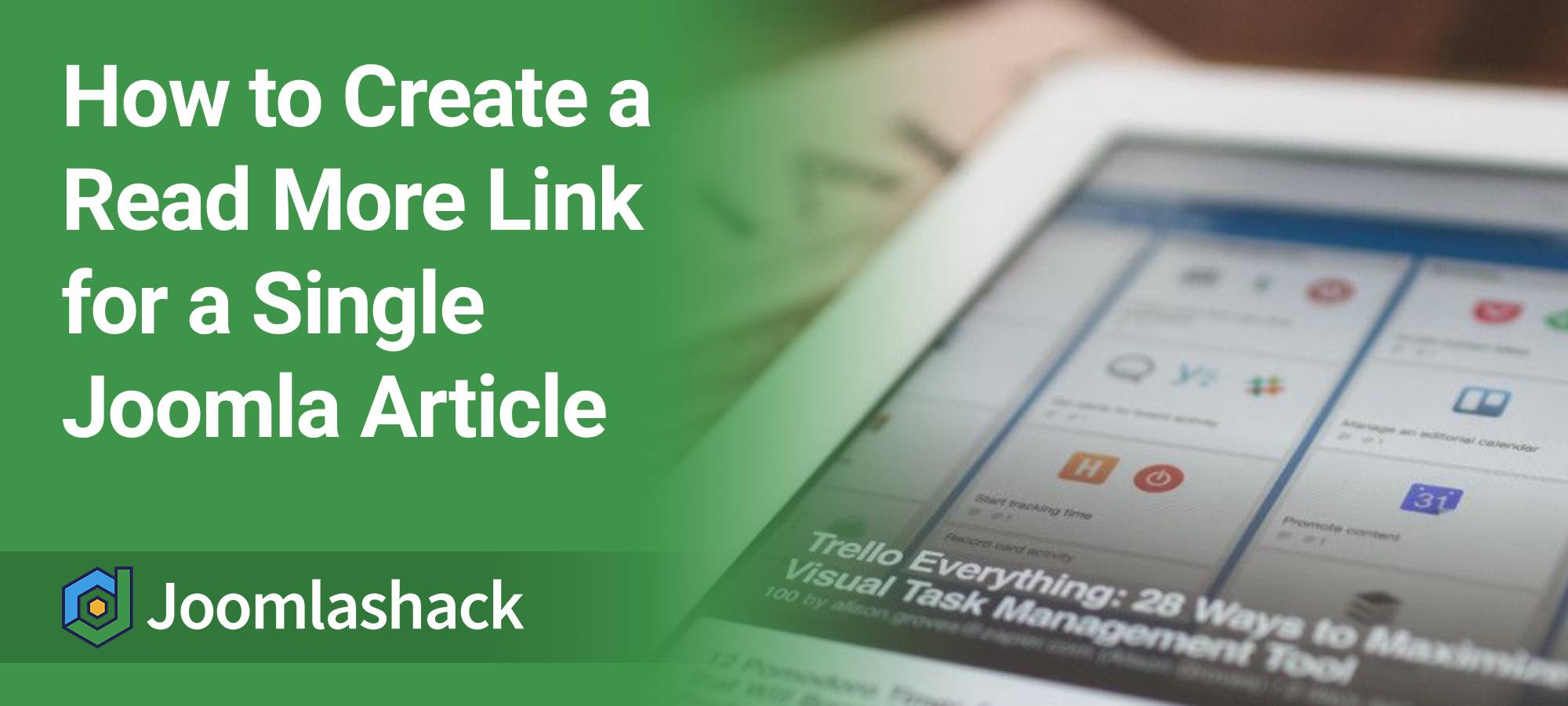By default, the "Read More" button in Joomla is designed for blog pages, showing just the first part of an article. You'll usually see it on a category or blog layout page, but not on a single article's page.
But what if you want to use a "Read More" link within a single article? Maybe you have a long article and want to show a short intro with a collapsible section for the full text. This is a common request, and while Joomla doesn't offer this feature out of the box, there's a simple workaround using the Tabs and Sliders extension.
In this post, I'll walk you through how to use this powerful Joomlashack extension to easily add a "Read More" button to any single article.
Step 1: Download and Install Tabs and Sliders
First, you'll need the Tabs and Sliders extension.
- If you're a Joomlashack customer, download Tabs and Sliders Pro from your Dashboard.
- If you want the free version, you can download it directly from the Tabs and Sliders product page.
- Once you have the file, install it just like any other Joomla extension.
- Next, go to System > Plugins and search for "Tabs and Sliders".
- Make sure the Tabs and Sliders plugin is enabled.
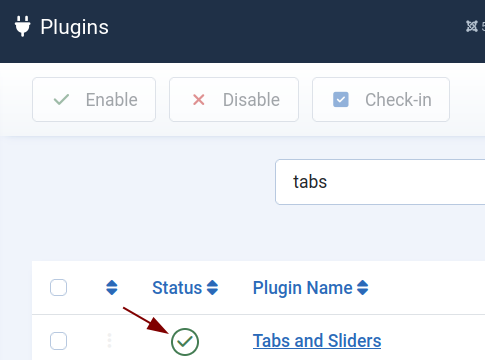
Step 2: Add the "Read More" Slider to Your Joomla Article
Now that the plugin is active, you can add the "Read More" functionality to any article.
- Open the Joomla article you want to edit.
- To create your collapsible section, you'll need to use the text slider=Read More. Ensure to wrap this text inside curly brackets, as you can see in the next image. This will trigger the collapsible area.
- Add your full article text after this tag.
- At the end of the text you want to hide, place the closing tag: /slider}, also wrapped inside curly brackets.
- Your article content with the "Read More" collapsible slider should now look something like this:
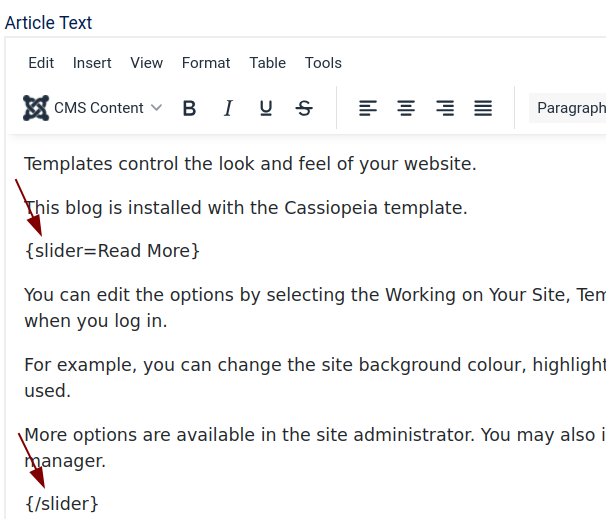
- Click Save or Save & Close.
- Now, when you view the article on your site, you'll see a clickable "Read More" button:
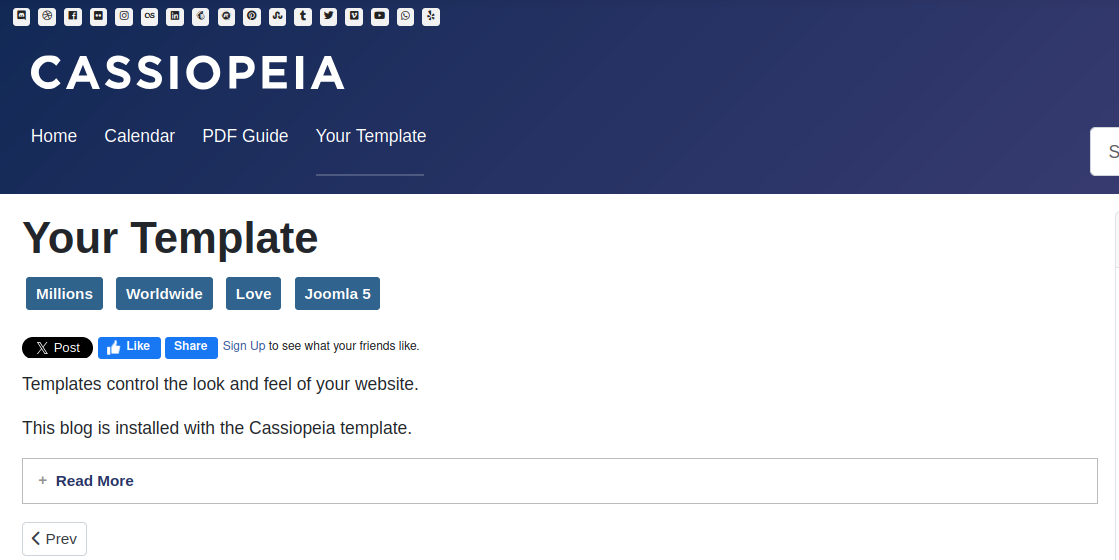
- Clicking on the button will expand the content, revealing the rest of the article text you placed between the slider tags:

And that's it! You've successfully added a "Read More" button to a single article page in Joomla.
The Tabs and Sliders extension is a fantastic tool for managing content and making it more engaging for your visitors. It's a great example of how a simple extension can solve a common problem and add a lot of value to your site.