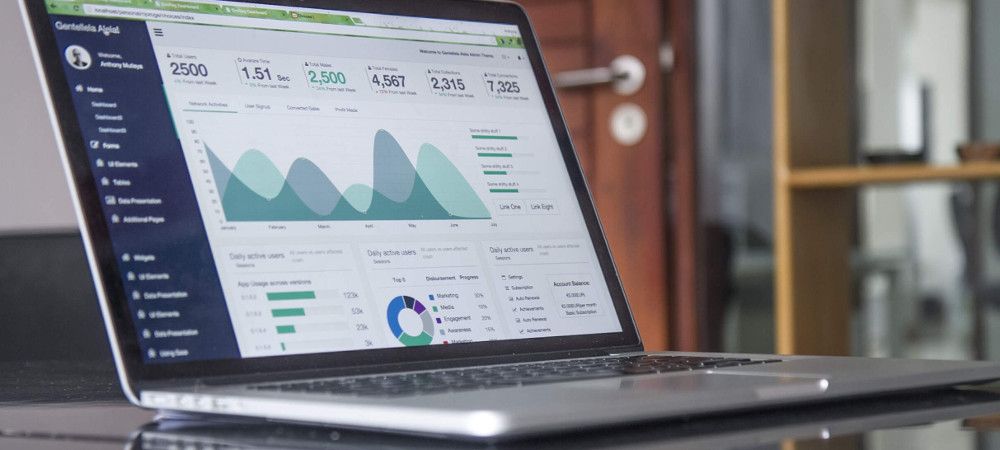In "The Absolute Beginners Guide to Joomla's Aliases" you learned how Joomla's URLs are actually set up in your Joomla site. Now it's time to talk about Joomla metadata.
In this tutorial, you'll learn how to control what appears in Google search results when people find your site. We'll show you how to modify Joomla's meta title and meta description.
We highly recommend you download a copy of OSMeta before trying this tutorial. OSMeta is the best way to manage your Joomla metadata.
By default, Google tends to show three things about your site. Here's the Joomla metadata from Joomlashack.com:
- It shows the URL. You learned about Joomla's SEF URLs and about how to troubleshoot them earlier in our blog.
- It also shows the title.
- It also shows the description. This is normally a couple of lines underneath the title and the URL.
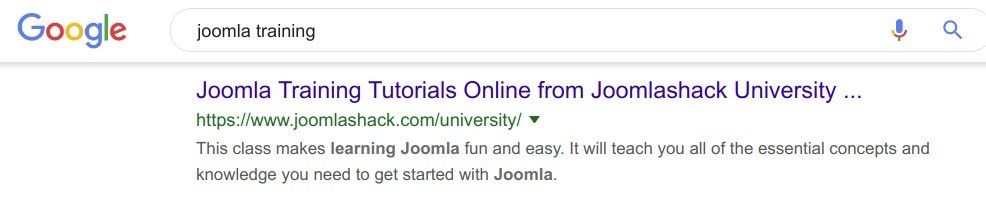
These are known as the meta title and the meta description as well. The reason they have a different name is that because they are normally hidden in the code of your website.
You are unlikely ever look at your site and see the meta title and meta description unless you see them at the browser bar at the top of your site.
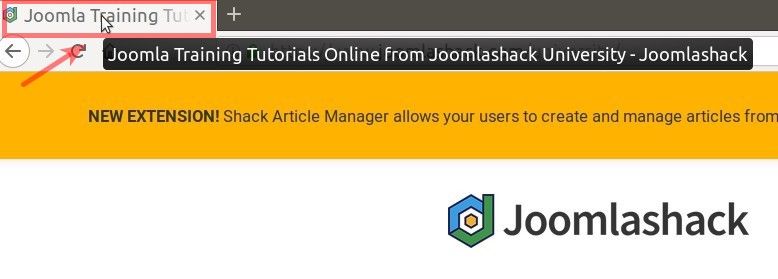
What you are going to do is to see how you can get control over your Joomla metadata. One quick note before you begin. Google has a mind of its own.
You can suggest Google what the title is going to be, and what the description is going to be. But Google does reserve the right to change both of them if it thinks other information about your site will be more useful to people doing a search.
By default, there is only really one option that you can change about the title on a Joomla site. That is done from System and Global Configuration. Earlier in this blog, you went to the SEO settings on the right-hand side and changed the Search Engine Friendly URLs.
In this tutorial, you are going to go a little bit deeper into the settings. You are going to take a look at the Site Name in Page Titles parameter.
What this would do is it puts your site name either before or after the main title of your content. The site name is chosen on the left-hand side on the Global Configuration, under the Site tab.
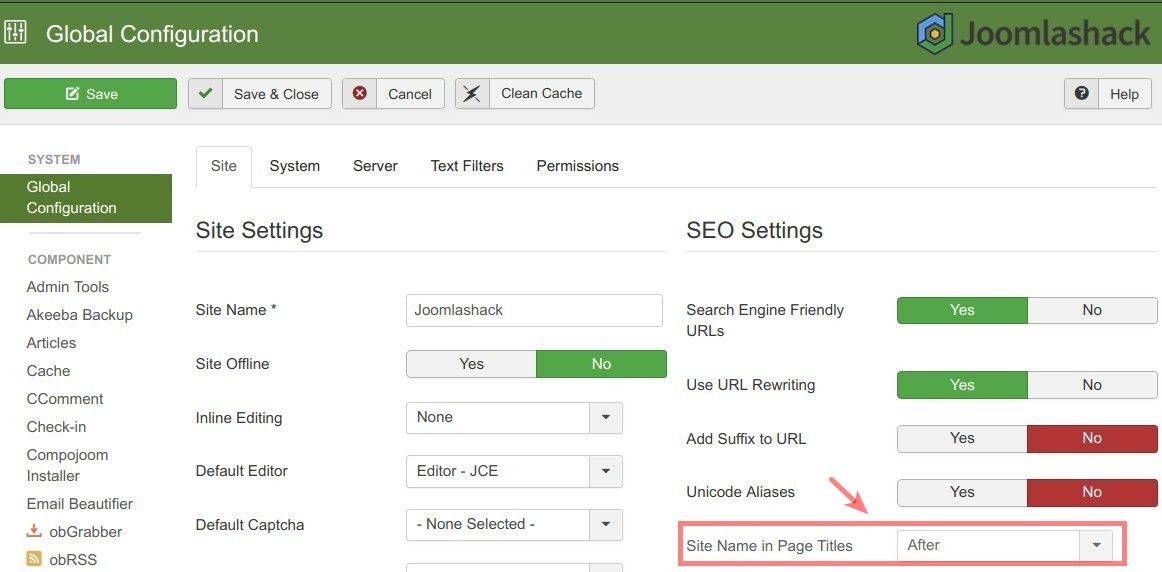
On this particular site, the site name is Joomlashack. You have a choice of not including it, or putting it after your title, or before your title.
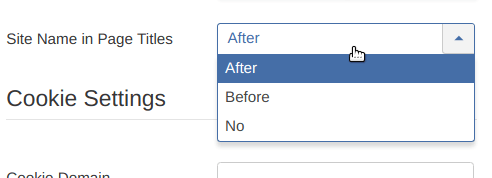
My recommendation is that you consider adding your site name if you think you have the name people will recognize.
For example, if your company's name is Apple Computers or Microsoft, then there is a good chance that people will see your name in search results and they will be more likely to click on it. Or even if you just have customers who are returning to your site.
If they bought something from you before and they see your name in the search results, then they will most likely click on it.
If you chose the After option, then you will have the name of the article, and then you will have the Joomlashack site name or whatever your site name is afterward.
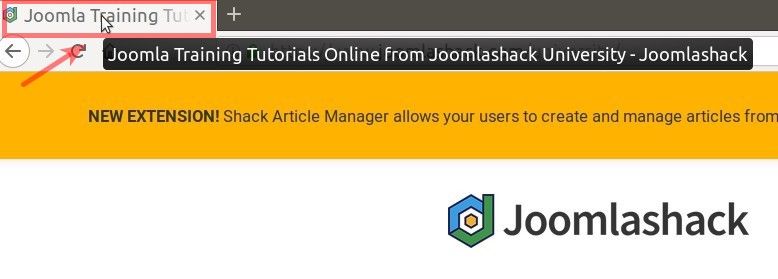
That is what is going to be suggested to Google for your search results. Fairly obviously, if you change the After option to Before, then the order of that page title will change. Your site name will come first and the title of your article will come second.
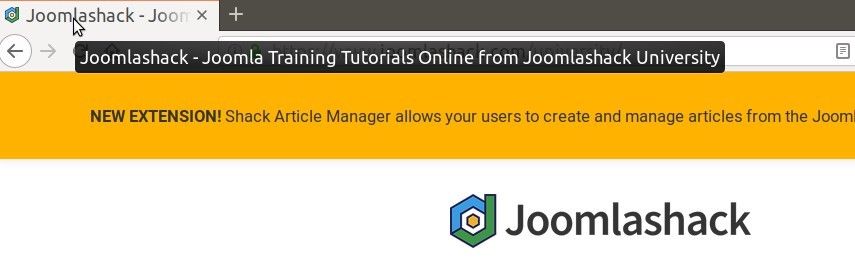
Unless you change the name of the article on your page, that is about all you can get for control of your page title with Joomla by default.
However, there is also an ability to control the description, to control the two lines of text that Google shows on the search results. You can control the description from inside the article.
If you wanted to describe this "Become a Joomla expert in Joomlashack!" article, what you would do is go to the admin area of your site > Content > Article Manager. You would edit this article.
Its metadata is found under the Publishing tab. If you click the Publishing, there will be the Meta Description option on the right-hand side.
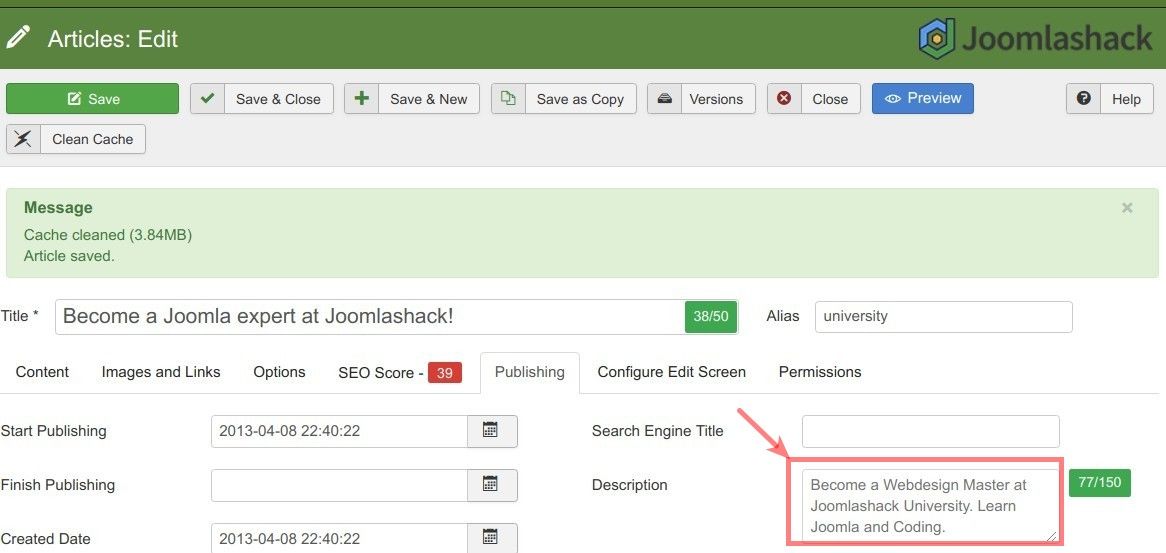
You are looking at about 350 characters. I will type into this field: "This is the description that will appear in Google search results. I have about 350 characters to describe this content."
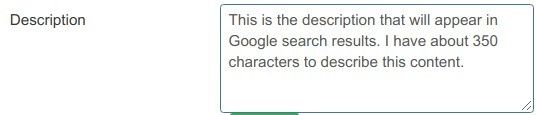
Once you click Save or Save & Close, you will see this new description of the article in its HTML source code.
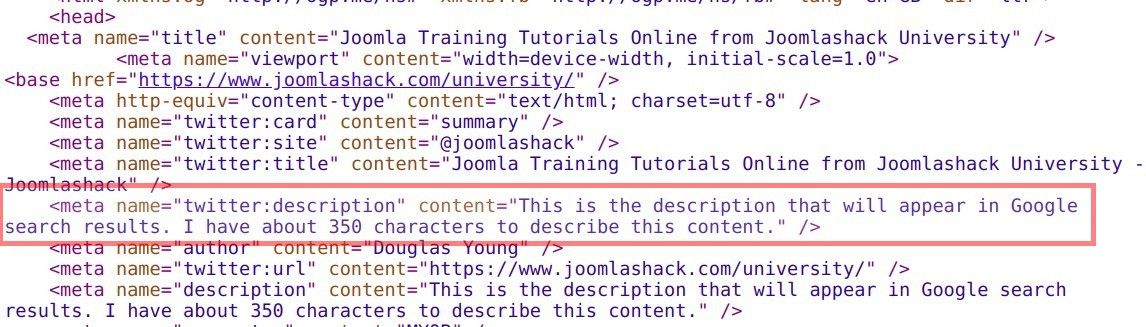
There are some other metadata items underneath but to be honest, you are unlikely to use those and they certainly won't appear in Google's search results. The Meta Description is the most important setting here.
One thing to empathize is that although the Meta Keywords option is included, you probably won't need to use it. Keywords used to be spammed by almost everyone building their site. In conclusion, what you have seen in these first few steps is what Joomla provides you by default.
My recommendation is that if you need a real control of your metadata and what appears in search results, you need an extension.
Using OSMeta for Your Joomla Metadata
OSMeta is the best way to expand Joomla's metadata options.
- Click here to visit the OSMeta page and download the extension. You are going to get the OSMeta installation files onto your desktop.
- In your Joomla site admin, go to Extensions > Manage.
- Click on the "Upload Package File" tab.
- Click on the green button called "Or browse for file".
- Find the OSMeta installation file on your computer and click on its name twice. This should initiate OSMeta installation on your Joomla site.
- In a few seconds, you are going to get the message saying that the installation was successful.
Go to Components > OSMeta and see an overview of all metadata you have on your site. This is one single page that allows you to drill down and easily and quickly update meta titles and meta descriptions for all of your content.
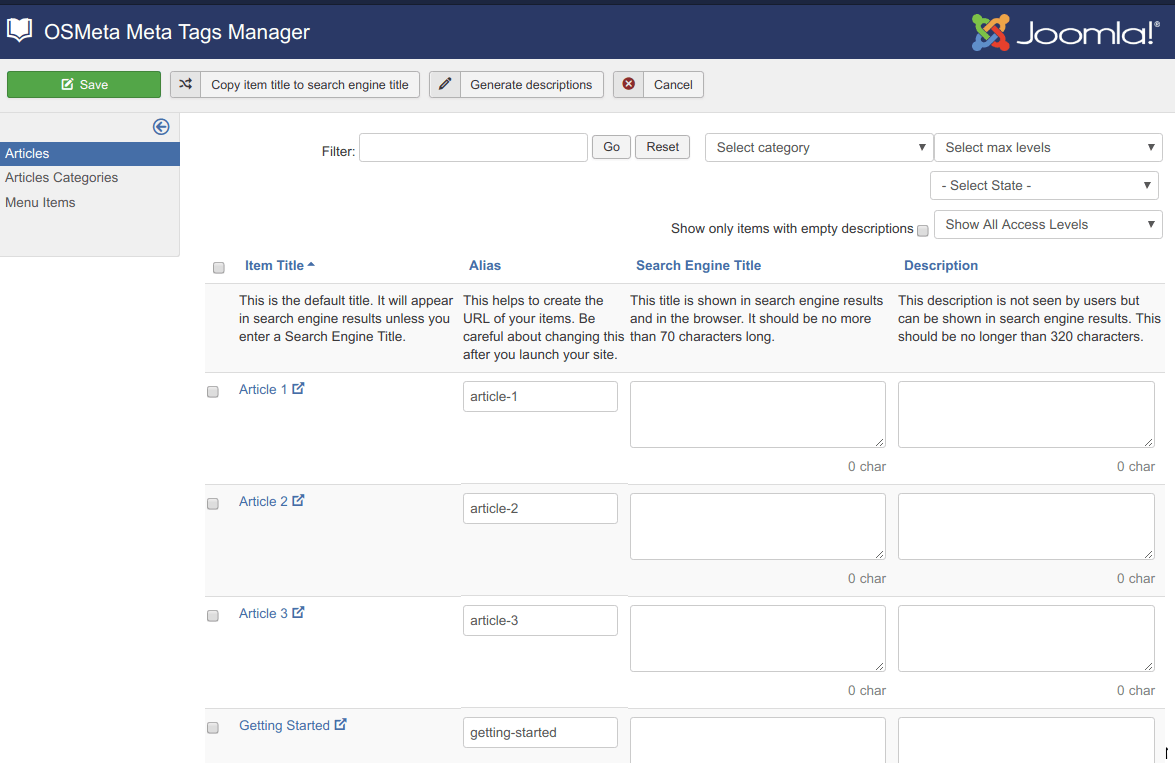
Additional Reading
- The Complete Guide to Joomla Search Engine Friendly URLs
- How to Troubleshoot Joomla SEF URLs
- The Absolute Beginners Guide to Joomla's Aliases
- "Preconfigured htaccess" from Joomla Documentation
- Joomla Hosting Recommended by the OSTraining Team
What's Next?
What's Next?
Save $1,000's when you sign up for Joomlashack's Everything Club.
You will get your hands on our extensive range of over 20 extensions, plus legendary support!