A common issue with server migrations, components installations, and site security in Joomla is wrong folders and files permissions. If you are new to Joomla folders and file permissions, please visit our tutorial How to Change Joomla Folder and File Permissions.
In this tutorial, however, you will learn how to fix wrong files and folders permissions using free Admin Tools Core. This popular component is a powerful way to quickly correct any folder and file permissions you may encounter.
Step #1. Download Admin Tools Core
Admin Tools Core is a free component. You even don't need to register on akeebabackup.com website to download it.
- Go to https://www.akeebabackup.com/download.html/.
- Click on the Download Core v 4.31 (latest version at the time of this writing)
- Save the component installation package file on your hard drive
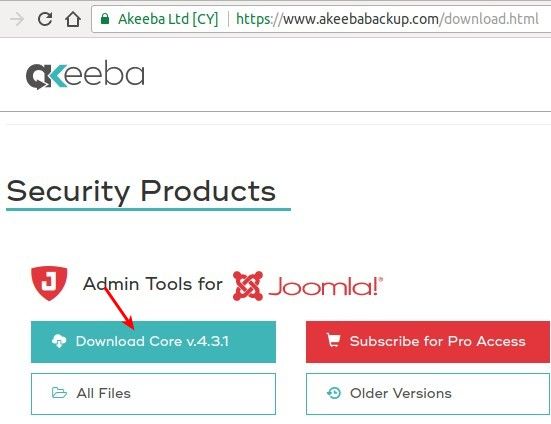
Step #2. Install Admin Tools Core via Joomla Extensions Manager
Thanks to Joomla's built-in extensions installer, Admin Tools Core installation takes only a few clicks. Even if you never installed Joomla extensions before.
- In your site's administrator area, go to Extensions > Manage
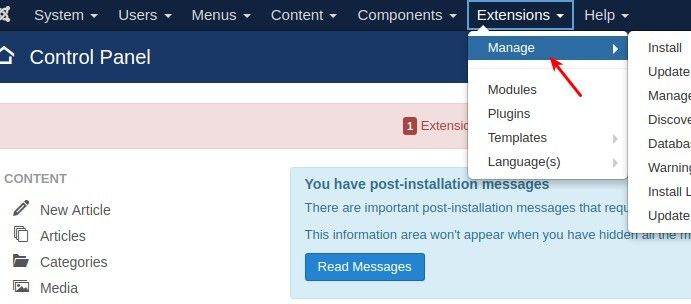
You will see the Extensions: Install administrative page.
- Click on the Upload Package File tab
- Click on the Or browse for file green button
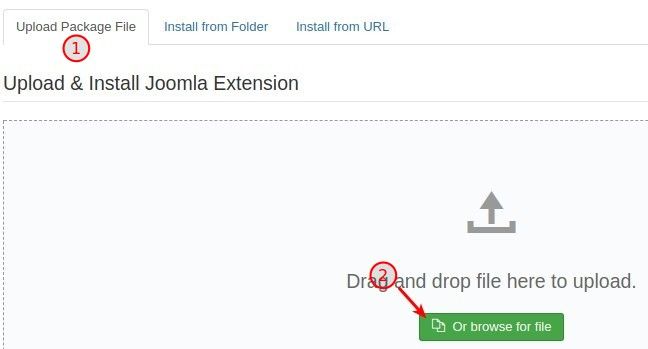
- Select the Admin Tools Core package file on your hard drive
- Click twice on the file name
Everything being well, the component installation will start. For a short time, you will see the Joomla logo, indicating the installation progress:
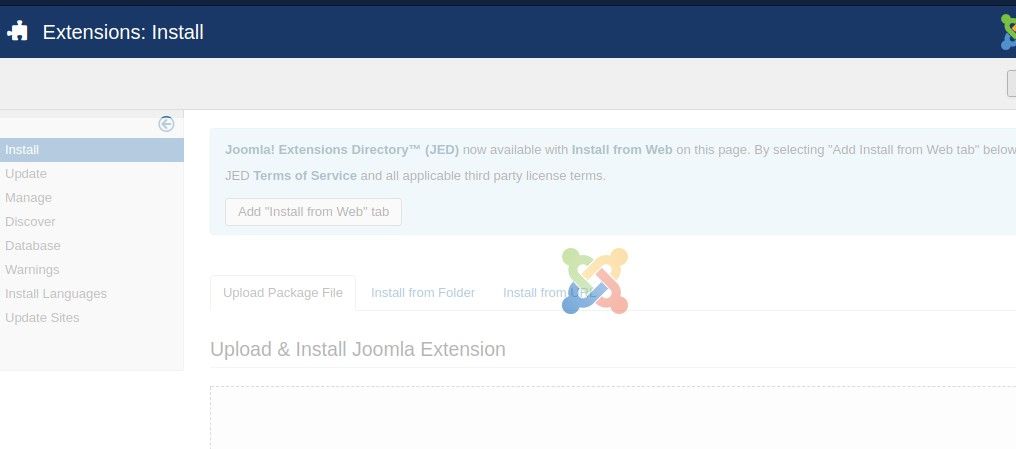
Once the installation is over, you will see the corresponding message:
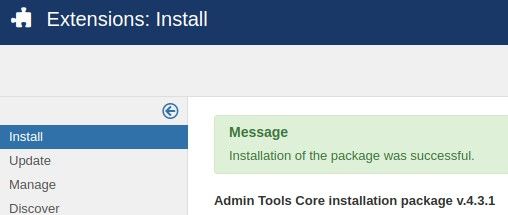
Excellent! You are now ready to start using Admin Tools Core.
Step #3. Fixing Folders and Files Permissions
- In your site's administrator area, go to Components > Admin Tools.
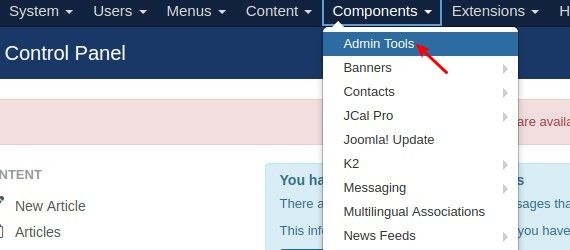
By default, almost all folders and files permissions should always be 0755 and 0644 respectively. This is the default setting for Admin Tools.
- Click on Fix Permissions to use the default setting.
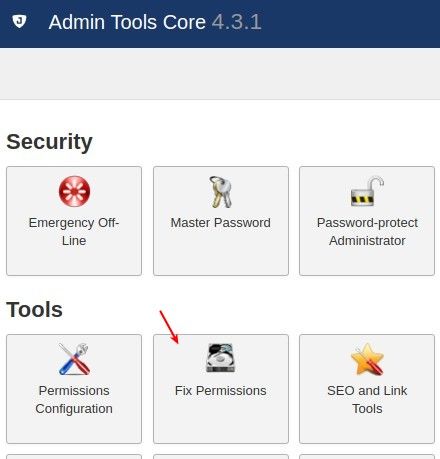
For a short time, you will see a popup modal window with the task progress bar. Once the task is finished, the popup will display the "Finished ..." message:
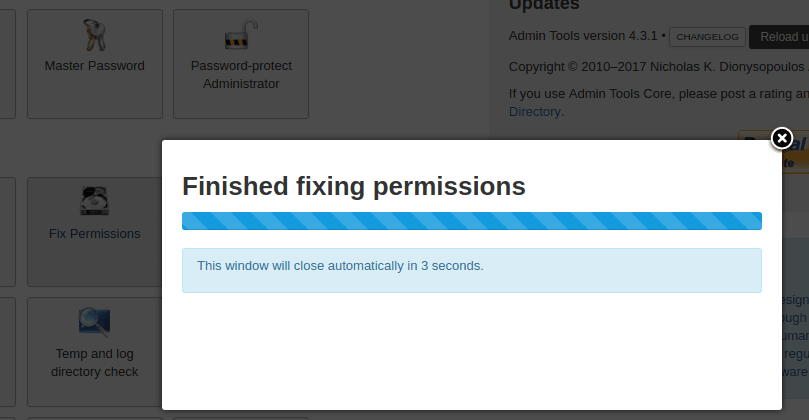
Give it time to fix all permissions. The more files you have the longer it will take.
Once completed, you're done! That's all there is to it! You've just fixed permissions on all your folders and files within your installation in a matter of minutes!
The next section is the advanced section and is only needed if you desire to modify individual folders and files.
Step #4. Advanced Permissions Configuration
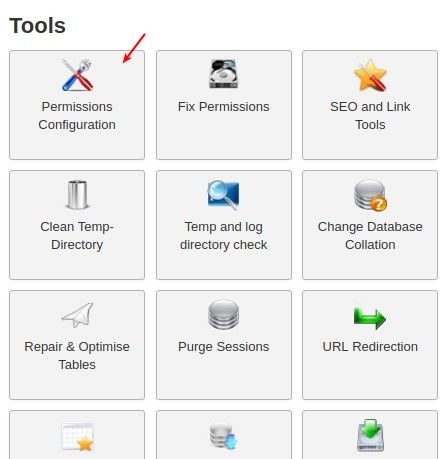
- The top section Default permissions allows you to configure the permissions which will be applied if nothing different is configured.
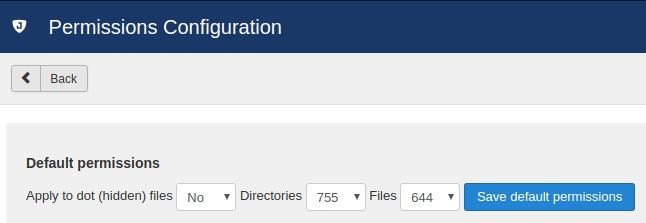
- The middle section shows the path to the currently selected directory. It allows you to quickly navigate through the folders by clicking on their names. If you know what you are doing, you can set here your own folders or/and files permissions.
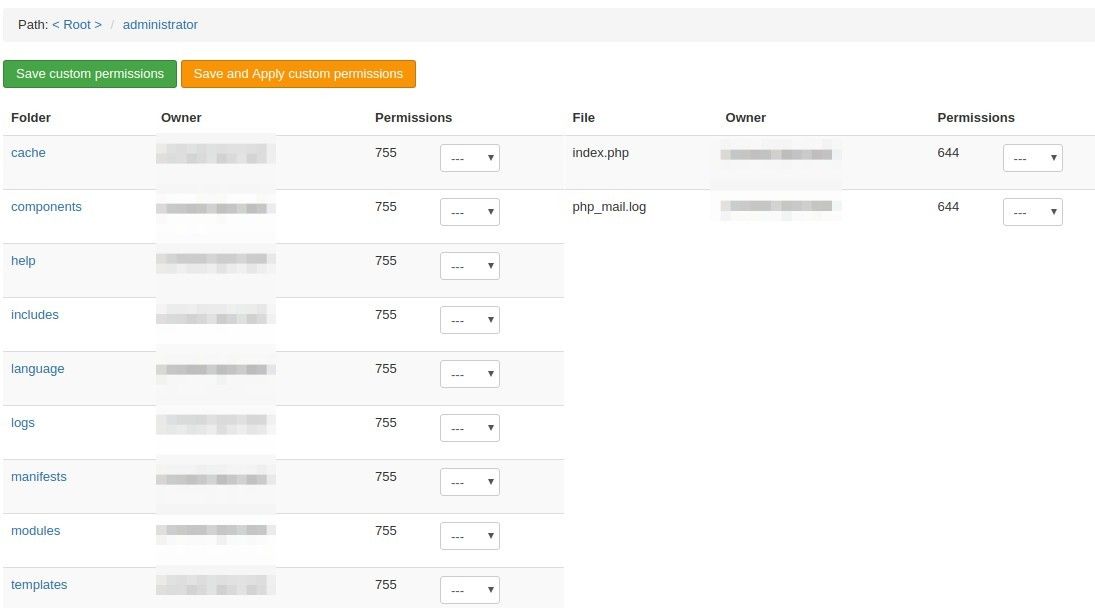
What's Next?
What's Next?
Save $1,000's when you sign up for Joomlashack's Everything Club.
You will get your hands on our extensive range of over 20 extensions, plus legendary support!

