One of our students had a client that needed a shop setup in Virtuemart which would have about 1,000 products. Rather than create all the products manually, we created this tutorial for our student so that he could automate the process and import all the products into Virtuemart using a CSV which he obtained from his client.
This tutorial will walk you step-by-step through how to import products into Virtuemart using a CSV.
Background Information
If you're not sure what a CSV is or why to use it, click here for a good introduction.
Download CSV Improved
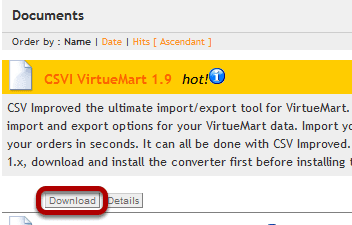
We're going to be using CSV Improved to import the CSV. Click here to go to the download link directly. You should be registered (free) and logged in to download the product.
Install CSV Improved
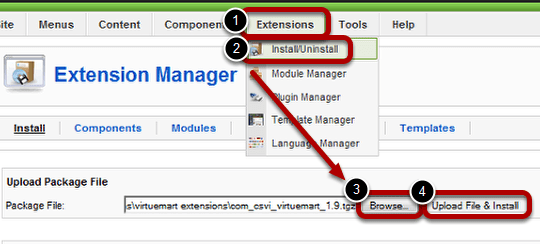
Go to Extensions >> Install/Uninstall >> Browse... >> Upload File & Install
Export First So That You Have a Sample
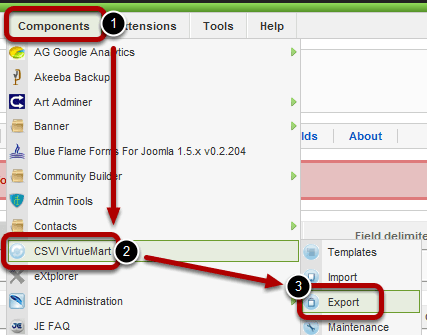
The tutorial is for importing, but this is a little trick to get you a sample file so that you do not have have to create it from scratch, thus saving you time and reducing the chance of user errors. In order to perform this shortcut, you need to create at least one product in Virtuemart.
Once you have at least one product created in Virtuemart, go to Components >> CSVI Virtuemart >> Export.
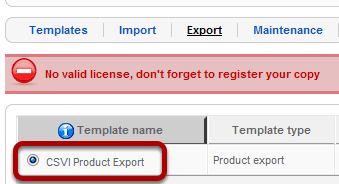
Select CSVI Product Export. The rest of the default settings should be fine.
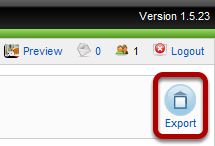
Export the CSV file to your computer.
Use the Exported CSV File as a Reference
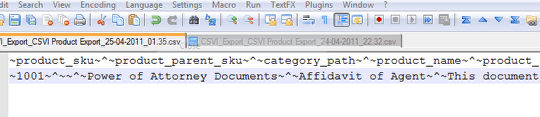
Open up the file and voilà you now have your basic structure and you just have to format your original CSV to match. If you're not sure what all of the information means, please see the Background Information section near the top of this page.
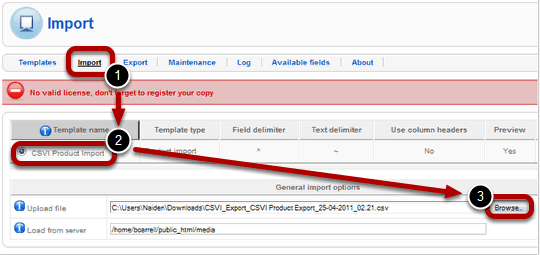
Once you're finished formatting your CSV, then go to Import >> CSVI Product Import >> Browse...
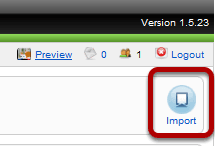
Import, then double check your table and make sure everything matches well, once finished click Import again. Now you can go into Virtuemart and double check everything from that side.
