 One of the downsides to using popular software such as Joomla, WordPress or Drupal is that lots of spammers know how to target that software. It's not unusual to get a lot of spam registrations on your site.
One of the downsides to using popular software such as Joomla, WordPress or Drupal is that lots of spammers know how to target that software. It's not unusual to get a lot of spam registrations on your site.
On the other hand, one of the most frustrating experiences on the web is attempting to fill-in a really hard-to-read CAPTCHA. After several failed attempts, many users give up and leave your site. That's one reason that we've not used CAPTCHA's at OSTraining. We'd rather deal with spam, than lose our valued customers and visitors.
Recently, we came across something different and unique though: Are You a Human. It's a game CAPTCHA, that actually makes it fun, interactive, and seemingly quick for users. I found myself playing the game several times just for the fun of it and it left me with a smile on my face. We figured CAPTCHA like that is worth doing a tutorial on, so we created this tutorial for you.
This tutorial will cover the step-by-step instructions to enable PlayThru CAPTCHA game on a Joomla registration form.
Preview of the game CAPTCHA
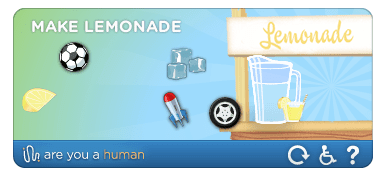
The above image shows what a typical game looks like. Basically, you would just have to drag-and-drop the lemon slice and the ice cubes into the lemonade pitcher.
Ready to get started?
1) Sign up at AreYouaHuman.com
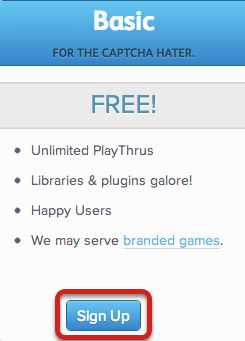
In order to activate the captcha, you have to sign up at https://portal.areyouahuman.com/signup, where there's a free account and other premium ones.
2) Find your site keys
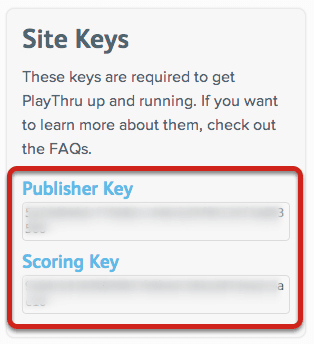
Once you've signed up, you should be automatically redirected to a page which contains your Publisher Key and Scoring Key. You'll need these two keys when configuring the PlayThru Plugin.
3) Download the PlayThru Captcha plugin
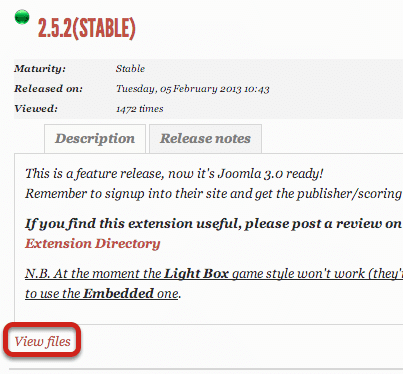
Go to https://www.fabbricabinaria.it/en/download/playthru-captcha and download the latest version of PlayThru Captcha.
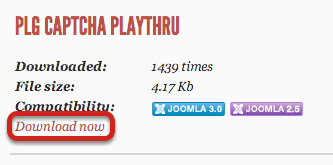
4) Install the plugin
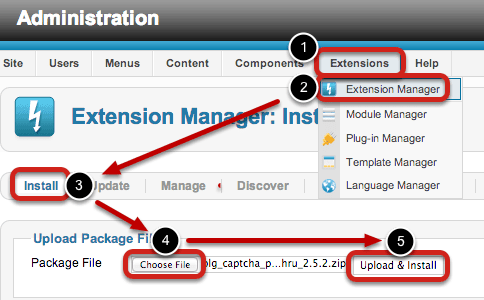
In your administrative backend, go to:
- Extensions
- Extension Manager
- Install
- Choose File
- Upload & Install
5) Configure the plugin
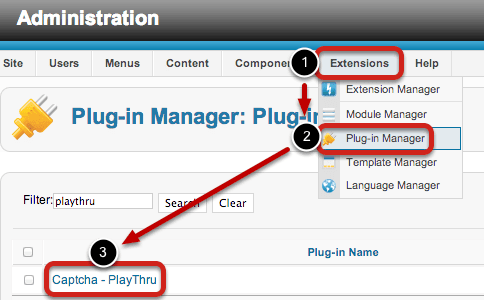
Then go to:
- Extensions
- Plugin Manager
- Captcha - PlayThru
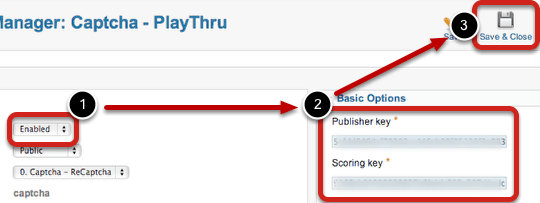
- Set the status to Enabled
- Enter the copy and paste the Publisher Key and Scoring Key from step #2 of the tutorial (see above).
- Save & Close
6) Enable the captcha for registration
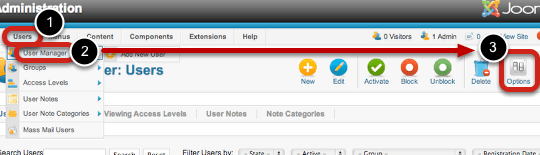
Go to:
- Users
- User Manager
- Options
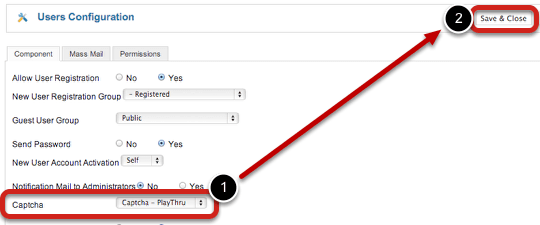
- Select Captcha - PlayThru
- Save & Close
Preview your registration form
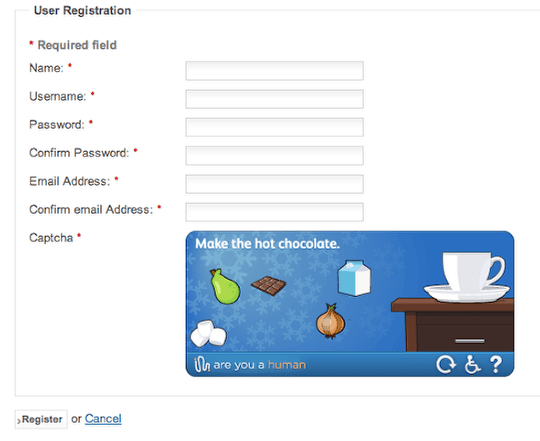
Congrats! That's all there is to it. Now double check your registration form on the front-end and make sure everything is working as it should. Try a few registrations, just to be sure.
Note, if you're using a custom registration extension, this might not work for you, depending on how the developer of the extension implemented it. Furthermore, if you're using the default Joomla registration form and it's still not appearing for you, then you might have a conflict with your template and/or a plugin, which you'd have to troubleshoot or ask support from your developer(s).
