My conclusion is that Tags is one of the best new features to be added to Joomla in a long time.
Not only do Tags work really well, but they also give a glimpse into Joomla's future.
In this blog post, we'll give you an overview of how Tags work. We'll also see how Tags shows Joomla growing into a better, more unified system where features and data are shared between extensions.
Adding Tags
You can add tags to your articles from a new area on the right-hand side of the screen, as marked below:
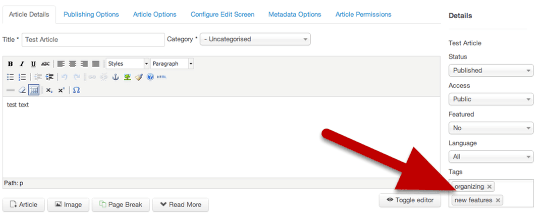
Tags are added via an autocomplete box. To add the tags, you need only write in the box and hit Enter or Return:
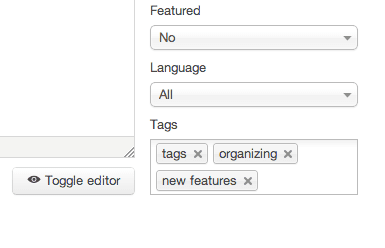
As you type, Joomla will automatically suggest any automatically created tags with the letters you're typing in.
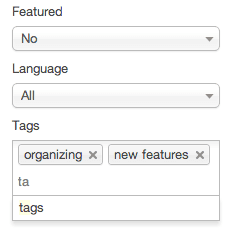
Viewing Tags
Here's how tags will appear on your articles:
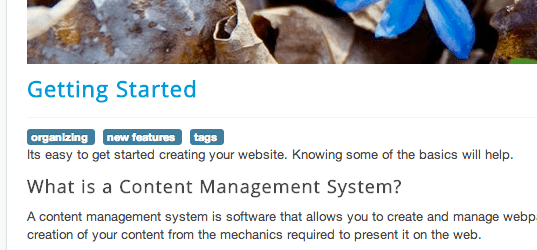
You also get three options for using tags via menu links: Tagged items, Compact list of tagged items, List of all tags.
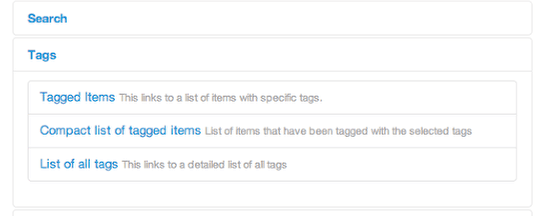
Here is a view of the Tagged items option. You will everything on your site that has the tag you chose.
This list is also what you will see if you click on a tag inside an article.
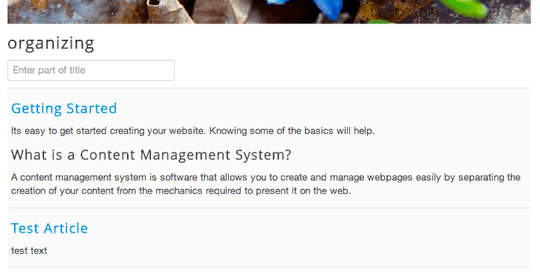
The Compact list of tagged items works in a similar fashion, but doesn't show the intro text for each tagged item.
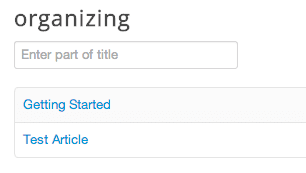
Finally, the List of all tags show a tag cloud.
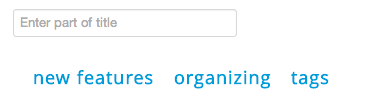
Managing Tags
To manage tags, go to Components > Tags and you'll see a list of the created tags.
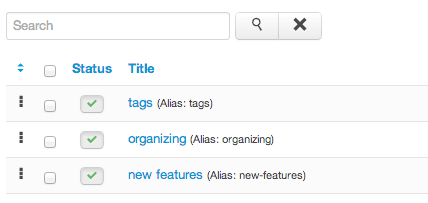
If you edit each tag you can choose a Parent and organize them into a hierarchy, just as with categories. At the moment it's not possible to have a tag with more than one parent.
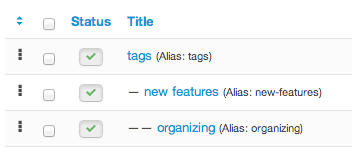
Each Tags has it's own editing area with permissions, publishing status, language options and more:
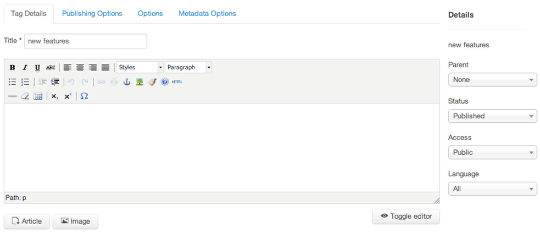
Integrating with other extensions
By default, Tags integrates with Joomla articles, but also with Contacts, Newsfeeds and Weblinks. All of those features can share the same tags.
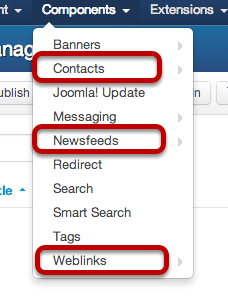
Tags has an API so it's possible for developer to integrate Tags into their own extensions.
Click here for for instructions on how to add Tags to your extension.
Tags or Categories?
Tags are similar to, but different from, categories. Both tags and categories are used to organize content.
You can happily use both Tags and categories on your site at the same time.
However, are two major ways in which Tags are better than categories:
- You can place articles into multiple tags but only category.
- Tags are a unifying system across your site. You can use the same tags for all your extension. With categories, each extension has it's own categories that aren't shared,
