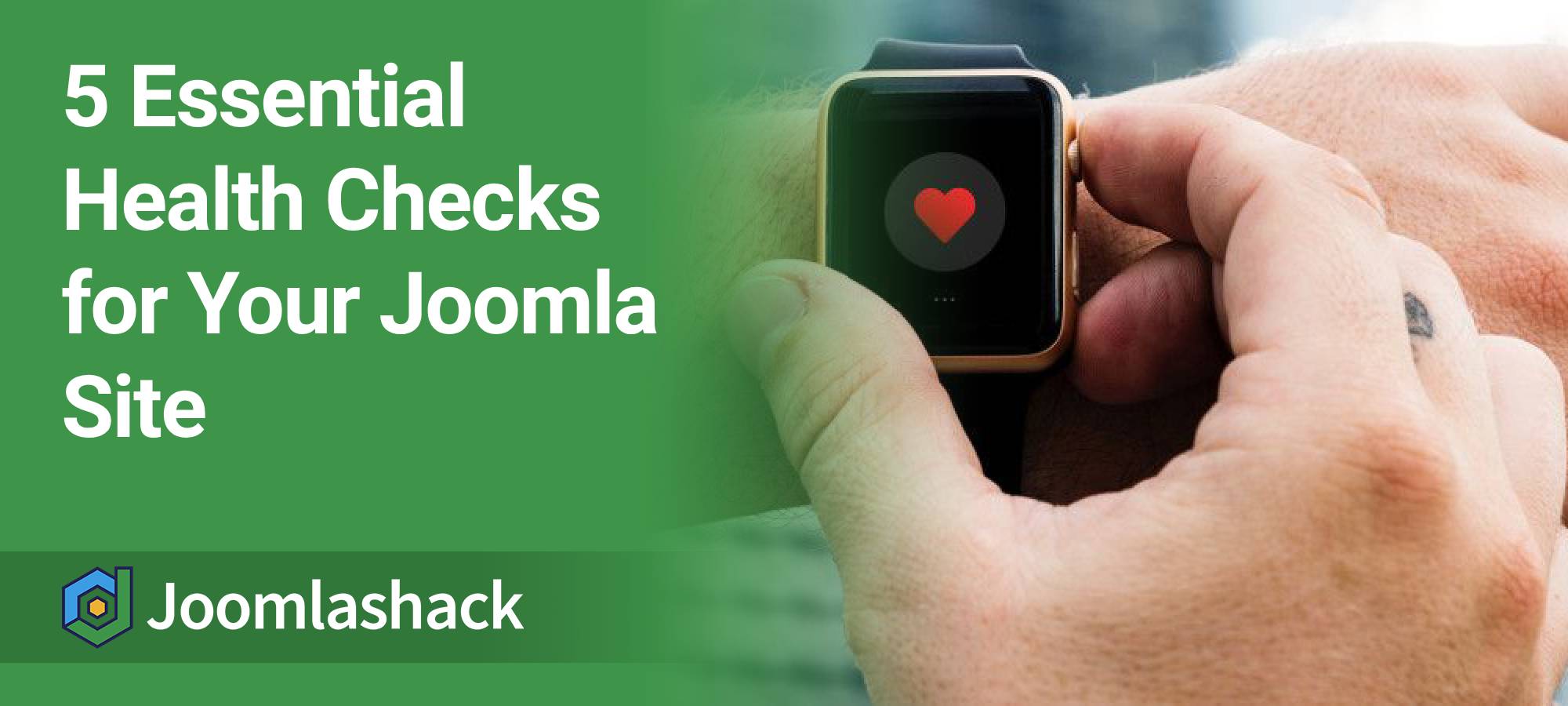Over the last few years, we've helped a lot of people fix problems with their Joomla sites.
Although the problems sound different, we've found that many can be fixed with only five solutions.
If you implement all five, you'll have a safer, healthier and faster Joomla site.
Here are those five solutions.
Before you start
- Before you do any of the steps in the checklist, please make a backup of your site.
We recommend Akeeba Backup.
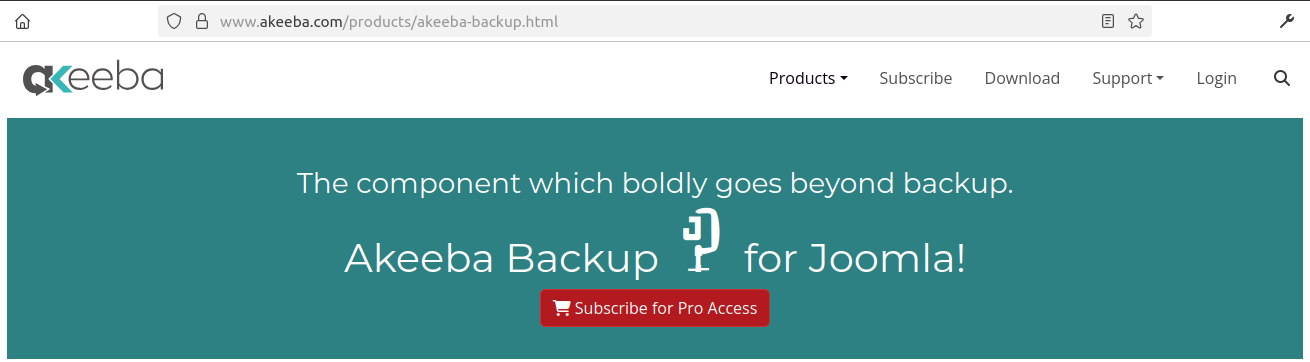
Its documentation has comprehensive instructions on a typical backup and restoration workflow.
Solution #1: Update everything
Your first step is to update everything on your site.
For Joomla itself and all good extensions, updates will be clearly visible when you log in, as in the image below.
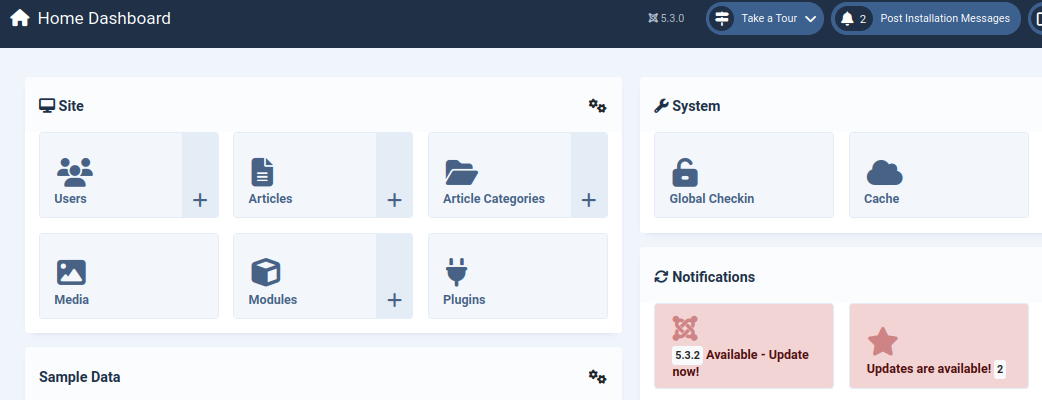
- To update Joomla, go System > Update > Joomla.
- To update extensions, go to System > Update > Extensions.
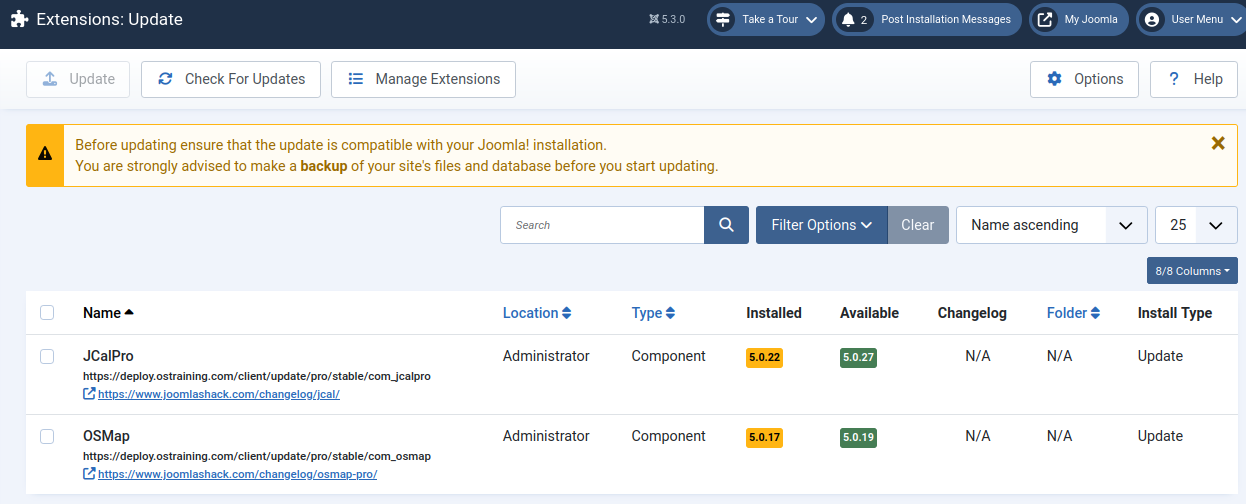
Solution #2: Fix permissions
Incorrect file permissions are a really common reason for installation and operational errors.
We highly recommend Admin Tools, not just to fix permissions problems, but also for many other Joomla health issues.
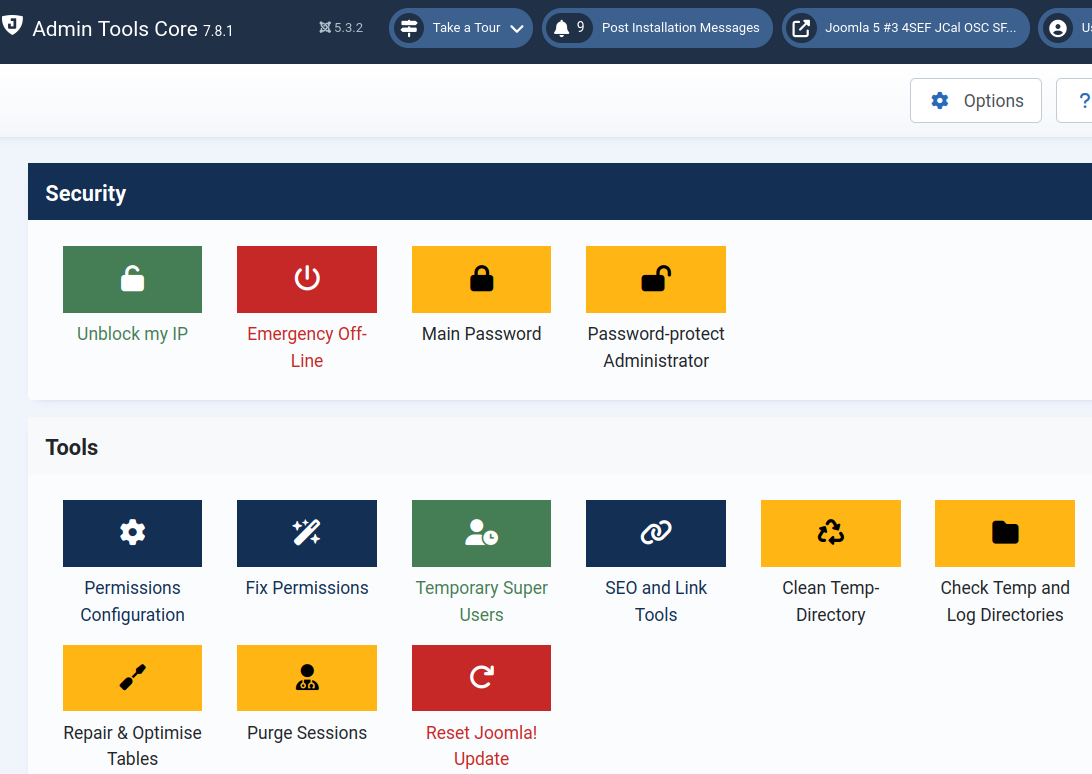
The free Core version is good enough for many tasks. The commercial Pro version is even better.
- After installing Admin Tools, go to Components > Admin Tools for Joomla! > Control Panel > Permissions Configuration.
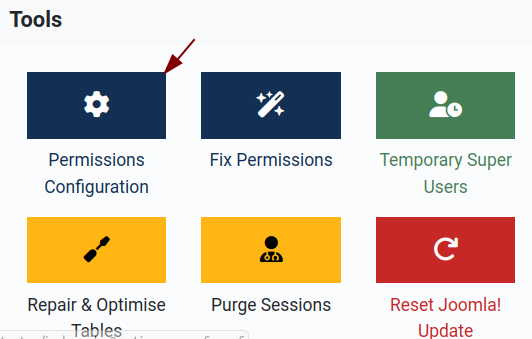
- Permissions Configuration: this allows you to set the permissions you want for your files and folders. We recommend 755 for folders and 644 for files. We recommend paying particular attention to your configuration.php and index.php files. Those should be set as low as 444, if possible.
- Fix Permissions: this allows you to apply the permissions you chose in the Permissions Configuration area.
Solution #3: Clean the /tmp/ directory
We recommend using Admin Tools to solve another common installation problem: the /tmp/ directory.
The /tmp/ directory is short for "temporary". This is where Joomla stores files temporarily during the installation process. It's not uncommon for files to become stuck in this directory or for so many files to be stored here that the site runs out of space.
Admin Tools allows you to delete all the files in this directory.
- Go to Components > Admin Tools for Joomla!
- Click the Clean Temp Directory button.

Solution #4: Check for database errors
After updating Joomla or installing extensions, there are sometimes database changes to make.
- Go to System > Maintenance > Database to see if there are any errors in your database.
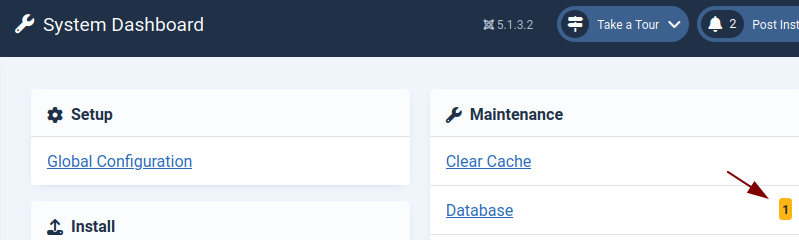
- This will open the "Maintenance: Database" screen. If your database has any errors, you will see There are tables not up to date! message, as shown in the next image. Select Joomla CMS or an extension and click Update Structure.
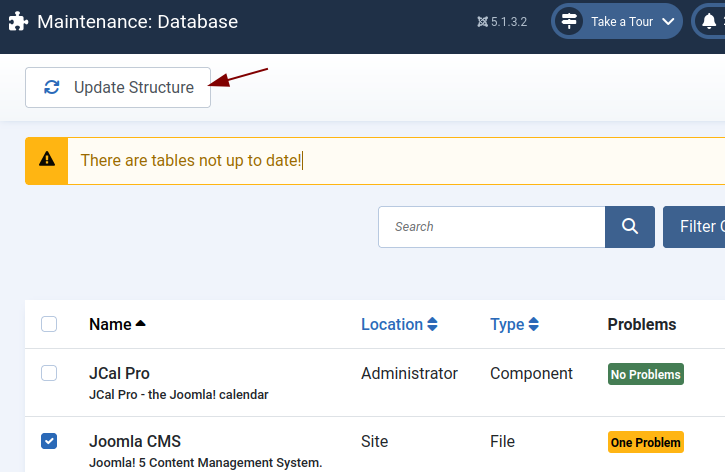
- You will see All database table structures are up to date. message and the green No Problems label.
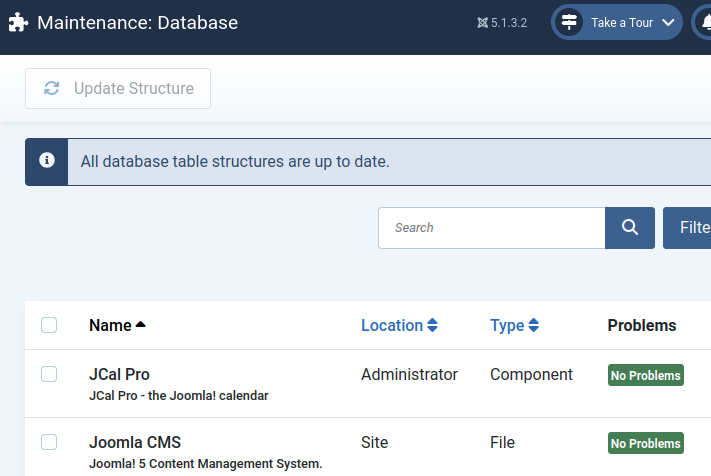
Solution #5: Fix the "assets" table
By default, PWT ACL, formerly known as "ACL Manager", is an extension that allows you to manage user permissions easily.
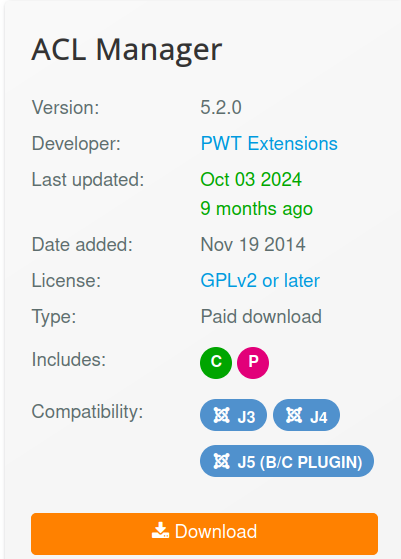
However, the developer of PWT ACL found that there were often database issues to fix before permissions would work correctly.
So, PWT ACL has an option which allows you to fix the "assets" table in your database. This solves a lot of common permission problems.

What's Next?
Save $1,000's when you sign up for Joomlashack's Everything Club.
You will get your hands on our extensive range of over 20 extensions, plus legendary support!