By default, Joomla only allows you to upload certain file types. Also, it only allows you to upload files of a certain size.
For example, these are the file types that a normal Joomla site allows:
bmp,csv,doc,gif,ico,jpg,jpeg,odg,odp,ods,odt,pdf,png,ppt,swf,txt,xcf,xls,BMP,CSV,DOC,GIF,ICO,JPG,JPEG,ODG,ODP,ODS,ODT,PDF,PNG,PPT,SWF,TXT,XCF,XLSThat list doesn't include many popuplar file extensions including many from the latest versions of Micrsoft Office.
Fortunately, you can easily change these settings. Here's how:
- Log in to your Joomla site.
- Go to Content > Media.
- Click the "Options" button in the top-right corner.
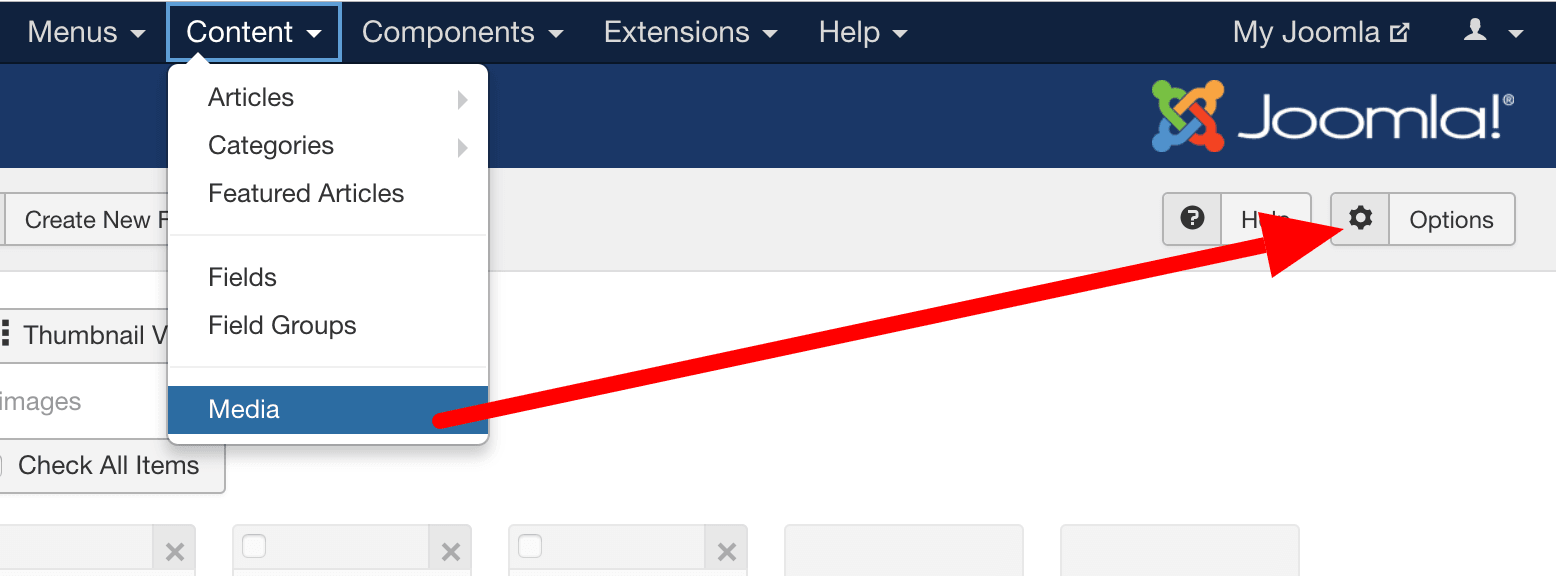
On this screen, you'll be able to see the file extensions you can currently upload:
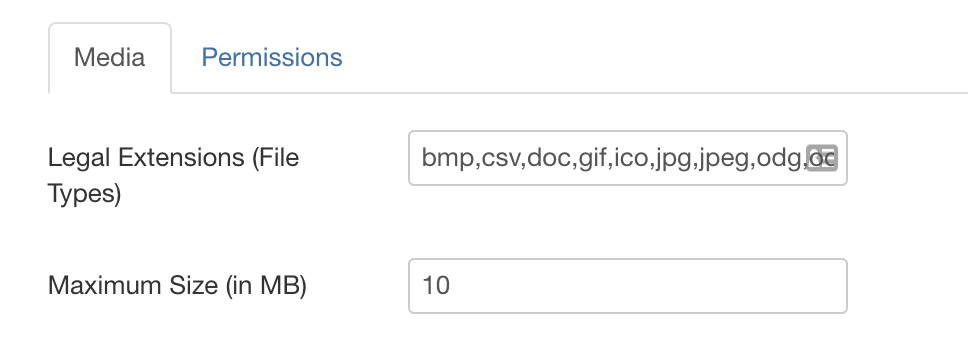
Here are rules for entering the extensions:
- The file extensions must be listed in alphabetical order,
- Separate them with a comma.
- Do NOT use the "." (dot) in the extension name. So you should write png,gif and not .png,.gif
- Put both lower case and uppercase versions in the same line.
On this screen, you can also change the default of 10 MB to whatever value you deem appropriate.
Notice you can also change other parameters here. It's not recommended that you change any of these other parameters unless you know what you are doing. Mouse over them and you will get tooltips describing what they do. A good rule of thumb - If you don't understand the tooltips, you probably don't need to change them.
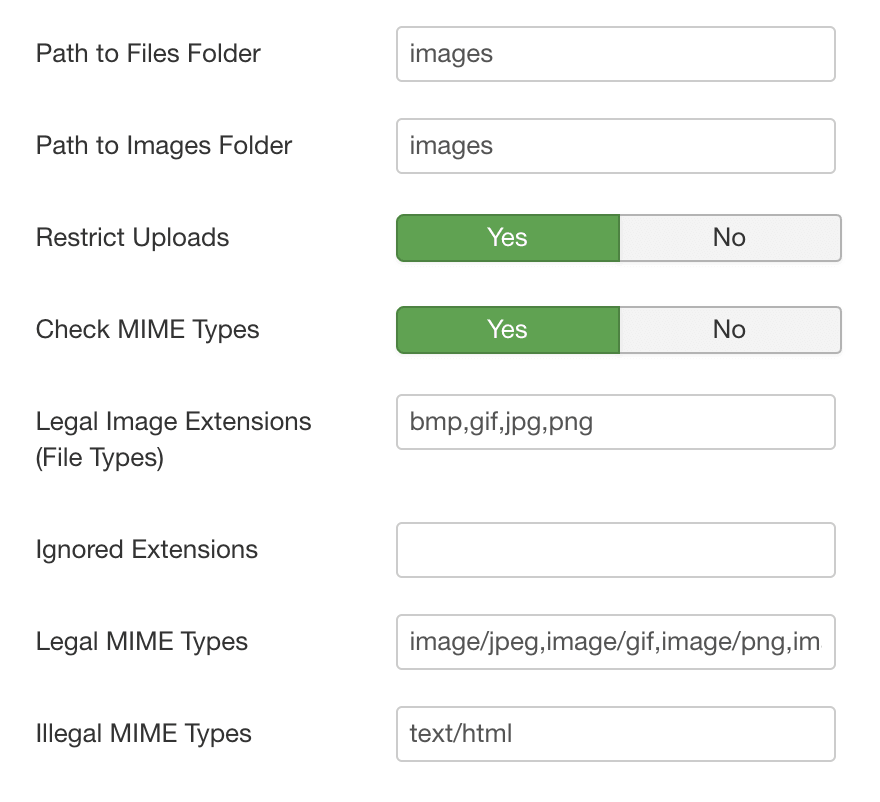
- Path to Files Folder. The path where non-image media files are located, including videos and document files. The default is "<joomla! home="">/images". You can create a new folder to use with the Media Manager and enter the path to that folder here. Warning: Do not delete or rename the existing "<joomla! home="">/images" folder on your server. This folder and its subfolders "images/banners", "images/M_images", "images/smiles", and "images/stories" are used by Joomla!. Deleting or renaming these folders may cause errors.
- Path to Image Folder. The path where images are stored. The default is "<joomla! home="">/images/stories". You can create a new folder to use with the Media Manager and enter the path to that folder here. If you want to access this folder from the Media Manager, either use the default value or make the new folder a sub-folder of the Media Manager folder. Warning: Do not delete or rename the existing "images/stories" folder on your server. This folder is used by Joomla! and deleting or renaming it will cause errors.
- Restrict Uploads. This feature restricts uploads by user type. The default setting is Yes.
- Check MIME Types. This uses MIME Magic or Fileinfo to verify files. The default setting is Yes. By checking the MIME information, you help ensure users don't upload malicious files to your site. If invalid MIME type errors are received then change the setting to No.
- Legal Image Extensions (File Types). This allows you to limit the types of images that can be uploaded. It operates by checking the file image headers. By default, Joomla! only allows bmp,gif,jpg,png.
- Ignored Extensions. This sets which extensions are ignored for MIME type checking and restricts uploads. By default, no extensions are ignored.
- Legal MIME Types. This sets the list of legal MIME types for uploads. By default, Joomla! automatically includes some standard file types. It is recommended that you do not touch this setting unless you know what you are doing.
- Illegal MIME Types. This sets the list of illegal MIME types for uploads. By default, Joomla! automatically blocks HTML MIME types. It is recommended that you do not touch this setting unless you know what you are doing.

