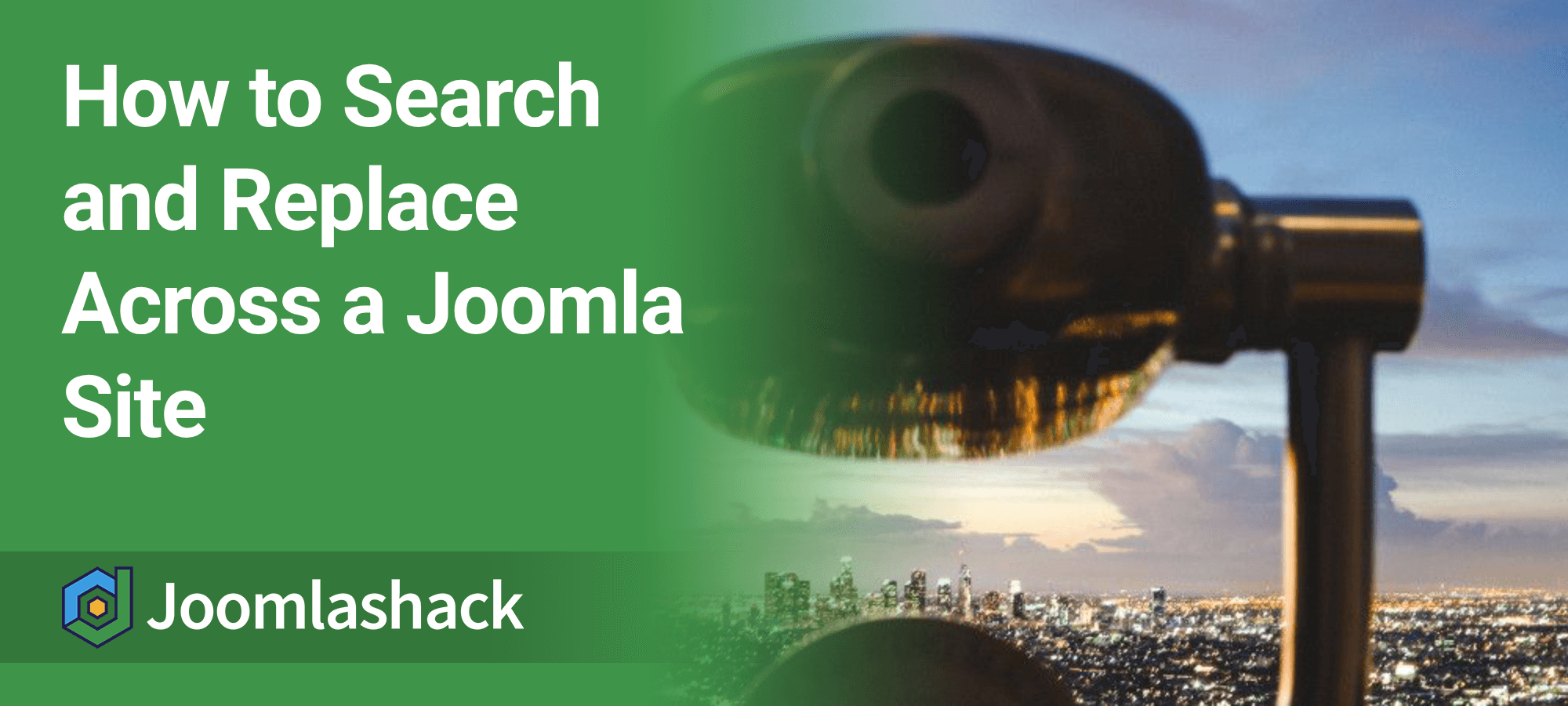Sometimes, you have a piece of text, an image, a URL, or even code that appears in multiple places across your Joomla 5 site. Normally, replacing them can be a tedious process:
- You open one page.
- You make the change.
- You close the page.
- You repeat the process on the next page, and so on.
In this tutorial, I'll show you how to run a search and replace across your entire Joomla 5 site—all in one fell swoop.
Wouldn't it be nice if you could search and replace just like you do in a Microsoft Word document? Well, you can! Here's how to do it using the excellent Joomla extension ReReplacer by Peter van Westen at Regular Labs.
Step #1: Install the ReReplacer Extension
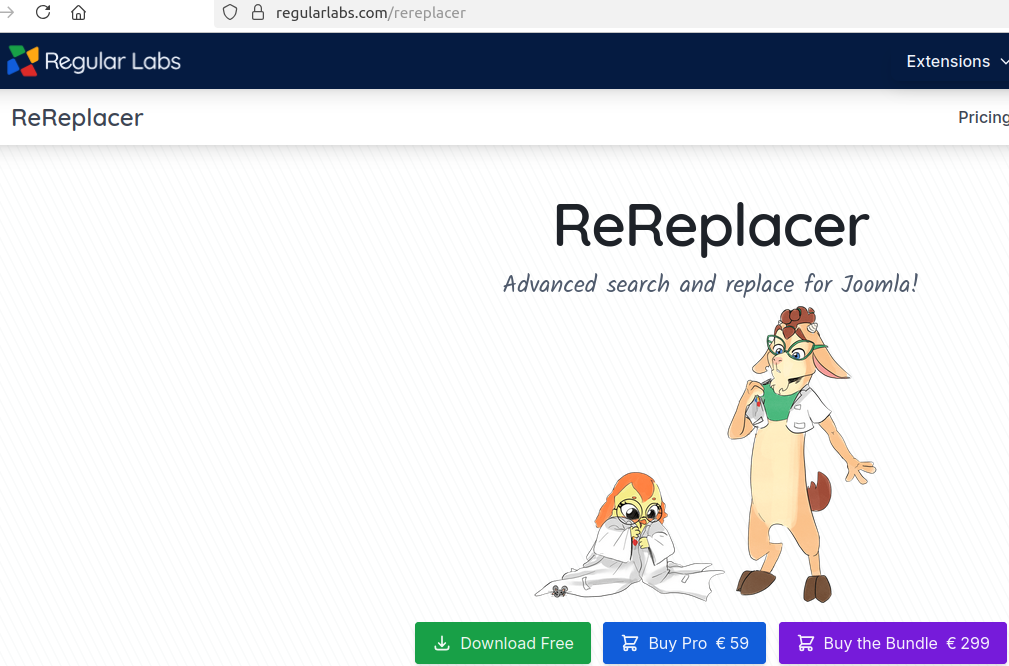
- In the administrator area of your Joomla 5 site, go to System > Install > Extensions.
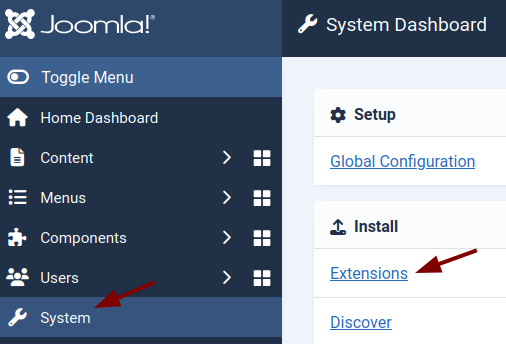
- After installation, you'll see confirmation messages indicating the extension was successfully installed.
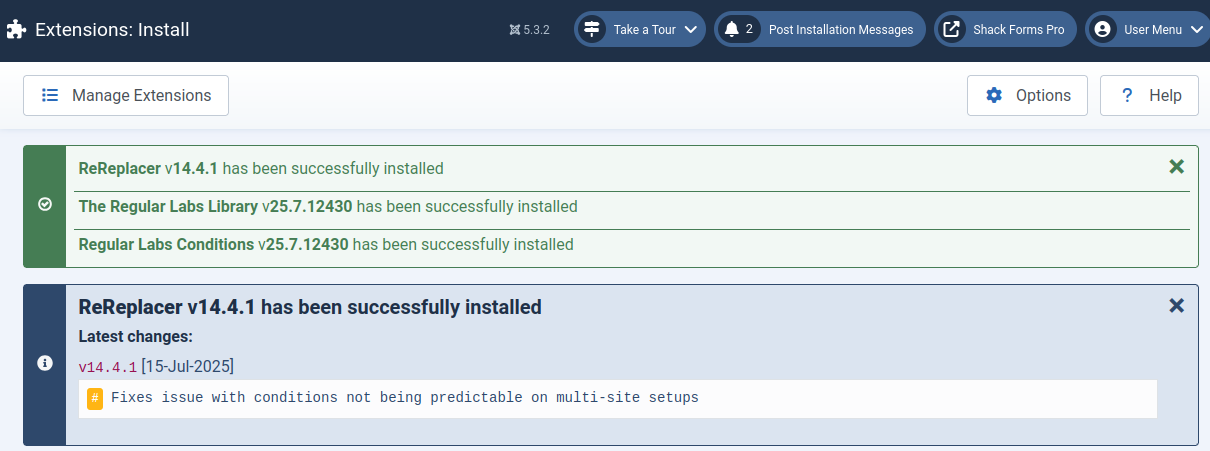
Great! You're now ready to perform a site-wide search and replace.
Step #2: Run Search and Replace
- Go to Components > Regular Labs - ReReplacer.
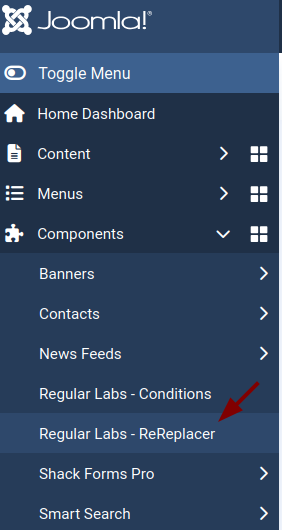
- You’ll see the ReReplacer: Items screen. Click New in the top-left corner.
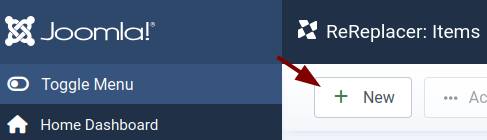
- On the new item screen, enter a descriptive title in the Title field.
- In the Search field, enter the text, image code, or snippet you want to replace throughout your Joomla 5 site. For example, in this tutorial, I’ll replace instances of Joomla with Joooomla, as shown in the next image.
- In the Replace field, enter the new text, image, or code you want to use.
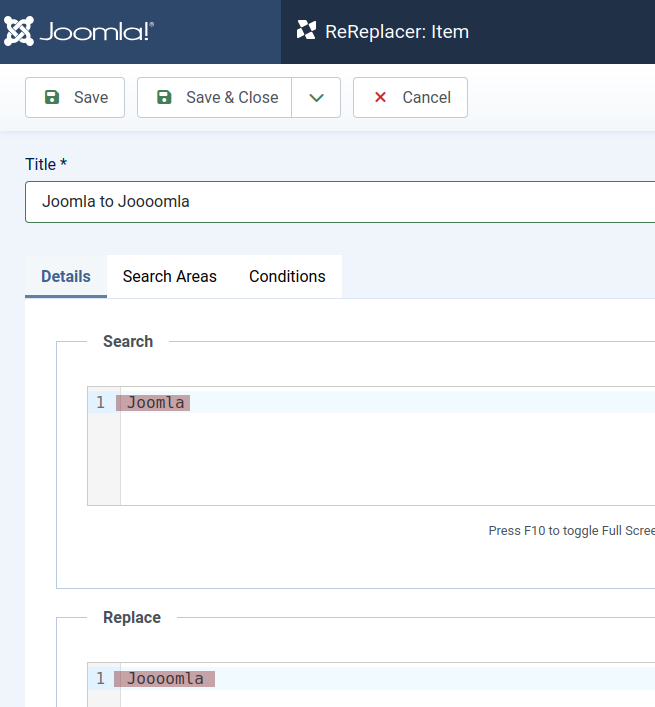
- Click Save & Close.
- You’ll see an “Item saved” message and your new ReReplacer item listed on the ReReplacer: Items screen.
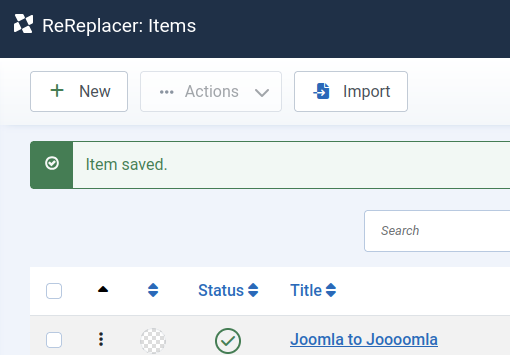
- Now refresh your site's front-end page. You should see the updated content in effect.
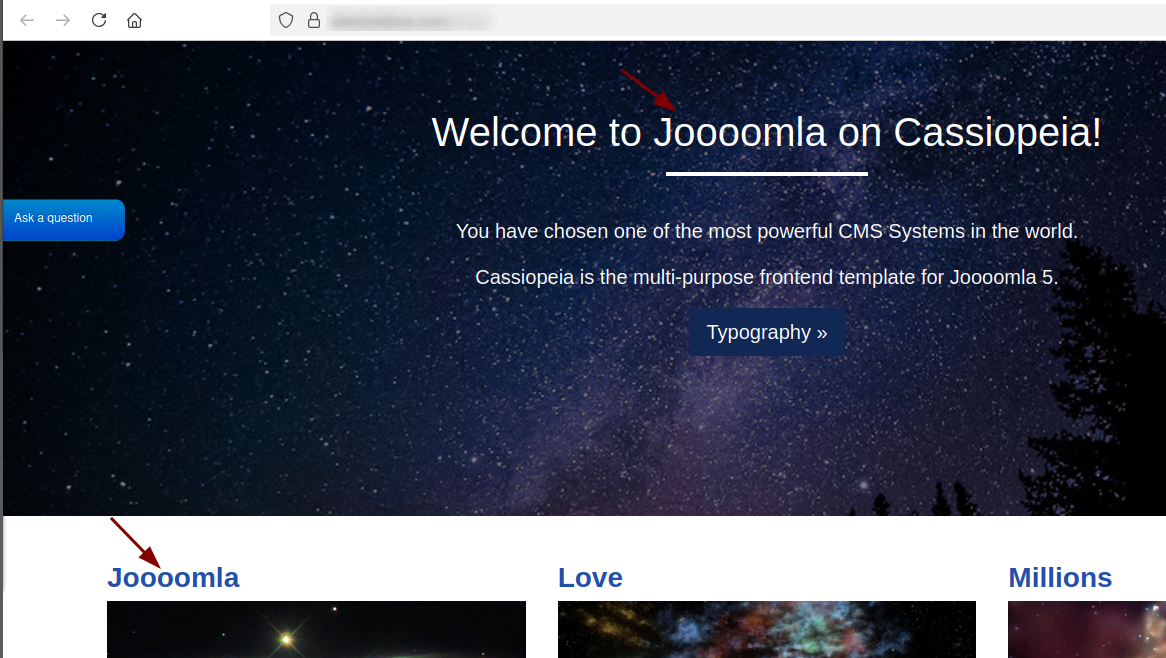
What's Next?
Save $1,000's when you sign up for Joomlashack's Everything Club.
You will get your hands on our extensive range of over 20 extensions, plus legendary support!