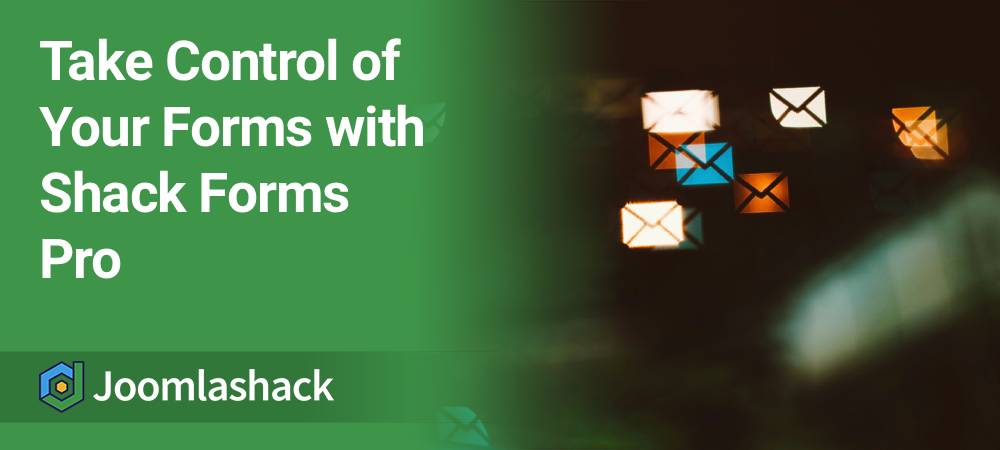Forms power conversations on your Joomla site. Shack Forms Pro collects those messages. By default, Joomla sends them to the email in the Global Configuration. That is often your admin inbox.
Sometimes you need more control. You may want sales leads to go to a sales inbox. You may want support tickets to go to support. Alternatively, you may prefer to have the tests sent to your personal email.
Here is the good news. You can send submissions to any email address you choose. It takes only a few clicks.
Why change the default email?
The default address lives in Global Configuration > Server > From Email:
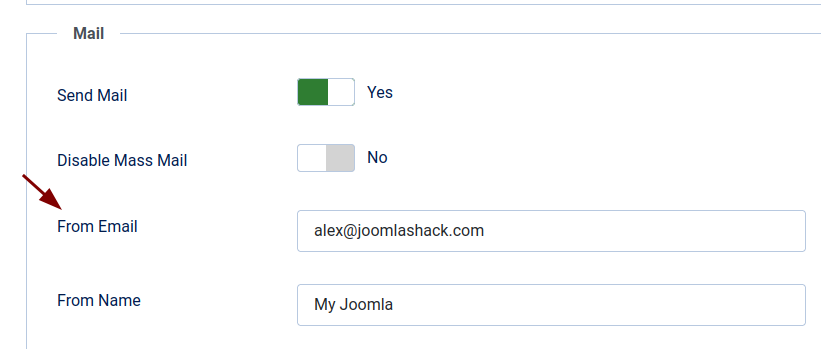
That’s enough for a basic site. But most sites aren’t that basic.
- Send sales leads to This email address is being protected from spambots. You need JavaScript enabled to view it..
- Send support requests to This email address is being protected from spambots. You need JavaScript enabled to view it..
- Send press or partnership messages to This email address is being protected from spambots. You need JavaScript enabled to view it..
- Send test submissions to your personal inbox.
- Route each form to a different team.
This keeps messages organized. It speeds up responses. It reduces clutter.
Step-by-step: send submissions to a custom email
Follow these steps. Test once you finish.
- Open Shack Forms Pro.
- In your Joomla admin dashboard, go to Components > Shack Forms Pro > Modules.
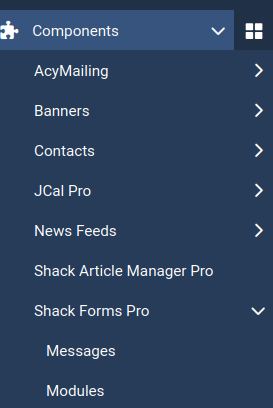
- Find the form you want to change. Click its title.
- Open the Email tab which holds the delivery settings:
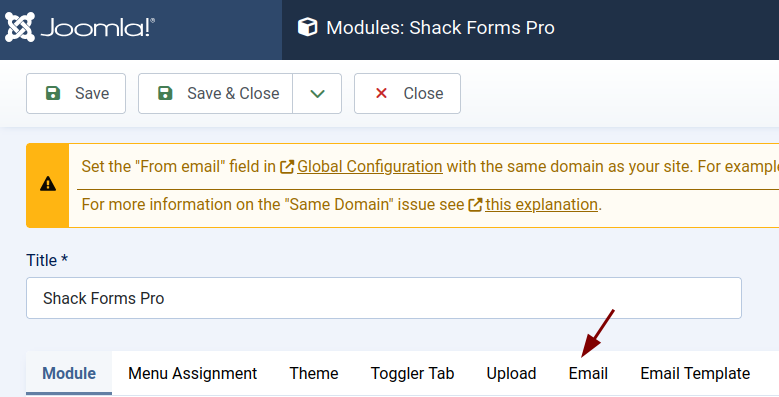
- In the Email to field, type the email where submissions should go:
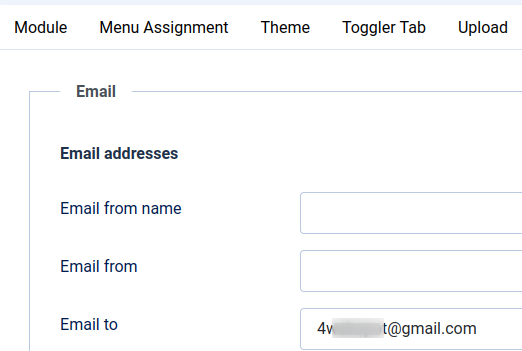
- Click Save or Save & Close to save your changes.
That is it. This form now sends messages to your custom address. It overrides the Joomla global email for this module.
Tips for clean delivery
- Double-check the address. A typo means lost leads. Send a test message after saving.
- Use role-based inboxes. Try sales@, support@, or info@ for teams.
- Add mail filters. Label form emails by form name or subject so your team can manage them faster.
- Separate testing from live. Point test forms to your own inbox. Switch to team inboxes when you go live.
Common mistakes to avoid
- Leaving every form on the default email. It works at first. It does not scale.
- Using personal addresses for business. Prefer shared, role-based mailboxes.
- Forgetting to save. Always click Save or Save & Close.
- Skipping a test. Send one test submission per form after each change.
FAQ: quick checks
- Q: Do I need to adjust Joomla’s Global Configuration?
- A: No. The module’s Email to field overrides the global address for that form.
- Q: Can I use multiple recipients?
- A: Yes, if you separate them with a comma:

- Q: Emails are not arriving. What should I try?
- A: Check the Email to address. Test with a different recipient. Review your mail server or SMTP settings. Look in spam.
Conclusion
Shack Forms Pro gives you control over where messages land. Use the Email to setting in each form to route submissions to the right inbox. Your team will respond faster. Your admin inbox will stay tidy. Your workflows will feel smoother.
Take a minute now. Open your Shack Forms modules. Check each Email to field. Make sure every form goes to the best destination for your team.
What's Next?
Save $1,000's when you sign up for Joomlashack's Everything Club.
You will get your hands on our extensive range of over 20 extensions, plus legendary support!