OSCampus now includes a module called OSCampus Pathways. The module produces a stylish frontend preview of your online training pathways and their courses.
Once you update ti OSCampus 1.4.3, you will get the OSCampus Pathways module automatically installed.
In this blog post, I will give you a brief tour of this new module. You will learn how it looks at your Joomla site public frontend. You will also take a look at what backend settings allow you to customize the frontend display.
How the OSCampus Pathways module works
The OSCampus Pathways module acts as a pre-selling public frontend window marketing your online training courses.
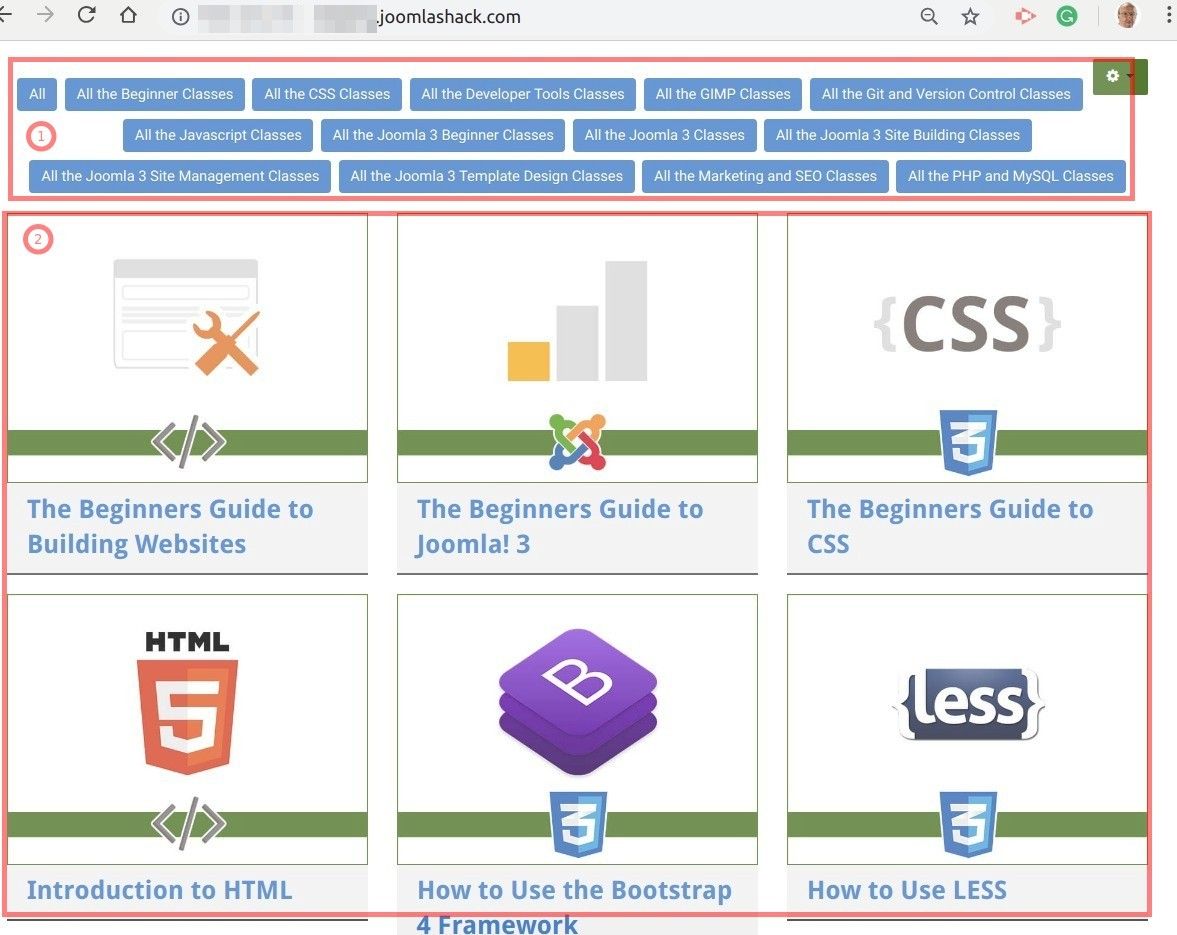
- The module displays a row of your OSCampus pathways at the top.
- Underneath the pathways' buttons, your Joomla site visitors will see all the courses included in your OSCampus pathways.
- When online training seeker clicks on a pathway button, they will see all the classes of that pathway. This will happen on the fly, without the page reload:
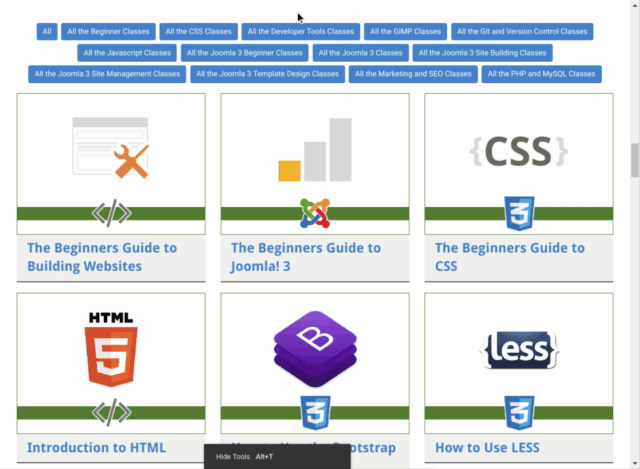
- When online training seeker clicks on a course, they will be taken to the course details page:
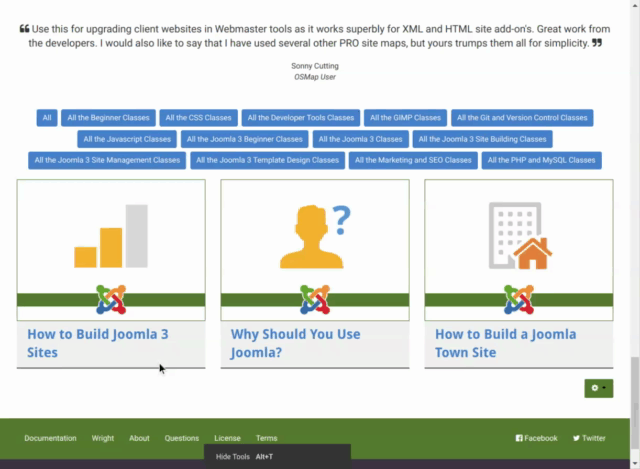
- Once online seeker clicks on the name of a lesson on the course page, they will be prompted to sign up to get access to this course:
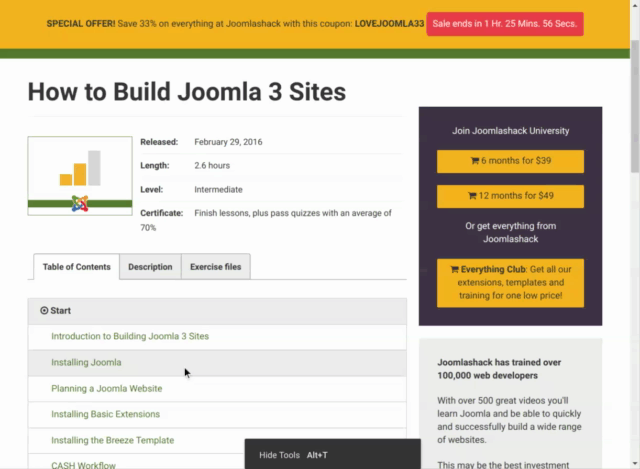
This is briefly how our new OSCampus Pathways module works on your Joomla site public frontend. Let's take a look at what settings control this display.
A brief look at OSCampus Pathways module settings
The Module tab
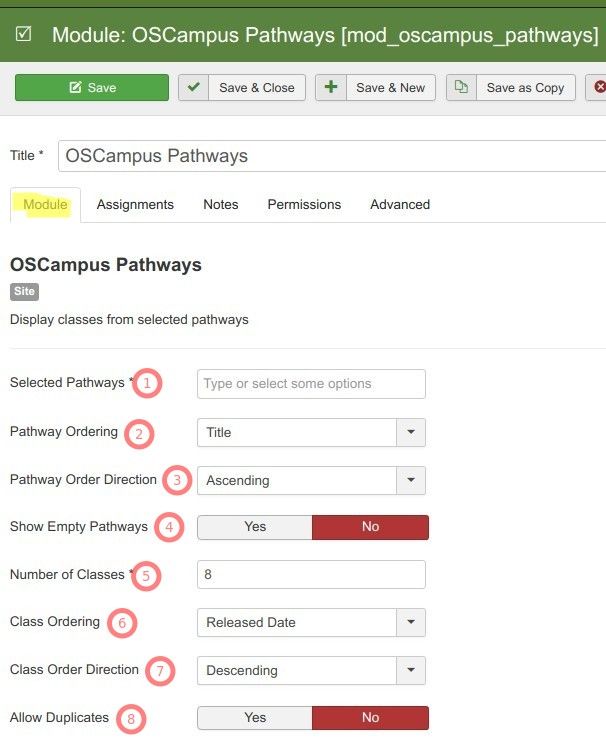
1. Selected Pathways: Click inside this field and select the OSCampus training pathways you wish the module to display. To deselect a pathway, click on the little cross icon:
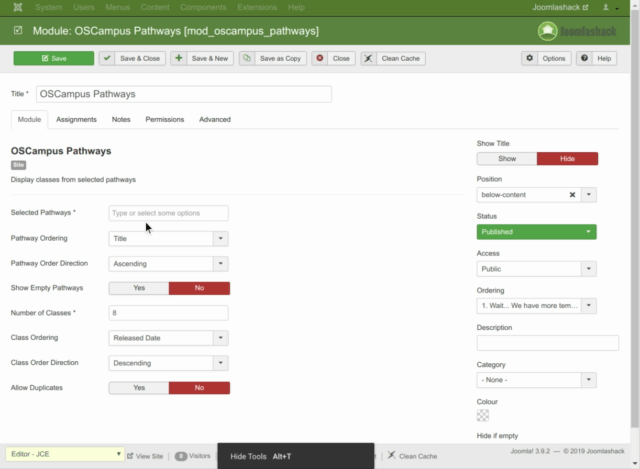
2. Pathway Ordering: Tell the OSCampus Pathways module how to order the displayed pathways.
-
- Title: This ordering option is selected by default. When this setting is enabled, the pathways will be ordered in the alphabetical order by pathways titles:
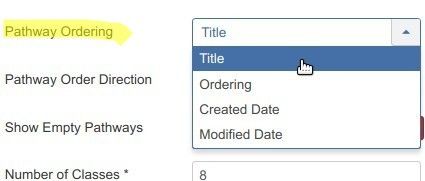
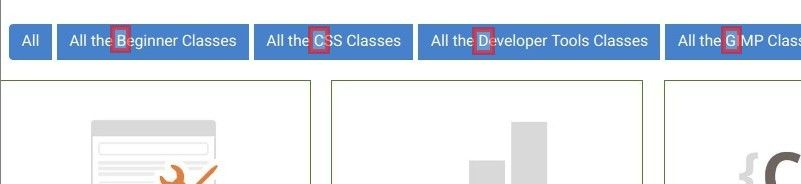
-
- Ordering: If you select this option, the pathways will be ordered as you ordered them on the OSCampus > Pathways page:
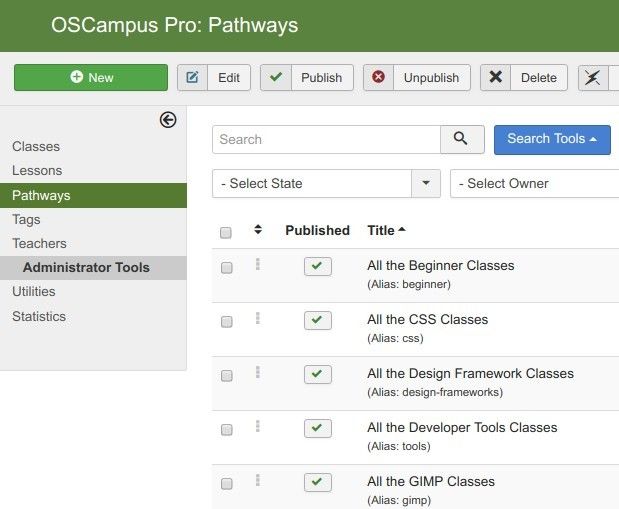
-
- Created Date: Use this option to order your pathways by the date of their creation.
- Modified Date: Use this option to order your pathways by the date when they have been modified the last time.
3. Pathway Order Direction: This setting determines whether pathways order will be ascending or descending. The default option is ascending.
4. Show Empty Pathways: Set here whether the OSCampus Pathways module should display buttons of pathways that don't yet have courses. The default option is No.
5. Number of Classes: Here you can set the maximum number of classes the module displays for each pathway.
6. Class Ordering: Set here in what order you would like the module to display your OSCampus classes. The default option is Released Date:
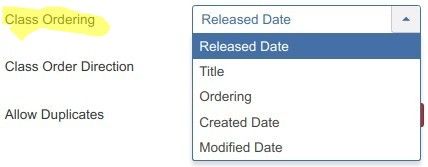
-
- Released Date: The OSCampus Pathways module will display the classes according to the date of their publication of the frontend of your site.
- Title: The OSCampus Pathways module will display the classes according to their title.
- Ordering: If you select this option, the classes will be ordered as you ordered them on the OSCampus > Classes screen.
- Created Date: Use this option to order your classes by the date of their creation.
- Modified Date: Use this option to order your classes by the date when they have been modified the last time.
7. Class Order Direction: This setting determines whether the classes order you set in the previous setting is ascending or descending. The default option is Descending.
8. Allow Duplicates: OSCampus allows you to include a class in more than one pathway. The Allow Duplicates parameter determines whether the OSCampus Pathways module will display such classes in those multiple pathways. The default option is No.
The Advanced tab
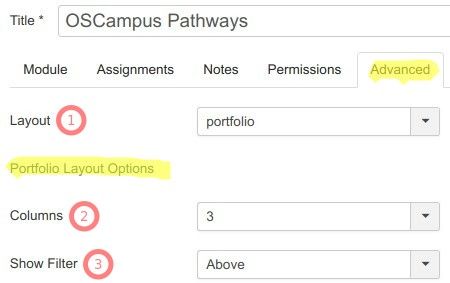
1. Layout: Select the "Default" or "Portfolio" layout for your OSCampus Pathways module. The default layout is the "Default":
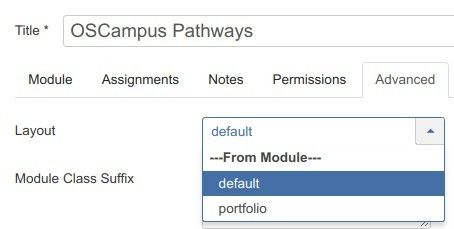
2. Columns: This setting works only with the "Portfolio" layout. Set here in how many columns you would like the module to display your OSCampus courses.
3. Show Filter: This setting also works only in the "Portfolio" layout. Set here whether the row of buttons with the names of your OSCampus pathways should be displayed above or underneath of the courses.

