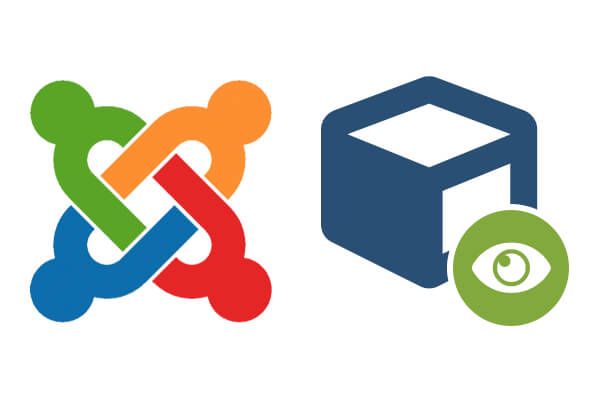
Our inbound marketing component jInbound ships with the Smart CTA module. CTA stands for Call-To-Action.
Set this module to show laser targeted calls to action depending on the visitor status in your jInbound marketing campaigns.
Learn in this post how to display one call to action to a first-time visitor and another - to a new marketing lead.
What is inbound marketing?
Are you new to inbound marketing?
In a nutshell, inbound marketing is your way to attract customers to your products or services via your website instead of via the traditional advertizing.
Traditional advertizing put your products or services in front of people instantly. They have to decide whether they are willing to purchase them there and then.
Inbound marketing aims to present your products or services to people gradually.
Its goal is to help you educate your site visitors into your products and services instead of advertising it to them.
How does jInbound help my inbound marketing?
Think of our jInbound component as of your conductor to inbound marketing step-by-step process.
- Create a new inbound marketing campaign in the Campaign Manager.
- Create a landing page for this newly created inbound marketing campaign in the Landing Pages Manager.
- Use the Smart CTA module to create a targeted call to action encouraging your visitors to visit this landing page.
- Create a series of emails in the Automated Emails page to nurture your leads and convert them into customers.
- Analyze your inbound campaign leads and conversions on the Reports page.
How does the Smart CTA module help my inbound marketing?
Use our Smart CTA module to display different content to visitors depending on the following jInbound marketing campaign criteria:
- First-time visitor
- Lead Status
- Lead Priority
- jInbound marketing campaign
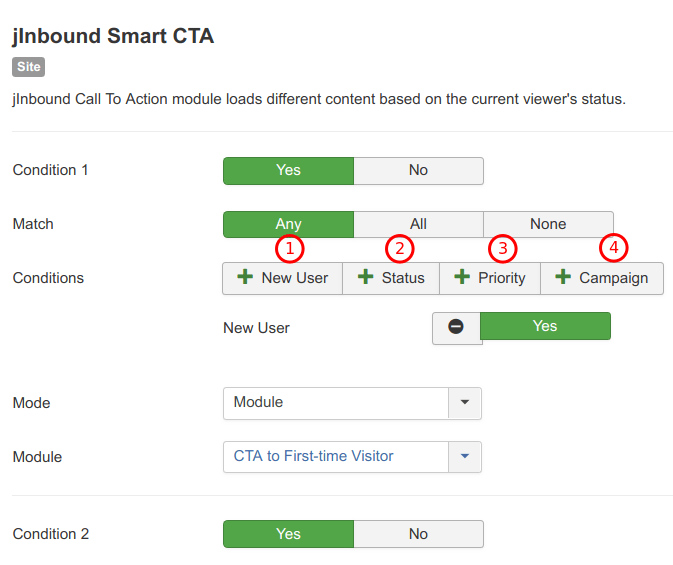
You can set your Smart CTA module to display content depending on:
- Only one of these criteria.
- Any number of them.
Use more than one of these criteria and set your Smart CTA to display a certain content when:
- Any of the set conditions are met.
- All of the set conditions are met.
For the purpose of this tutorial, you will learn how to set the Smart CTA module for the following scenario:
- Display one content - to a first-time visitor.
- Display another content - to a new lead (a visitor who viewed a landing page and submitted its form).
- Display content in a Custom HTML module.
Let's get started.
Step #1. Create a Custom HTML module to display to a first-time visitor
- Go to Extensions > Modules.
- Create a module of Custom HTML type.
For my tutorial, I created the CTA to First-time Visitor Custom HTML module:
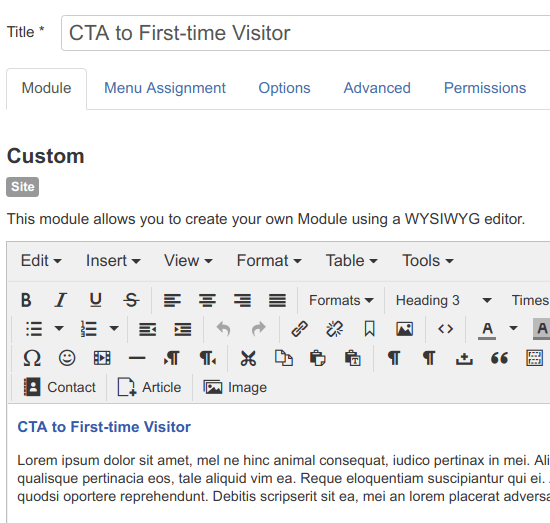
I just put some dummy text into this module.
What you will display to your website real world first-time visitors will depend on your goals.
It could be just some content if you wish to educate your customers into your products or services.
It could also be a Call-to-Action for one of your products or services if you wish to take more aggressive approach.
Step #2. Create a Custom HTML module to display to a new jInbound marketing campaign lead
- Repeat the previous step and create another Custom HTML module. This one will be displayed to a visitor converted into a new lead by your inbound marketing campaign's landing page.
Just as in Step 1, for this step of my tutorial I created a Custom HTML module with some dummy text:
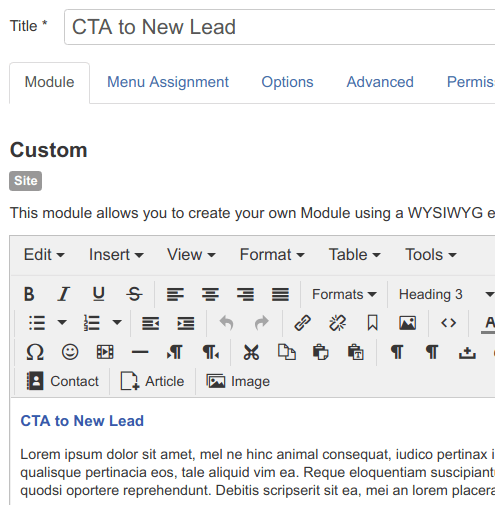
Step #3. Create a jInbound marketing campaign
In this step, you will create a jInbound marketing campaign.
This campaign will have a landing page converting your site visitors into new leads.
Then you will set your Smart CTA module to display to your first-time visitors the module you created in Step 1 and to new leads - the module you created in Step 2.
- In your Joomla control panel, go to Components > jInbound Pro > Campaign Manager:
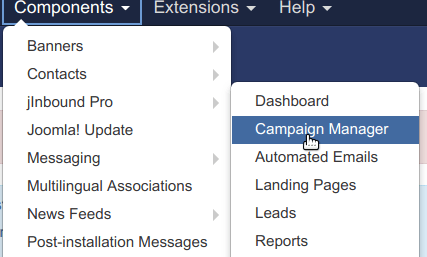
- Click New.
- Create a new inbound marketing campaign. For the purpose of this tutorial, all you need for your new marketing campaign is just its title. I called my Download Joomla 3 Explained.
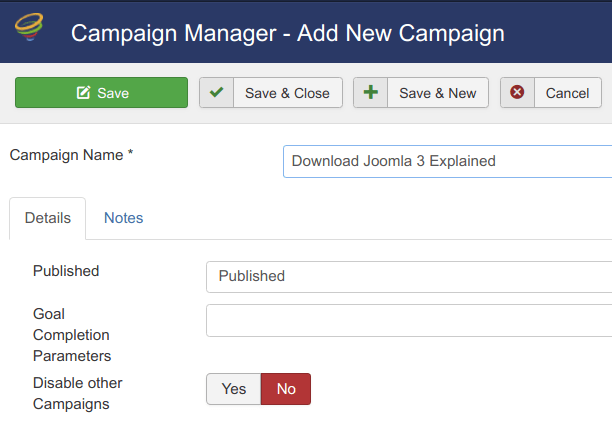
- Click Save & Close.
Excellent! You are ready to move to the next step.
Step #4. Create a landing page for the campaign
In this step, you will create a landing page for your marketing campaign.
Every landing page must belong to a category of landing pages. So, let's create a category first.
- Go to Components > jInbound Pro > Categories.
- Create a new category. For the purpose of this tutorial, I called my category My Landing Pages. You can leave the Description text area empty:
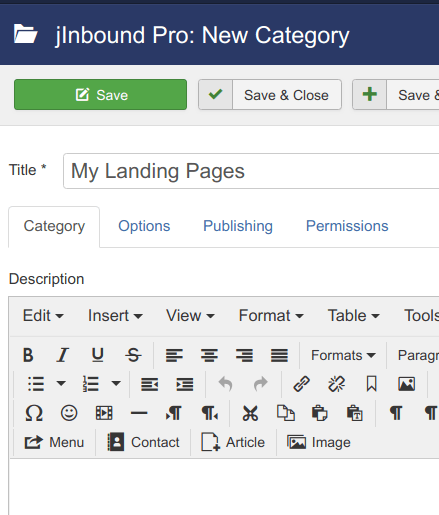
- Click Save & Close.
God job! Now you are ready to create your marketing campaign landing page.
- Go to Components > jInbound Pro > Landing Pages.You will see the Landing Pages Manager screen.
- Click New:
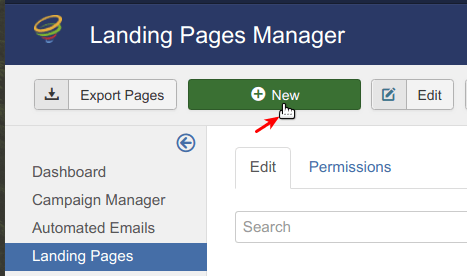
You will see the Landing Page Manager - Add New Landing Page screen. Create a landing page with the following settings:
- Tab Content:
- Name: enter a preferred name
- Layout: Detailed
- Heading: enter a preferred heading
- Main Text: enter some text
- Sidebar Text: enter some text
- Tab Forms:
- Form: Simple
- Attach to Campaign: select the marketing campaign you created in Step 3
- Leave the rest of the settings intact
- Click Save & Close.
- Create a menu item of the jInbound Pro > Landing Page type.
Well done! You are now all set to move to the last step.
You are ready to set the jInbound's Smart CTA module to display one module to your website first-time visitors and another module - to new leads.
Step #5. Set your Smart CTA module
- Go to Extensions > Modules.
- Locate the jInbound Smart CTA module and open it for editing:
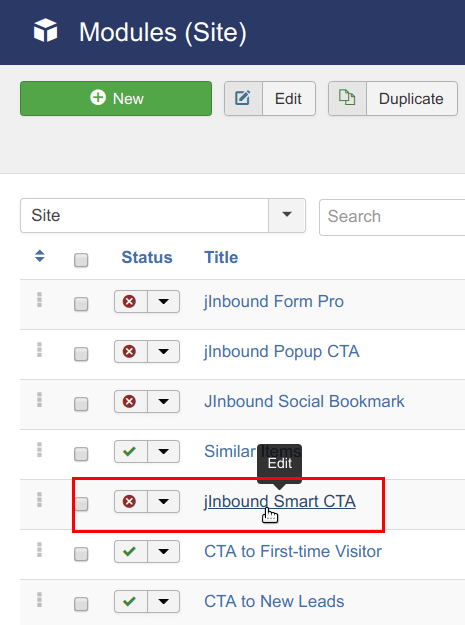
- Click Yes for the Condition 1 setting:

You will see four new settings:
- Match
- Condition
- Mode
- Module Position
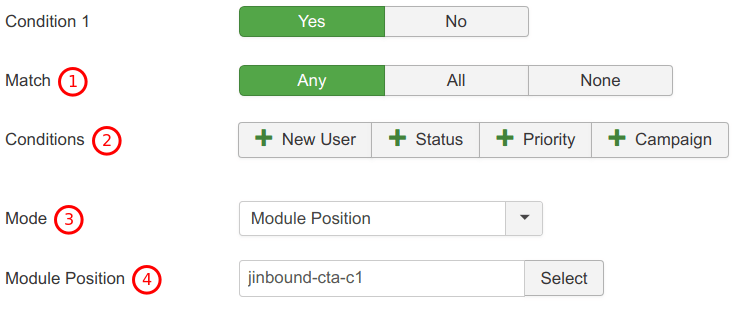
- Leave the default Any option for the Match setting.
- Click New User for the Conditions setting.
- Select Module for the Mode setting.
- For the Module setting, select the module you created to display to first-time visitors in Step 1
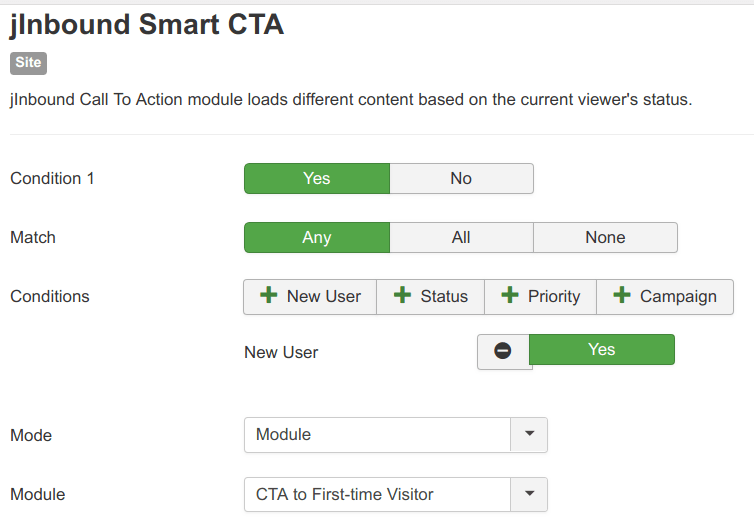
Good job! You've just set up a first-time visitor as the condition based on which your Smart CTA module will display the module you created only for your site first-time visitors.
Next, let's set up a new lead as a condition to display the module you created in Step 2 to display to new leads only.
- Click Yes for the Condition 2.
- Click Status for the Conditions setting.
- Make sure the Status is New Lead.
- Select your marketing campaign under the New Lead field.
- Set the Mode setting to the Module.
- For the Module setting, select the module you created to display only to new leads in Step 2:
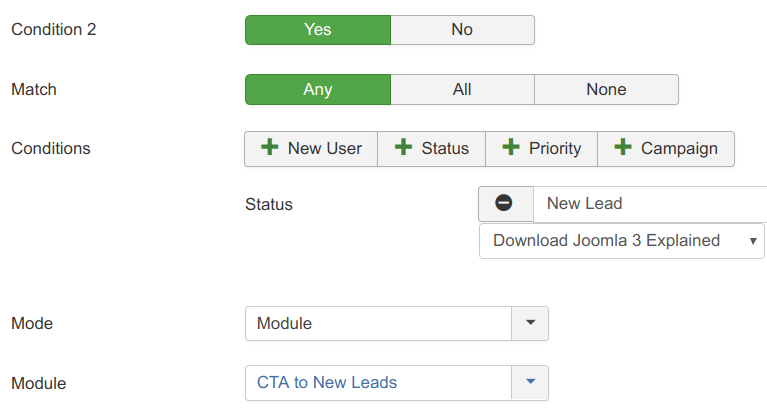
- Under the Menu Assignment tab select On all pages
- Under the Advanced tab select html5 for the Module Style
- Hide the module title
- Select the module position
- Make sure the module is published
- Click Save or Save & Close.
Step #6. Test the Smart CTA module in action
- Visit the frontend of your website using a browser, under which you never visited your site before. You should see displayed the module created only for first-time visitors:
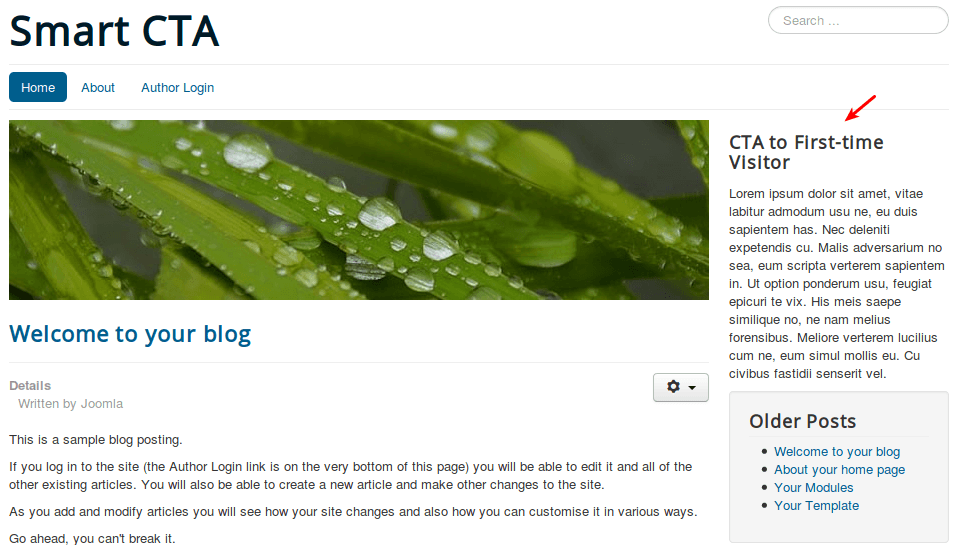
- Still at the frontend of your site, click the menu item you created for the landing page
- Fill in the landing page form with some dummy data and click Submit. You should now see displayed the module created only for new leads:
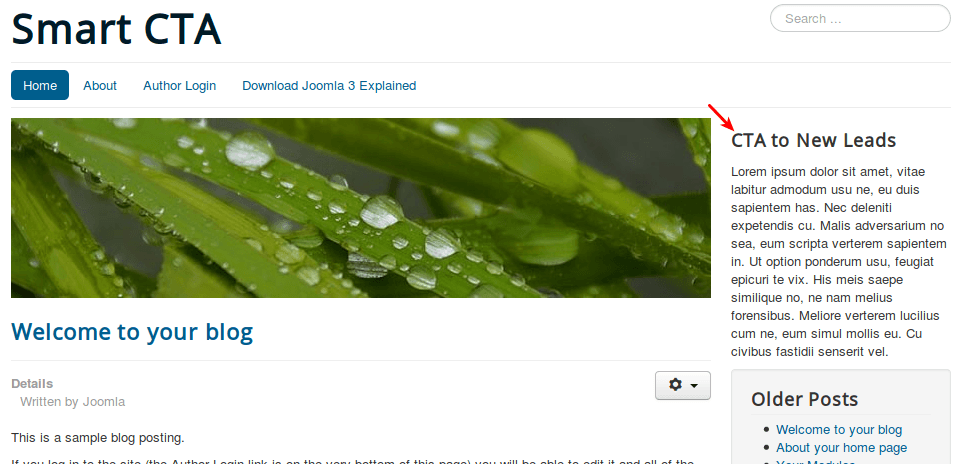
Congratulations! You just learned how to set conditions in jInbound's Smart CTA module to display one content only to new visitors and another - only to new leads.
What's Next?
Join our Joomlashack Everything Club now. Become a member and find everything you need to build great Joomla websites:
- 22 powerful extensions
- 20 beautiful templates
- 500+ easy to follow training videos
- 2 best-selling Joomla books.
