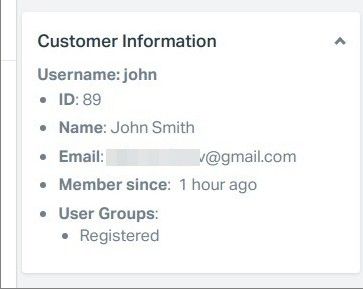If the email address of a contact in Help Scout is registered on your Joomla site, you can display their account information when viewing a Help Scout conversation:
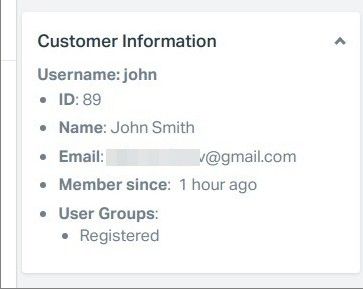
You can achieve this in two steps:
- Create and configure a menu item by the 'HelpScout Customer Info Callback' type on your Joomla site
- Create a Dynamic App in your Help Scout account.
Let's take a look at this process step by step.
Step 1. Create a menu item by the "HelpScout Customer Info Callback" type
- In your Joomla administrator panel, go to "Menus" > [menu-of-your-choice] > "Add New Menu Item":

- Enter a title for your new menu item in the "Menu Title" field and click "Select":
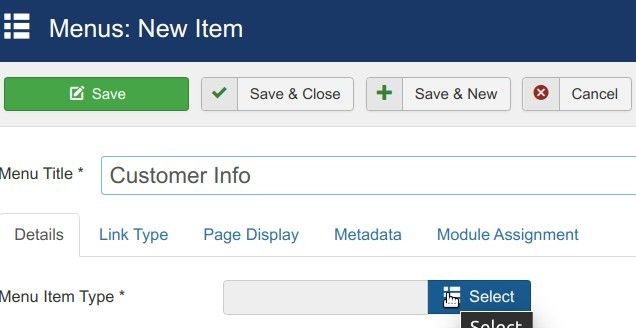
- You will see the "Menu Item Type" box. Click "Shack HelpScout Pro" > "Help Scout Customer Info Callback":
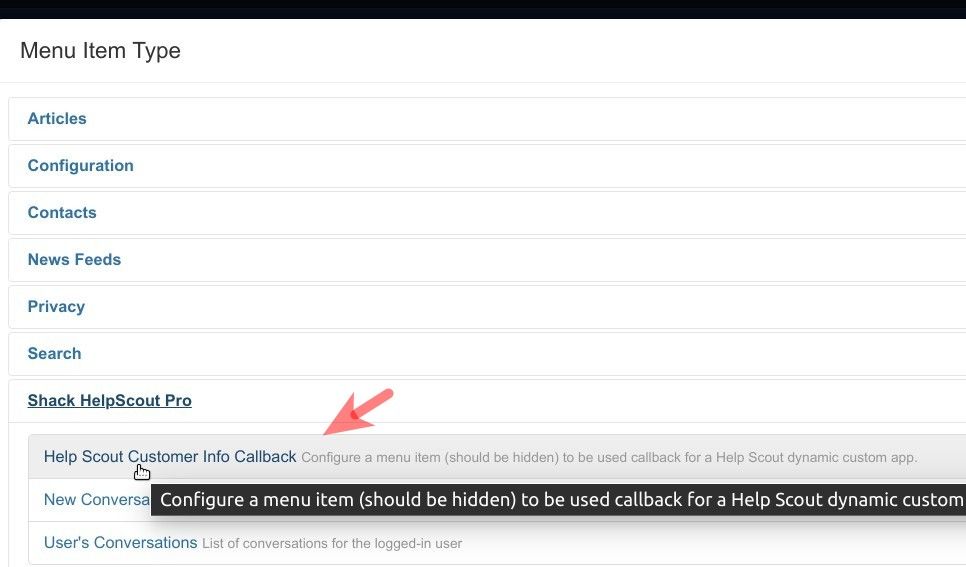
- Click the "Options" tab:
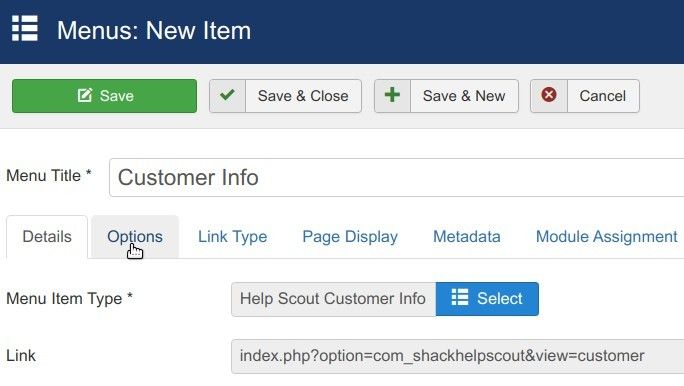
- Generate randomly a hard to guess string with 40 or less alphanumeric characters. Save it somewhere on your computer. You will need it in a few minutes in the next step. For my example, as you can see in the next image, I generated uaEpKuQtiewLs77XZlsArT6GBuHhsG
- Enter this string in the 'Dynamic App Secret' field:
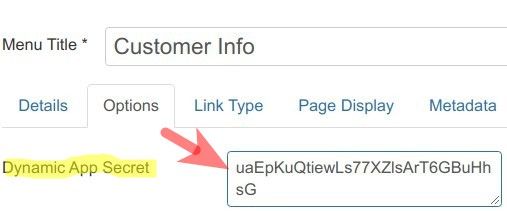
- Click the "Link Type" tab:

- Set the "Display in Menu" parameter to "No":
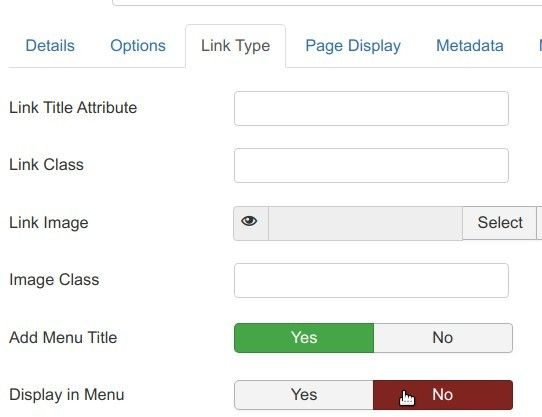
- Click "Save & Close".
- You will see your newly created menu item listed. Take note of its ID number, as you can see in the next image. You will need the ID number of this menu item in the next step. In my example, the ID number is 105:
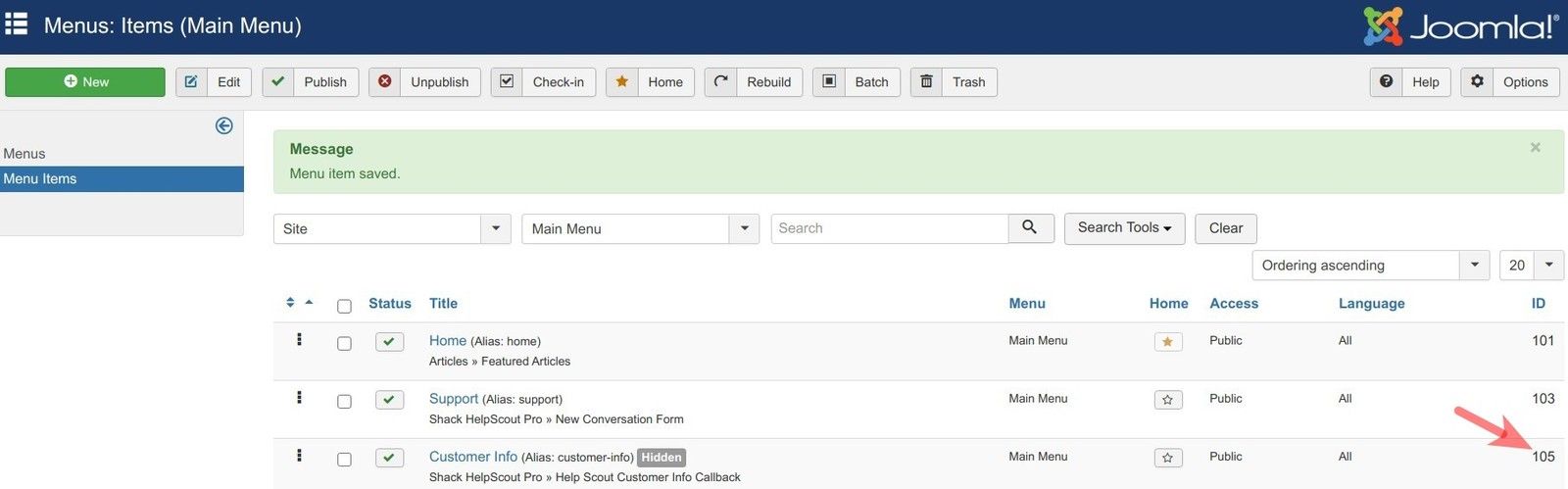
Good job! At this point, you are ready to move to Step #2.
Step #2. Create a Dynamic App in your Help Scout account
To connect your Joomla site with your Help Scout account using Shack HelpScout, you need to create a dynamic application in your Help Scout account.
- Log in to your Help Scout account.
- At the top menu, go to "Manage" > "Apps":

You will see the "Apps" screen listing various applications connecting to Help Scout. Scroll down to the bottom and click "Build a Custom App":
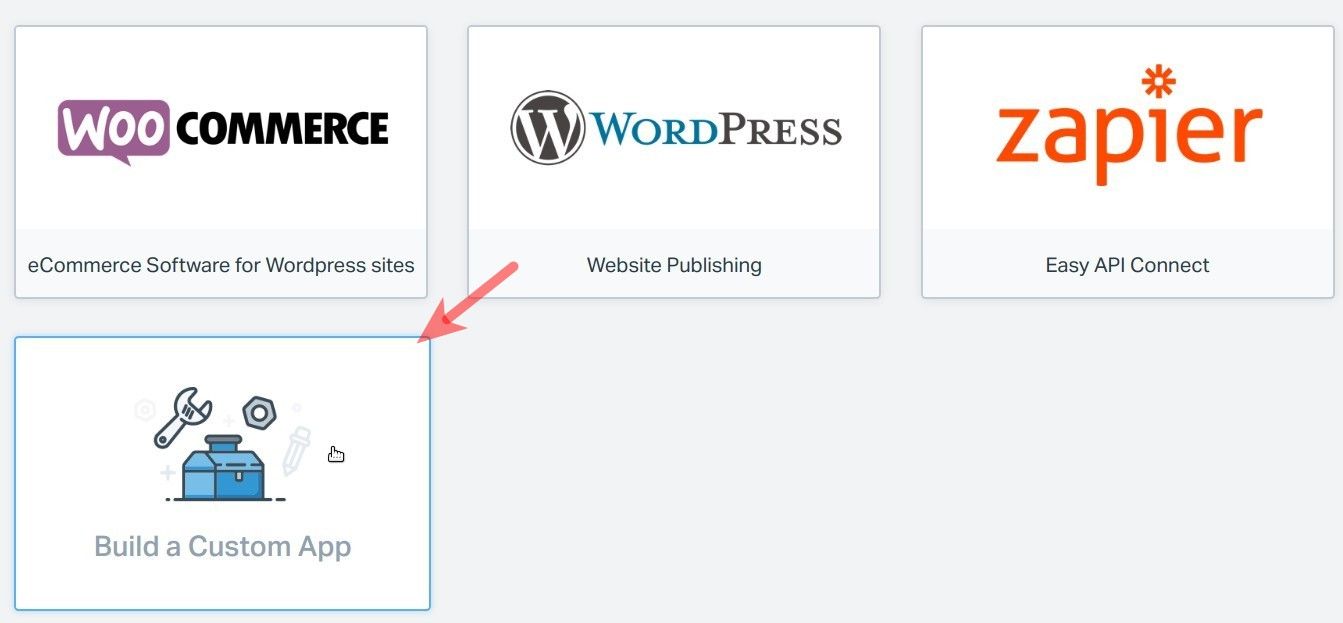
- You will see the "Custom App" screen. In the top left corner of the screen, click "Create App":
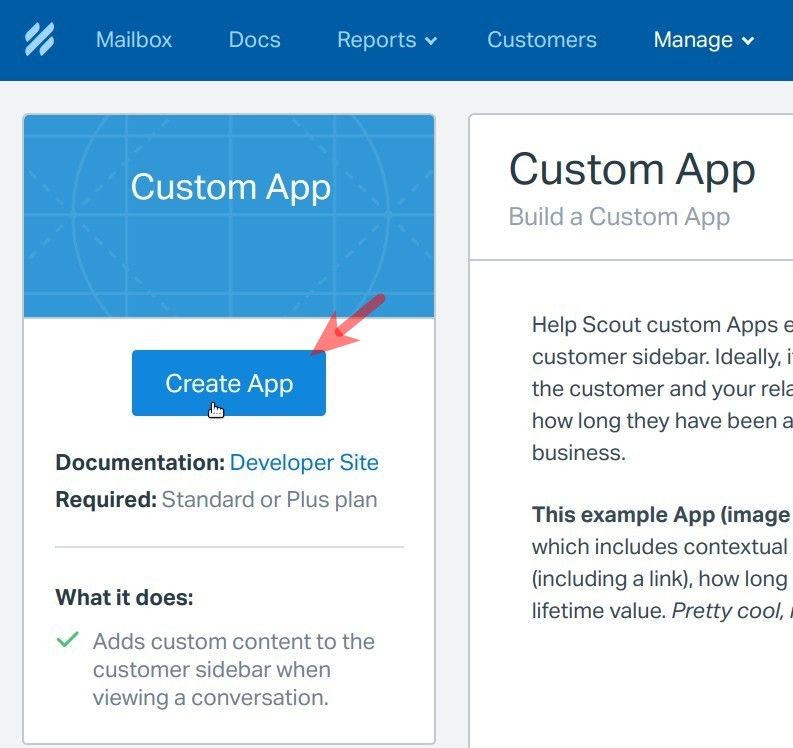
- You will see the "Settings" tab. Find the "Content Type" setting and set it to "Dynamic Content":
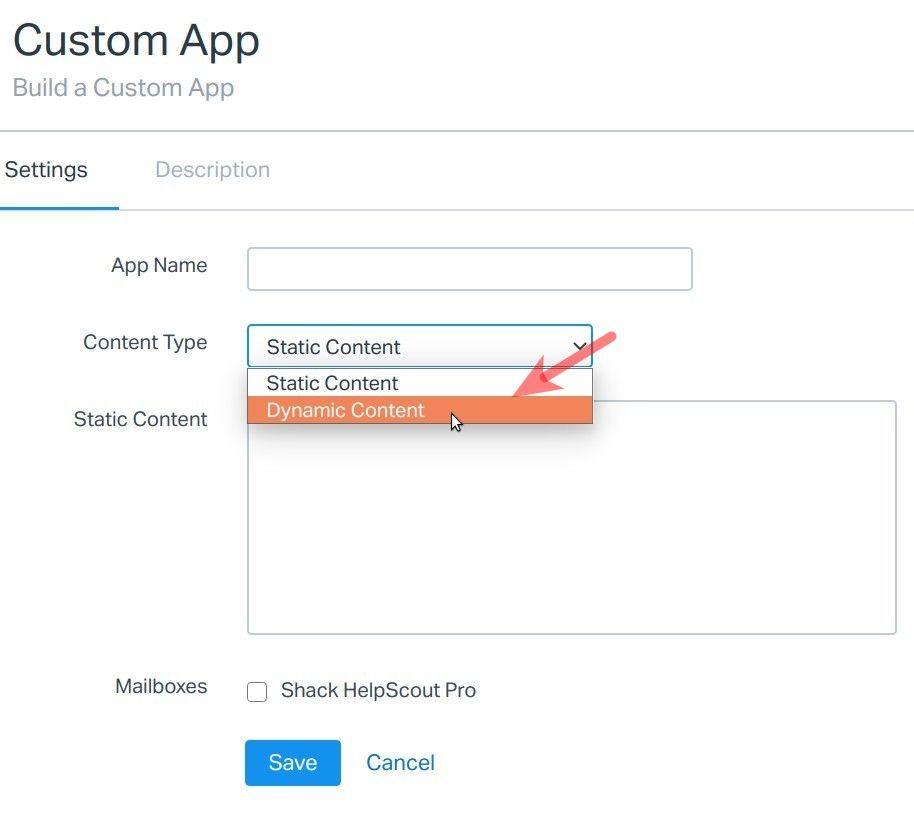
- Paste the string that you created for the "Dynamic App Secret" in the previous step in the "Secret Key" field, as you can see in the next image:
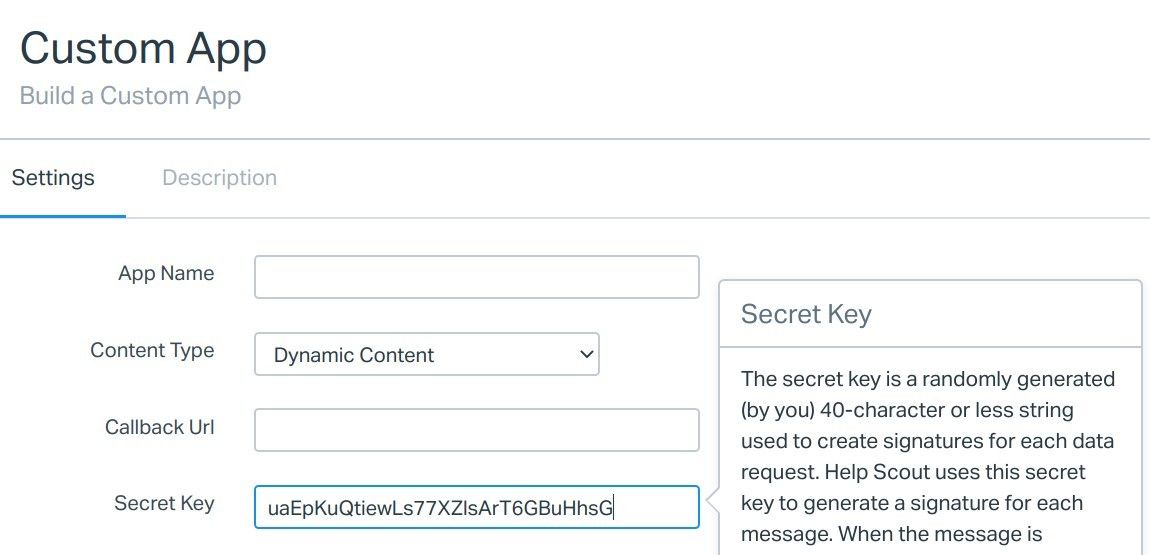
- Enter <your-joomla-site-domain-name>/index.php?option=com_shackhelpscout&view=customer&Itemid=105 in the "Callback Url" field. Enter a name for your Custom App in the "App Name" field, check the box for your Help Scout mailbox, and click "Save":
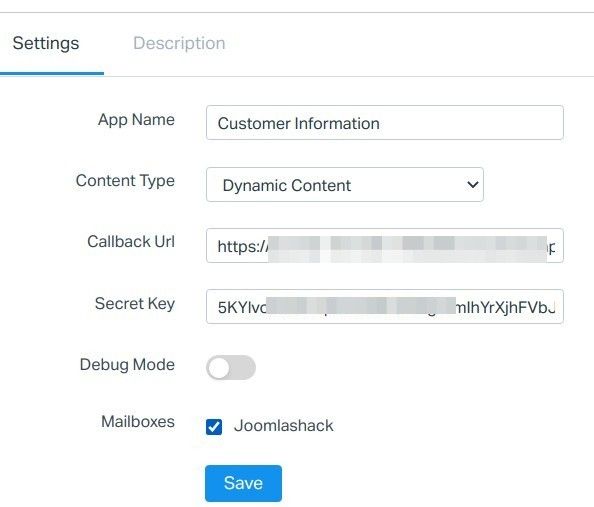
Note: You won't be able to create a Dynamic App in Help Scout until your domain name starts with https://. So, make sure your Joomla site runs with an SSL certificate installed.
Excellent! Now, if a logged into your Joomla site user sends their support request via Shack HelpScout, you will see the user details displayed on the side panel in your Help Scout mailbox: