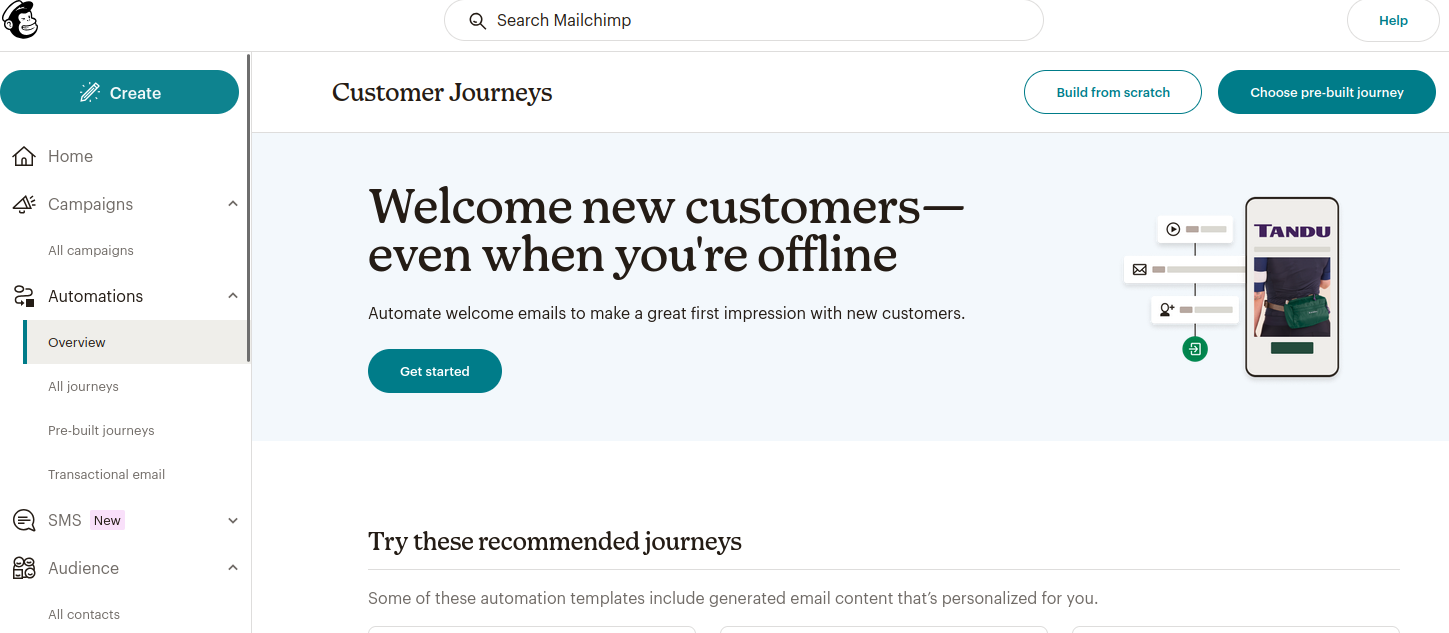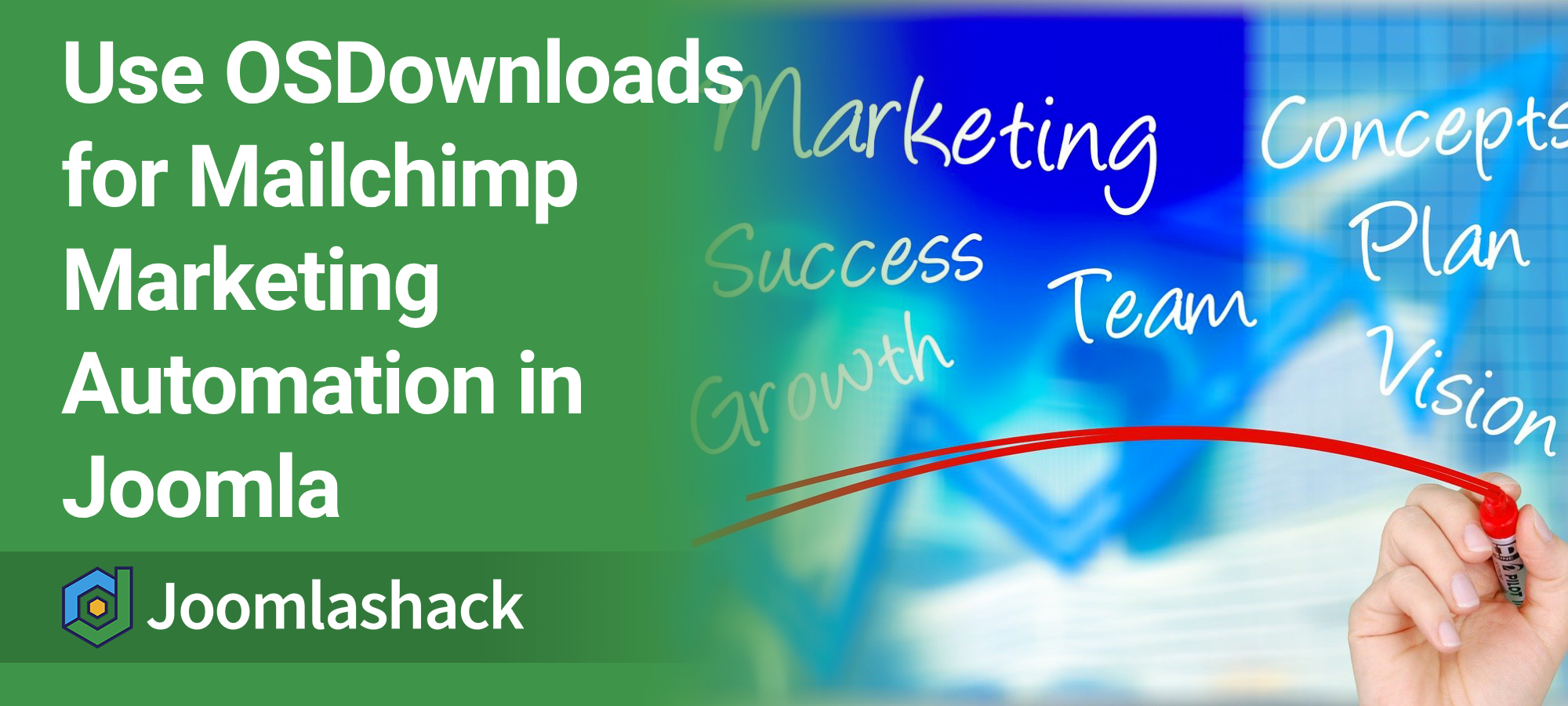If you use Joomla for marketing automation, we have a useful OSDownloads feature that you'll love.
OSDownloads integrates with Mailchimp Groups. This means you can send targeted emails to people downloading a particular file.
For example, if someone downloads OSDownloads, we can automatically send them a series of follow-up emails about that extension.
Let's see how this feature works.
Step #1. Set up groups in your Mailchimp audience
- Login to your Mailchimp account.
- Click Audience.
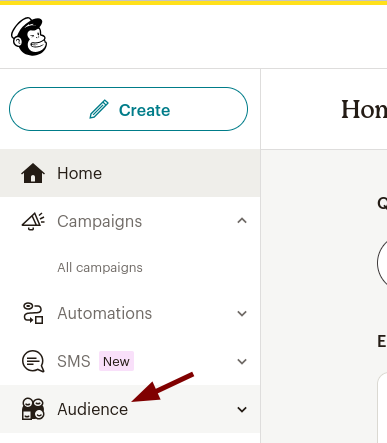
- This will bring you to the Contacts screen, as shown in the image below. Click Manage audience > Groups:
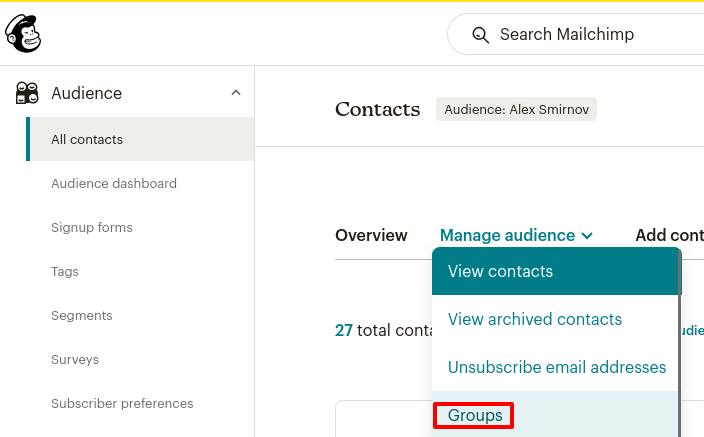
- You will see the Groups screen. In the top right corner, click the Create group button:
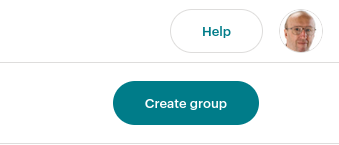
- This will open the Create group modal box. Fill in the Group category and Group options mandatory fields and click the Create group button. I created groups for two of our free Joomlashack extensions
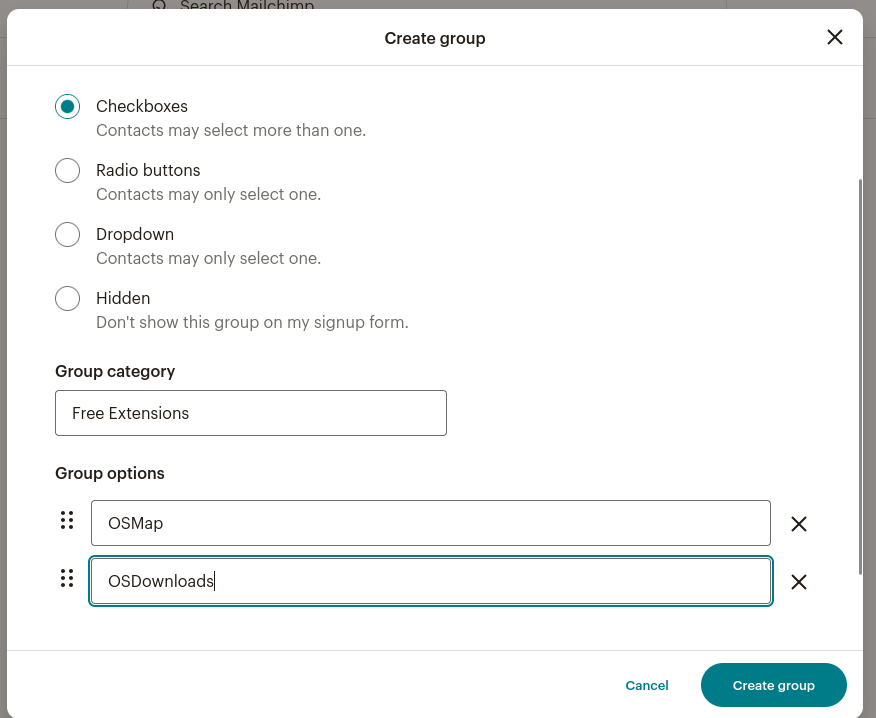
Step #2. Create a Mailchimp API Key
Read our documentation on how to create a Mailchimp API key.
Step #3. Connect OSDownloads Pro to your Mailchimp audience
- You will need a copy of OSDownloads Pro.
- Install OSDownloads Pro.
- In your Joomla admin panel, go to Components > OSDownloads Pro > Files.
- You will see the OSDownloads Pro: Files screen. In the top right corner, click Options:

- This will take you to the OSDownloads Pro Configuration screen. You can choose the global settings for OSDownloads' integration with Mailchimp on this screen. Enter your Mailchimp API Key to the Mailchimp API Key box:
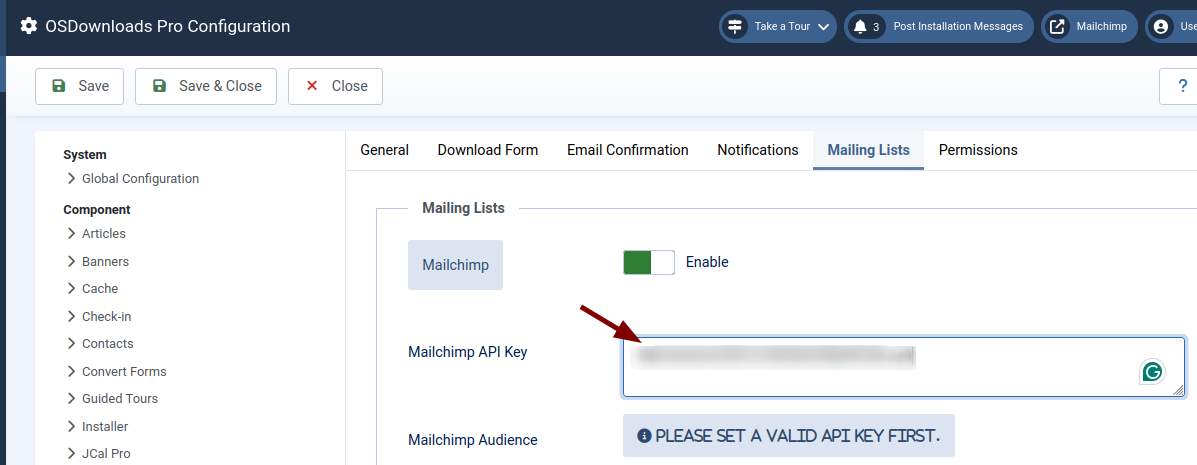
- Click Save.
- You will now see your Mailchimp audience displayed in the Mailchimp Audience box as shown in the next image. Click on the name of your Mailchimp audience to ensure it populated the Mailchimp Audience parameter.
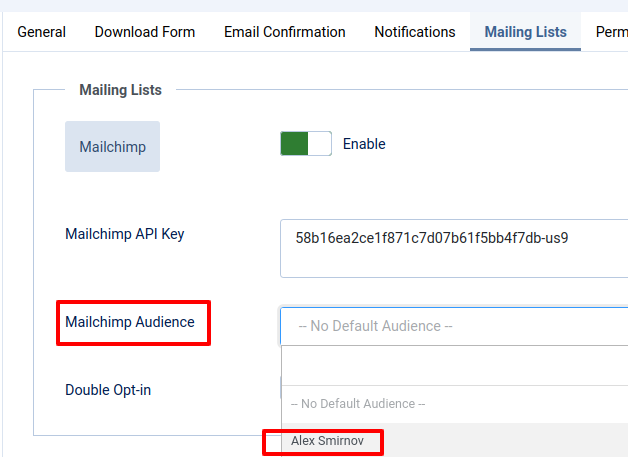
- Click Save.
- You will see the Mailchimp Groups dropdown parameter appeared underneath the Mailchimp Audience one:
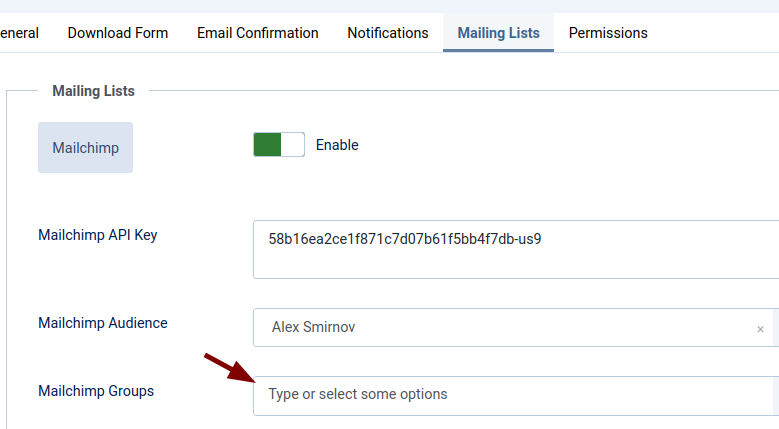
- Choose your required audience group.
- Click Save or Save & Close.
Good job! You just connected your OSDownloads Pro Joomla extension to your Mailchimp audience group(s).
But here comes a potential issue. Let's assume that you have not just one but several Mailchimp audience groups.
At this moment, whenever someone downloads one of your files in exchange for an email address, their email address will be added to all of the Mailchimp audience groups you have set up in this step.
But you can also add their email address to one of your Mailchimp audience groups. You’ll learn to do this in the next step.
Step #4. Match a single file to a specific Mailchimp audience group
- Go to Components > OSDownloads Pro > Files and open a required file for editing.
- Ensure the Require Email parameter in the Requirements to Download tab is set to Yes.
- Go to the Mail Lists tab and set the Mailchimp Groups parameter to a specific Mailchimp group. In my example, I linked the OSMap Free file to the "OSMap" Mailchimp audience group of the "Free Extensions" Mailchimp audience group category:
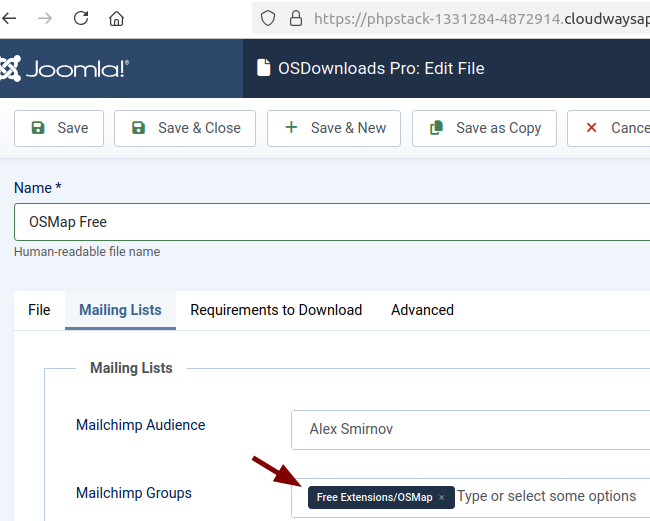
- Click Save or Save & Close
Wonderful! You can now choose which Mailchimp audience group people will be added to when downloading a single file.
Step #4. Set up Mailchimp marketing automation
Now you are ready to create your follow-up autoresponders.
- Go back to Mailchimp.com.
- Click Automation:
- Craft your own series of automated emails ("journeys," as Mailchimp calls them) or opt for a preset alternative.