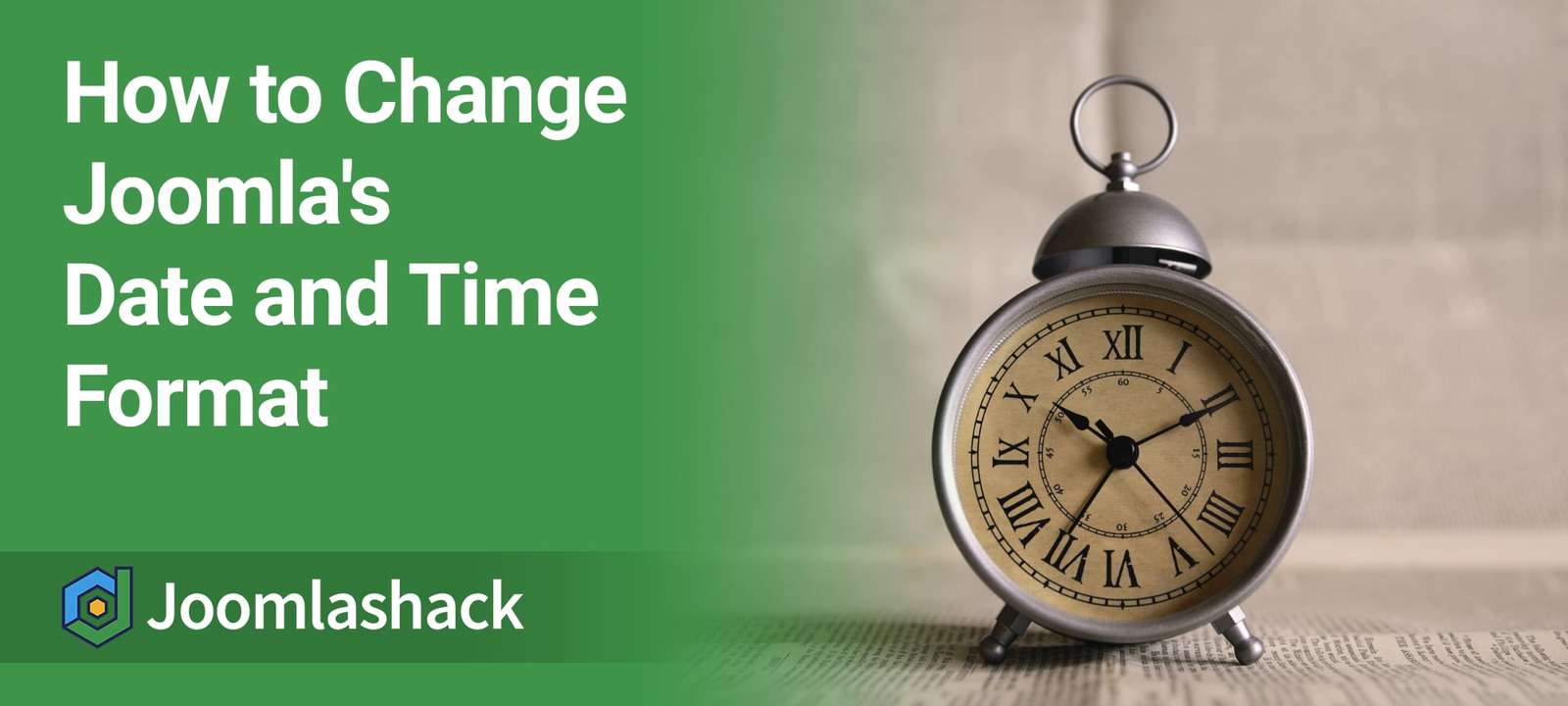Joomla comes with a standard format for showing dates and times.
However, there may be a site you have created that will need to use a custom date and time format. In this tutorial, I will show you a step-by-step method on changing your date and time format for articles.
This method will use no coding and will also introduce you to Language Overrides, one of Joomla's best and most underappreciated features.
Step #1. Create Language Override
The first thing you'd need to do is create a Language Override. You can find our tutorial on creating language overrides here.
- Go to Extensions > Languages > Overrides.
- Choose your language:
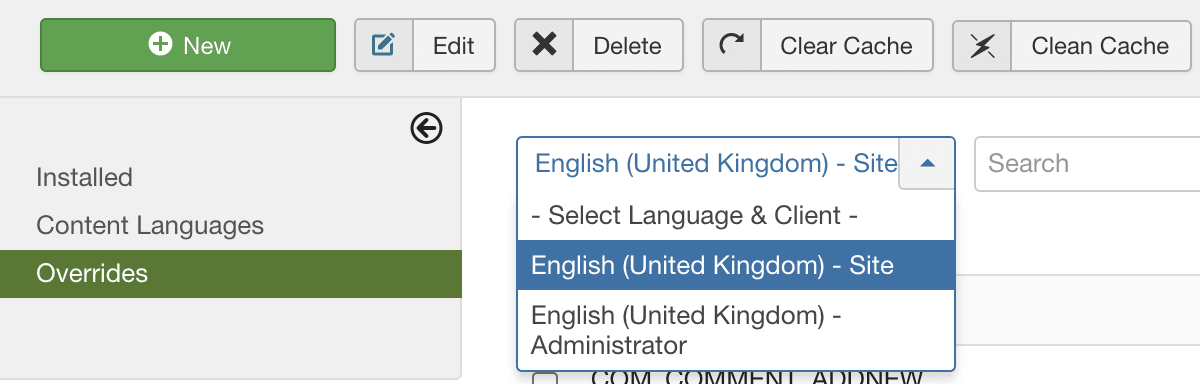
- Click on "New".
- Choose "Constant" value.
- Search for "DATE_FORMAT_LC2".
- Click on the Constant located under the "Search Results".
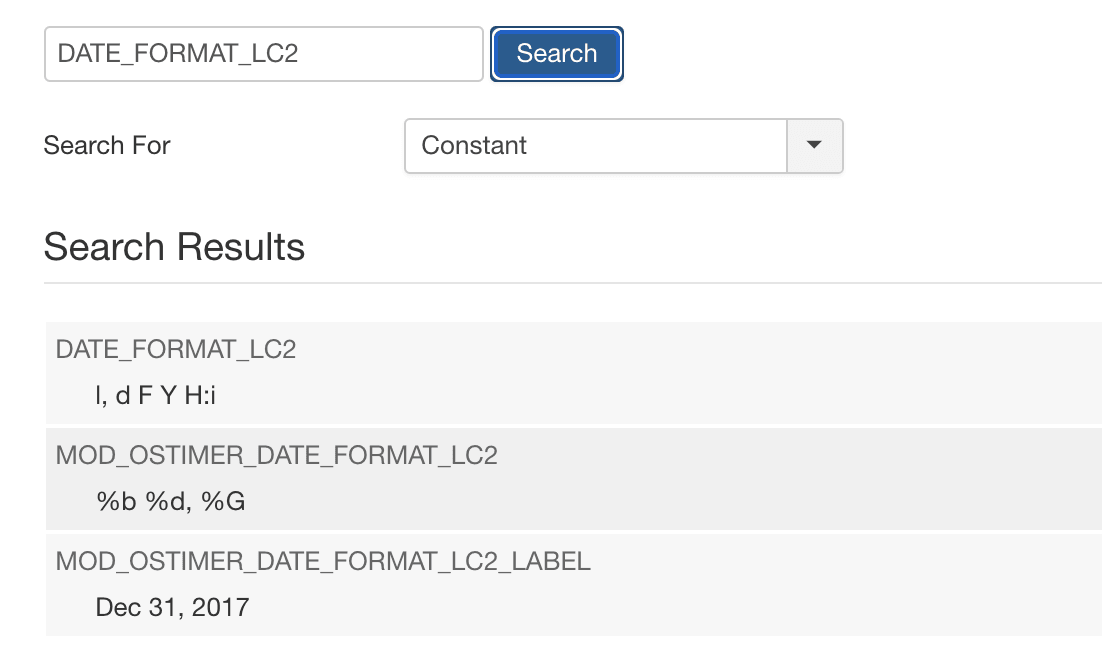
Step #2. Change the Date Format
Now change the text for your date format to what you'd like. You can just remove the text and type in the format you'd like. For example, if you want the date to display January 01, 2013, you would use: F j, Y
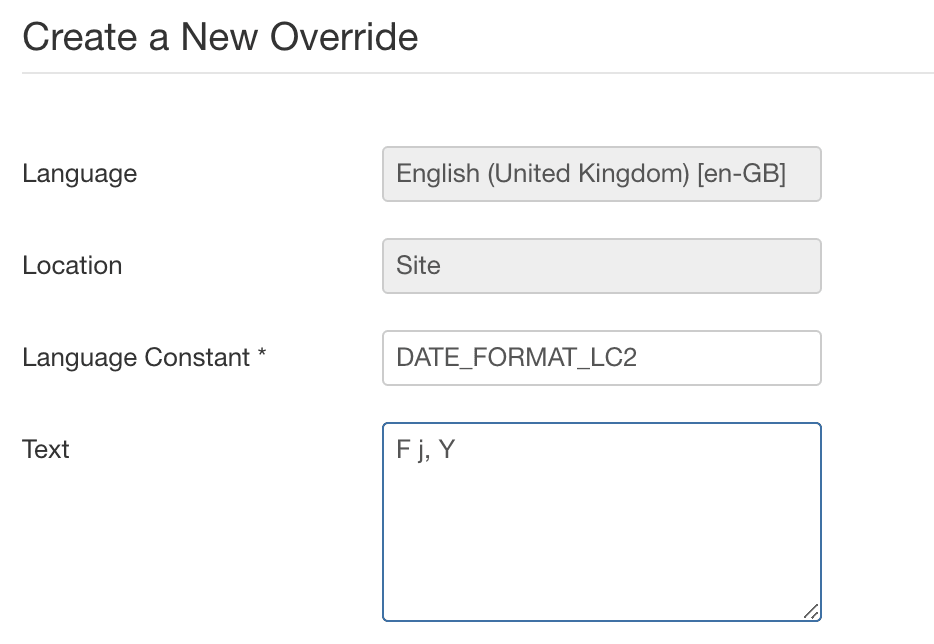
To help you choose the date format you need, here is a list of common date format which is used in Joomla:
- l (lowercase 'L') A full textual representation of the day of the week
- d Day of the month, 2 digits with leading zeros
- M A short textual representation of a month, three letters
- m Numeric representation of a month, with leading zeros
- F A full textual representation of a month, such as January or March
- Y A full numeric representation of a year, 4 digits
- H 24-hour format of an hour with leading zeros
- i Minutes with leading zeros
You can view the complete list of PHP date formats found here.
What's Next?
What's Next?
Save $1,000's when you sign up for Joomlashack's Everything Club.
You will get your hands on our extensive range of over 20 extensions, plus legendary support!