This tutorial will show you how to create tables inside Joomla articles. Because the default Joomla editor doesn't have a table-creation feature, we're going to recommend that you upgrade to Joomla Content Editor. Instructions on how to install it are here.
Getting Started
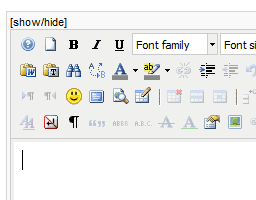
Open an article and put your cursor in the article where you'd like the table to be.
Insert a New Table
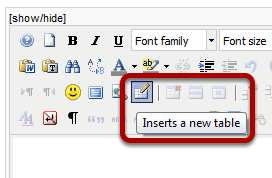
Click your mouse on the "Inserts a new table" button in the third row of your JCE Editor.
Choosing the Table Options
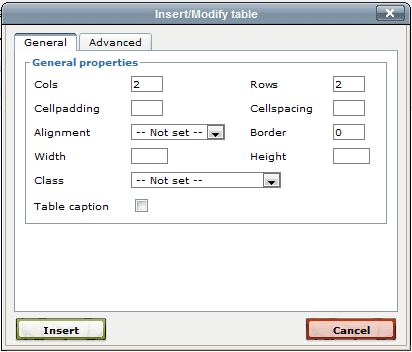
You'll see a pop-up looking like this. The first thing to do is choose the number of columns and row for your article. Cellpadding is the amount of space INSIDE each cell. Cellspacing is the amount of space BETWEEN each cell. Border will set a line around the outside of the whole table. Width and height allow you set fixed dimensions for the table, otherwise the table will adjust to fit the content inside. When you're done, click insert.
Writing Inside the Table
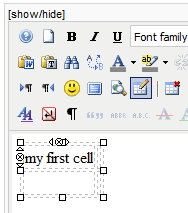
Click your mouse inside the table cells and start typing .... you should end up being able to fill in all the cells you need:
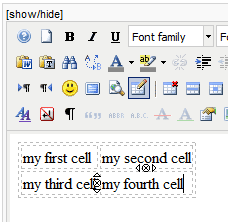
Modifying Your Table
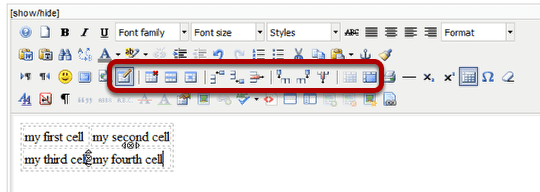
You'll notice that when your table is selected, many new buttons along the 3rd row will light up. These are extra options for modifying our table. From left to right they are:
- delete table
- table row properties
- table cell properties
- insert row before
- insert row after
- delete row
- insert column before
- insert column after
- delete column
- split merged table cells
- merge table cells
