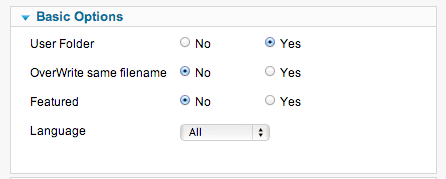XMLRPC is an old, but widely used tool for connecting websites to other applications.
If you're using XMLRPC to connect to Joomla, there's a good chance that you're using desktop software such as Windows Live Writer or Screensteps. Even some more modern software such as ScribeFire relies on XMLRPC. All of these applications will connect to Joomla and automatically upload blog posts and images for you.
This tutorial will show you how to connect to a Joomla 2.5 site using XMLRPC.
1) Install
- Click here to go to the Blogging XMLRPC for Joomla page on the JED.
- Follow the download links and download the extension to your desktop.
- Login to your Joomla site, go to to the Extension Manager and install the extension.
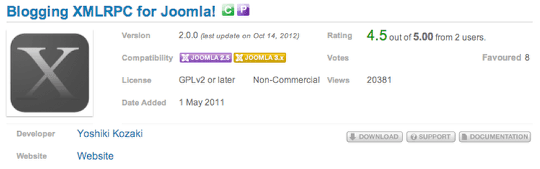
- Go to Extensions > Plugin Manager
- Enable the System - RSD plugin
- Enable the XMLRPC - Joomla plugin
2) Connect
The tricky part of connecting to your Joomla site via XMLRPC is finding the correct URL. The URL for your site will depend on whether you use Search Engine Friendly URLs or not.
- If you use SEF URLs, try try adding this to your URL: component/xmlrpc/rsd.xml
- If you don't use SEF URLs, try adding this to your URL: index.php?option=com_xmlrpc&view=rsd&format=xml
If might take a little testing to get the correct URL
You can also get a clue as to the URL by doing this looking at the source code of your site and examining the header. Here's the header area for OSTraining.com:
Here's what we entered into our Screensteps desktop software:
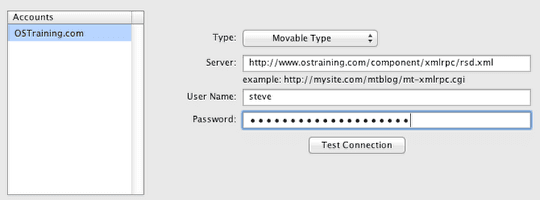
3) Settings
This extensions doesn't have many settings. The few that it has can be found in Extensions > Plugin Manager > XMLRPC - Joomla plugin.
- User Folder: If you set this to Yes, this willl upload images to a folder with the username. In my case, that would be /images/steve/.
- OverWrite same filename: If you set this to Yes, the extension will delete old files if a new one is uploaded with the same name.
- Featured: If you set this to Yes, your articles will be published to the frontpage automatically.