We've covered the new features in Joomla 3.2 already.
We've given you a rundown of the top 15 features and shown you interviews with the lead developers.
This week, we're going to focus on the new Template Manager.
In the updated Joomla 3.2 Template Manager you can edit files, create files and folders and even create overrides directly inside your admin area.
Access the Template Manager
- Go to Extensions > Template Manager and click Templates on the left-hand side:

- You'll see a list of all the templates on your site:
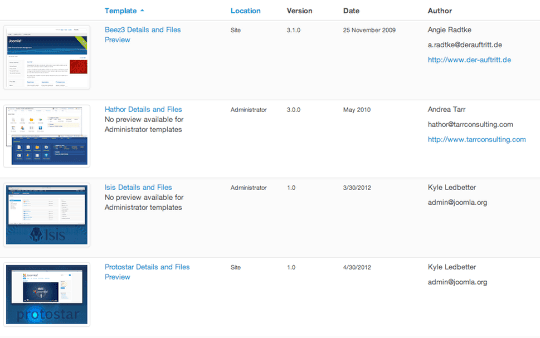
- Click the Template Details and Files link:
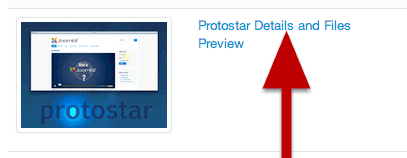
- You'll now see an overview of your template files on the left-hand side:
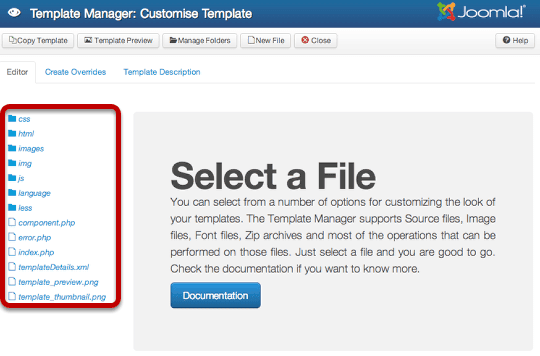
- Click any file and you'll be able to edit it directly in the browser:
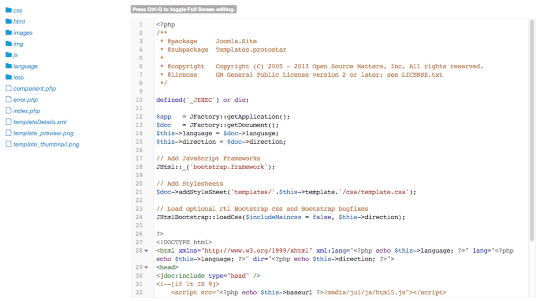
Using the Template Manager Toolbar
When you're inside the Template Manager, you'll see a toolbar like the one below:
- Click the "Copy Template" button and you'll be able to make a complete copy of your existing template.
Creating a copy like this could be very useful for testing purposes. It used to be much more difficult.
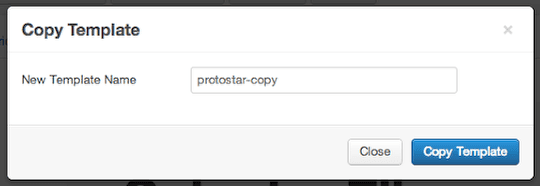
- Click the "Template Preview" button and you'll immediately see a frontend preview of your template with the module positions marked:
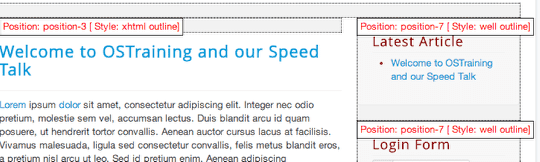
- Click the "Manager Folders" button and you'll be able to create new folders inside your template.
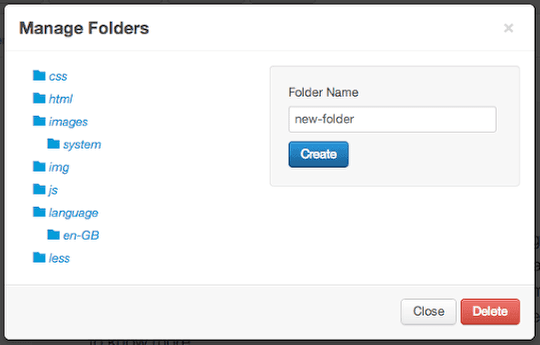
- Click the "New File" button and you'll be able to create a new file or upload one from your desktop.
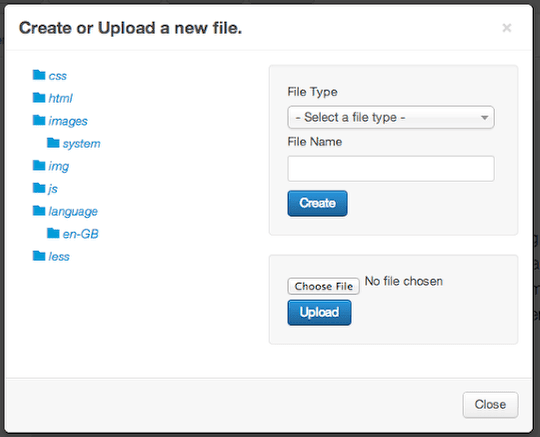
- When you create a file, Joomla will offer you a variety of the most popular formats:
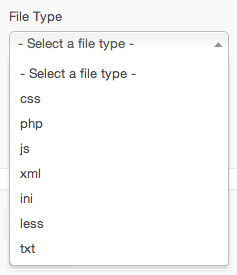
Creating Overrides
One of my favorite features of the new Template Manager is how easy it makes overrides.
Previously it was almost impossible to get a clear overview of what override possibilities were available on a Joomla site.
- Click the Create Overrides tab and the new Template Manager presents all of the possibilities in one neat list:
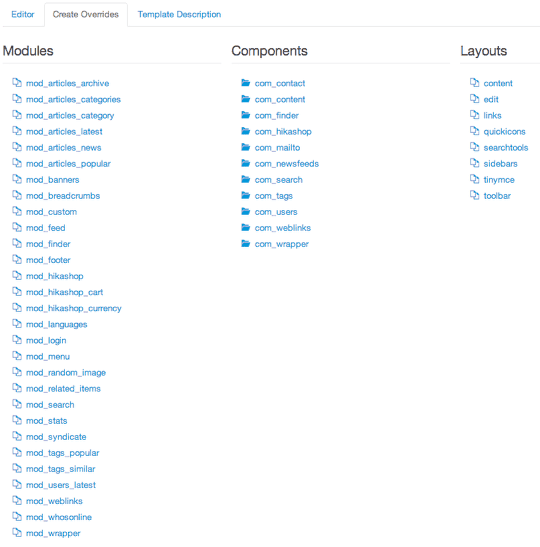
- Click on a component and you'll get all the possibilities inside that one component. In this example, I clicked on com_content:
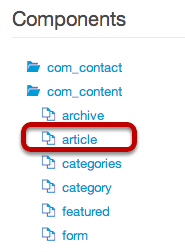
- Click on one of the possibilities, for example, article, and you'll see this message:
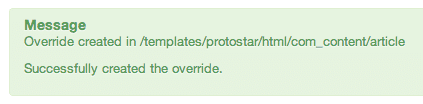
- Go back to the Editor screen and your override files will be available for editing:
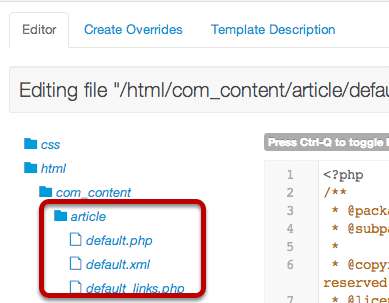
A Google Summer of Code Success
This new Template Manager was a Google Summer of Code 2013 project.
The coder was Ram Tripathi, a student from Delhi. He formed a very successful partnership with his mentor Ken Crowder, a long-time Joomla developer. Congrats to both of them and to all of this year's Google Summer of Code team.
What's Next?
What's Next?
Save $1,000's when you sign up for Joomlashack's Everything Club.
You will get your hands on our extensive range of over 20 extensions, plus legendary support!

