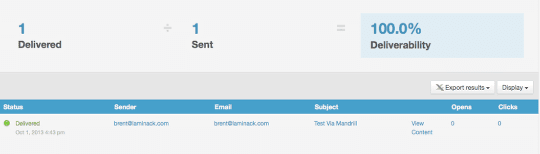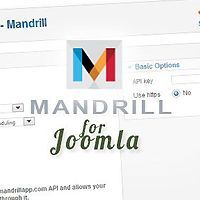 We send almost all of the emails from OSTraining via a service called Mandrill.
We send almost all of the emails from OSTraining via a service called Mandrill.
Why would we use a 3rd party to deliver the email that our site creates?
In a word: Deliverability. Mandrill is run by the team at MailChimp and their entire business revolves around making sure that emails get delivered, rather han hitting the spam folder. We think that more of our site's users will get our emails if we rely on Mandrill. We weren't able to track stats with Joomla's default emails, but with Mandrill our deliverability is around 98.5%.
Here's how to use Mandrill on your Joomla site.
Step 1. Sign Up for a Free Mandrill Account
- Sign up for a free account at: https://mandrill.com/signup.
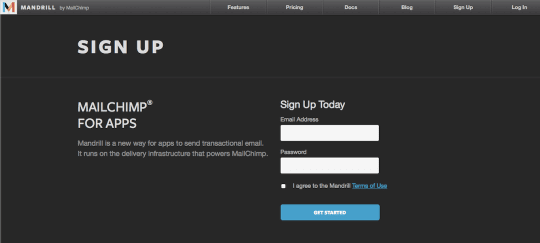
Step 2. Get Your SMTP & API Credentials
- Once you log in, go to the gear in the upper-right a choose SMTP & API Credentials.
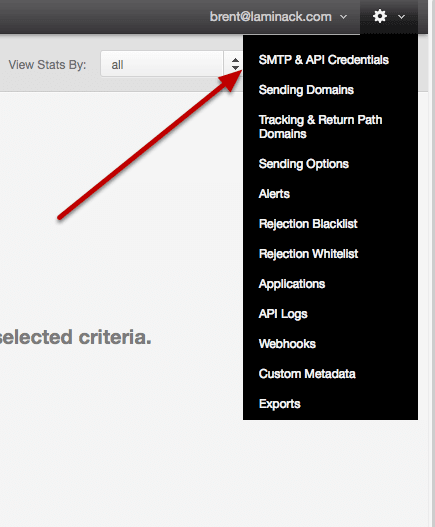
Step 3. Get The Info
All the pieces of information you need are on the screen, except for the API Key.- Click the New API Key button to create a new one.
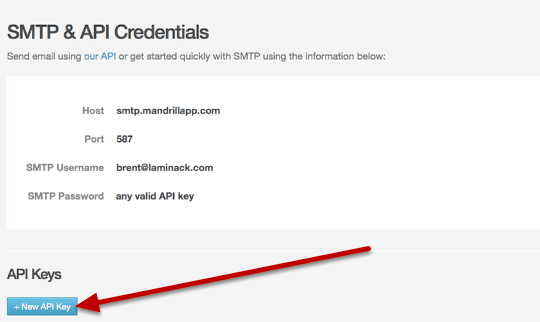
Step 4. Describe the Key and Create it
- Give the key a descriptive name, such as the name of your website.
- Click the Create API Key button.
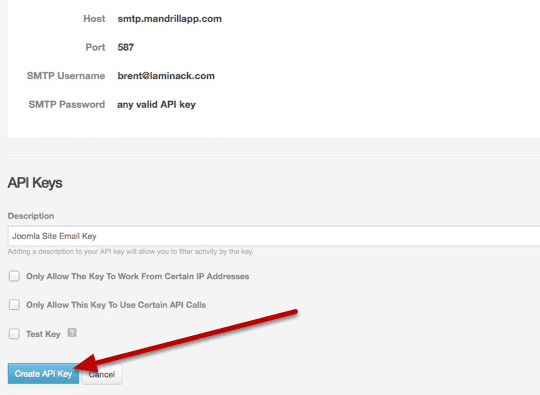
Now we have all the information we need. I generally keep this window or tab open for easy copy-and-paste into the Joomla configuration.
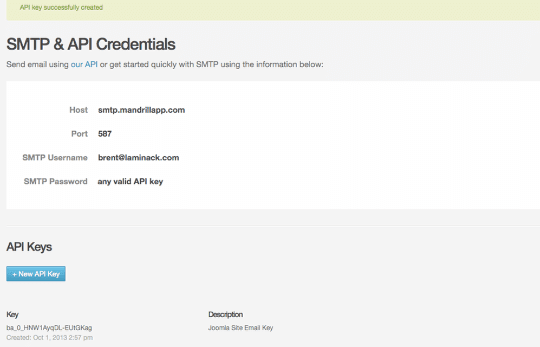
Step 5. Joomla Setup - Global Configuration
From the administrator administrator side of Joomla choose the Global Configuration and Server. Look at the lower-right Mail Settings panel.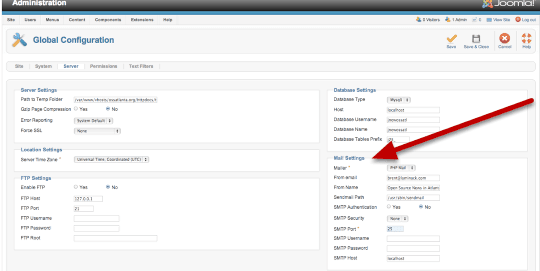
Copy-and-paste the details from Mandrill:
- Choose SMTP in the Mailer pull-down.
- Set SMTP Authentication to Yes.
- Set SMTP Security to None
- Enter the 4 pieces of information from Mandrill, (shown with green arrows below). The only one that doesn't have the same label is the SMTP Password, which is the Mandrill API Key.
- Click Save & Close from the toolbar at the upper-right.
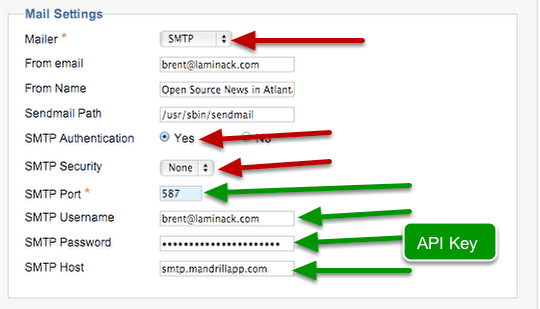
Step 6. Test it Out
I like to test it out from the administrator side of Joomla.
- Go to User > Mass Email.
- I choose Super User and enter a subject and message, then Send Email. The status message in the upper left should then say how many emails were sent.
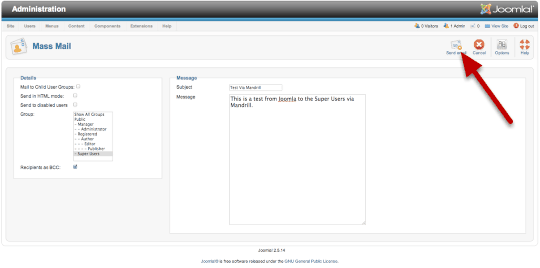
- Check your email:
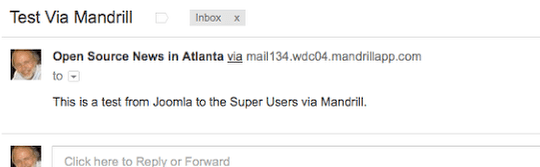
You should now have email from your Joomla Site
- Finally, check the Mandrill log. From Mandrill, select Outbound > Activity and you can see the log of your outgoing mail, the deliverability rate and other very nice statistics.