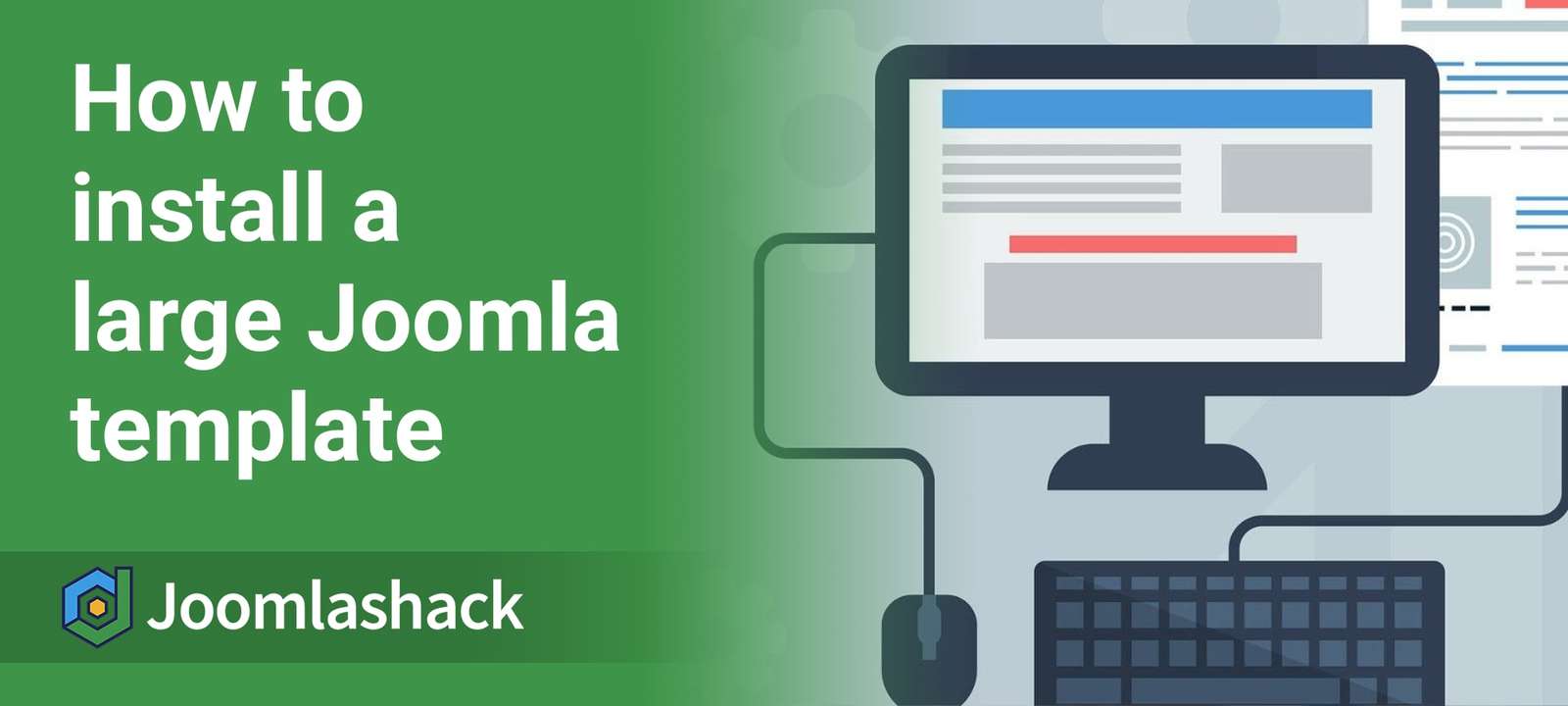It is very common that large Joomla templates with many features are over 2 MB in size. On some servers, this can make these templates hard to install in the standard way.
Luckily, Joomla provides an alternative for those cases - the "Joomla Discover" core feature.
In this tutorial, I'm going to show you how to install a large template by uploading it through cPanel and installing it with the "Joomla Discover" core component.
Step #1. Find the template's name
- To determine your template's name, open the templateDetails.xml file in a code editor of your choice. The file dwells inside the template installer.
- Look for the value in the
<name>tag. In my example, the template's name is fx_ganbate.
<name>fx_ganbate</name>Step #2. Upload the template installer
- Through cPanel, open File manager:
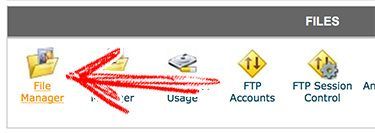
- Navigate to the /templates/ folder and create inside it a new folder:
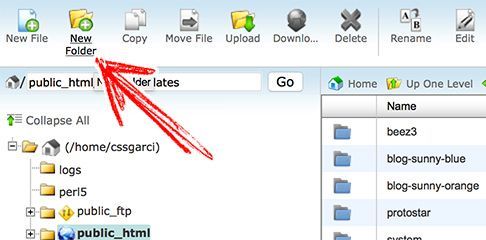
- Type the name of the template from Step #1. In my example, the name is "fx_ganbate".
- Click "Create New Folder".
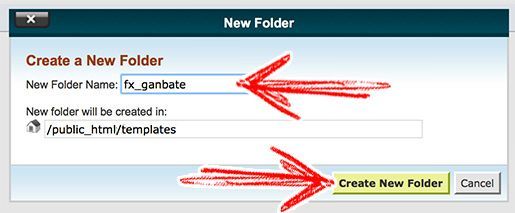
- This is my current progress, the new folder is at the same level as "protostar".
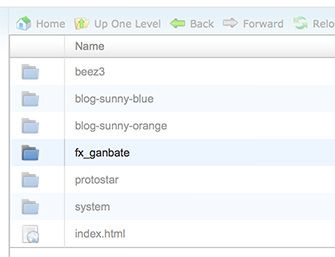
- Double click over the new folder.
- Click "Upload".
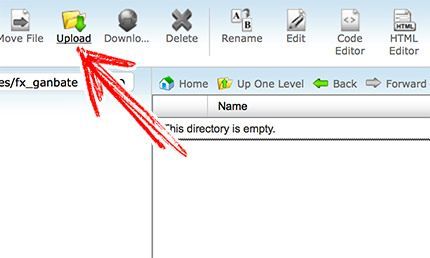
- Browse the template installer (zip file), and wait until the upload process ends. In the right-bottom corner, you can see the status.
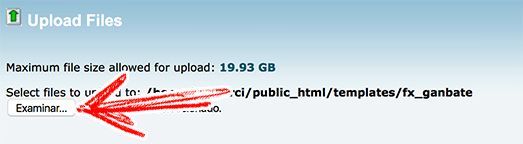
Step #3. Decompress the template installer
- In the File Manager, go to templates/your-new-template/ folder.
- Right-click over the installer.
- Click "Extract".
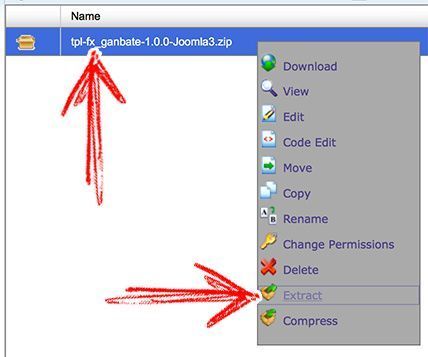
- Click the "Extract file(s)" button.
- Close when it's done.
- Then, click the "Reload" button to see the extracted files.
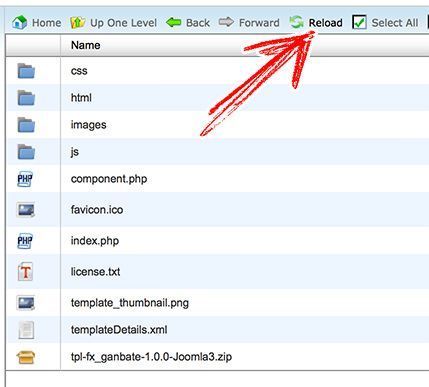
- Now you can delete the zip file since it is s no longer required. Right-click and choose "Delete".
Step #4. Discover template and install
- In your Joomla administrator panel, go to "Extensions" > "Manage" > "Discover":
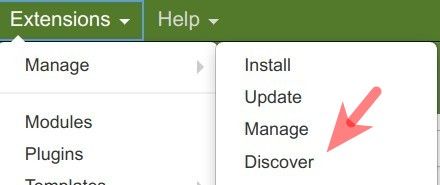
- Click the "Discover" button:
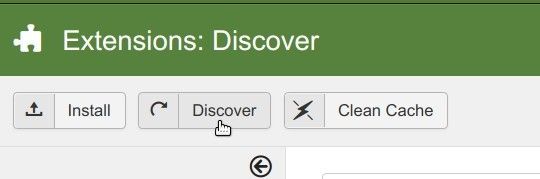
- Check the template from the results and click "Install".
If everything is correct, a success message will appear.
Step #5. Set the new template as default</
- Go to Extensions > Templates.
- Set the new template as default by clicking the star icon.
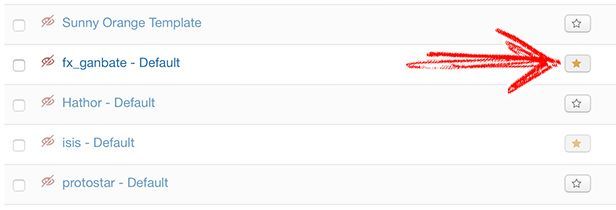
What's Next?
Save $1000's when you sign up to Joomlashack's Everything Club.
You will get access to all our 31 extensions, templates, and Joomla training.