There are several ways to make sure that your Joomla site is easy to read and browser on mobile phones. Recently we wrote The Ultimate Mobile Joomla Guide which covered 5 options in detail. In this tutorial we're going to explain more about Mobile Joomla which is one of the fastest and easiest ways to make your site mobile. It is particularly useful if you already have a site template and don't want to redesign everything just to get ready for mobile phone.
Installing Mobile Joomla.
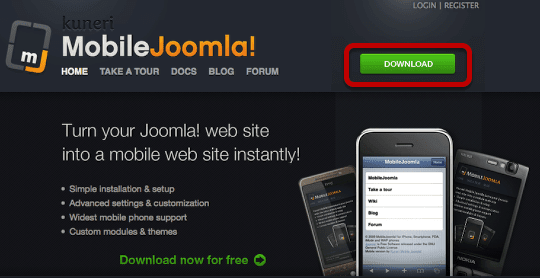
Go to https://MobileJoomla.com. You will need to register on the site in order to download the files.
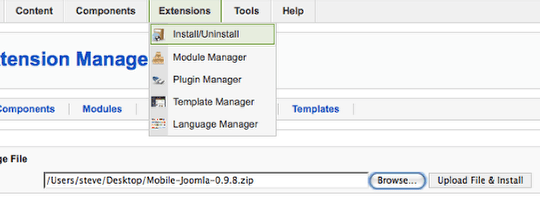
In your site's administrator area, go to Extensions >> Install/Uninstall, click Browse to find the file and click Upload File & Install to complete the upload.
It might take a while to upload because it's installing a component plus templates, plugins and more.
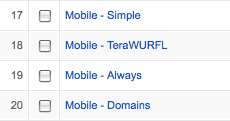
If you go to Extensions >> Plugin Manager you'll see four plugins and in Extensions >> Template Manager you'll see four different plugins, each one designed for a different type of phone:
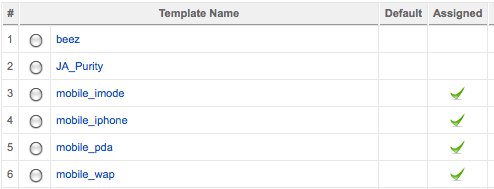
The mobile version of your site should be up and working immediately so you can start seeing what your site looks like on mobile phones:
iPhone / iPad / iPod Touch Screenshots
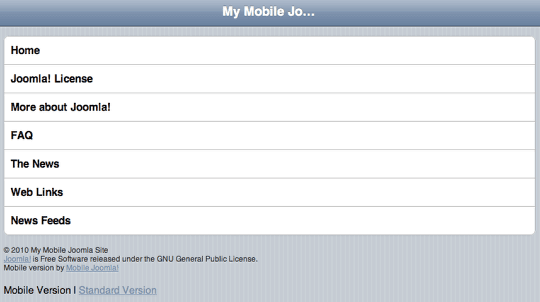
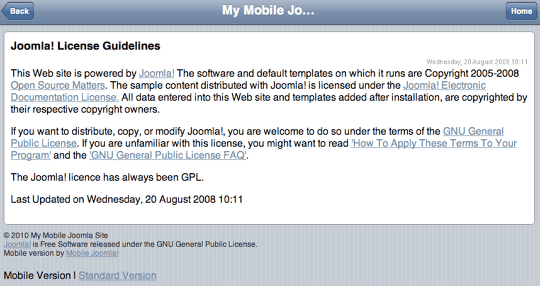
Android / WAP / PDA Screenshots
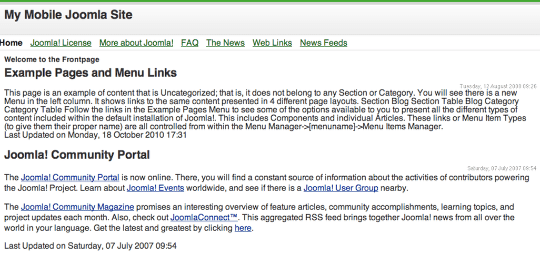
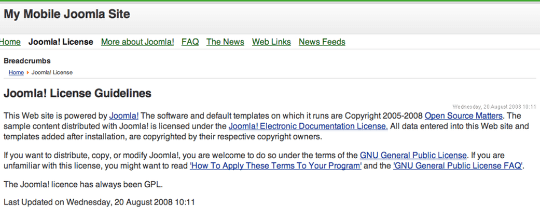
Mobile Joomla Module Positions
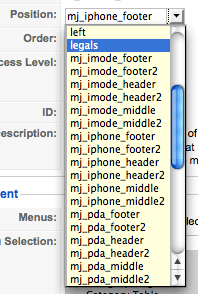
Mobile Joomla also has the ability for you to add modules to your mobile display. Each template comes with six positions: two in the header, two in the middle and two in the footer. This is an overview of the template positions for the iPhone/iPad/iPod Touch display:
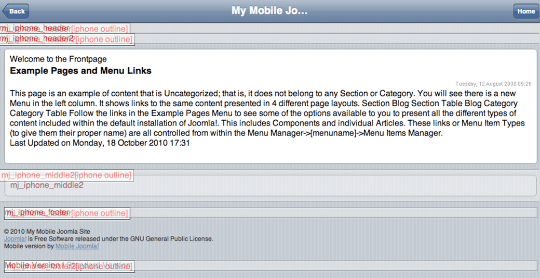
Configuring Mobile Joomla
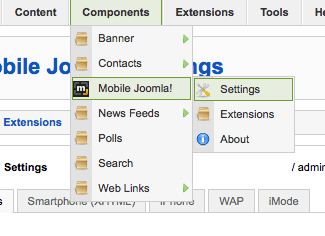
Mobile Joomla has a wide range of configuration options. On the first "Global Settings" screen you can set up a subdomain for each of the four main mobile versions (see the videos for more details on this). Each one also has it's own configuration options for the homepage, image management and more:
