You've got a site up on your server. You spend a lot of time tweaking the template on your local computer. Now it's time to upload your changes to the productions server and make sure it all works.
Uploading the changes could not be easier than this. It only takes two simple steps.
Step 1. Prepare the zip file
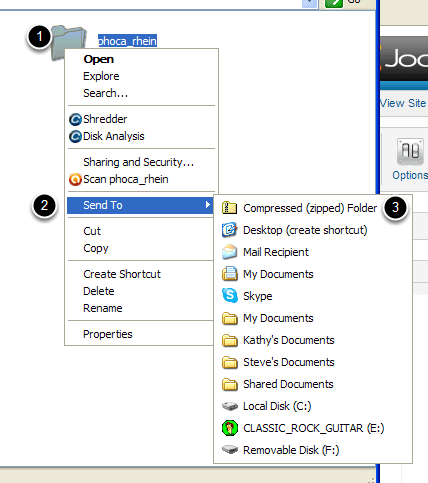
Go to the site folder on your local computer. For example the path on my windows machine is
C:\Documents and Settings\Ed\My Documents\xampp\htdocs\J17 /templates. Yours will be different but similar.
- Right-click on the folder of the template
- Choose Send To
- Choose Compressed (Zipped) Folder
You could also use any third party compression software you might own to create a zipped copy of the folder.
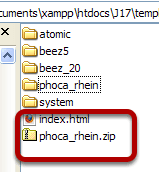
You will now have a compressed copy of the file on your computer. You can recognize it by the .zip extension.
IMPORTANT: If you are using Joomla 1.7, you will need to make sure that your templateDetails.xml file is correct. Details on how to work with that file are here. If there are mistakes in the templateDetails.xml file then you'll probably run into problems with the install. The most common problem is that a file or image is not listed in the templateDetails.xml file and so is not uploaded.
Step 2. Go to your Joomla administration and install the template
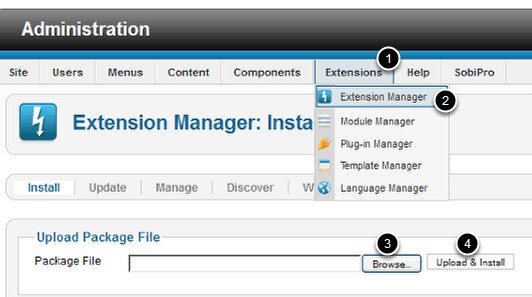
After logging in go to Extensions > Extension Manager > Browse to the file you created on your local computer > Upload & Install
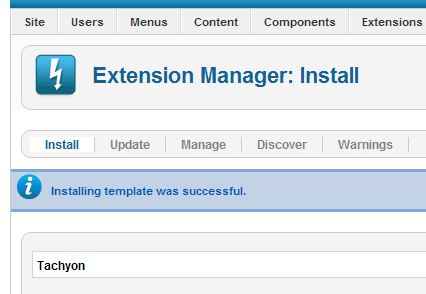
You'll get a success message and your update is done.
