Sometimes you have text, an image, a URL, or even code that appears on many places throughout your Joomla site. Normally, replacing them is a slow process:
- You open one page.
- You make a change.
- You close the page.
- You repeat this process for another page and so on.
In this tutorial, I will show you how to run a search and replace across your Joomla site in one fell swoop.
Wouldn't it be nice if you could search and replace just as you do with a Microsoft Word document? You can! Here's how to do it with excellent Joomla extension ReReplacer from Peter van Westen at Regular Labs.
Step #1. Install ReReplacer extension
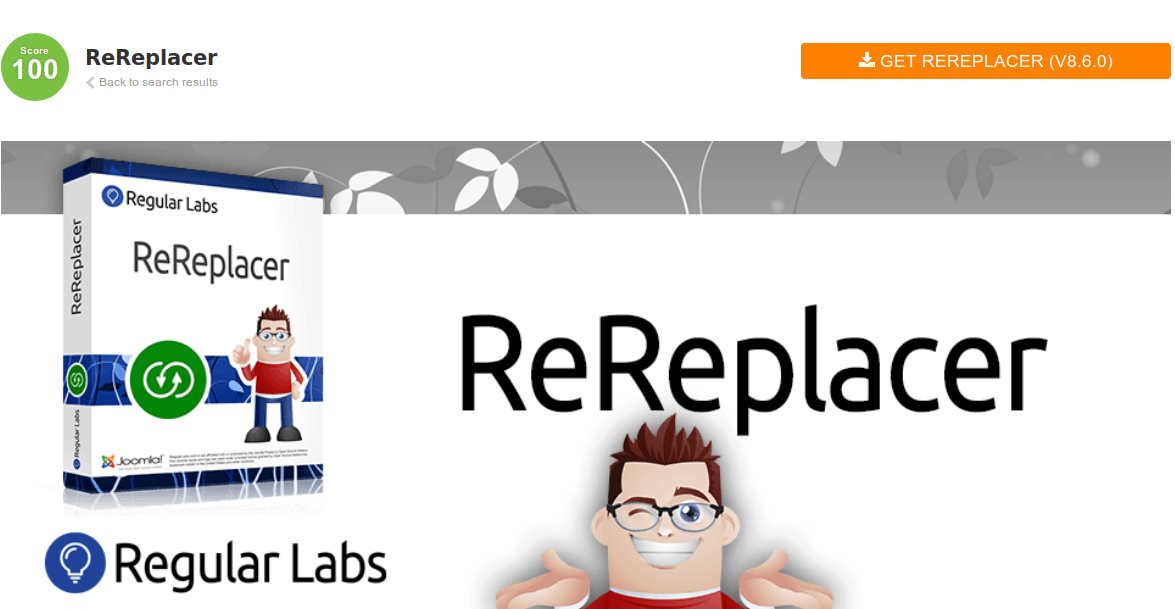
- In the administration area of your Joomla site, go to Extensions > Manage and upload the downloaded file. You will see the messages about the successful installation.
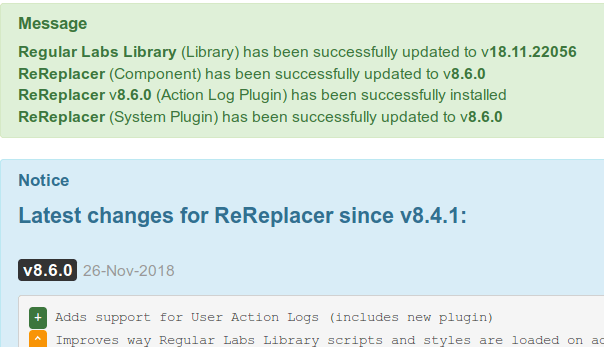
Excellent! You are ready to run your search and replace.
Step #2. Run search and replace
- Go to Components > Regular Labs - ReReplacer.
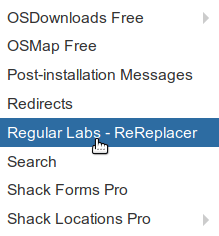
- You will see the ReReplacer: List screen. Click New in the top left-hand corner.
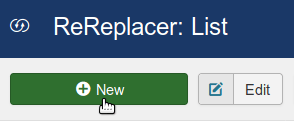
- You will be taken to the ReReplacer: Item page. Enter your existing text, image or code to be replaced in the filed labeled Search. For my demonstration, I will be replacing instances of Joomla with Joooomla. So, as you can see in the image below, I placed the Joomla text in the Search box.
- Enter your new text, image or code in the filed labeled Replace.
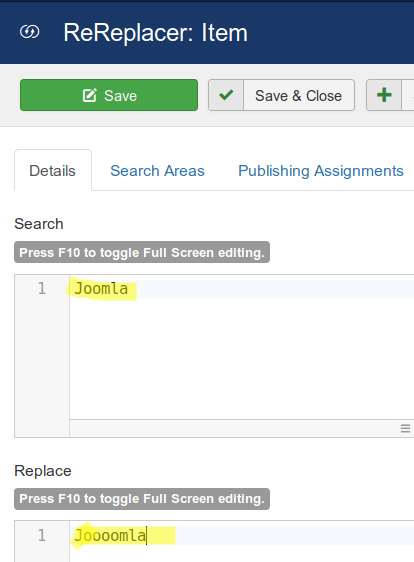
- Enter a title into the Title field.
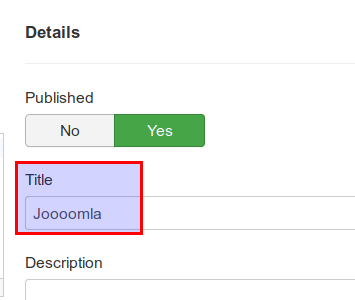
- Click Save or Save & Close.
- Now refresh your site front end page. You should see the new text in effect.
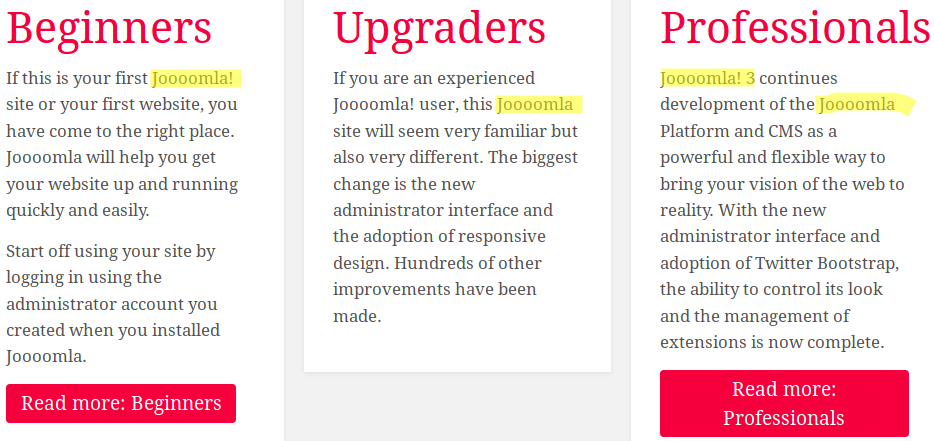
What's Next?
What's Next?
Save $1,000's when you sign up for Joomlashack's Everything Club.
You will get your hands on our extensive range of over 20 extensions, plus legendary support!
Click here to join the Everything Club

