Joomla 2.5 shipped with many new features including multi-database support and much improved one-click upgrades.
One the most important of those features was a brand new search extension: Smart Search. Smart Search is destined to be the replacement for com_search which has been around since 2005 at least.
Smart Search is disabled by default but it's easy to enable and is a big improvement.
How to Enable Smart Search
Go to Extensions > Plug-in Manager and enable the Smart Search plugin.
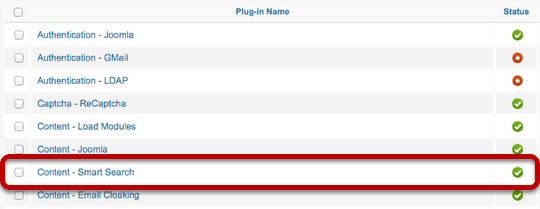
Go to Components > Smart Search and click Index in the toolbar.
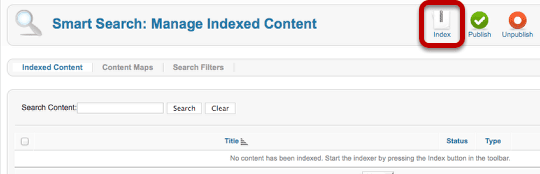
You'll see a progress bar as Joomla indexes your site. This is the first and last time you'll need to run this indexer.
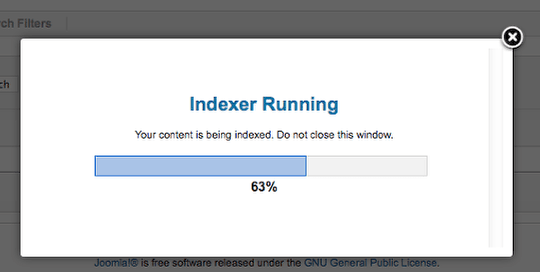
When you're finished, you'll see all of the indexed content as in the image below:
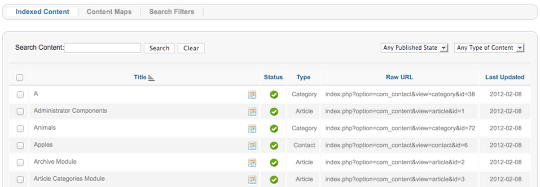
Now that your content is in Smart Search, go to Extensions > Module Manager and place your Smart Search module live on your site.

The Smart Search module will look exactly the same as the normal Search module.
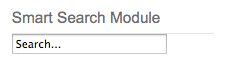
However, when you use the module, the Smart Search results will look very different:
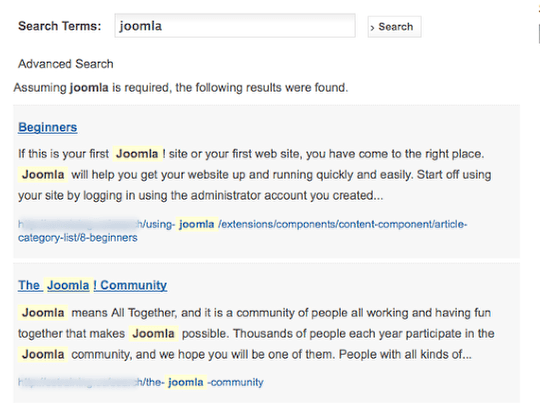
There is also an Advanced Search feature to allow people to drill down more accurately:
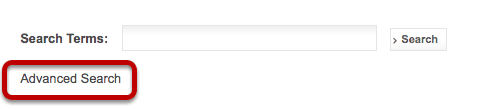
Click on the Advanced Search and you'll be presented with the ability to filter your search by Author, Category, Country, Language, Region and Type.
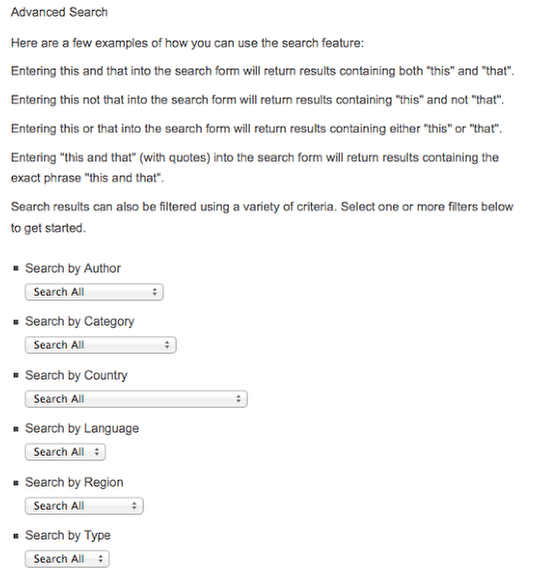
Content Maps
Those settings we saw in the image above can be edited in the administrator area of the extension. Go to Components > Smart Search and click Content Maps.
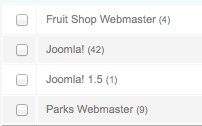
Click on Type and you'll see your site content divided into Articles, Categories, Contacts, News feeds and Web links.
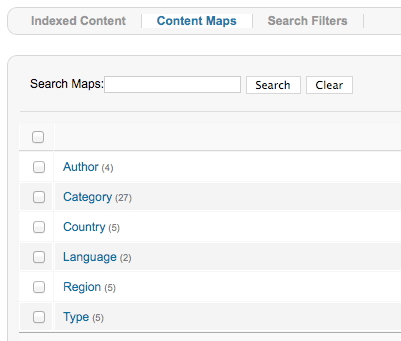
Click on Author, for example, and you'll information about each one. You can unpublish any of these if you don't want them included in the filters.
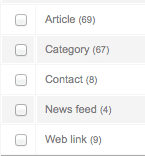
Search Filters
Smart Search also allows you to create pre-defined filters so you can provide your users with a specific set of results. Go to Components > Smart Search > Search Filters and click New.
You can create a filters with any or all of the Authors, Categories, Countries, Languages, Regions and Types that we saw before. You can also filter by date.

In order to allow people to use the filter, make a menu link. Go to Menus > Main Menu and click New.
Choose Smart Search > Search.
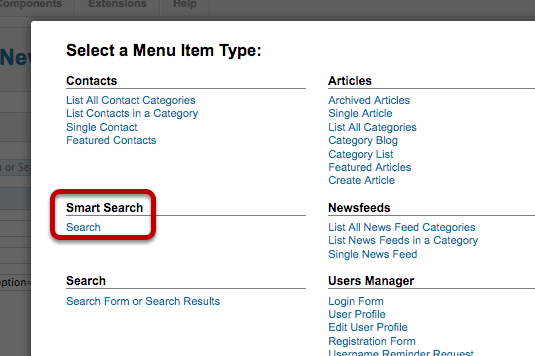
Your Filter settings are on the right-hand side.

Choose the filter that you wish to provide to your users and save the menu link. Users will now only be able to search within those results.
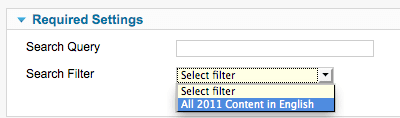
Configuring Smart Search
Inside Components > Smart Search > Options there are a lot of configuration settings available.
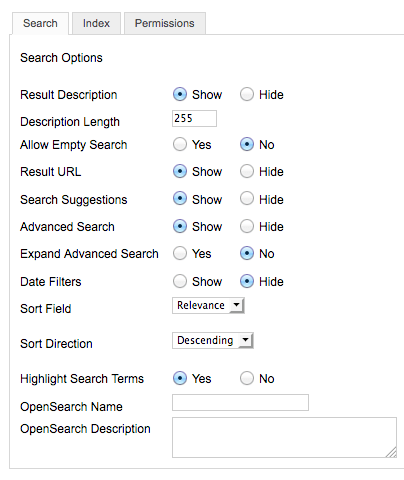
Click on Index and you can also change the weight given to different factors in the search results:
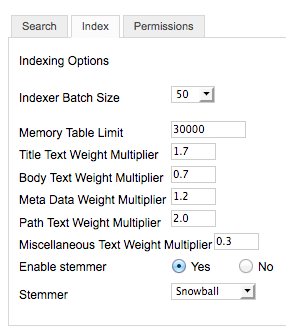
Smart Search looks wonderful, right? Why on earth would you not rush out and make it the default on your site? Two reasons:
1) Smart Search currently only support the Joomla core extensions, unlike the old Joomla Search component. That's why Smart Search is still turned off by default. Hopefully enough developers will make their extensions work with Smart Search that it will be come the default for Joomla 3.0 later this year.
2) It's not been heavily tested on large sites. It's a new feature and some bugs will inevitably emerge.
It won't be long however before Smart Search is ready for prime time and becomes the default Joomla search extension. It's a huge improvement. Give it a try!
