With the stable nature of Joomla 2.5 and the arrival of Joomla 3, the Joomla project will phase out support for Joomla 1.5.
In this tutorial, we're going to show you how to migrate from 1.5 to 2.5 by using the SP Upgrade extension.
About Joomla 1.5 and Migrating
Joomla 1.5 is nearly 5 years old now and so it's easy to understand why support is ending. If you do want to stay on Joomla 1.5, it won't be the end of the world. Joomla 1.5 has proven to be a very, very safe platform with very few serious security errors.
If possible, we do recommend that you move to Joomla 2.5. Joomla 2.5 will be supported until at least 2014 and you'll have a much easier time moving to Joomla 3 when you're ready.
About SP Upgrade
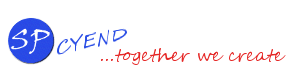 You can download SP Upgrade through the JED, or directly from cyend.com.
You can download SP Upgrade through the JED, or directly from cyend.com.
We have covered SP Upgrade before on this blog. That article is about a year old now and this tutorial covers the very latest version of SP Upgrade.
SP Upgrade is a commercial extension. It costs $29 for a lifetime license and lifetime upgrades. This also entitles you to one year of support.
Don't install SP Upgrade on your 1.5 installation. You'll use it with a new installation of Joomla 2.5.
About This Migration
In this tutorial, I'm going to migrate a Joomla 1.5.25 site with all the default sample content.- JCE Editor
- JComments
- RockQuickcart
- Z Weather/SP Weather module
- Ace Polls
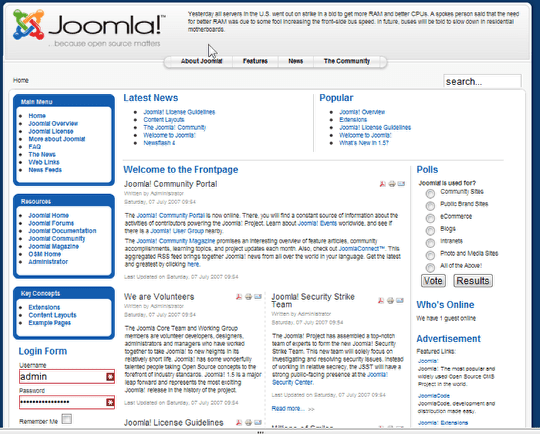
The Migration Process
We're going to use the following steps to move this site to Joomla 2.5:
- Install Joomla 2.5 in a subdirectory
- Make the migration from 1.5 to the new 2.5 site
- Deal with third party extensions
- Deal with template issues
- Go live with the new site
- Move the 2.5 site from the subdirectory to the main directory
Basically SP Upgrade will make a new copy of your site in Joomla 2.5 and leave your existing Joomla 1.5 site intact.
This might sound like a lot to do, but SP Upgrade really does the heavy lifting. Your main job is to stay calm and go slow! We've covered everything we can imagine that a beginner might run into during migration and suggested possible solutions.
Pre-migration checklist
Do a backup. It's not mandatory, but you will always be glad you have done a backup. I can't emphasize this enough times.
- Before you start you should check to see if there are 2.5 versions of your extensions and templates.
- After the migration, you can run the Joomla Discover and Update feature to automatically fetch Joomla 2.5 versions of extensions and templates for you, but if one doesn't exist, you just won't be able to use the 1.5 version with 2.5.
- Empty your Joomla 1.5 trash before you start. 2.5 does not allow duplicate aliases.
- Collect your database host, user and password for the 1.5 database. To get your database information, check your 1.5's configuration.php file. This tutorial will show you where that information is located.
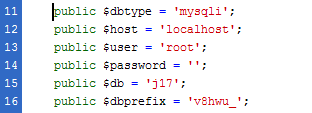
Step 1: Install Joomla 2.5
- Install a new Joomla 2.5 site in a subdirectory of your main site. For example, you might install this new site into a folder called /j25/.
- Install the new Joomla 2.5 site with NO sample content.
At this point you have two working sites. You will have the original Joomla 1.5 site and the new Joomla 2.5 site.
- The original Joomla 1.5 site: https://example.com
- The new Joomla 2.5 site: https://example.com/j25
Here's how your new Joomla 2.5 site will look:
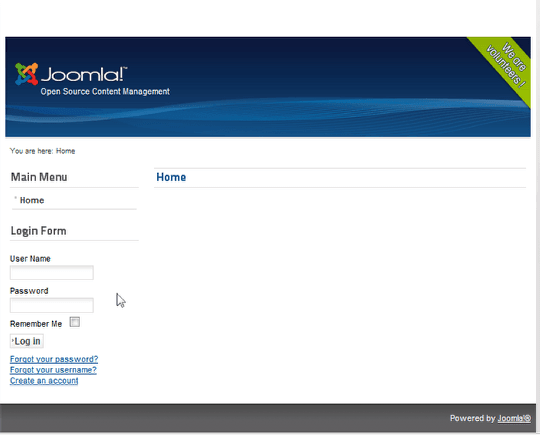
- Login to the administrator area of your Joomla 2.5 site.
- Use the Extension manager to install SP Upgrade.
- You will immediately see a warning that you failed to connect to the database. To correct this click the Options icon at the top right.
- Click the Database tab.
- Add the database connection information from the Joomla 1.5 site.
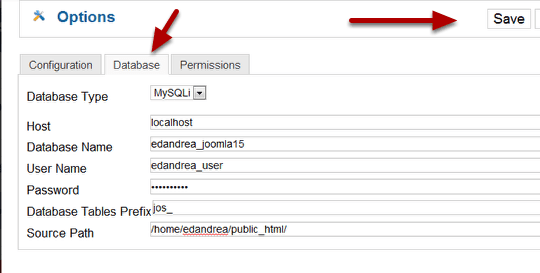
- Click Save.
- You will get a green success message. You are now ready to migrate.
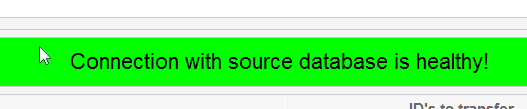
Step 2: Migrate from 1.5 to 2.5
- Extensions: Choose the core features you want to transfer from the list. Use the checkboxes to select. If you click the checkbox next to Extensions, this will select all the core items at once.
- Templates: Enter the name of your template directory at the bottom of the screen to copy the template to the new site. This will only copy the directory and all its contents. It will not update your template to a new version and you will probably need to make some modifications to the template.
- CAUTION! Before you migrate everything, go back to the 1.5 site. If you haven't done so already, empty all items from the trash on the Joomla 1.5 source site.
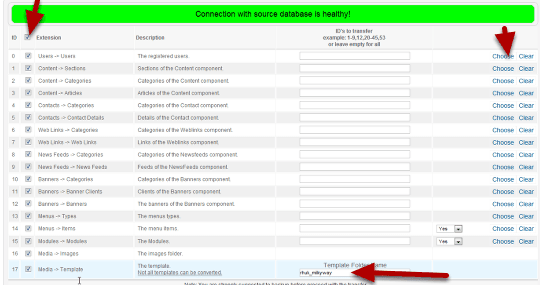
- Click the transfer icon. This will begin the transfer.
- If the process stalls, you can always click this again. SP Upgrade will resume the transfer from where it left off.
- If you left out some items, and decide to add them later, you can migrate only those items in a separate transfer.
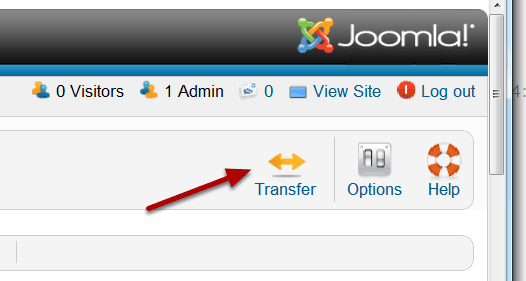
- Watch the process log and wait for it to finish. The log will be visible in a pop up window and also on the site itself. It refreshes every 15 seconds.
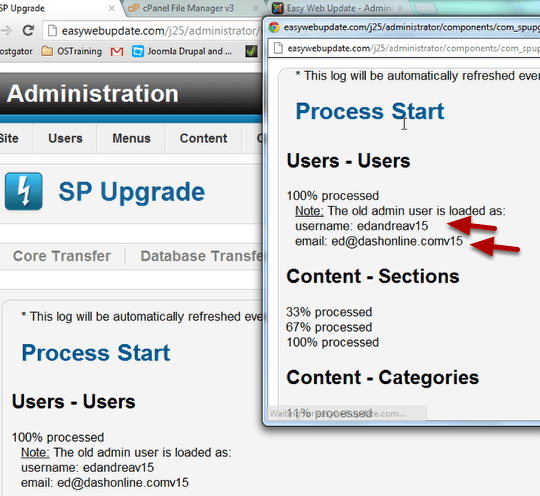
- Note that it gives you relevant messages. For instance you can see that the old user edandrea was renamed to edandreav15 and the email address was changed to prevent any conflicts. I am going to want to go to the destination site admin when I'm finished and clean up any changes like this.
- I also had some items that could not be created on the new site. According to the SP Cyend tech support, you can ignore these. However, I'll want to check the source site to what items 19 and 22 were and check the destination. If there seems to be a problem I can fix it.
- Any other warnings or problem will appear in red letters. If you see anything in red, be sure to look into them.

- After the process is complete, compare the old site to the new.
- In the image below, I'm comparing the old and new Module Managers. It's easy to see that two modules did not transfer. Polls and Z Weather did not get moved:
- Polls did not move because there is no polls manager included with Joomla 2.5. To fix this you'll need to get a Joomla 2.5-ready Polls module. For this, I have installed Ace Polls.
- Z Weather did not move because it was only ready for Joomla 1.5. To find a replacement, I searched https://extensions.joomla.org and chose SP Weather.
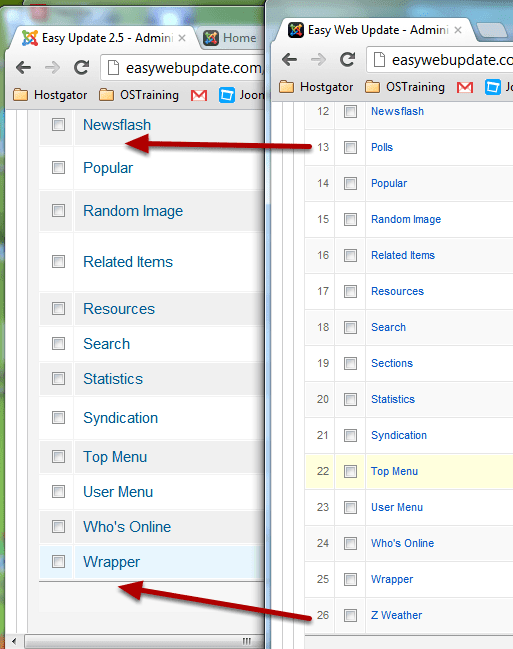
Step 3: Third-Party Extensions
Go to Extension Manager and install the 2.5 versions of any templates or extensions you are going to need to use.
I'm going to be uploading:
- JCE Editor
- Jcomments
- RokQuickCart
- SP Weather
- AcePolls
It won't hurt to check the Update, Discover, Database and Warnings tabs to see if there are any errors that need to be fixed as you go.
Now it's time to check my components:
- I've manually installed JCE and JComments and I can see these when I check the Components menu.
- AcePolls is there to replace the Poll manager from 1.5. I will need to recreate my data from Joomla 1.5 because they are different programs.
- Installed SP Weather as a new weather extension. I'll need to go to the Module Manager to check that extension. I will need to recreate my data from Joomla 1.5 here also.
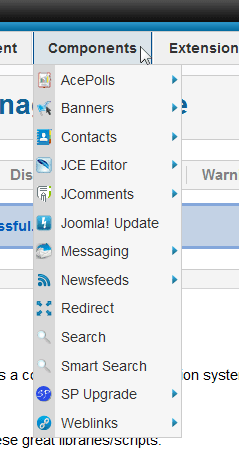
- Go to Extensions > Plugin Manager.
- Enable any plugins that you uploaded.
Here's what your new site looks like when you reach this point:
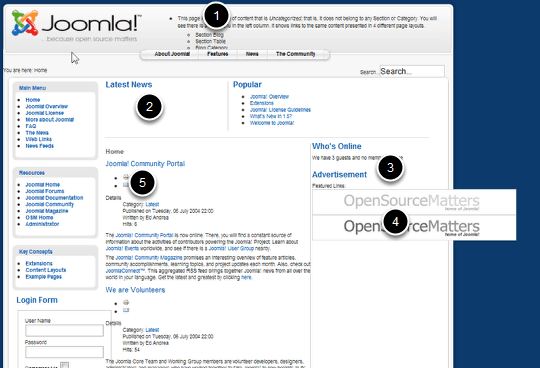
The template has been updated, but things don't look exactly right. You'll need to go into your admin panel and fix these.
- Formatting is different on Newsflash. Fix: Adjust placement of readmore link in articles and/or change the CSS.
- List is missing from Latest News. Fix:The basic options on the module have not transferred. Go into the the Module Manager and change the basic options to match the original site.
- Polls is missing. Fix: There is not a Polls Manager. Use Ace Polls instead.
- Advertisements are showing images instead of text. Fix: Go into Module Manager and change the basic options for advertisement module.
- Article Options are not the same. Fix: Change the Global Options for articles and/or go to the menu links to thise pages and edit the options for article display.
If you are using a template that has parameters, go to the Template Manager and check the template's parameters. Make sure the new site has the same settings.
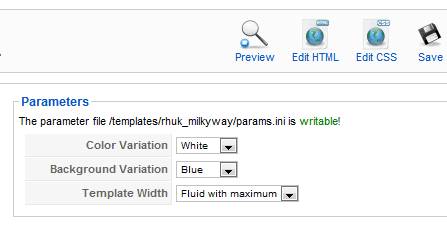
After fine tuning, the site looks almost like the original, as in the image below.
There are still some differences though. The border colors on the modules are not the same, the icon positions are not the same and the content area is too wide.
While the template was transferred, and the basic modifications were made for making it work with Joomla 2.5, not all the CSS is exactly the same. These items will need to be corrected using the CSS files.
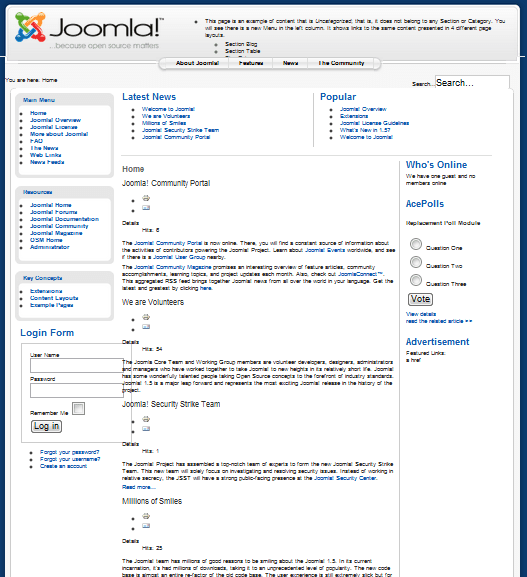
The example we used in this tutorial was a relatively simple example.
Move on to read Part 2 of our SP Upgrade tutorial where we cover some more difficult and unusual migration challenges.
