You're still on Joomla 1.6? Yikes. Joomla 1.6 is over a year old now and isn't supported any more because there have been several new versions since then.
OK, I'm not going to give you too much of a hard time. You might have been busy, maybe you're taking over someone's website or you might be stuck on Joomla 1.6 for one of a hundred other reasons.
Let's focus on getting you upgraded to Joomla 2.5 which is the latest and most secure version.
Step 1: Backup!
Before you go any further, please make sure you've used a tool such as Akeeba Backup to make a copy of your site. Here are instructions on how make a backup.
Step 2: Upgrade to Joomla 1.6.5

The site that we're using for this example is Joomla 1.6.3. You can see that by logging in to your site's Administrator area.
First, we need to upgrade to Joomla 1.6.5. That is the last version before some fairly substantial changes.
To get the Joomla 1.6.5 patch, click here to visit Joomlacode.org.
Download any of the three Joomla_1.6.4_to_1.6.5 files.
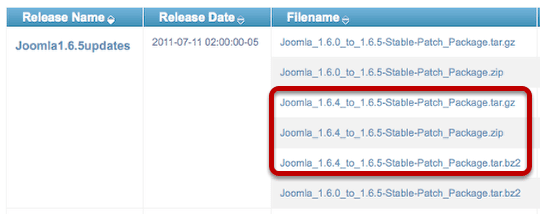
Open up the downloaded folder and you'll see the three folders in the image below. Upload those folders over the top of your site's existing folders.
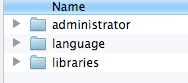
In your site's Administrator area you are hopefully now upgraded to Joomla 1.6.5.

Step 3: Upgrade to Joomla 1.7
Our next step is to move to Joomla 1.7. Let's repeat the download process only this time we're gong to click here to visit Joomlacode.org again.
Make sure to download the Joomla_1.6.5_to_1.7.0_Package.zip file.
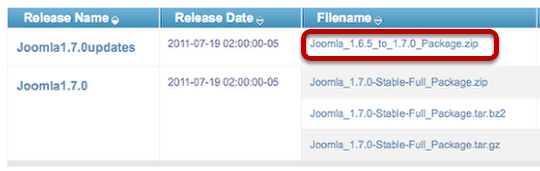
Extract the Joomla_1.6.5_to_1.7.0_Package.zip files. It will look like the image below:
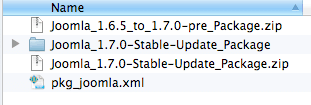
Now extract the Joomla_1.7.0-Stable-Update_Package files. When you're done, it will look like the image below:. Upload those folders over the top of your site's existing folders.
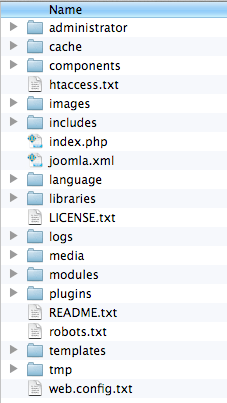
In your site's Administrator area you are hopefully now upgraded to Joomla 1.7.0.

Step 4: Update to Joomla 2.5
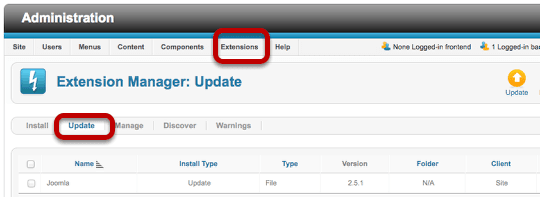
This part is much easier than the others. Go to Extensions > Extension Manager > Update.
Click Find Updates and Joomla will show you that an update to Joomla 2.5 is available. Check the box next to the update and click Update.
Step 5: Wooohooo!
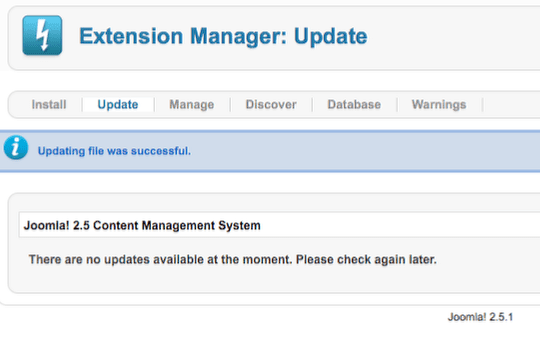
Congratulations. You are now running the latest and most stable version of Joomla.
Step 6: Update Extensions and Templates
Finally, make sure to find updates for all of your extensions and templates. If you haven't updated your Joomla site in a year, then it's almost certain that your extensions and templates will also be out of date.
Hopefully, many of these will have been updated during Step 5, but it's worth taking the time to double-check by visiting the developer's site for each extension and template.
