Among other useful data, Shack Article Manager displays the dates of Joomla's articles. One of our customers recently asked us how to customize the dates format.
By default, Shack Article Manager displays dates in the format of "Year-Month-Day". With Joomla's brilliant "Language Overrides" tool, you can easily change this format to, for example, "Day-Month-Year". Let's take a look at how to do just that.
Out of the box, Shack Article Manager displays default dates in the format of Year-Month-Day:
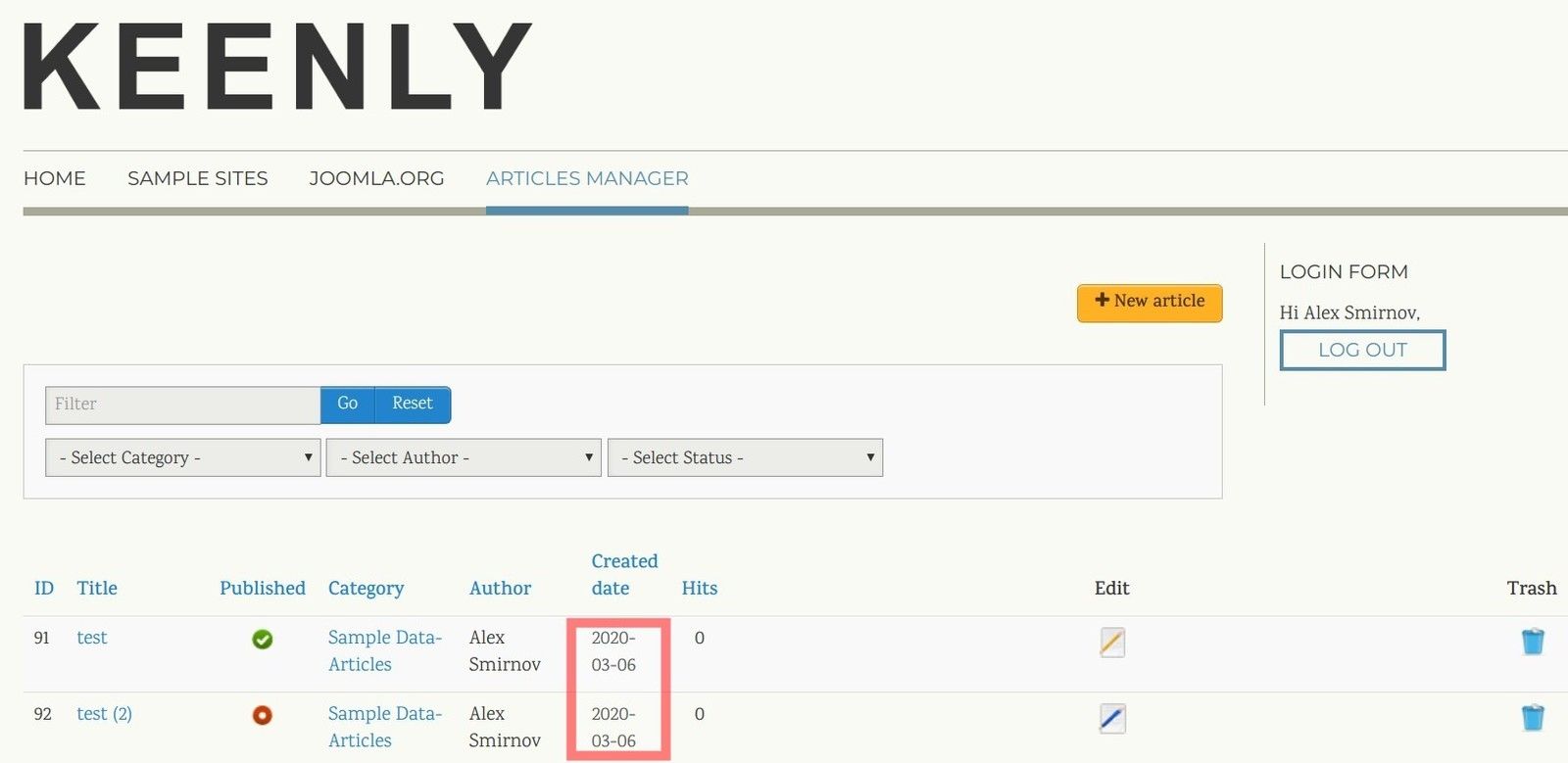
If you wish, you can override this format to create your own, custom format. You can set Shack Article Manager to display dates in the format of, for example, "Day-Month-Year":
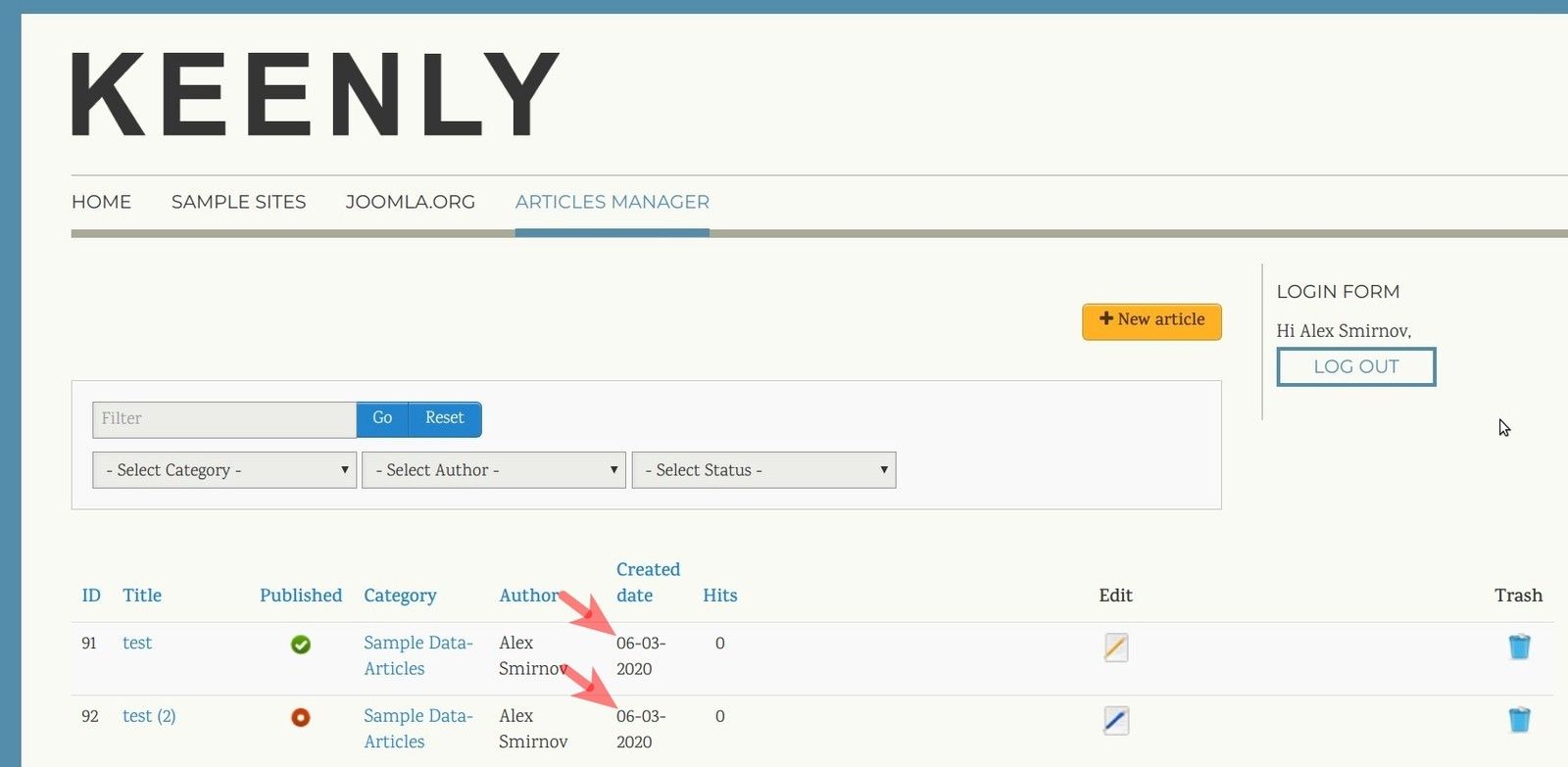
To achieve this, you want to use the wonderful Joomla core "Language Overrides" tool:
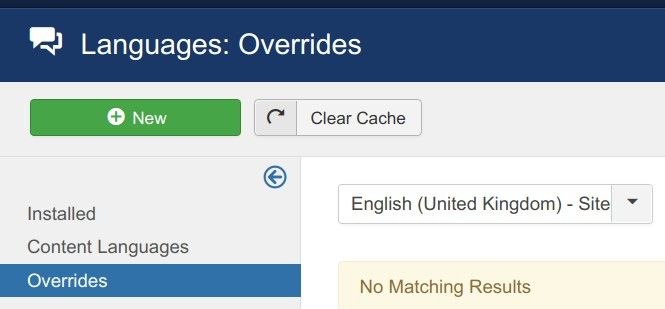
For this tutorial, we will be working with English (United Kingdom) language. This is the default language in every new Joomla installation. You, however, will be able to apply the same process to create language overrides for date format in any other language you might install on your Joomla site.
Customizing date format in Shack Article Manager
You start off by going to your Joomla administrator panel. Once there, you want to go to "Extensions" > "Language(s)" > "Overrides":
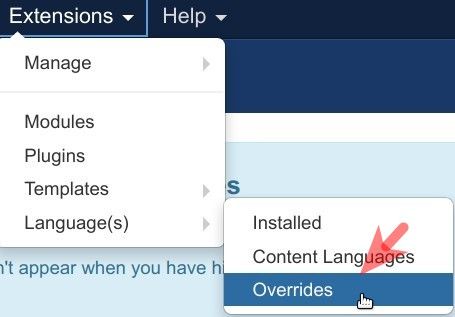
This will bring you to the "Languages: Overrides" administrative screen, see in the image below. On this screen, you want to click inside the "Select Language & Client" field:
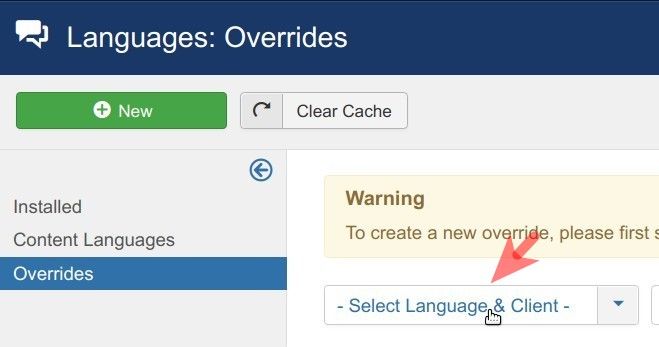
You will see a dropdown list of options, as in the image below. You want to click "English (United Kingdom) - Site":
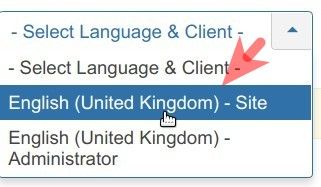
Then in the top left corner of the screen, you want to click "New":
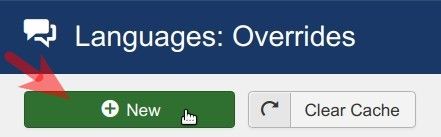
You will be brought to the "Languages: Edit Override" screen. On the right side of the screen, locate the "Search for" setting and click "Value":

In the dropdown list of options, you want to click "Constant":
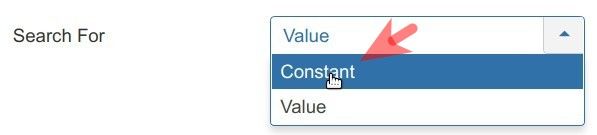
You will see that your "Search for" field now displays "Constant" instead of "Value":

Now you want to enter "DATE_FORMAT_LC4" (without the double quotes) into the "Search" box and click "Search":

As a result, you will see the "Search Results" section appeared, as in the image below. You want to click on the search result:
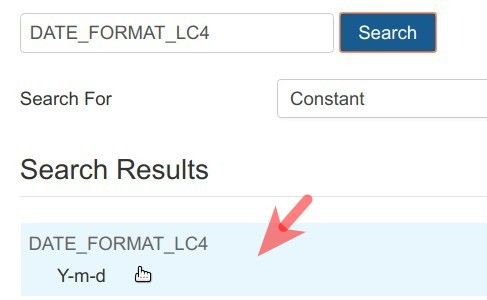
On the left side of the screen, you will see the "Language Constant" and "Text" fields got populated:
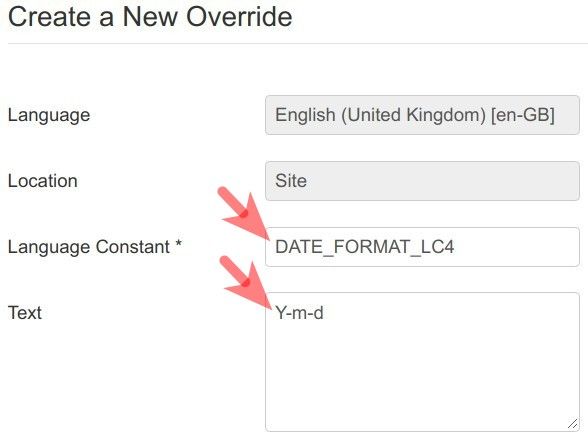
Good job! You are nearly there. You want to change "Y-m-d" to "d-m-Y" in the "Text" field to customize the date format from "Year-Month-Day" to "Day-Month-Year":
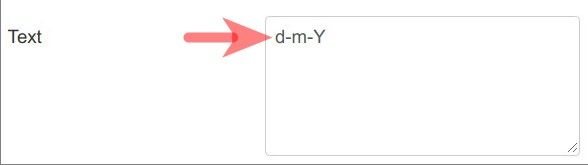
You are done! Now would be a good time to click "Save" or "Save & Close" to save your new date format.
When you visit the frontend page of your Shack Article Manager, you will see your new data format at work:
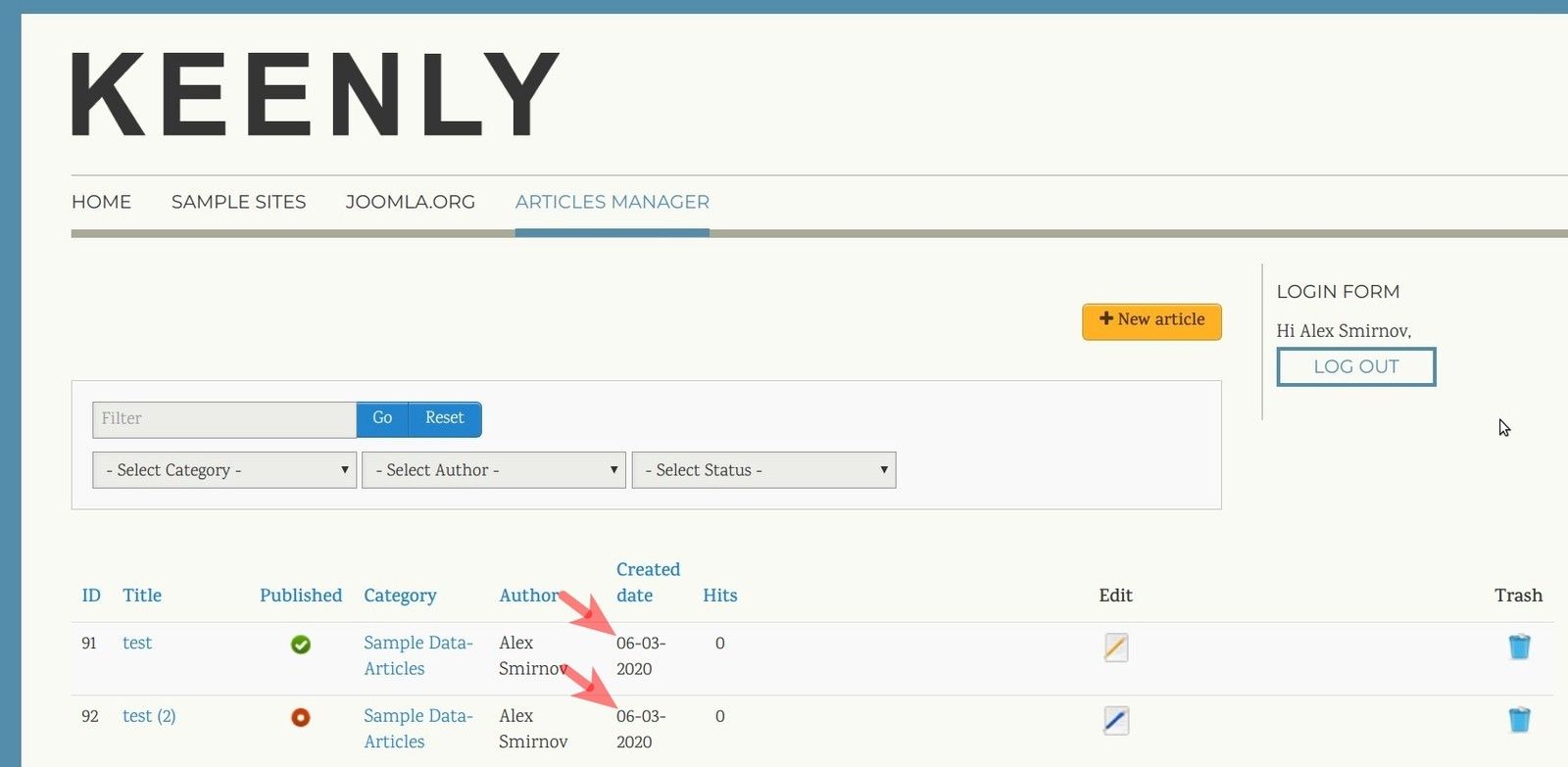
What's Next?
Save $1000's when you sign up to Joomlashack's Everything Club.
You will get access to all our 30 extensions, templates, and Joomla training.

