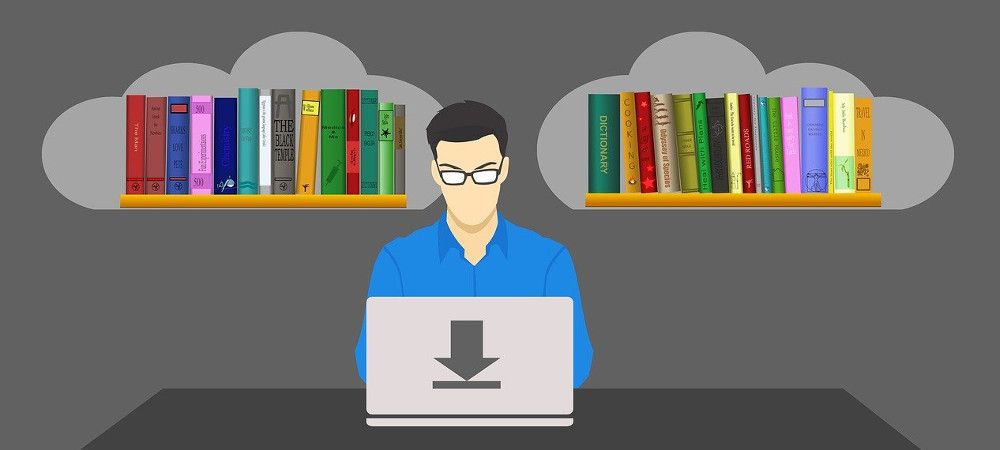OSDownloads is the easiest Joomla extension to add file downloads to your Joomla site. You can allow your site visitors to download files with one click, simply clicking the "Download" button. But what if you need to set a more advanced download form for them?
What if you, for example, would like to collect some information from your site visitors before they will be able to download a file? Or what if you wish to display them some information?
These are exact benefits that the "Download Form" feature in OSDownloads Pro offers you. In this blog post, I will give you a tour to the "Download Form" in OSDownloads Pro.
By default, OSDownloads Pro won't display any download form to those downloading a file. They will be able to download the file once they clicked its "Download" button.
An advanced download form in OSDownloads Pro can display the following elements:
- The form's title
- The form's custom fields
- The form's header
- The form's footer
- The Terms & Conditions checkbox
- The label of the form's download button.
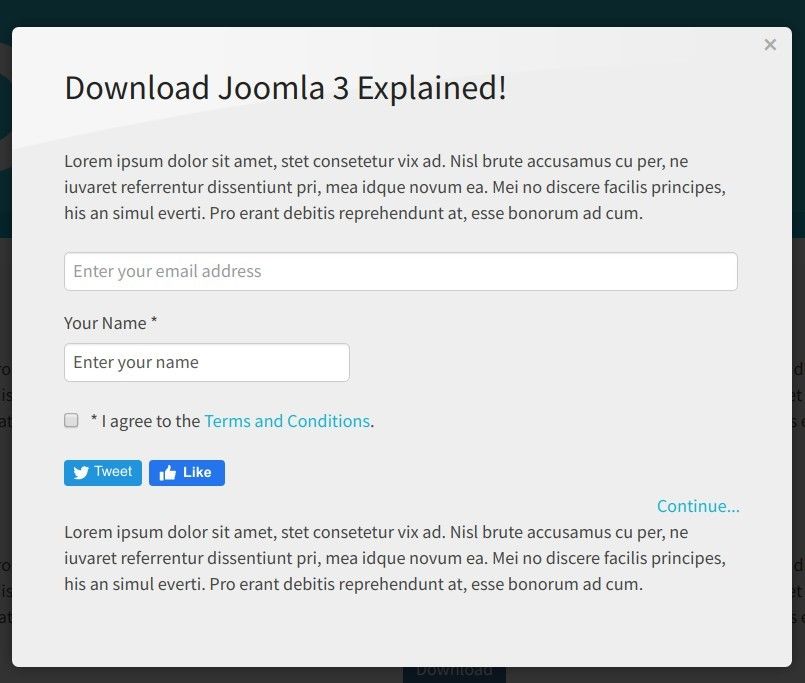
Let's take a look at these elements in more detail.
The title
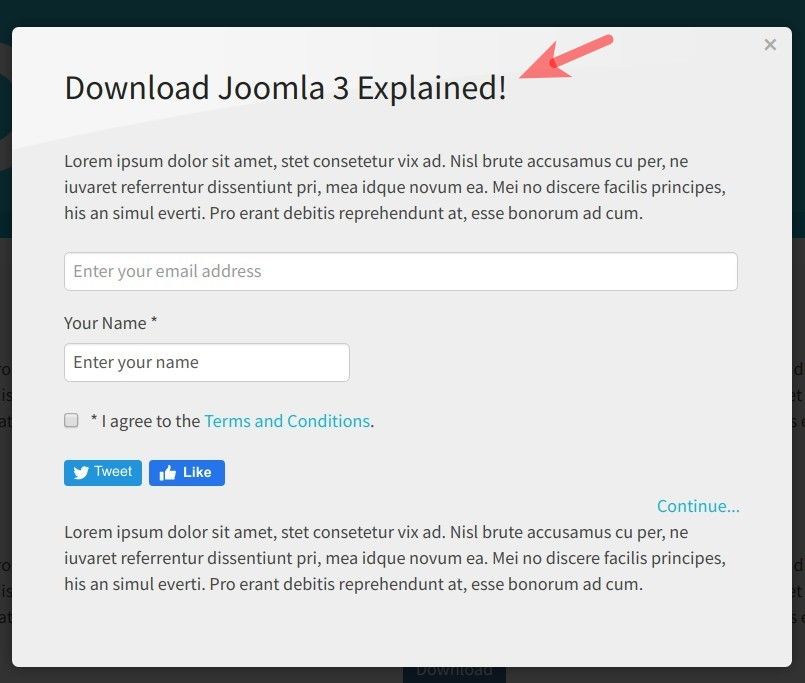
To set the title, you need to be on the "OSDownloads Pro Configuration" screen > tab "Download Form":
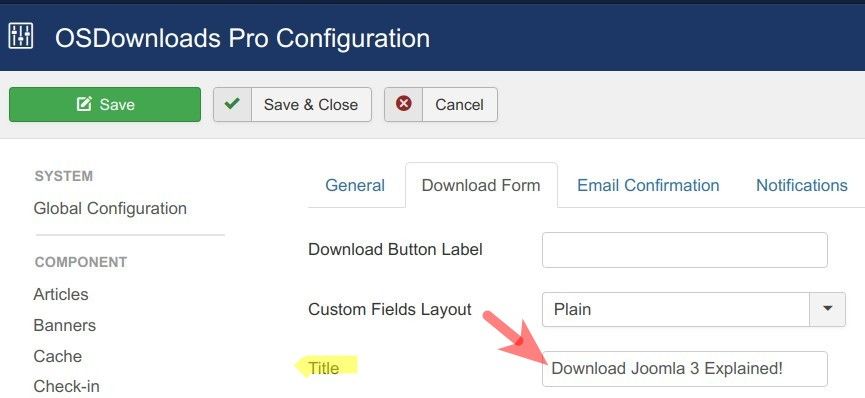
The header
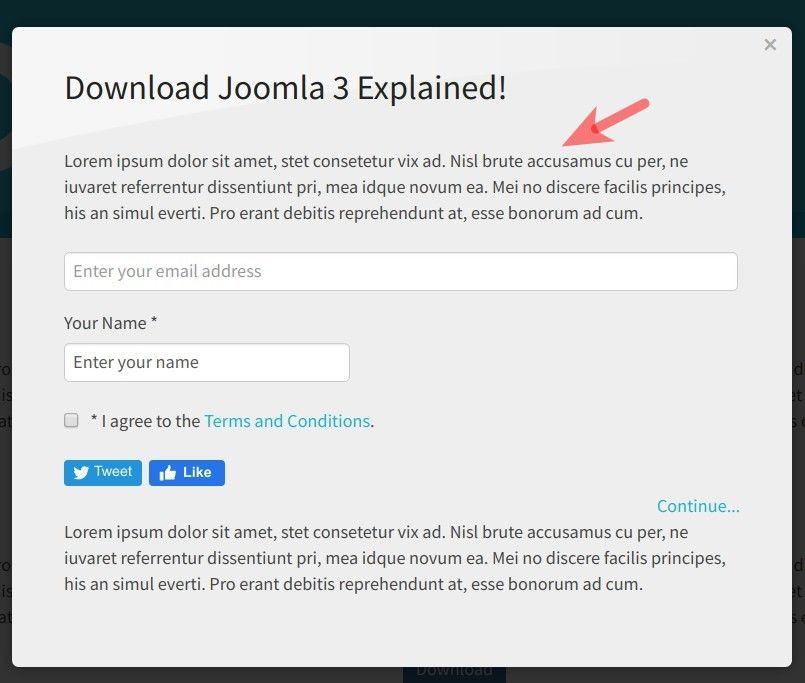
You set the download form header under the same tab:
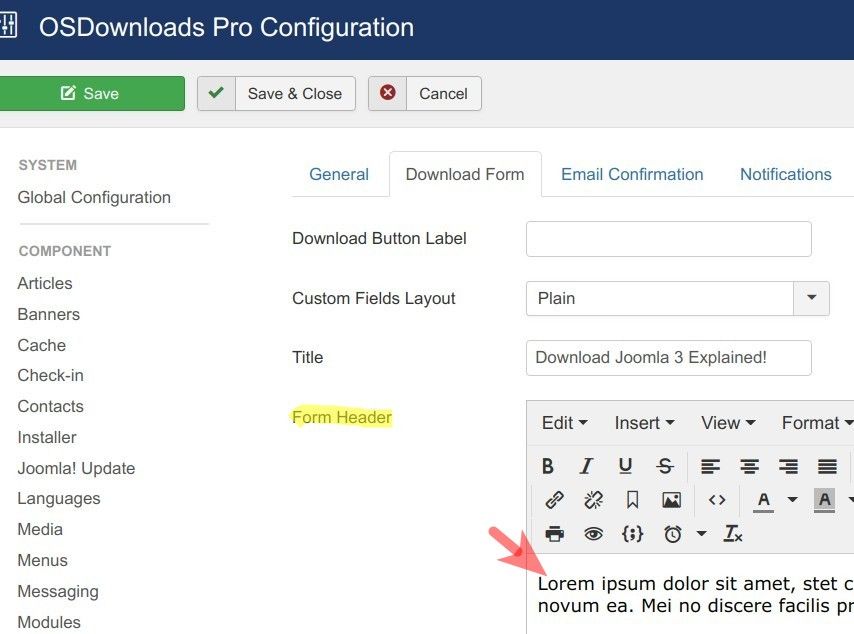
As you can see from the screenshot, you have a WYSIWYG HTML editor to set the header. This allows you to be as minimalistic or as elaborate with your header as you see fit.
The email address field
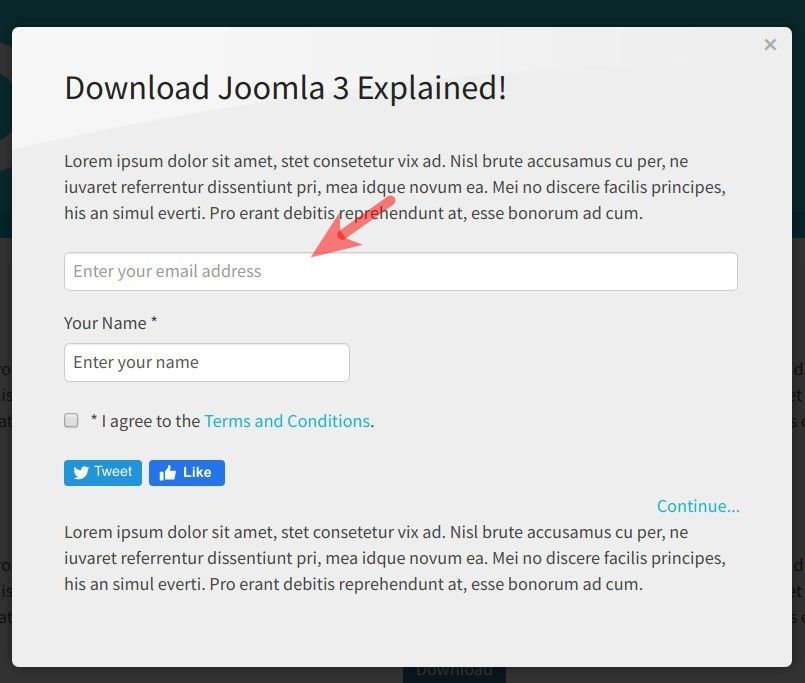
Your download form will include the field to collect email address if in file settings you set the "Require Email" to "Yes":
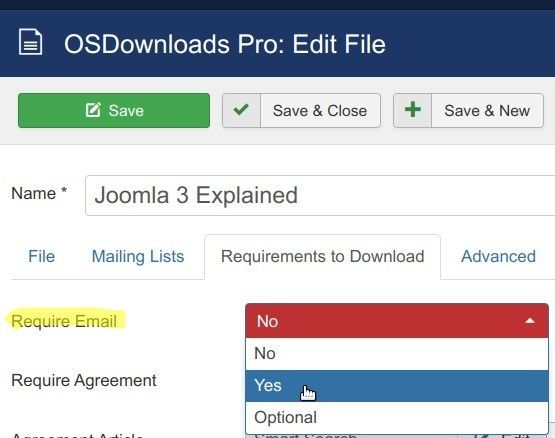
The custom fields
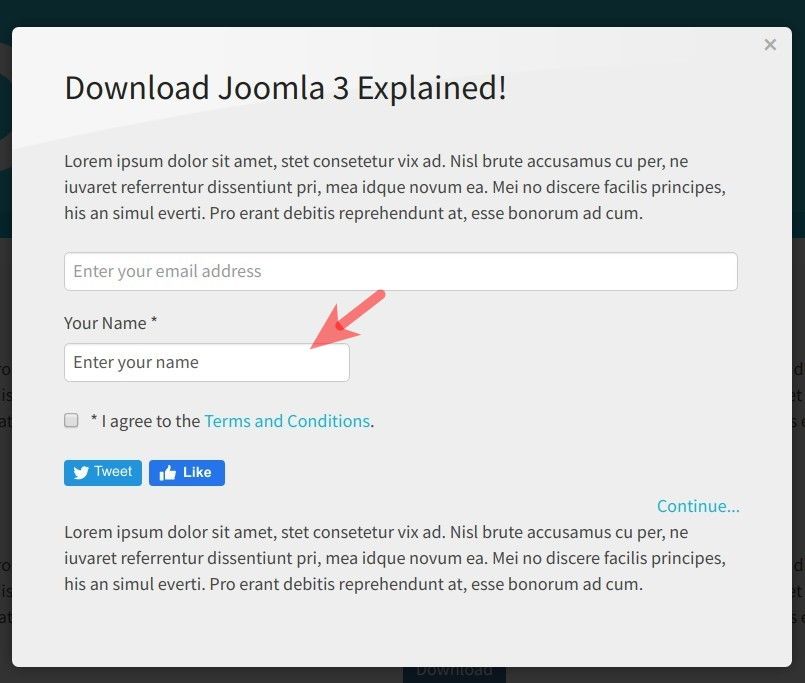
Besides a field to collect email addresses, you can also add custom fields to your download form. For my demonstration, I created a basic text field to collect a name:
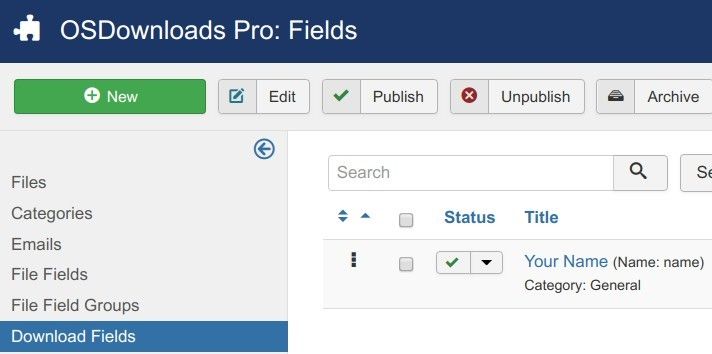
The Terms & Conditions checkbox
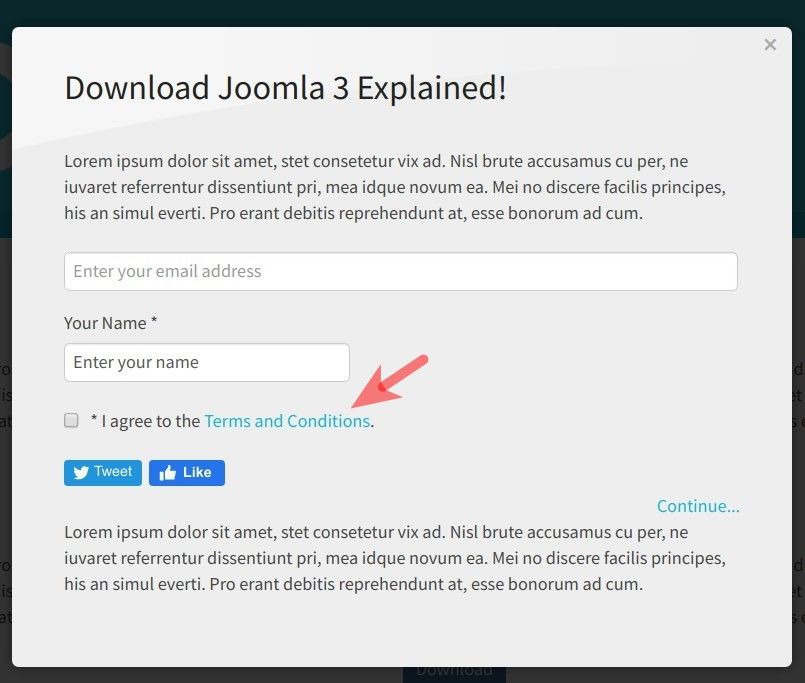
You add the "Terms & Conditions" checkbox to your download form in file settings. The "Require Agreement" and "Agreement Article" are the parameters that you need to set to see the "Terms & Conditions" checkbox:
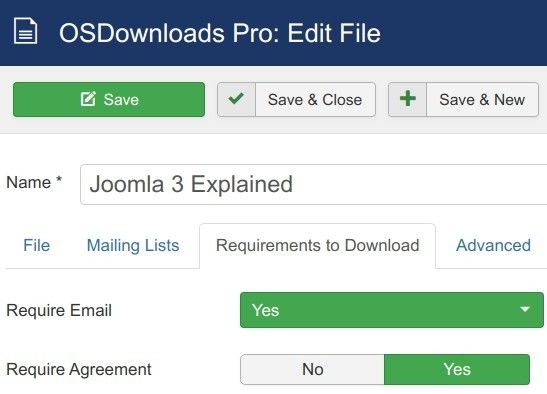
X / Twitter and Facebook icons
![]()
OSDownloads Pro allows you to offer file downloads in return for sharing the file via either Tweeter or Facebook. You set this feature in file settings > "Require Social Share" > "Yes":
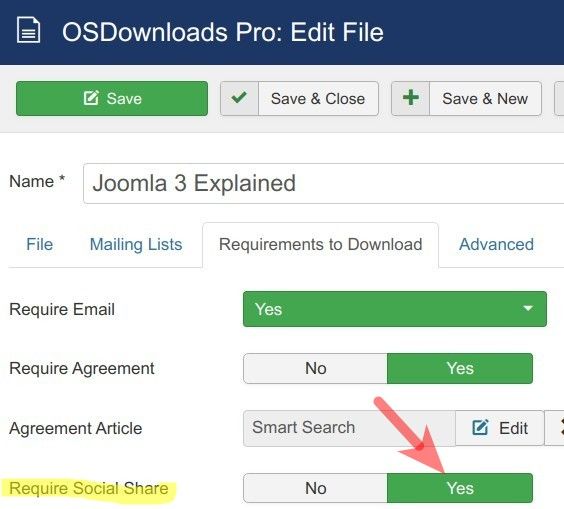
The download button label
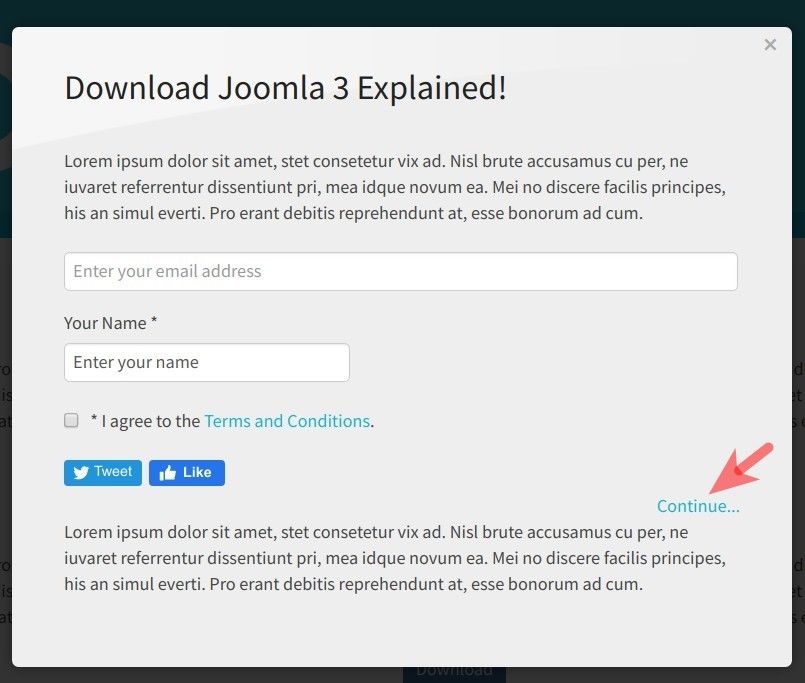
By default, the download button text is "Continue..." but you can set it to a text of your choice. To do the job, you would need to go to the "OSDownloads Pro Configuration" screen, tab "Download Form" and enter your text into the "Download Button Label":
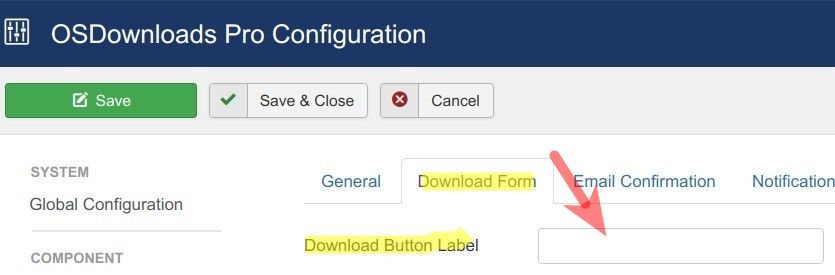
The footer
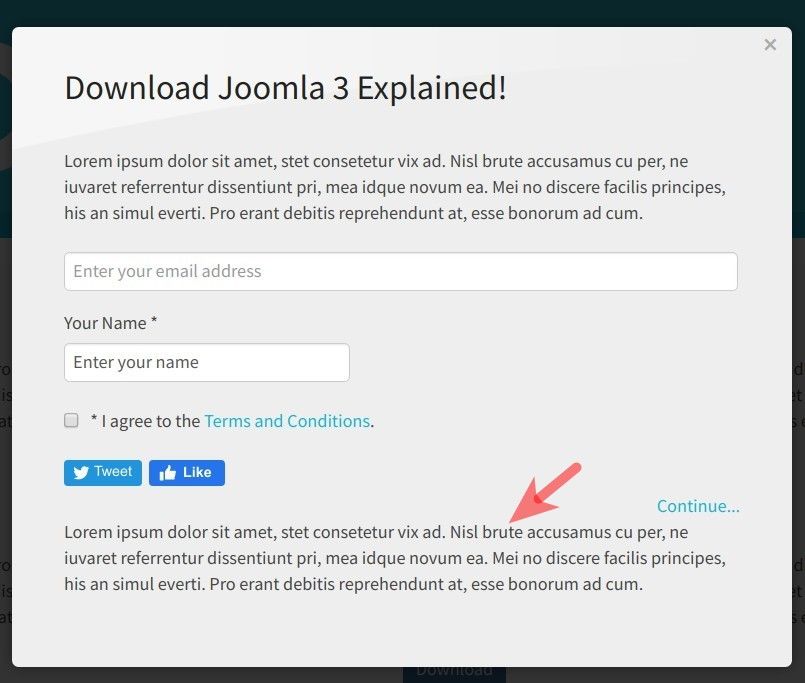
You set the download form footer by going to the "OSDownloads Pro Configuration" page, tab "Download Form", parameter "Footer":
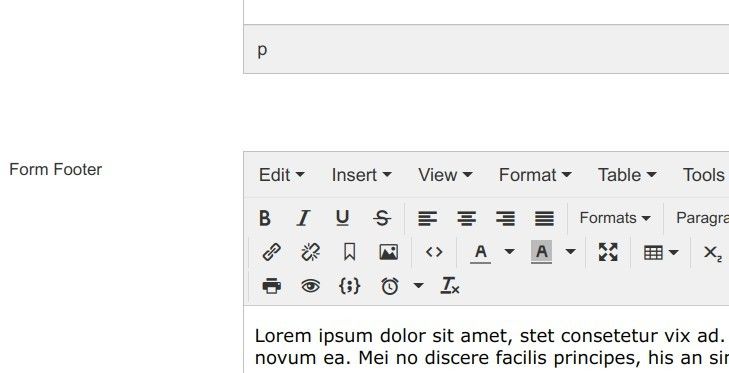
What's Next?
What's Next?
Save $1,000's when you sign up for Joomlashack's Everything Club.
You will get your hands on our extensive range of over 20 extensions, plus legendary support!
Click here to join the Everything Club