The Shack Slides component allows you to organize collections of slides for your Joomla slideshow.
Use it to create and populate a collection of slides with images. Then set your Shack Slides module to display those slides collections as your Joomla slideshow.
By the end of this tutorial, you will learn:
- How to create collections of slides for your Joomla slideshow and manage them.
- How to add images to your collections of slides and manage them.
- How to upload multiple images to your collections of slides.
- How to display slides collections as a Joomla slideshow module.
Step #1. Create collections
Shack Slides "Collections" are containers for your Joomla slideshow slides:
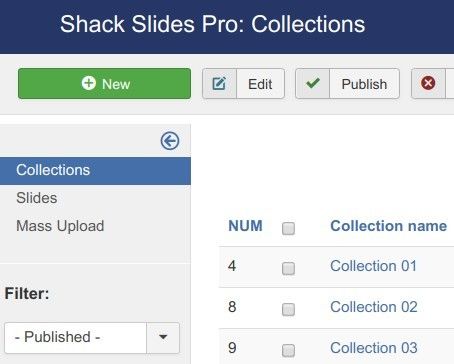
Joomla content categories help you organize your Joomla articles. Shack Slides collections allow you to organize your Joomla slideshow slides.
IMPORTANT: You must create a collection to be able to create slideshow slides.
- To create a Shack Slides collection, go to "Components" > "Shack Slides Pro":
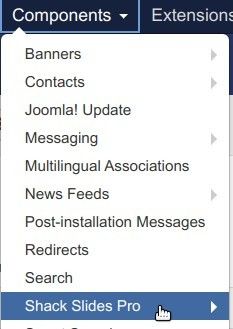
- You will be taken to the "Shack Slides Pro: Collections" screen. Click "New":
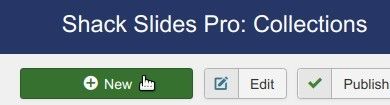
- You will see the "Shack Slides Pro: Collection Configuration" screen. Enter your collection name into the "Collection Name" field:
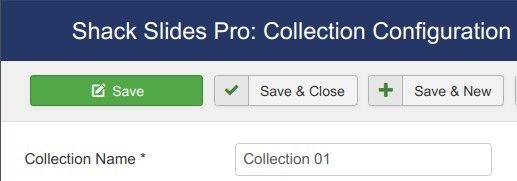
- If you would like to create a new collection, click "Save & New". If you don't, click "Save & Close".
- Once you create a collection, you can start managing them under the "Shack Locations Pro: Collections" screen.

You can:
- Create a new collection.
- Edit a collection name.
- Publish a collection.
- Unpublish a collection.
- Delete a collection.
Excellent! You now know how to create a collection of slides for your Shack Slides Joomla slideshow.
You are now ready to populate your collection(s) with slides.
Step #2. Create slides
Once you created a Shack Slides collection, you can start creating slides.
- To create a slide in Shack Slides, go to "Components" > "Shack Slides Pro" > "Slides":
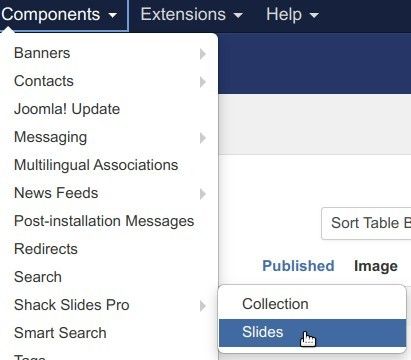
- You will arrive to the "Shack Slides Pro: Slides" screen. In the top left corner of the screen, click "New":
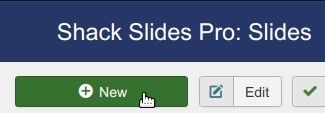
- You will be taken to the "Shack Slides Pro: Slide Configuration" screen:
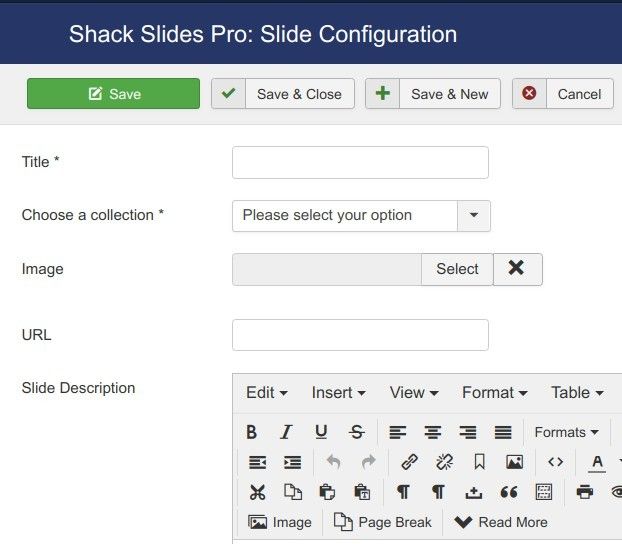
- Enter your slide name to the "Title" field.
- Choose a collection in the "Choose a collection" select list.
- Click "Select" and select an image from the "Image" field.
- Optionally, enter a URL into the "URL" field. Your visitor will be redirected to this URL once they click on the slide.
- Enter some text into the "Description" field to describe your slide.
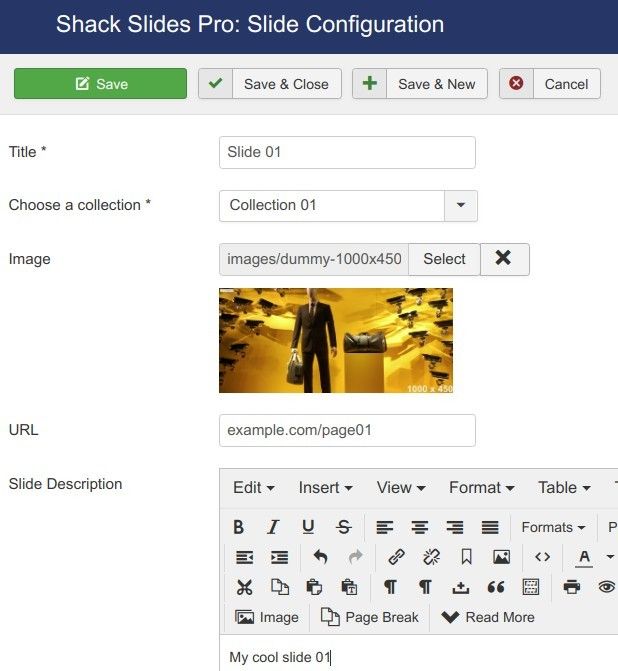
- Click "Save & New" to create a new slide or "Save & Close" if you finished.
- Once you created one or more slides, you can start managing them under the "Shack Slides Pro: Slides" screen:

You can:
- Create a new slide.
- Edit a slide name.
- Publish a slide.
- Unpublish a slide.
- Delete a slide
Good job! You now know how to create a collection of slides for your Joomla slideshow with Shack Slides. You also learned how to populate your collections with slides.
But you don't have to create your slides one by one. Shack Slides allows you to create multiple slides in one go. You can do this using the "Mass Upload" feature.
Let's take a look at how to use it.
Step #3. Create multiple slides simultaneously
- Go to "Components" > "Shack Slides Pro":
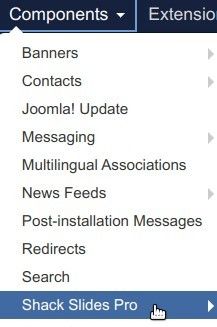
- On the left menu, click "Mass Upload":
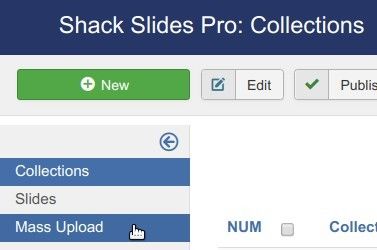
- You will see a white box with "Upload images to your collections" title. Select a collection, choose your images on your hard drive and click "Save":
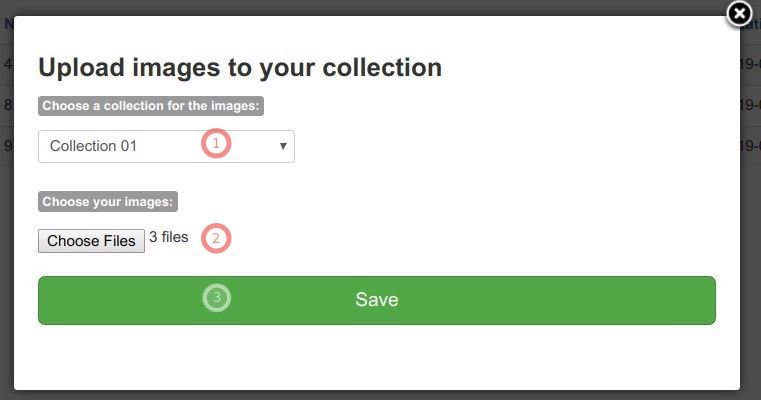
- You will see the success message. Click the "View the slides!" button:
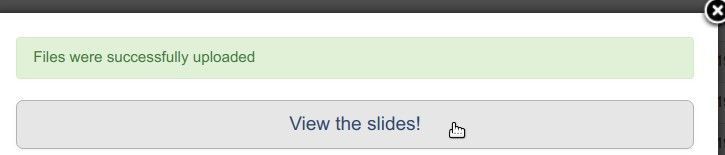
You will see your new slides listed:
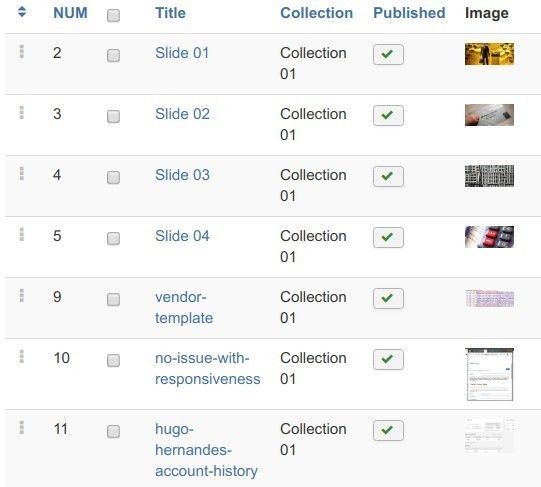
You can now edit your new slides as you see fit.
Wonderfull! At this point, you have at least one collection for your Joomla slideshow. Your collection contains slides with your chosen images. But how to do you display this collection of slides as your slideshow?
Step #4. Display Shack Slides collections as a Joomla slideshow
Your Shack Slides collection(s) get displayed by your Shack Slides Pro module.
- To set this module to display your chosen Shack Slide collection, go to "Extensions" > "Modules":
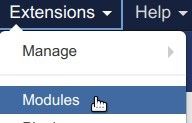
- Click on your Shack Slides Pro module title to edit its settings:
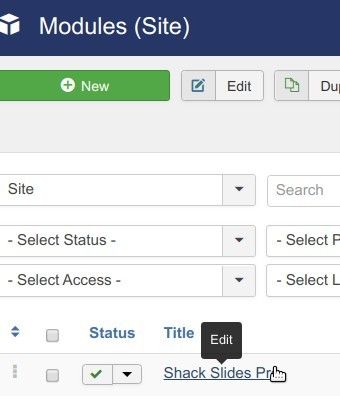
- Click the "Slides Sources" tab:
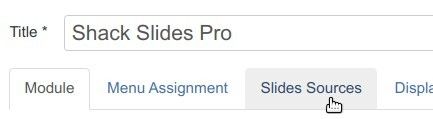
- In the "Slides Source" field, click "Shack Slides Collection":
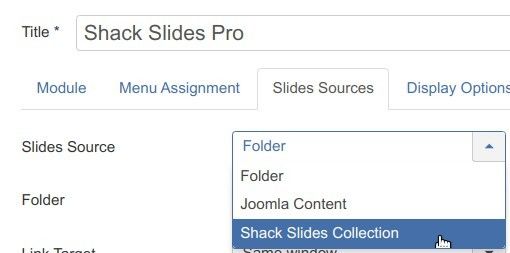
You will see the "Shack Slides Collection" field appeared. Select your chosen collection of slides:
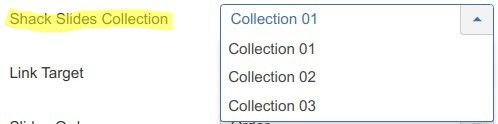
- Click "Save" or "Save & Close".
Congratulations! Your Joomla slideshow module now displays your preferred Shack Slides collection of slides.
What's Next?
What's Next?
Save $1,000's when you sign up for Joomlashack's Everything Club.
You will get your hands on our extensive range of over 20 extensions, plus legendary support!

