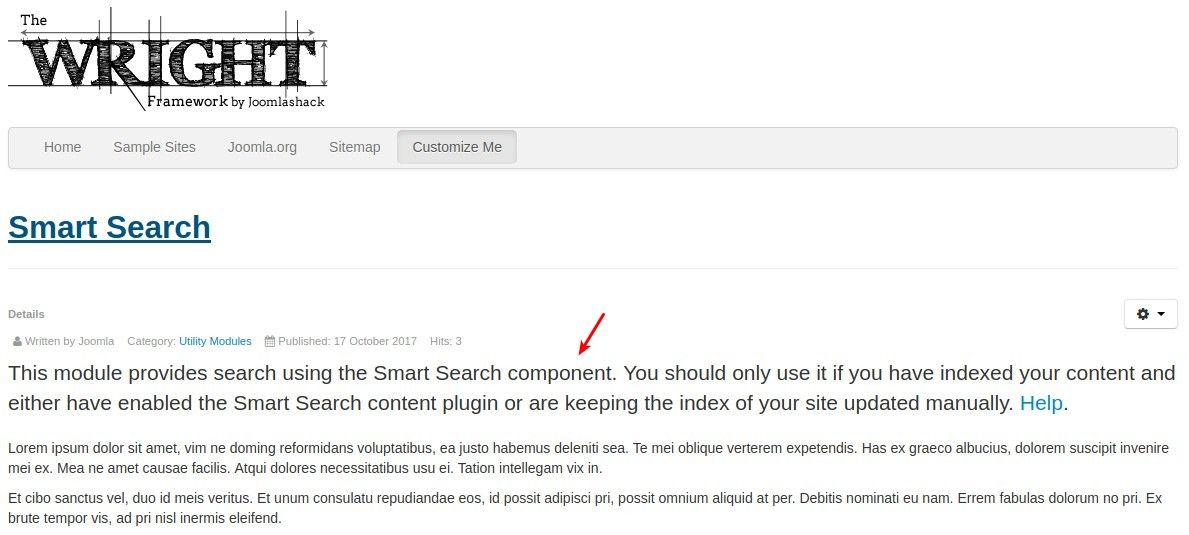Joomlashack's Wright free template framework is responsive, light, fast and easy-to-use. Wright makes it easier to customize your website's look and feel.
In this post, you will learn how to customize the design of Joomla articles, even if you don't know CSS or HTML.
- Start by visiting the Wright Demo site > Documentation and Setup > Basic Styles:
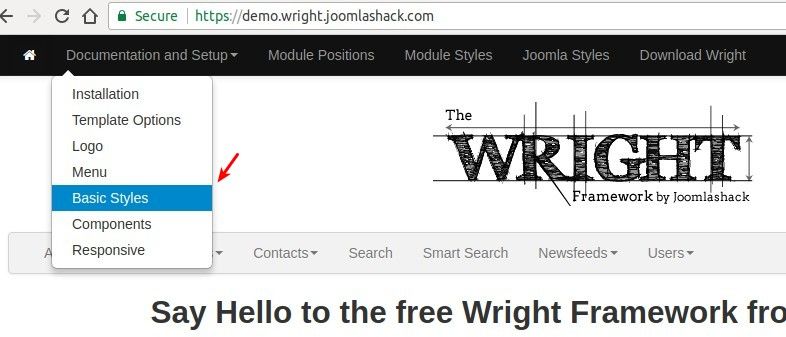
Here you will find all the styling options available to you. You will learn how to style design of:
- Topography
- Code snippets
- Tables
- Forms
- Buttons
- Images
- Icons
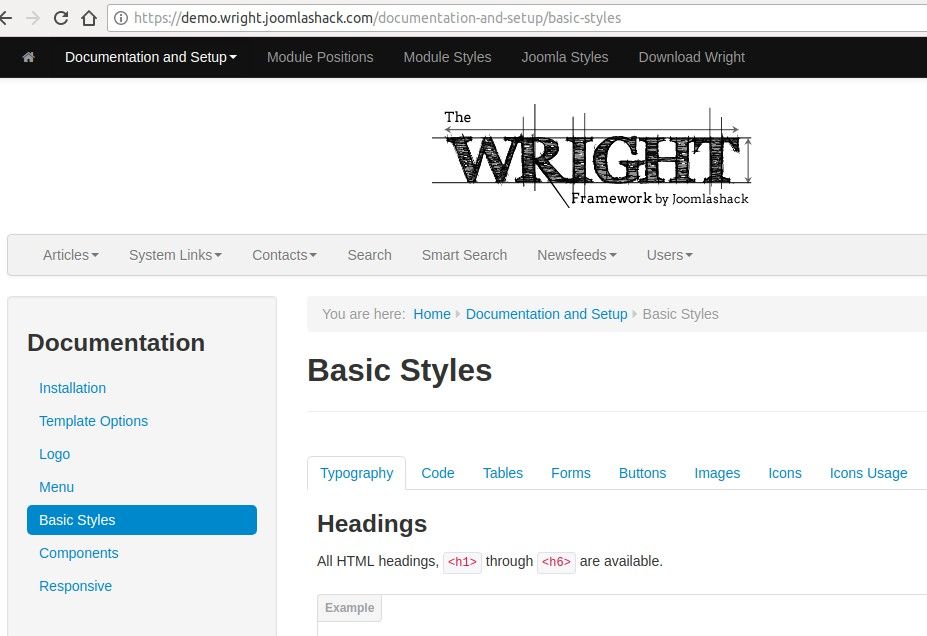
For example, under the Typography tab, in the Lead body copy section, you will learn how to add the .lead CSS class to your paragraph tag. This will make your paragraph stand out from the rest of the text.
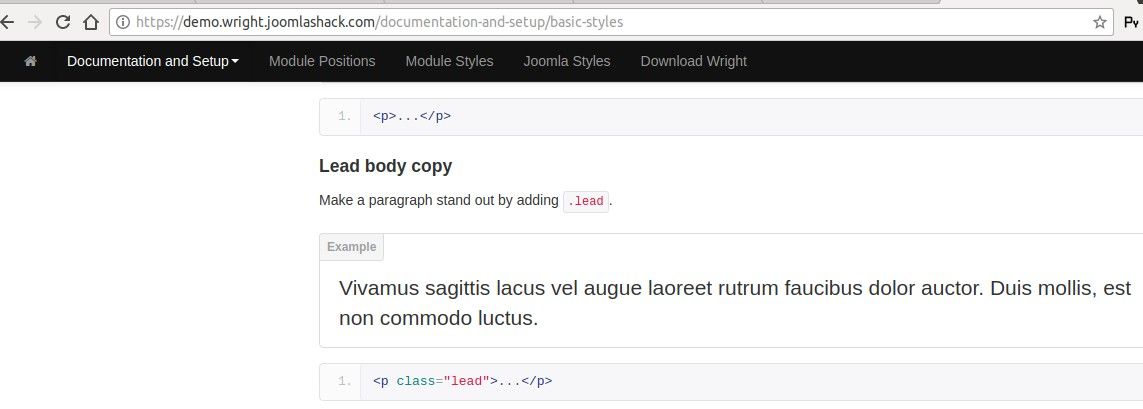
Let's do just that. I will take one of the Joomla sample articles, Smart Search.
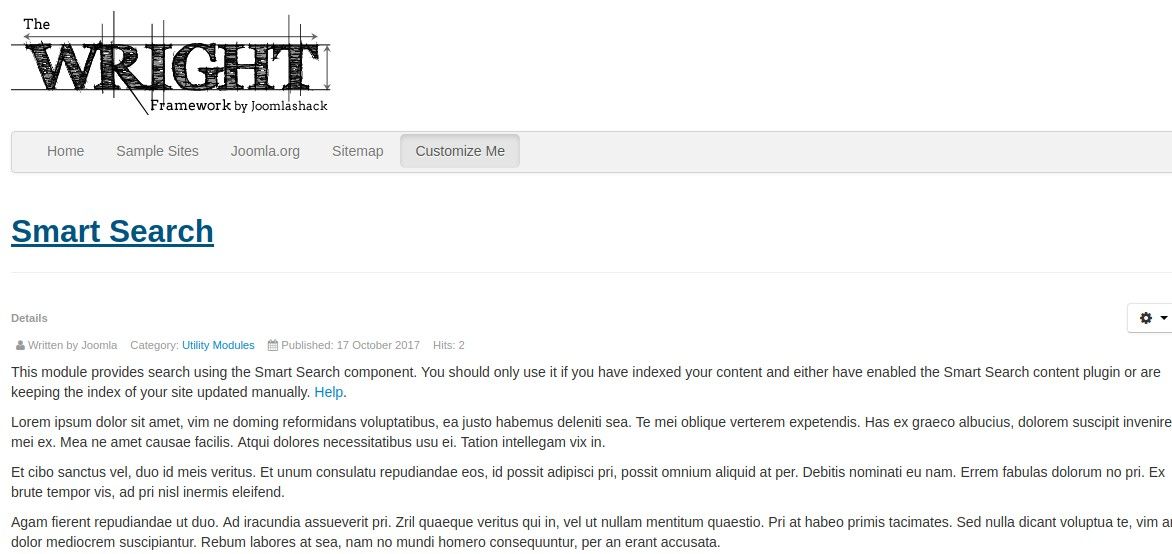
- Open your article for editing.
- In your TinyMCE editor, go to Tools > Source Code:
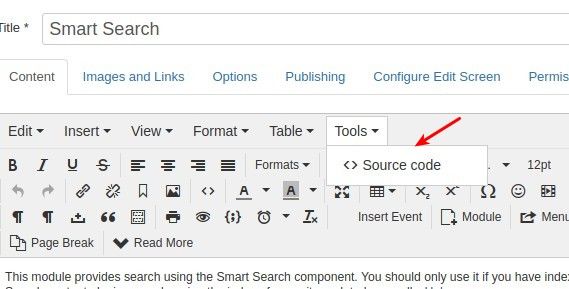
Inside the first <p> tag, type in class="lead".
<p class="lead">
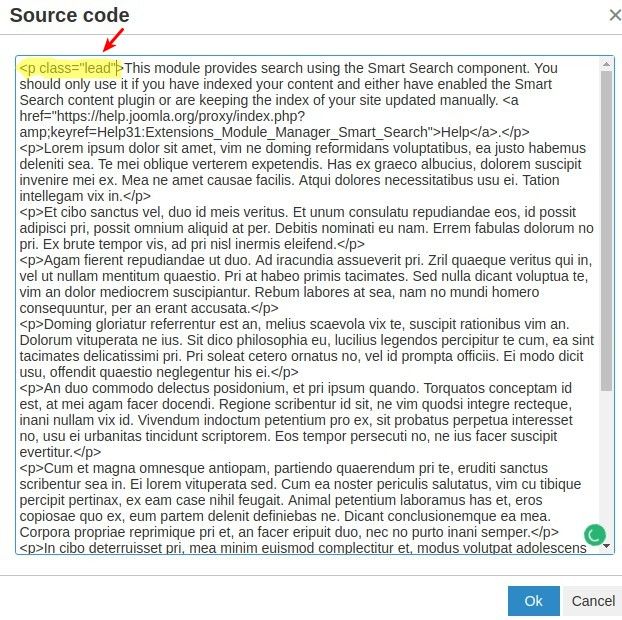
- Click OK to add the .lead CSS class to the article's HTML source code
- Click Save to save the article with the .lead CSS class
- Refresh your article and there you have it. Your first paragraph now indeed stands out from the rest of the text.