JCal Pro allows you to delegate some administrative tasks to a frontend user. For example, you can set a user to create JCal Pro events. You can also set a user to moderate created events.
In JCal Pro you can also allow one of your Joomla users full access to JCal Pro administrative interface. This user will be able to log into your Joomla administrator panel and get access to JCal Pro, and to JCal Pro only.
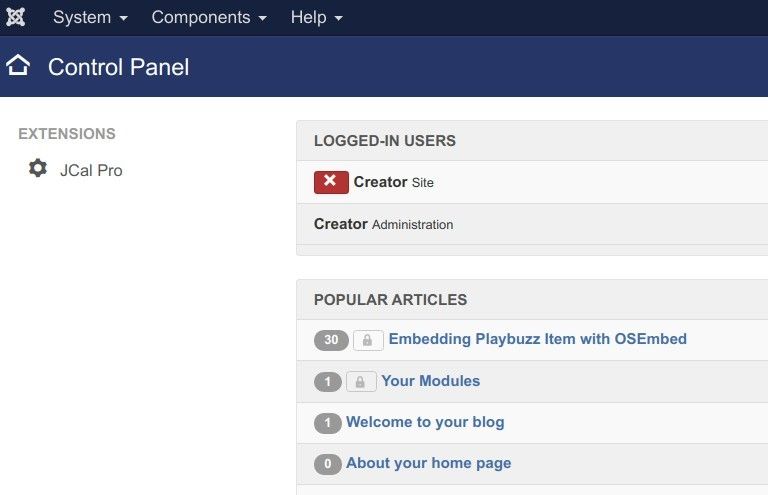
The screenshot above displays what such a user would find available to them in Joomla administrator panel once they logged into it.
They find the main top navigation menu reduced to three menus only:
- "System"
- "Components"
- "Help".
The "System" and the "Components" menus have in turn been also reduced for them. The only menu item our JCal Pro administrator will be able to see under the "System" is "Control Panel":
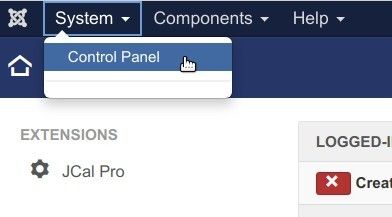
And the only menu item they will be able to see under the "Components" menu will be "JCal Pro":
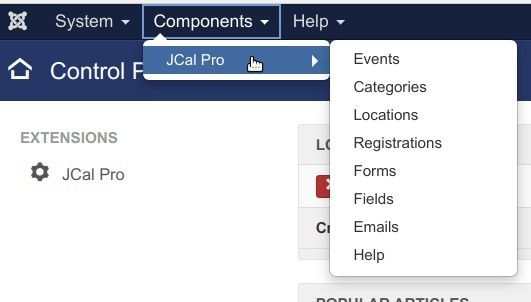
To create a user who will have full backend access only to your JCal Pro interface is a five-step process:
- Create a JCal Pro interface administrator group
- Create a JCal Pro interface administrator access level
- Assign your JCal Pro interface administrator to Joomla's "Manager" group
- Allow the JCal Pro interface administrator group access to JCal Pro administrator interface
- Deny the JCal Pro interface administrator group access to the administrator interface of the rest of your Joomla and 3-rd party components
Let's take a look at this process in more detail.
Step #1. Create a JCal Pro interface administrator group
- In your Joomla administrator panel, go to "Users" > "Groups" > "Add New Group":
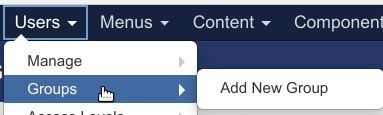
- You will be taken to the "Users: New Group" screen. Create a new group:
- Group Title: give it a descriptive name, similar to "JCal Pro Administrator".
- Group Parent: Select "Manager":
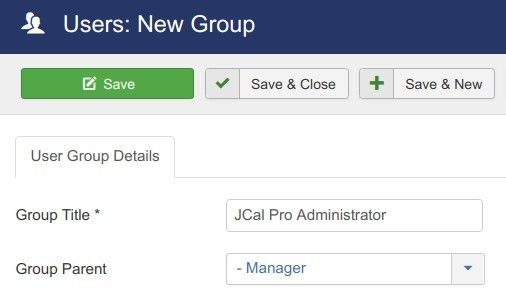
- Click "Save & Close".
Step #2. Create a JCal Pro interface administrator access level
- Go to "Users" > "Access Level" > "Add New Access Level":
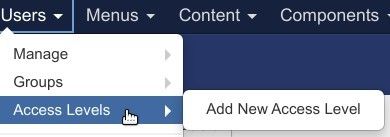
- Create a new access level:
- Level Title: enter here a descriptive title, similar to "JCal Pro Administrator".
- User Groups Having Viewing Access: select the "JCal Pro Administrator" user group you just created a minute ago:
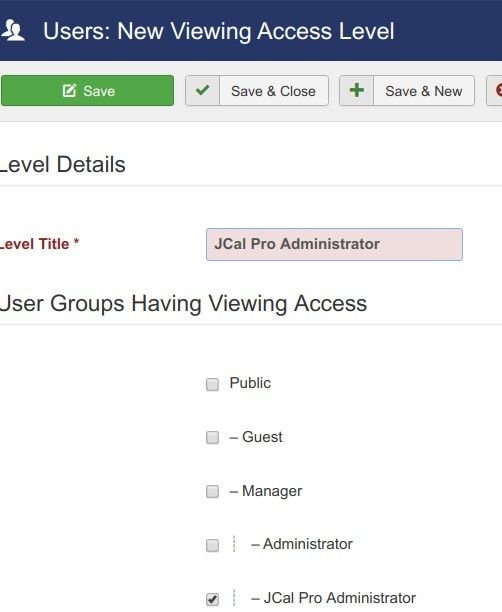
- Click "Save & Close".
Step #3. Assign a Joomla user to the group of JCal Pro administrator
- Go to "Users" > "Manage":
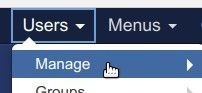
- You will see the "Users" screen. Under the "Name" column, click on the name of the Joomla user whom you would like to promote to your JCal Pro administrator.
- You will be taken to the "Users: Edit" screen. Click the "Assigned User Groups" tab:
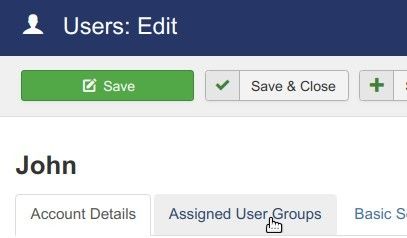
- Click inside the checkbox next to your new JCal Pro administrator group:
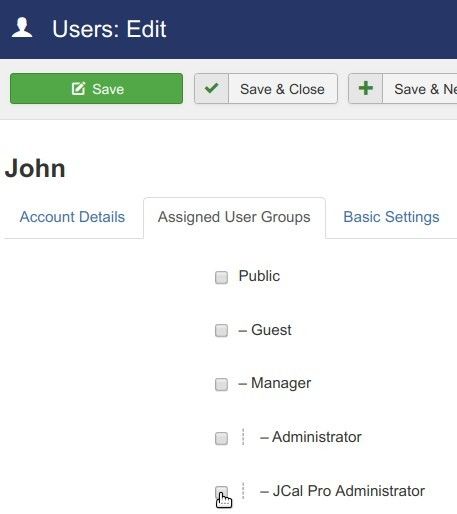
- Click "Save & Close".
Step #4. Allow the JCal Pro interface administrator group access to JCal Pro administrator interface
- Go to "Components" > "JCal Pro":
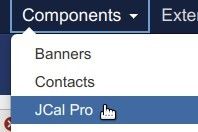
- You will be taken to the "JCal Pro: Events" screen. In the top right corner of the screen, click "Options":
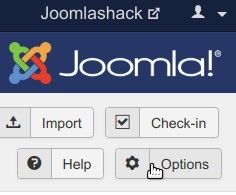
You will arrive at the "JCal Pro Configuration" page. Click the "Permissions" tab:
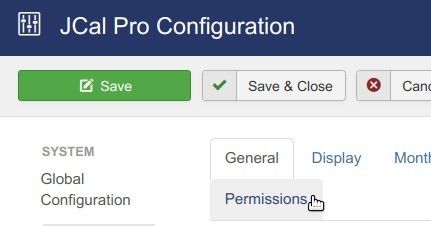
- Click on your JCal Pro administrator group name:
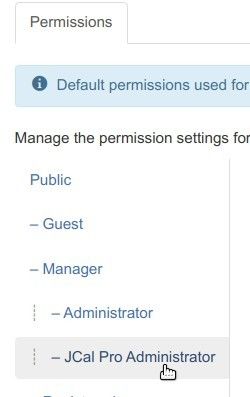
- Set the "Access Administrator Interface" to "Allowed":

- Click "Save & Close".
Step #5. Deny the JCal Pro interface administrator group access to the administrator interface of the rest of your Joomla and 3-rd party components
- Go to "System" > "Global Configuration":
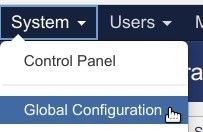
- This will bring you to the "Global Configuration" screen. Click the "Permissions" tab:
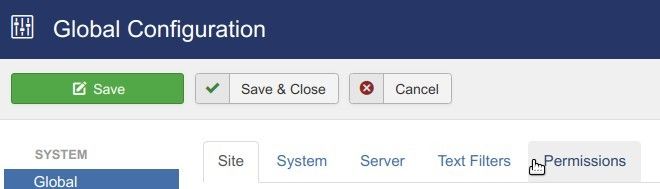
- Under the "Component" column, click "Articles":
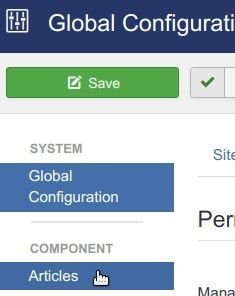
- Click on the name of the group of your JCal Pro administrator:
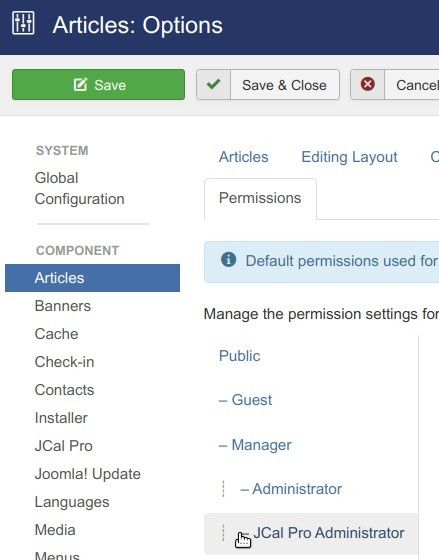
- Under the "Actions" column, find the "Access Administration Interface" action. Set it to "Deny":

- Repeat this step and deny the "Access Administration Interface" action to your JCal Pro administrator group for the rest of the components listed under your "Components" column.
- Click "Save & Close".
Not try to log into your Joomla administrator panel as the Joomla user to whom you allowed to access administration Interface of your JCal Pro and denied it for the rest of your components.
You should see the same screen you've seen at the beginning of this tutorial.
