JCal Pro allows you to protect the event registration pages against spam with Captchas.
Here is how an event registration page will look when protected with Google's reCaptcha:
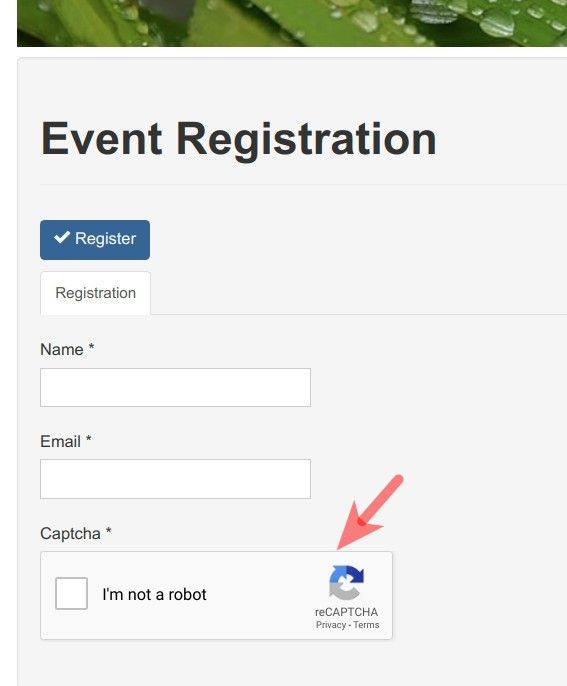
And here is the same page with Google's Invisible Captcha:
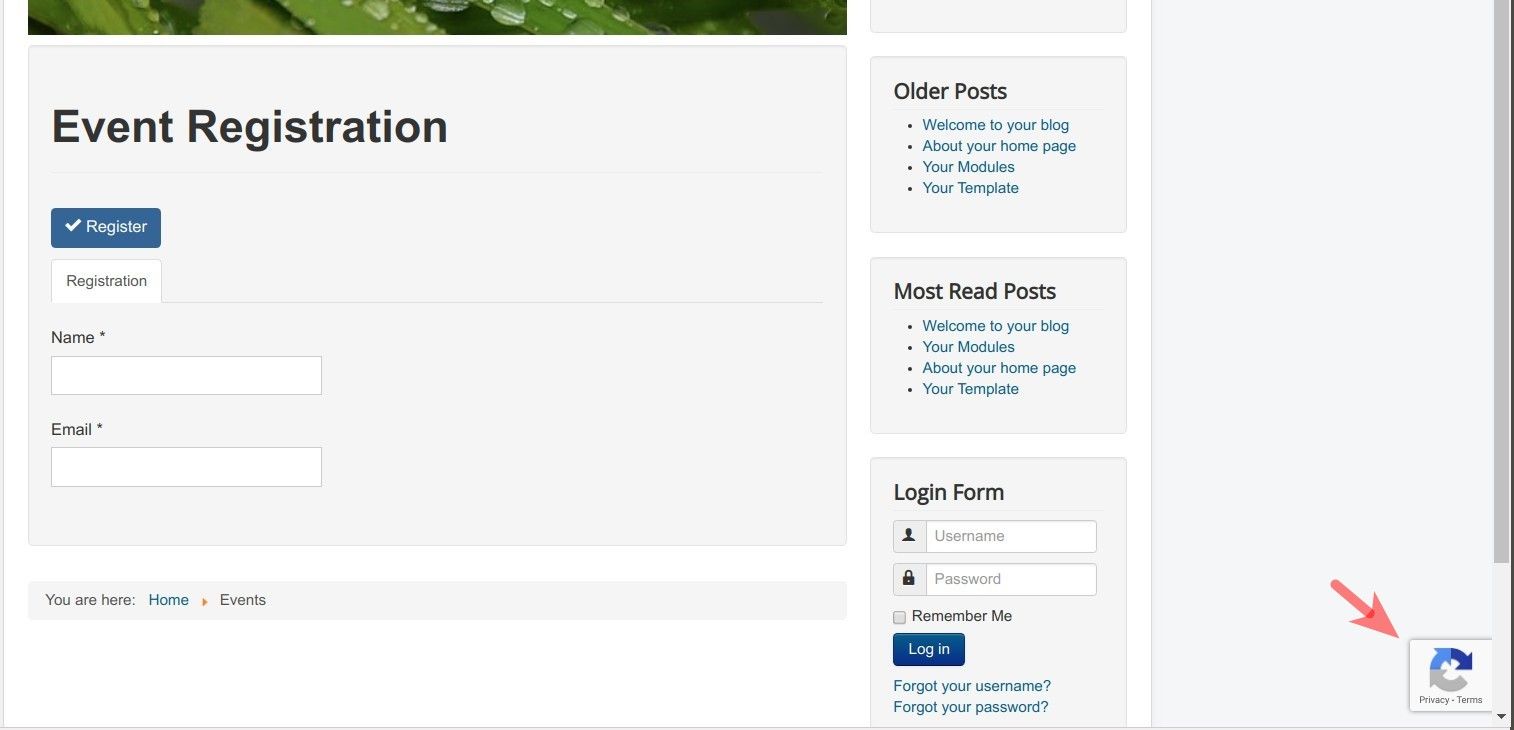
For those new to the concept of Captcha, this tool protects your site from bots and malicious visitors. They will try to steal your passwords, post spam comments, scrape your content and create fake user accounts. Google Captchas stand in between your site and malicious bots and visitors.
Captchas normally ask a question that is simple for humans but hard for robots. The Invisible Captcha eliminates the interactive test your site visitors have to pass to fill a form, so they won't be interrupted anymore.
Let's take a look at how to set this up.
Setting this is a three-step process:
- Register your Joomla site to use Google's Captcha.
- Enable Joomla's captcha plugin.
- Enable Google's Captcha in JCal Pro.
Step #1. Register your site to use Google's Captchas
- Visit google.com/recaptcha and register your Joomla site for the free Google Captcha service.
This registration is as easy as:
- Creating a label
- Selecting your Google's Captcha type
- Entering your Joomla site URL
- Agreeing with the reCAPTCHA Terms of Service.
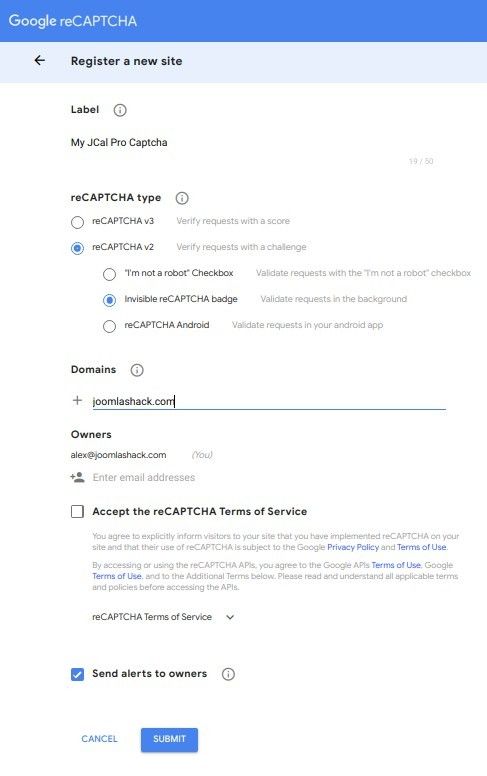
Once you are done with this and clicked the "Submit" button you will see:
- The message saying '<Your Captcha Label> has been registered'
- Your Captcha keys:
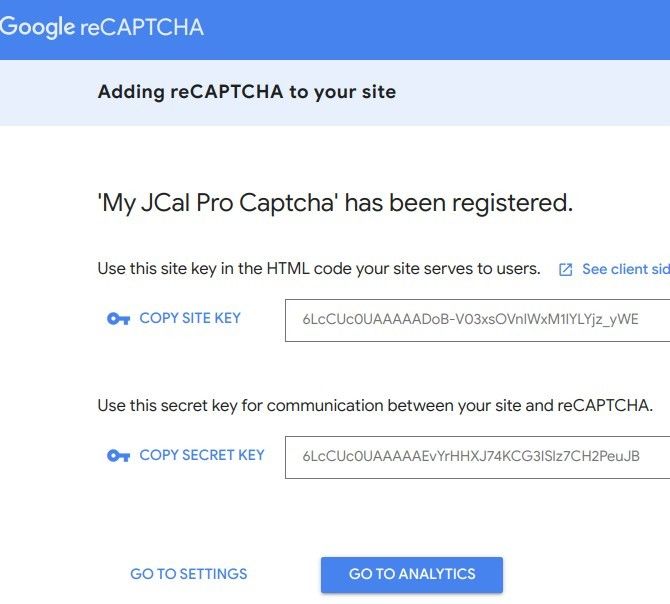
- Copy the Site and the Secret keys and save them.
Excellent! You are ready to move to the next step.
Step #2. Configure the CAPTCHA plugin
The next step is to configure a CAPTCHA plugin of your choice in Joomla. For my demonstration, I will configure the "CAPTCHA - Invisible reCAPTCHA" but you can apply the same instructions to the "CAPTCHA - reCAPTCHA".
- In your Joomla control panel, go to "Extensions" > "Plugins".
- Click "Captcha - Invisible reCAPTCHA":
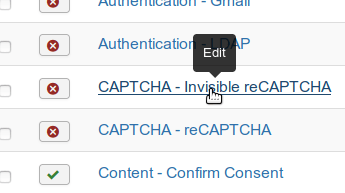
- Paste the Site and Secret Keys that you copied in the previous step into their respective fields:

- Click "Published" and then click "Save & Close".
- Go to "System" > "Global Configuration".
- Find the "Default Captcha" setting and set it to "CAPTCHA - Invisible reCAPTCHA":
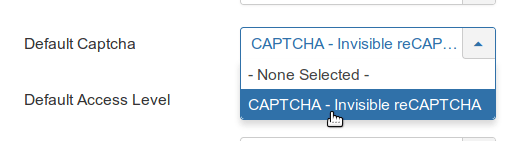
- Click "Save & Close".
Step #3. Enable Google's Captcha in JCal Pro
In this final step, you configure your JCal Pro to protect event registration pages with Google's Captcha of your choice.
- Go to "Components" > "JCal Pro":
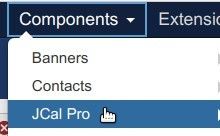
- You will arrive to the "JCal Pro: Events" screen. In the top right corner of the screen, click "Options":
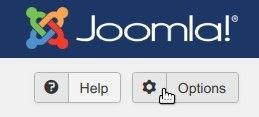
- You will be taken to the "JCal Pro Configuration" screen. Click the "Environment" tab:
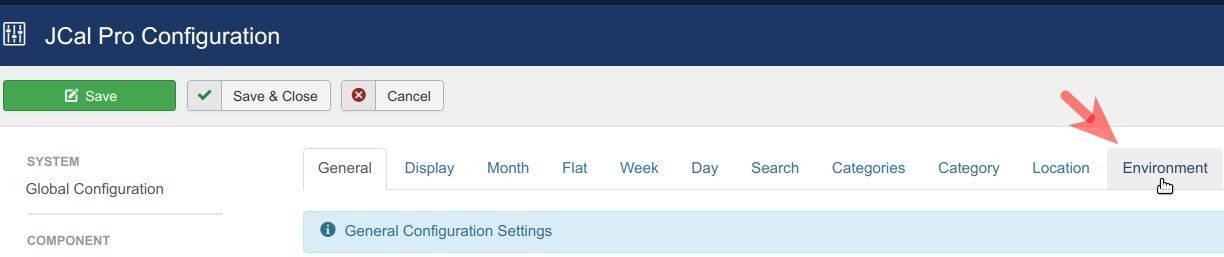
- Find the "Captcha" parameter and set it to the Captcha of your choice. For my demonstration, I set it to "CAPTCHA - Invisible reCAPTCHA":
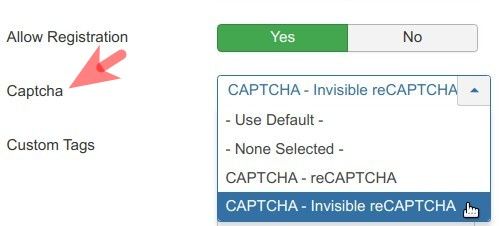
When you now check your JCal Pro events registration page, you will see your selected Captcha at work, as on one of the screenshots at the top of this post.
