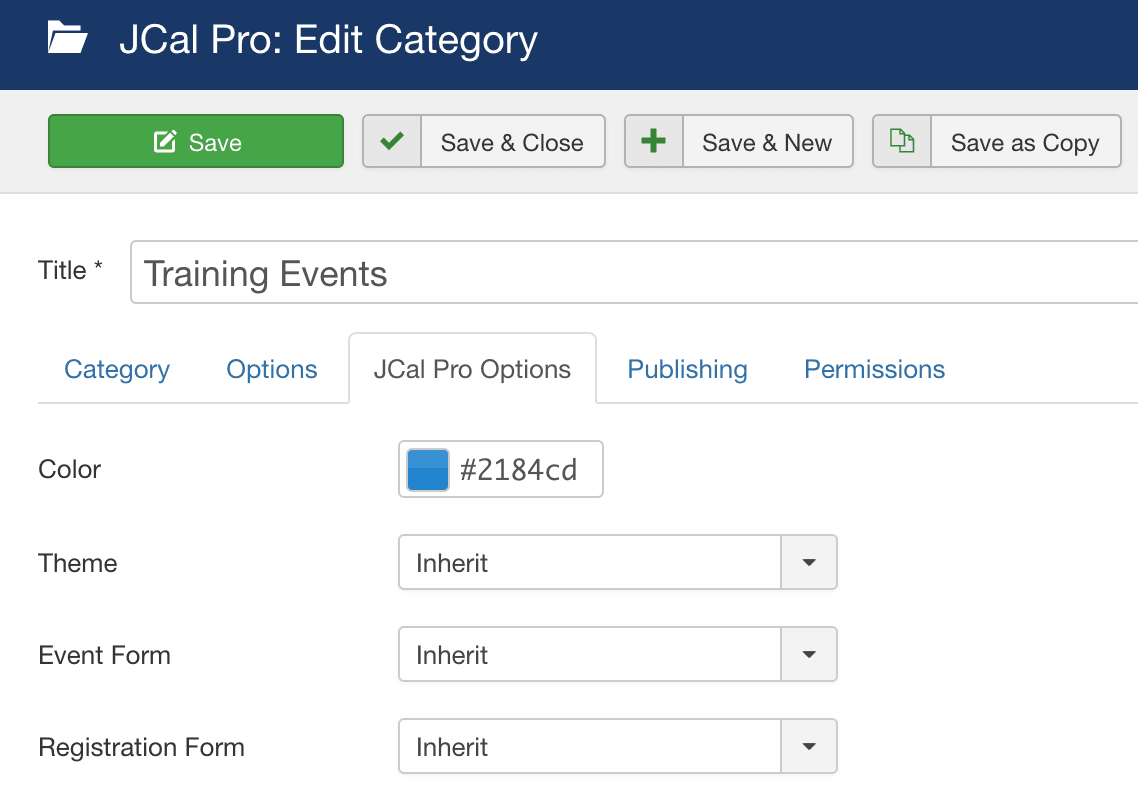The JCal Pro Forms admin page allows you to create various flexible web forms to collect data from your users.
JCal Pro handles two types of forms: Event Forms and Registration Forms.
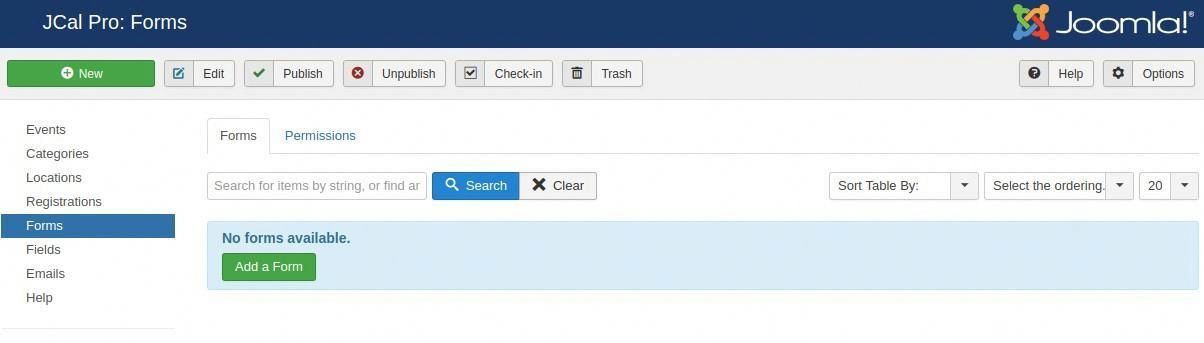
You can see examples of Event Forms and Registration Forms in the image below:
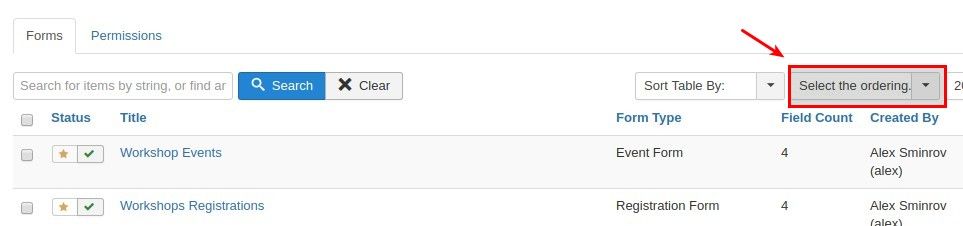
Event Forms are attached to events. They allow you to collect more information about each event. Event forms are normally filled in person who is in charge of the event. In this image, we have a Form called "More Event Details" and it appears when you edit an event:
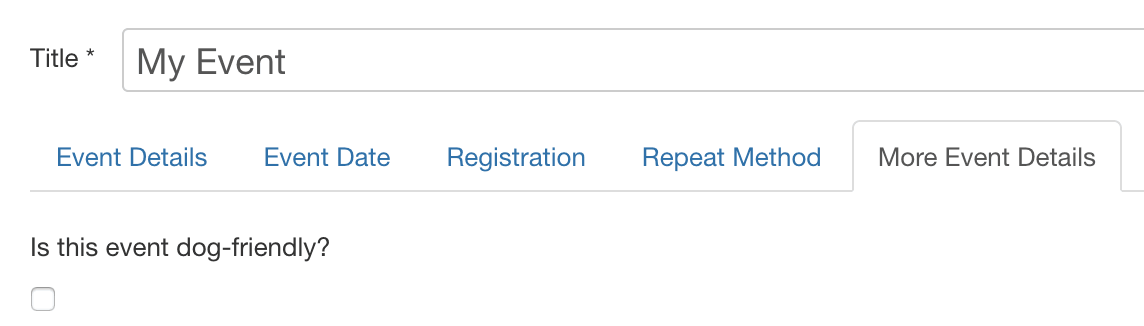
Registration Forms are also attached to events. They allow you to collect more information about event attendees. Event forms are normally filled in by the attendees. In this image, we have a Form called "More Attendee Details" and it appears when you edit a registration:
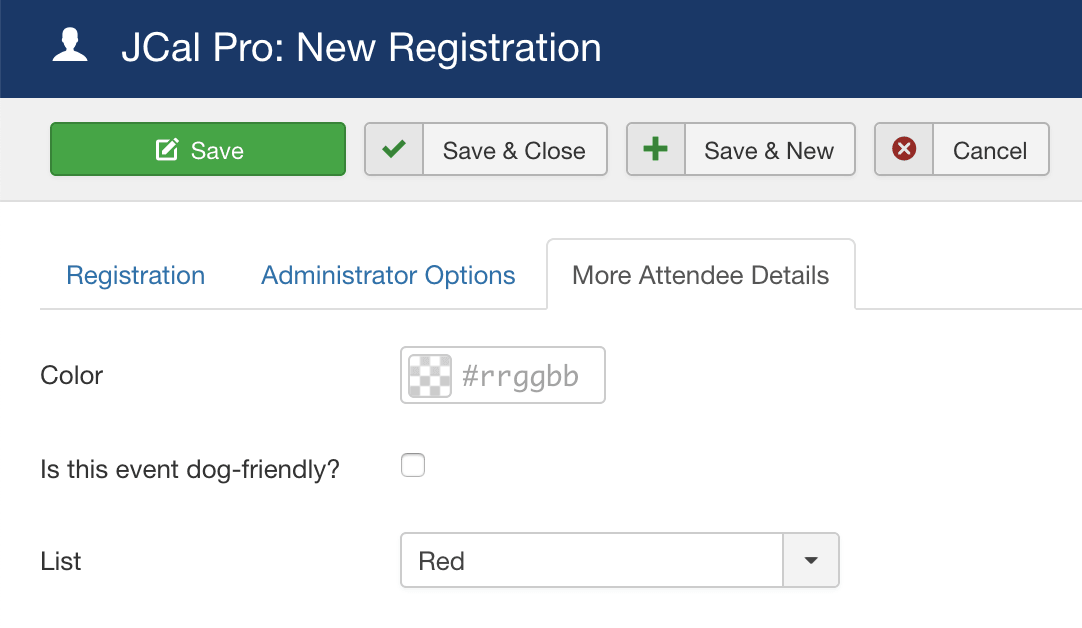
Creating a New JCal Pro Form
To create a new form, click the green "Add a Form" button.
Now you can choose between creating an "Event Form" or a "Registration Form":
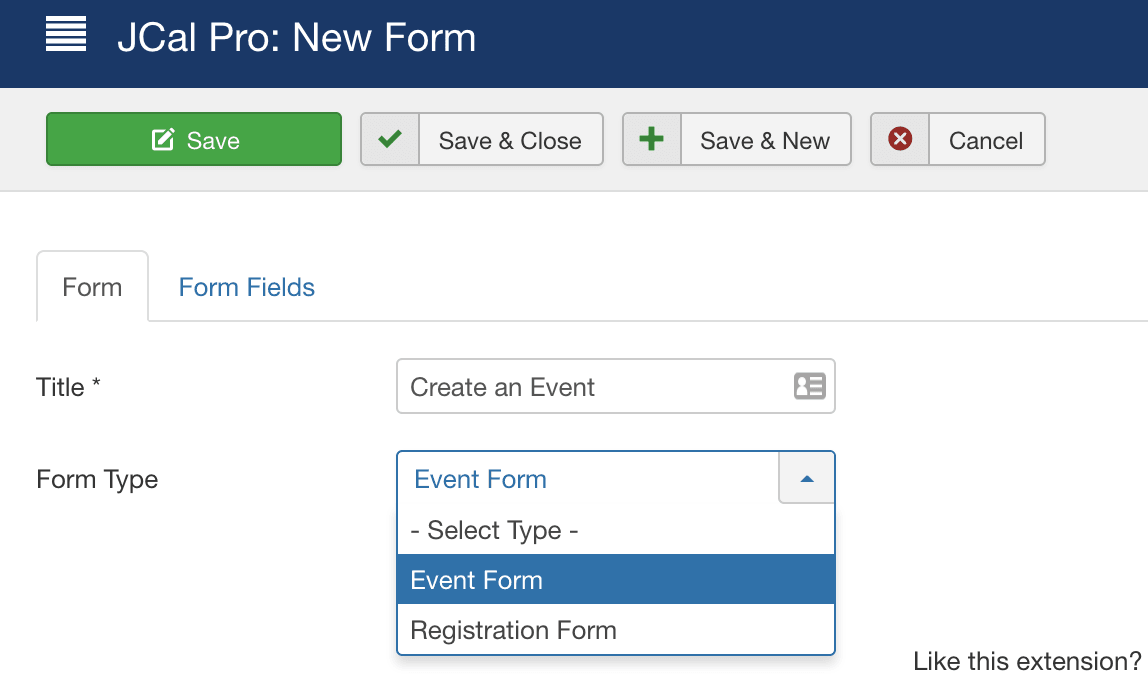
Click the "Form Fields" tab and you choose fields to add to your form:
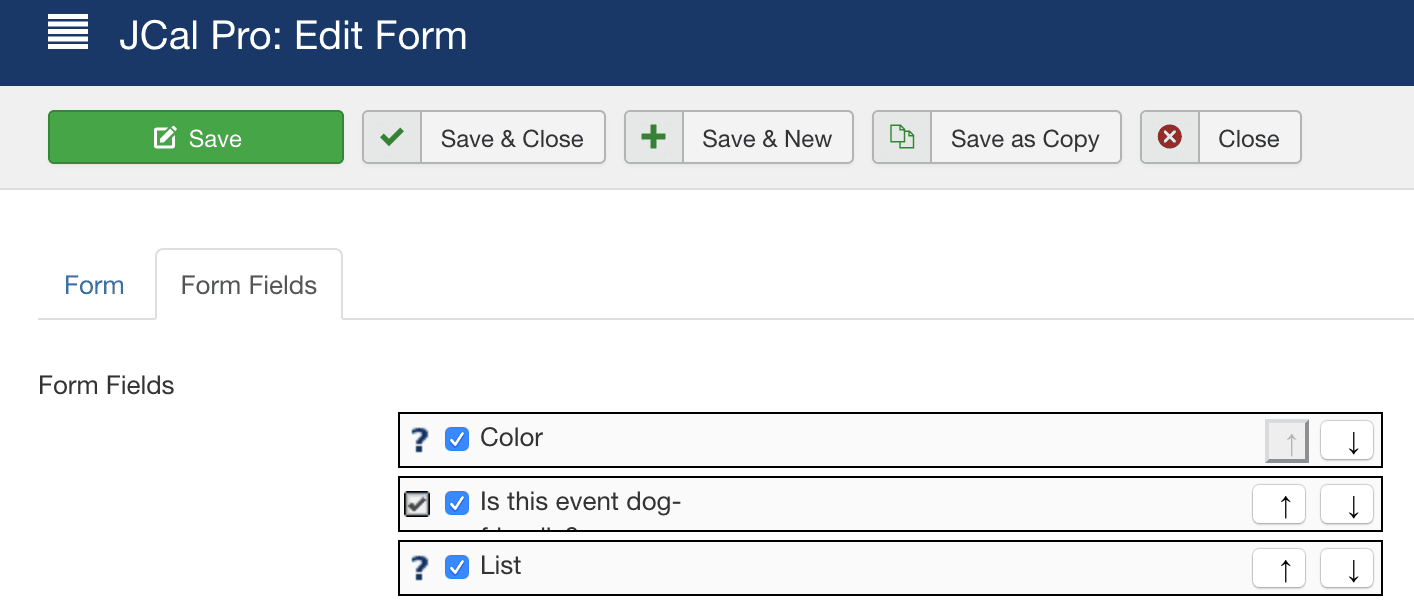
Assigning Forms to Events
By default, any Event Forms and Registration Forms will be assigned to all events. However, it's also possible to assign different forms to different categories.
- Go to the "Categories" area and edit a category.
- Click the "JCal Pro Options" tab and you can choose your forms: