Documentation for Joomla 3
JCal Pro automatically sends email notifications.
In this document, you will learn what those email notifications are and to whom they get sent.
Where to find email notifications
- To find the list of the seven email notifications, in the JCal Pro control panel go to the "Emails" tab:
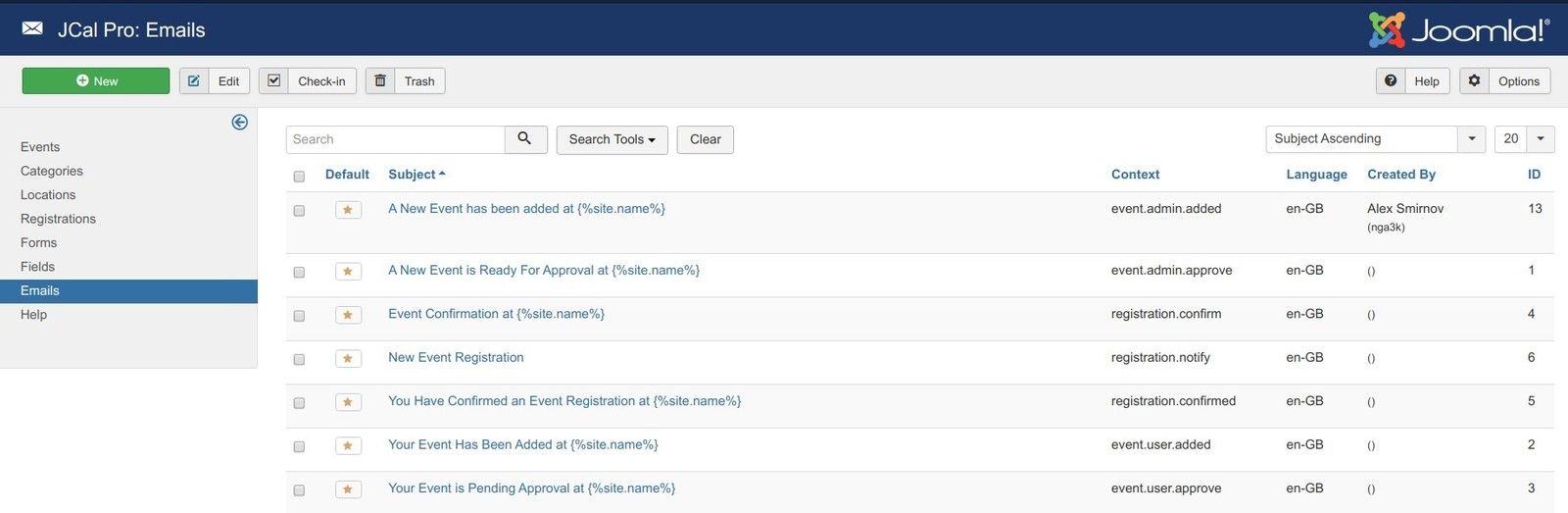
Let's walk through them one by one.
Notification #1. A New Event has been added at {%site.name%}
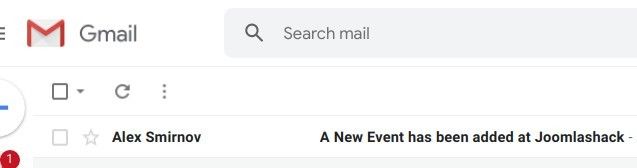
In JCal Pro, you can authorize a frontend user to create pre-approved events from the frontend of your Joomla site. In this case, you as the site owner won't have to review them. You will just need to publish them.
Once such an event has been created, your JCal Pro automatically will send the site's administrator an email notification with the subject of "A New Event has been added at <Your Site Name>".
Notification #2. A New Event is Ready For Approval at {%site.name%}
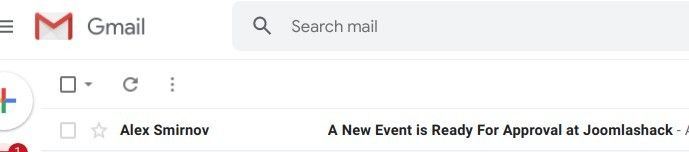
JCal Pro automatically sends out this notification to a Joomla site administrator when someone created an event from the frontend of your Joomla site.
Notification #3. Event Confirmation at {%site.name%}
In JCal Pro you have an option to allow your Joomla site visitors to register for your JCal Pro calendar events. This is as easy as opening the event of your choice and clicking the "Yes" button under the event's "Registration" button:
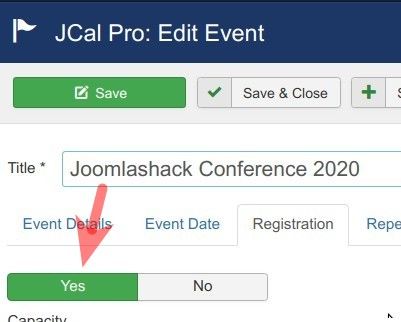
As a result, JCal Pro will add the registration form to the event's frontend page:
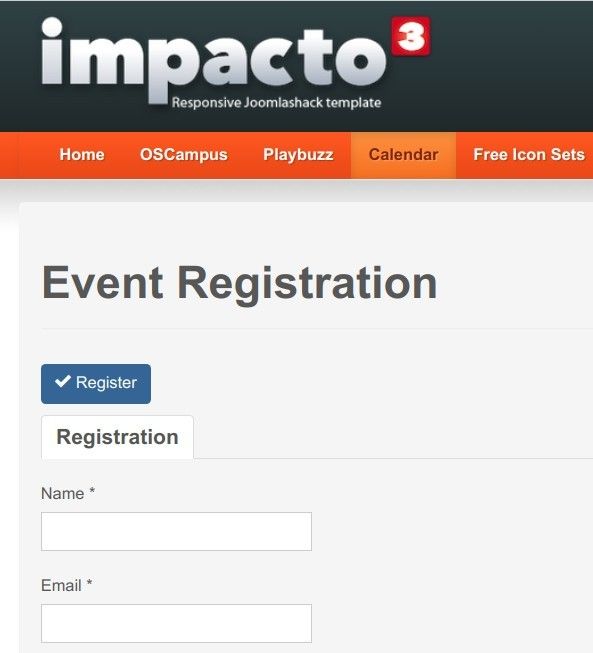
Once your Joomla site visitor submits this event registration form, they will automatically receive an email notification with the subject of "Event confirmation at <Your Site Name>".
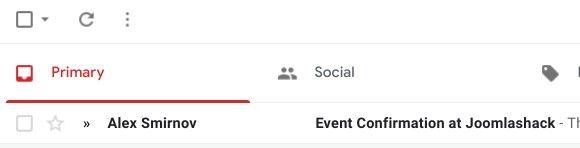
Notification #4. New Event Registration
Once a visitor of your Joomla site receives an email with the subject of "Event confirmation at <Your Site Name>" and opens it, they will see:
- An instruction to confirm their event registration
- A link to click in order to confirm their event registration:
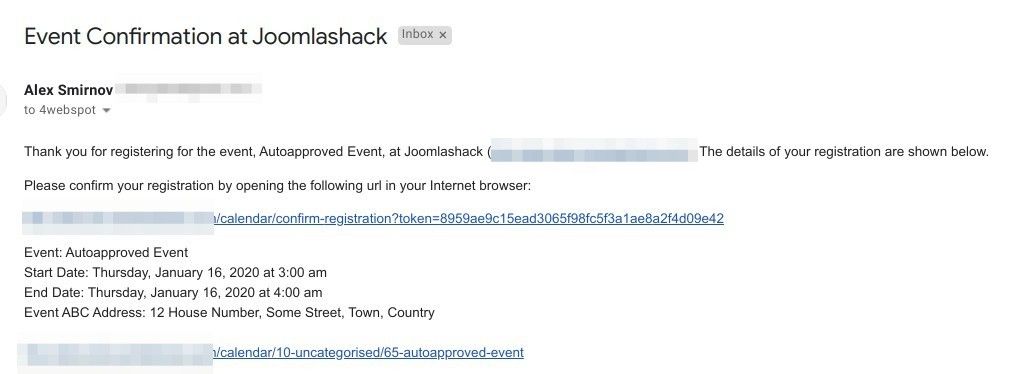
Once they click this link, the event's frontend creator will automatically receive an email notification with the subject "New Event Registration".
Notification #5. You Have Confirmed an Event Registration at {%site.name%}

Once someone registered for your JCal Pro event form your Joomla site frontend and confirmed their registration, they will automatically receive an email with the subject of "You have Confirmed an Event Registration at <Your Site Name>".
Notification #6. Your Event Has Been Added at {%site.name%}
In JCal Pro you have the flexibility to limit your frontend events creator to creating unapproved events. Your site administrator will then review such events and approve them as they see fit by clicking the "Approve" button:

Once they do, your event creator will automatically receive an email with the subject of "Your Event Has Been Added at <Your Site Name>":
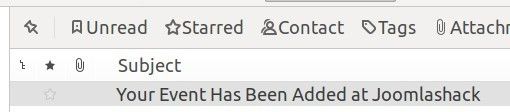
Notification #7. Your Event is Pending Approval at {%site.name%}
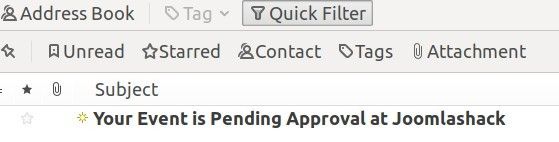
JCal Pro would send out an email notification with this subject to the user who created an event from the frontend of your site.
Documentation for Joomla 5
Coming soon ...
