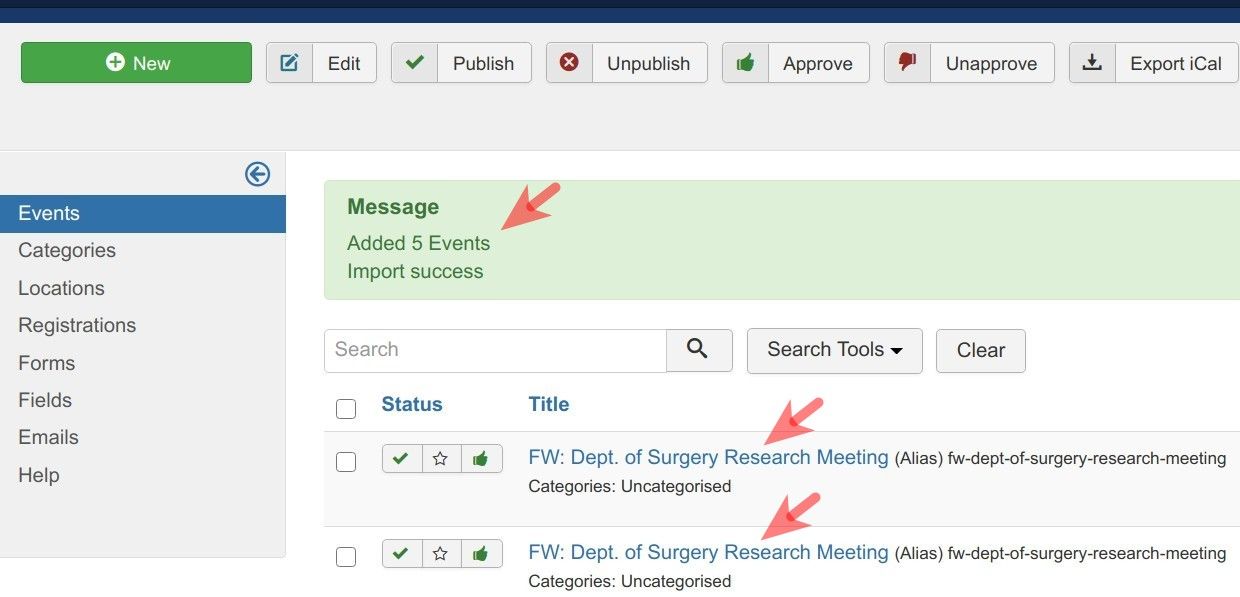In some use cases, when importing events from external applications to your JCal Pro in the .ics file, you may see the following error:
Invalid DateTimeZone 'Pacific Standard Time'
This is a common issue with importing from MS Outlook calendars. PHP, and consequently JCalPro do not recognize the 'Pacific Standard Time' timezone.
The easiest way to fix this error is to edit your .ics file with the text editor of your choice before running the import.
You may want to run a find/replace of 'Pacific Standard Time' with, for example, 'America/Los_Angeles'. Then you'll have no trouble importing the fixed file.
In this tutorial, you will learn who to fix this error running the find/replace with the cross-platform "gedit" text editor.
Let's get started.
- Open up your "gedit" text editor.
- Open up your .ics file:
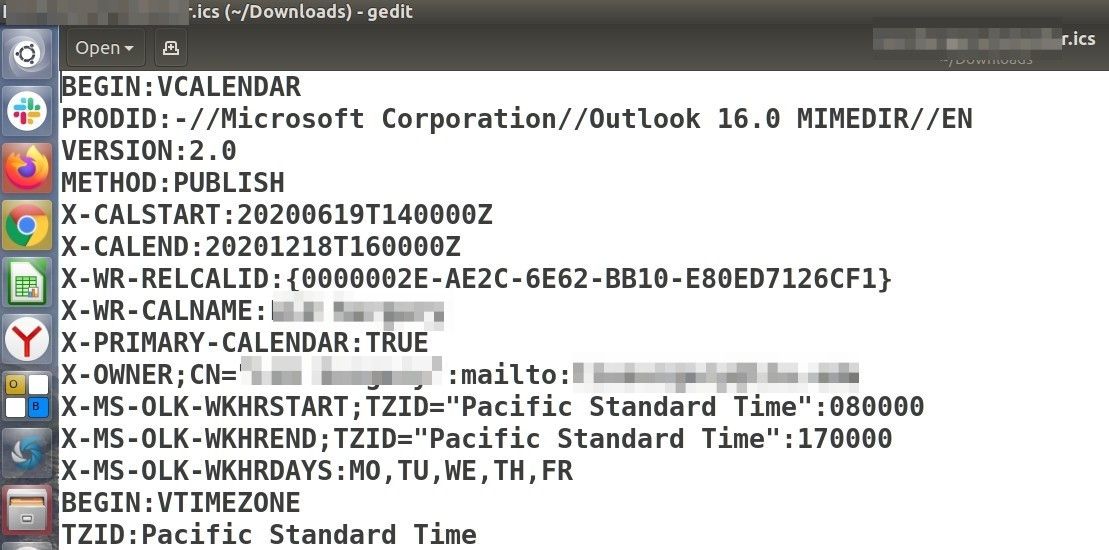
- At the top of the screen, click "Search" > "Find and Replace":
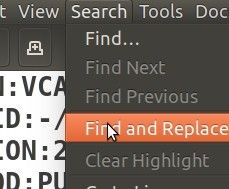
You will see the "Find and Replace" dialog box, as shown in the next image.
- Enter "pacific standard time" into the "Find" field
- Enter your preferred time zone into the "Replace" field. For this example, we enter "America/Los_Angeles", as you can see in the next image.
- Click "Replace All":
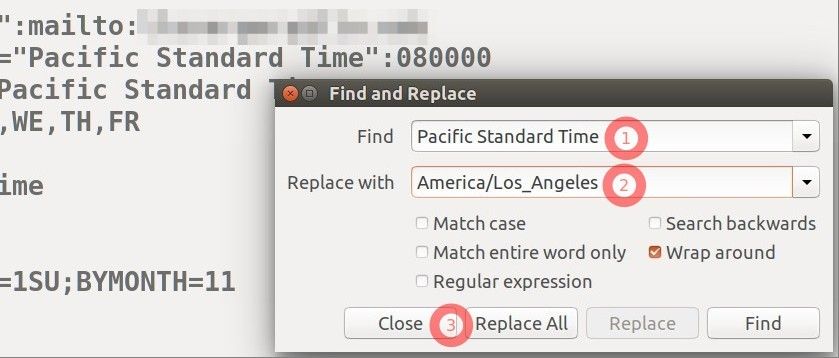
You will see this change taken place in your .ics file:
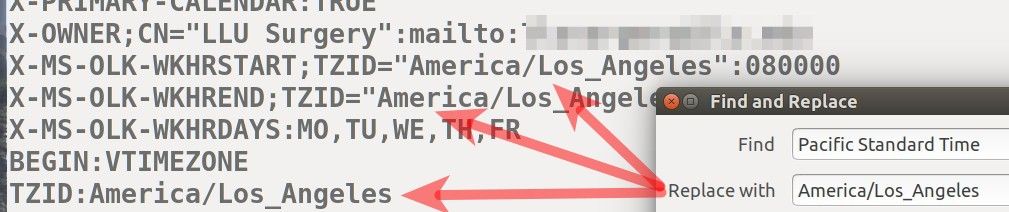
- Close the "Find and Replace" box and at the top of the screen click "File" > "Save":
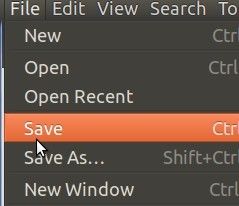
- Try to import your .ics file once again. This time around, you will see the new calendar events successfully imported: