By default, the Description for your video lessons appears below the video player.
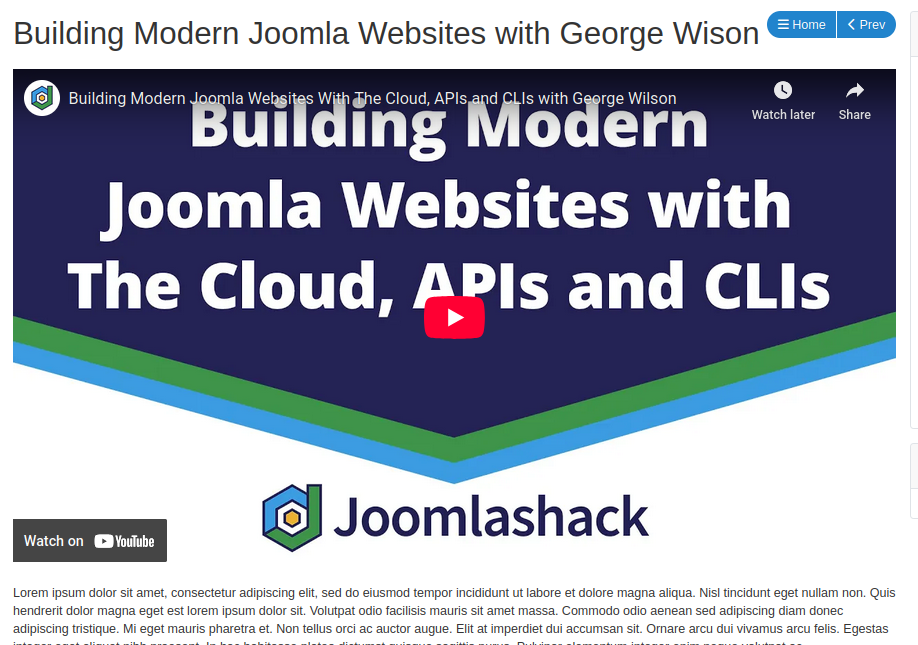
This guide will show you how to move it so that the description appears above the video using a standard Joomla feature called a Template Override.
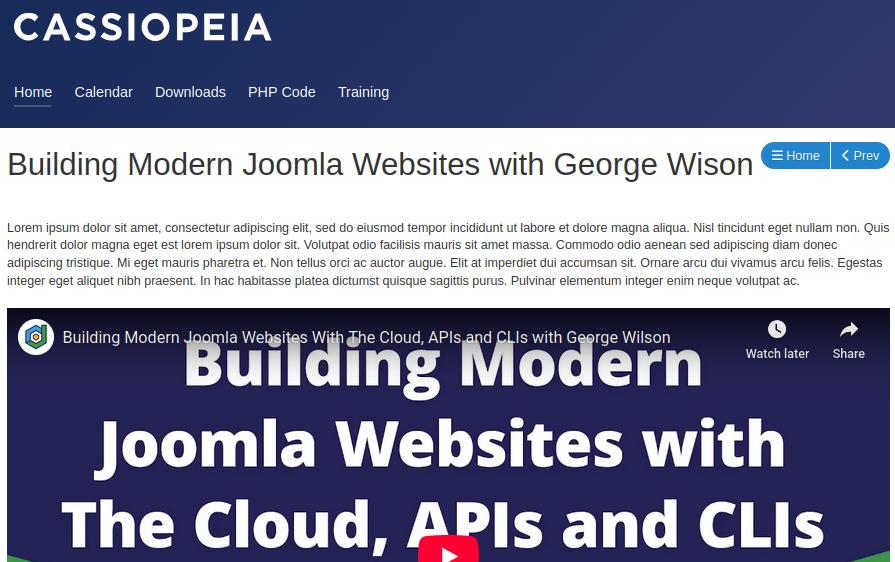
This process involves creating a copy of the original layout file and modifying it. This is the safest way to make changes. It prevents your modifications from being lost during an OSCampus Pro update.
Creating the Template Override
You'll start by accessing the Template Manager to create a safe copy of the OSCampus video lesson layout file.
- Log in to your Joomla Administrator panel (the backend).
- In the top menu, go to System > Templates > Site Templates:
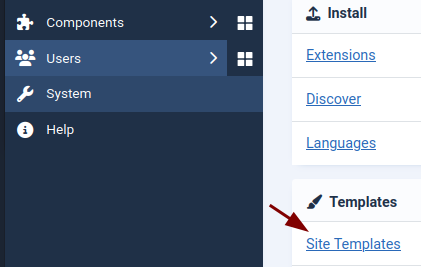
- You will see a list of templates. Click on the name of the template your website is currently using (it usually has a star icon next to it). This opens the Templates: Customise screen, as you can see in the next image.
- Click the Create Overrides tab:
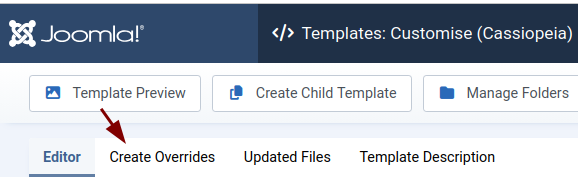
- Under the Components section, find and click on com_oscampus > lesson:
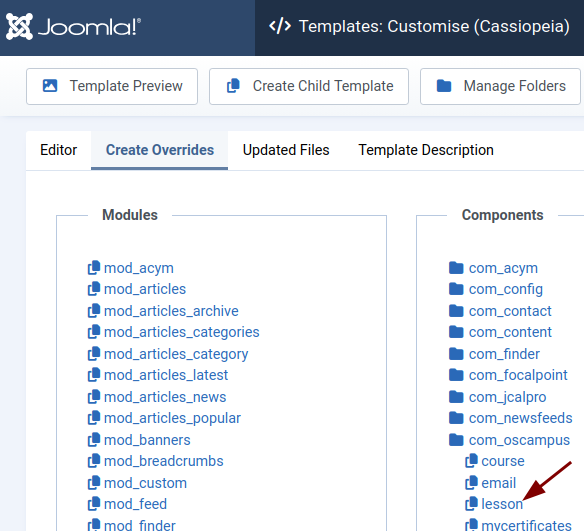
- Once you click this, you will see a confirmation message. It lets you know that a new folder structure (or, technically speaking, an override) has been successfully created within your template's files:
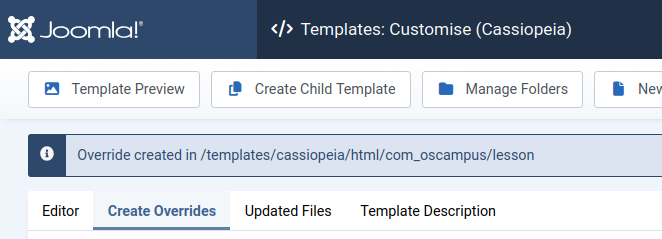
Great! You are ready to move on to modifying the file.
Modifying the Override File
Now you'll edit the file you just created to change the order of the description and the video.
- Click the Editor tab:
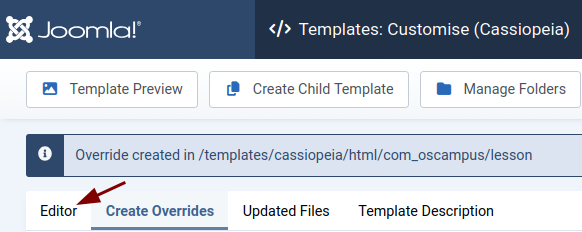
- Go to html > com_oscampus > lesson > embed.php:
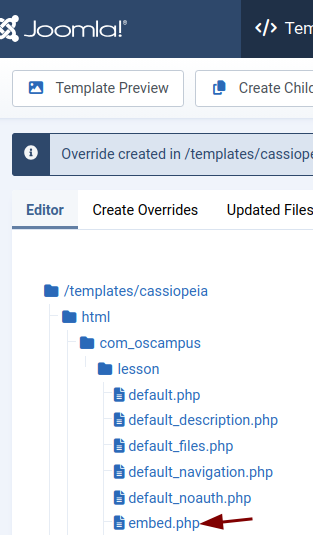
- The main editor window will now show the code for the embed.php file.
- Find one specific line of code that loads the lesson description:
echo $this->loadDefaultTemplate('description');
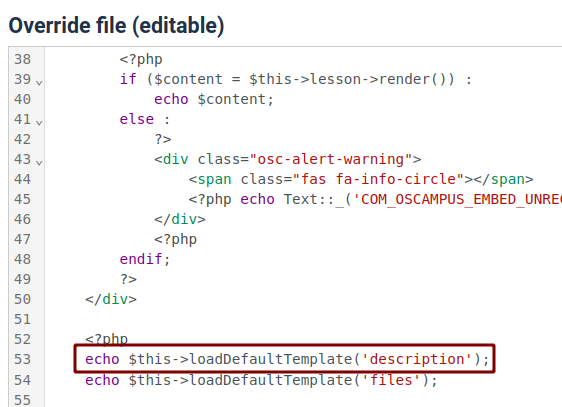
echo $content; echo $content; line. The description line should now appear first: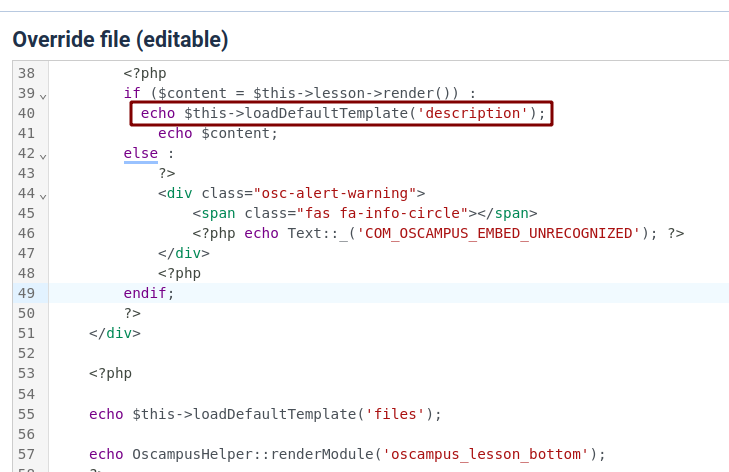
- Click the Save & Close
- Click Close.
Good job! You are almost done. You need to make sure your visitor can see your change.
Clearing the Cache
The final, essential step is to clear your website's saved data (cache) so you can see your changes immediately.
- Go to System > Clear Cache:
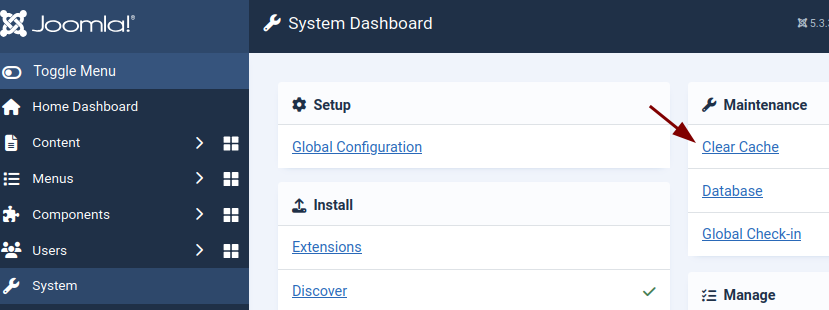
- You will be taken to the Maintenance: Clear Cache screen. Select all cache groups and click Delete All:
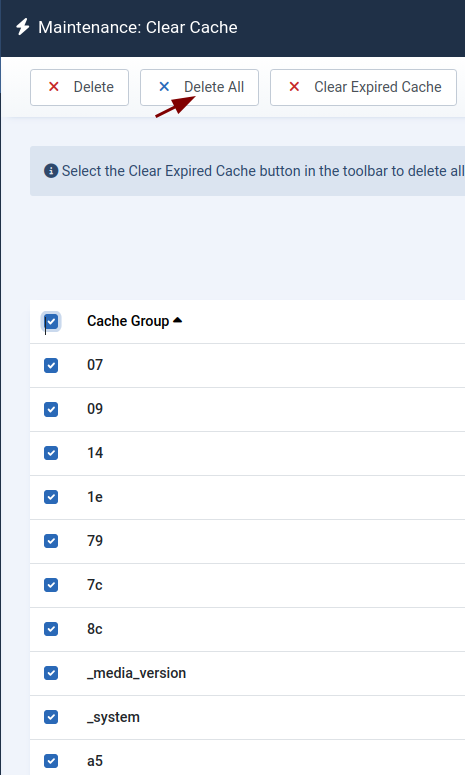
- This will clear your web browser's cache for the change to appear on your screen.
- Visit a video lesson page on the front end of your website to confirm the lesson description is now above the video player.
