Documentation for Joomla 3
Once you populated your OSCampus with a few classes, you may want to rearrange in what order the classes get displayed at your site front-end.
For example, you may wish to change your OSCampus classes from this order:
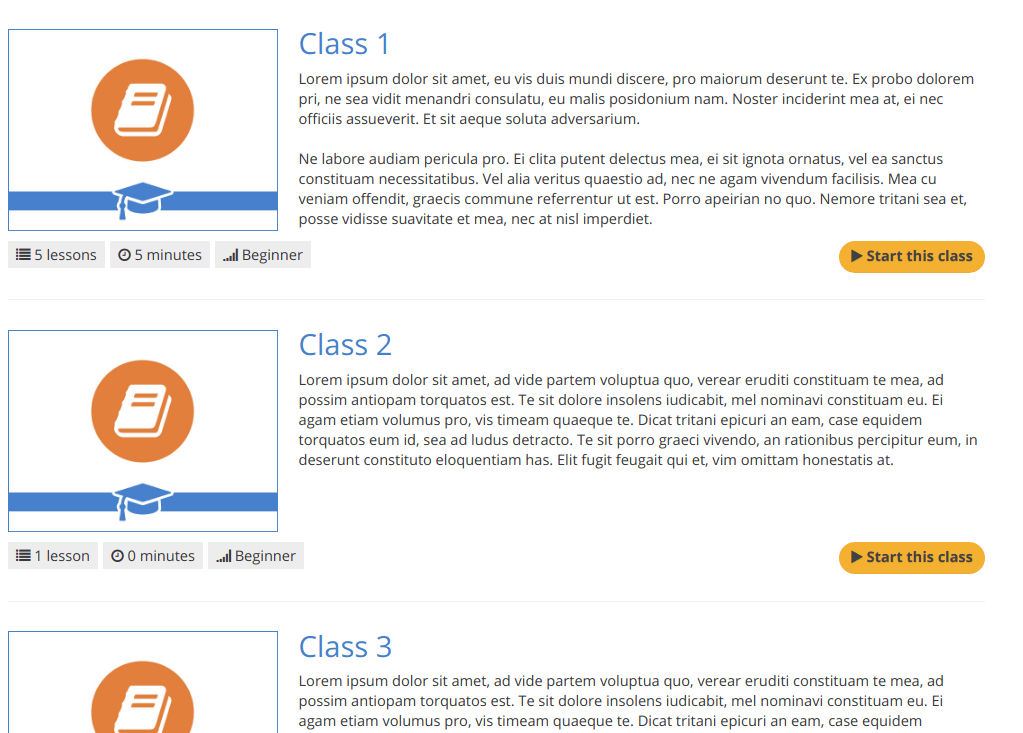
to this:
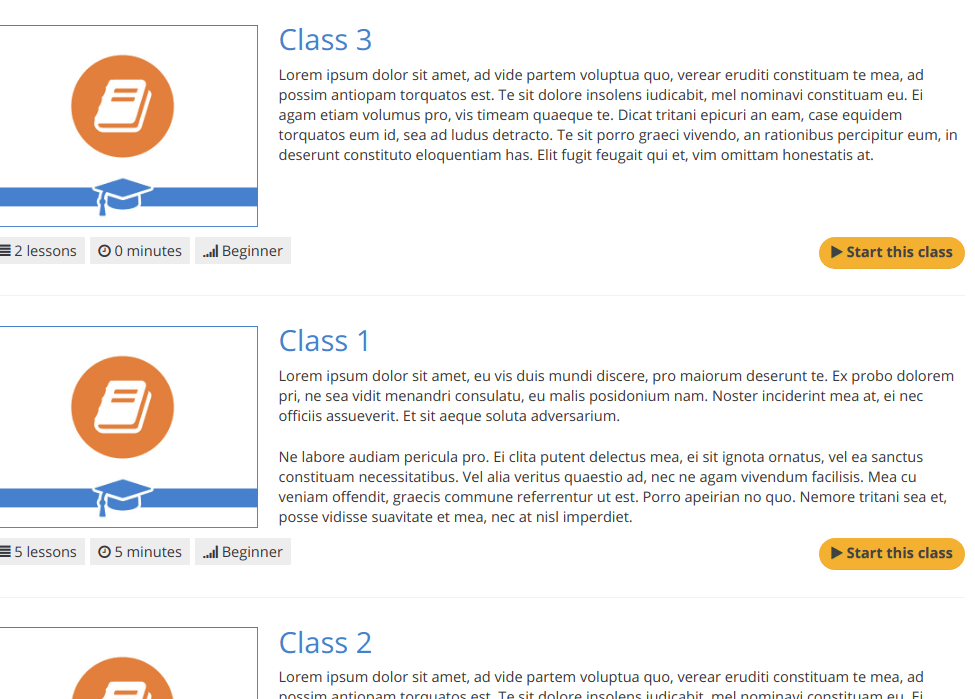
If you are familiar with how to drag-and-drop Joomla's listed articles or categories to change their order, you will try to use the same tool for your listed OSCampus classes:
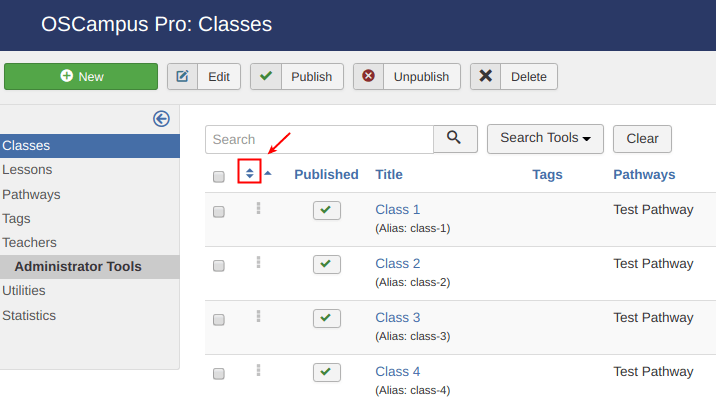
It, however, won't work until you filter the list of your classes down to a specific pathway.
- Click Search Tools.
- Select your pathway, even if you have only one.
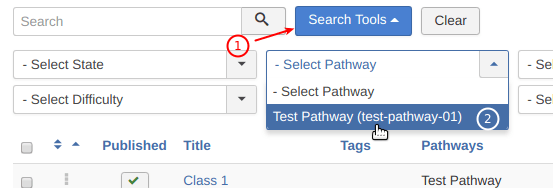
- Click on the two little triangles to turn on ordering:
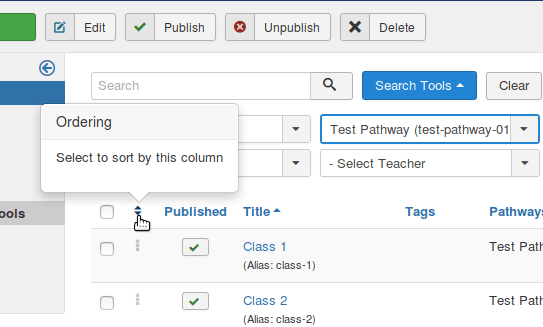
You will see that the icon with little three quadrats next to each class is not gray anymore.
- Point your mouse cursor to the class which order you would like to change. Then drag-and-drop it where you would like it to be:
![]()
- At the end of the task, you should have your classes reordered as you planned:
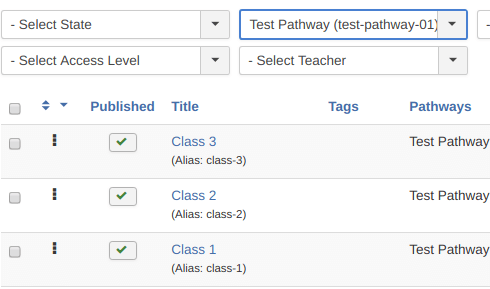
- If you check your site front-end, you will see the order change in effect:
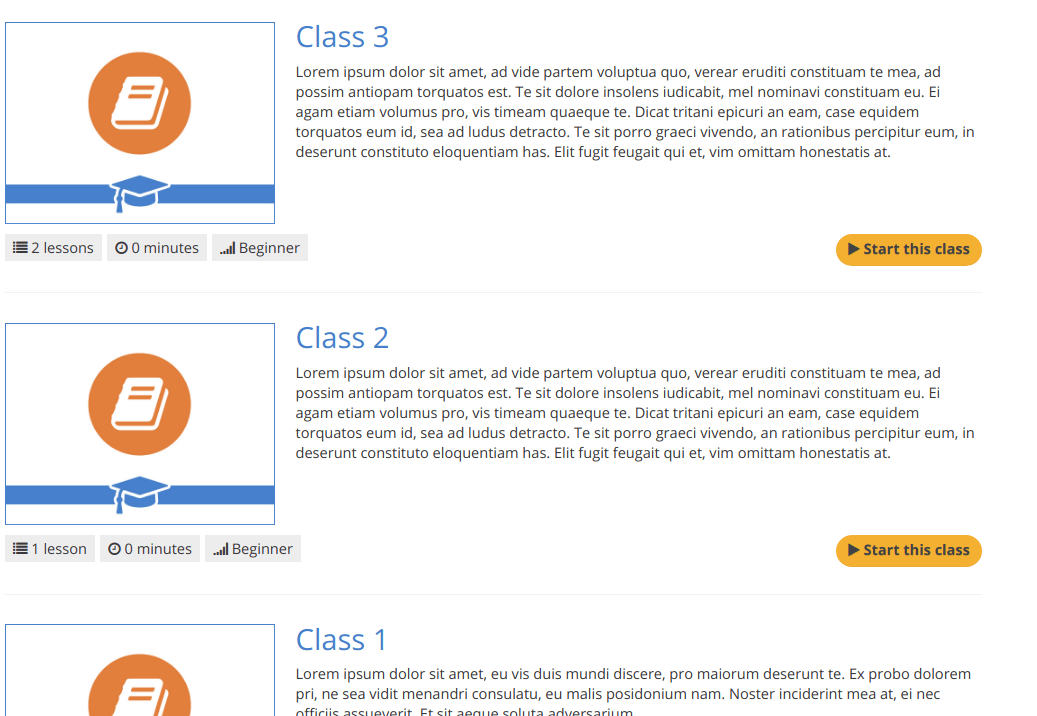
Documentation for Joomla 5
Once you populated your OSCampus with a few classes, you may want to rearrange in what order the classes get displayed at your site front-end.
For example, you may wish to change your OSCampus classes listed in this order:
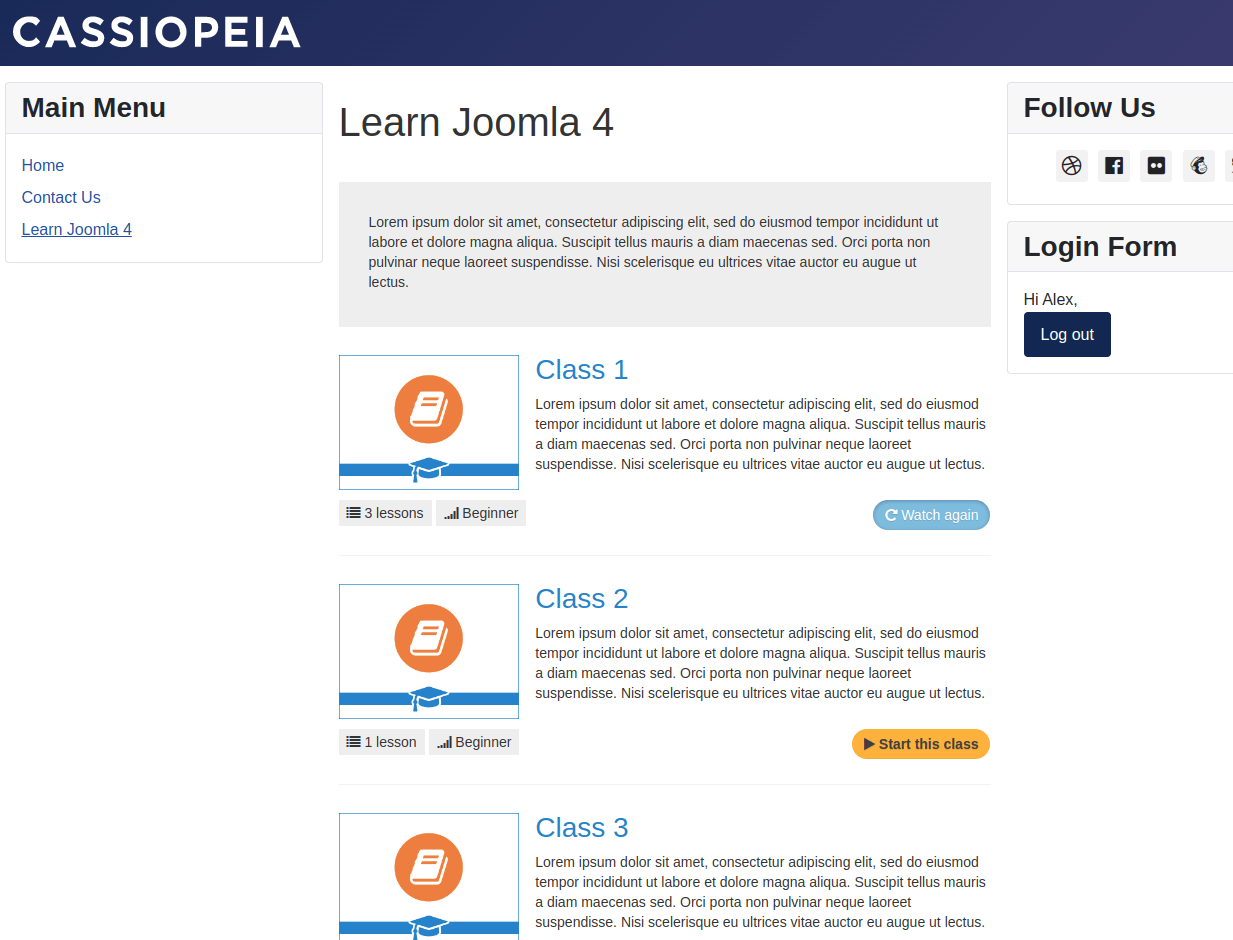
to this order:
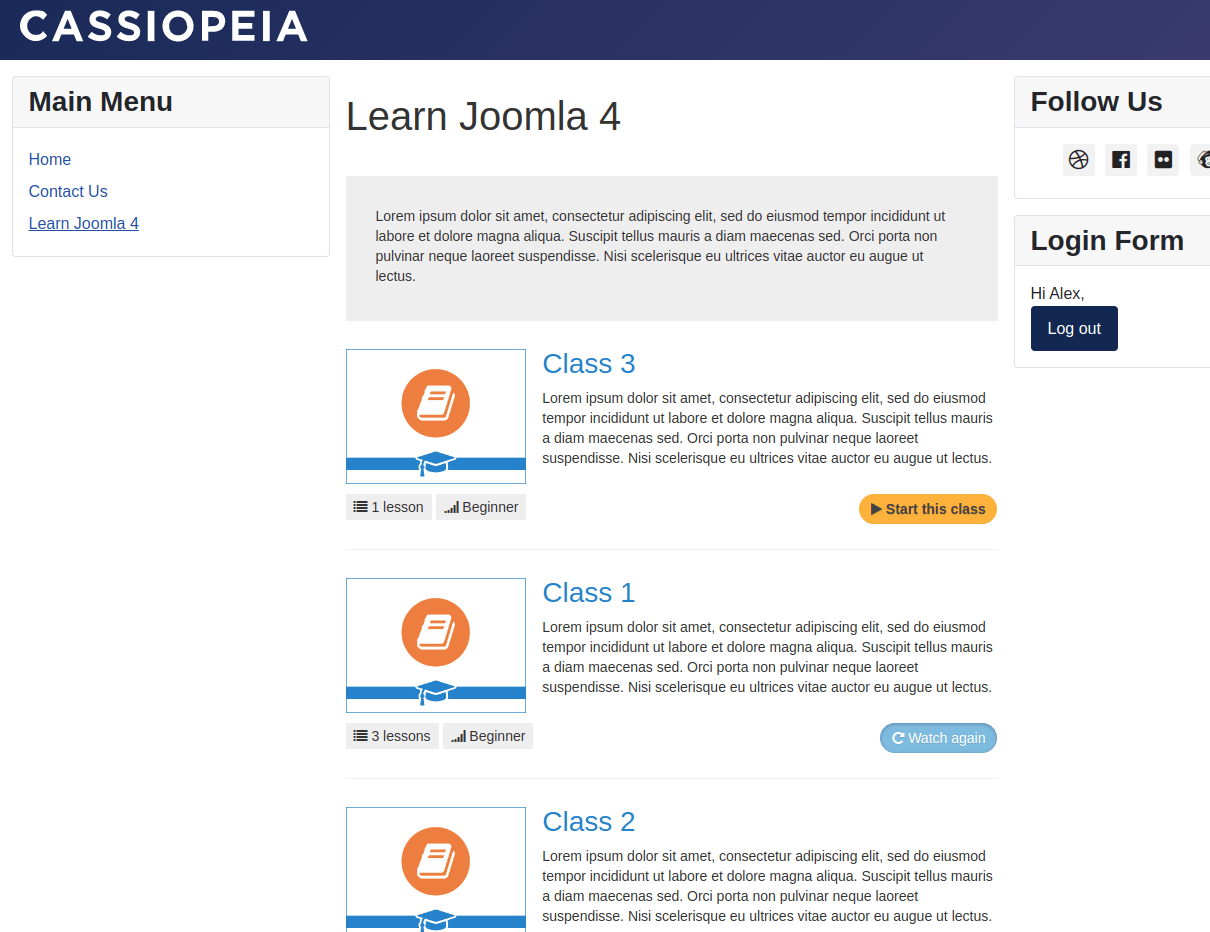
Here is how you can rearrange the order in which your OSCampus Pro classes get listed at the front end of your Joomla 5 site.
- In your Joomla 5 admin dashboard, go to Components > OSCampus Pro > Classes.
- Click Filter Options
- Select your OSCampus Pro pathway, even if you have only one.
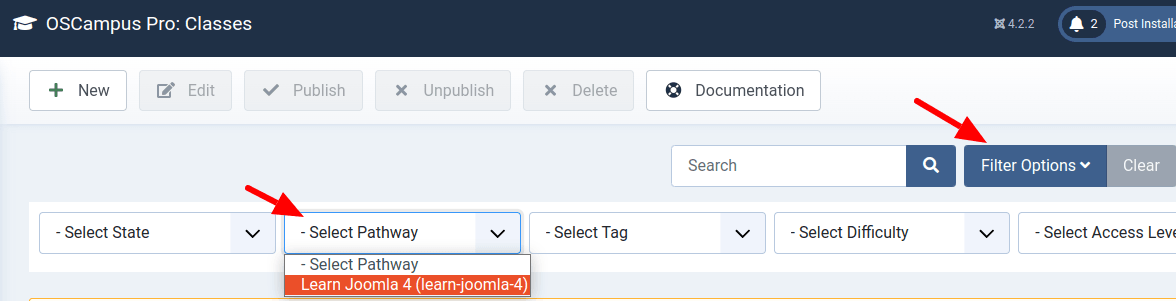
- Use the little icons with three vertical dots to drag a class and drop it into a new order position:
![]()
If you check your site front-end, you will see the order change in effect, as shown in the image at the top of this tutorial.
