Documentation for Joomla 5
With the Pro version of the OSContent Joomla 5 extension, you can add intro and full-text images in addition to the article intro and full text.
This is a simple two-step process:
- Enable the option to add intro and full-text images in the "Configuration" screen.
- Add intro and/or full-text images while bulk-creating Joomla articles in the "Mass Create Articles" screen.
Let’s go through the process in detail.
Step #1. Enable Intro and Full-Text Images in the OSContent Pro Configuration
- In your Joomla 5 administrator dashboard, go to Components > OSContent Pro > Create Articles:
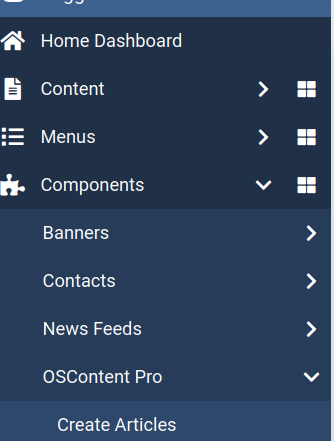
- You will be taken to the OSContent: Mass Create Articles screen. In the top-right corner, click Options:

- This will open the Configuration page. Under the Configuration tab, set both Intro Image and Full Text Image to Show:
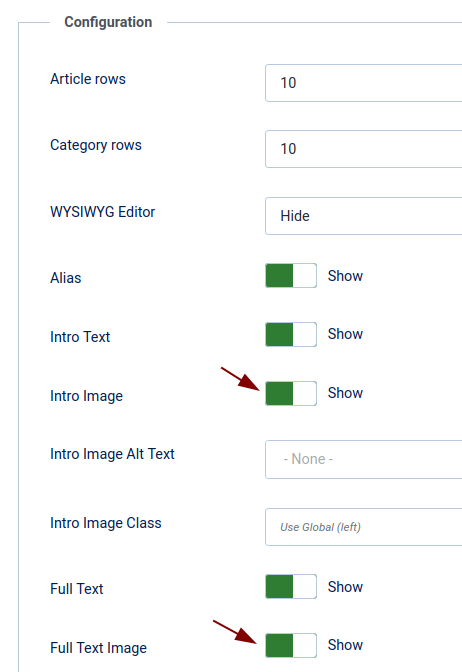
- Click Save & Close.
Great! Your Joomla 5 OSContent Pro extension is now configured to allow intro and full-text images during bulk article creation. Next, let’s see how to use this feature.
Step #2. Add Intro and Full-Text Images While Bulk-Creating Articles
- Go to Components > OSContent Pro > Create Articles.
- On the OSContent: Mass Create Articles screen, enter an article title, intro text, and/or full text.
- To add an image to the intro text, click the Select button next to the Intro Image field. To add an image to the full text, click the Select button next to the Full Article Image field:
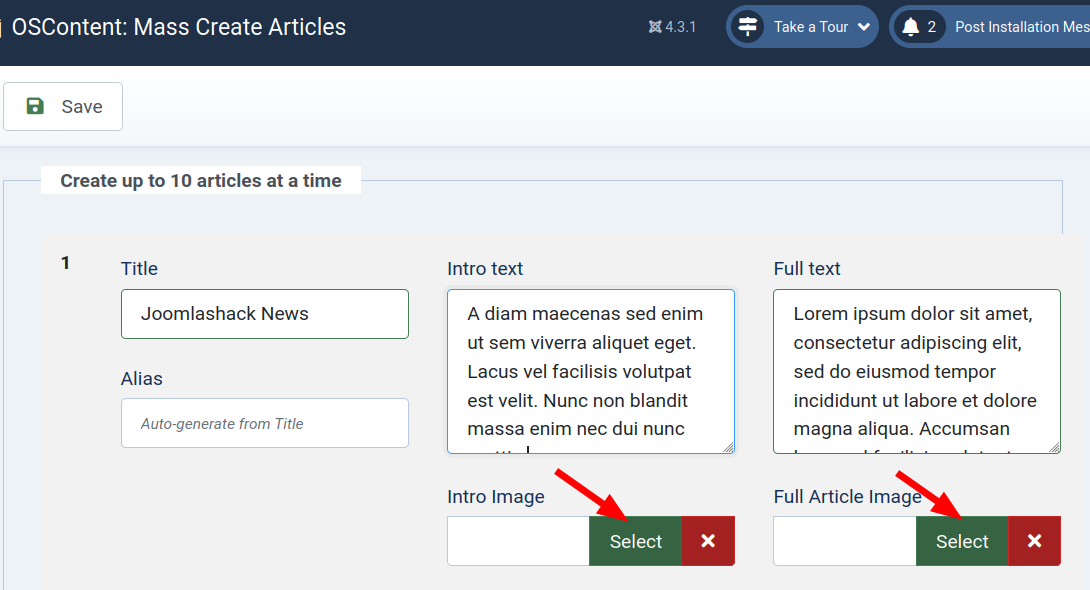
- Repeat these steps for each new article you create in bulk.
Documentation for Joomla 3
With the Pro version of the OSContent Joomla 3 extension, you can add intro and full-text images in addition to the article intro and full text.
This is a simple two-step process:
- Enable the option to add intro and full-text images in the OSContent Pro Configuration.
- Add intro and/or full-text images while bulk-creating Joomla articles in the Mass Create Articles screen.
Let’s walk through the process in detail.
Step #1. Enable Intro and Full-Text Images in the OSContent Pro Configuration
- In your Joomla 3 administrator panel, go to Components > OSContent Pro > Create Articles:
- This will open the OSContent: Mass Create Articles screen. In the top-right corner, click Options:
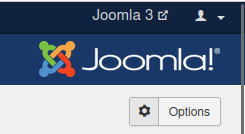
- You will see the Configuration page. Under the Configuration tab, set both Intro Image and Full Text Image to Show:
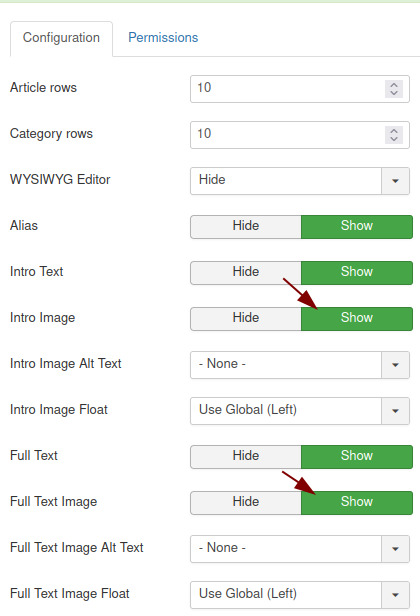
- Click Save & Close.
Great! Your OSContent Pro Joomla 3 is now configured to allow intro and full-text images during bulk article creation.
Step #2. Add Intro and Full-Text Images While Bulk-Creating Articles
- Go to Components > OSContent Pro > Create Articles.
- On the OSContent: Mass Create Articles screen, enter an article title, intro text, and/or full text.
- To add an image to the intro text, click the Select button next to the Intro Image field. To add an image to the full text, click the Select button next to the Full Article Image field:
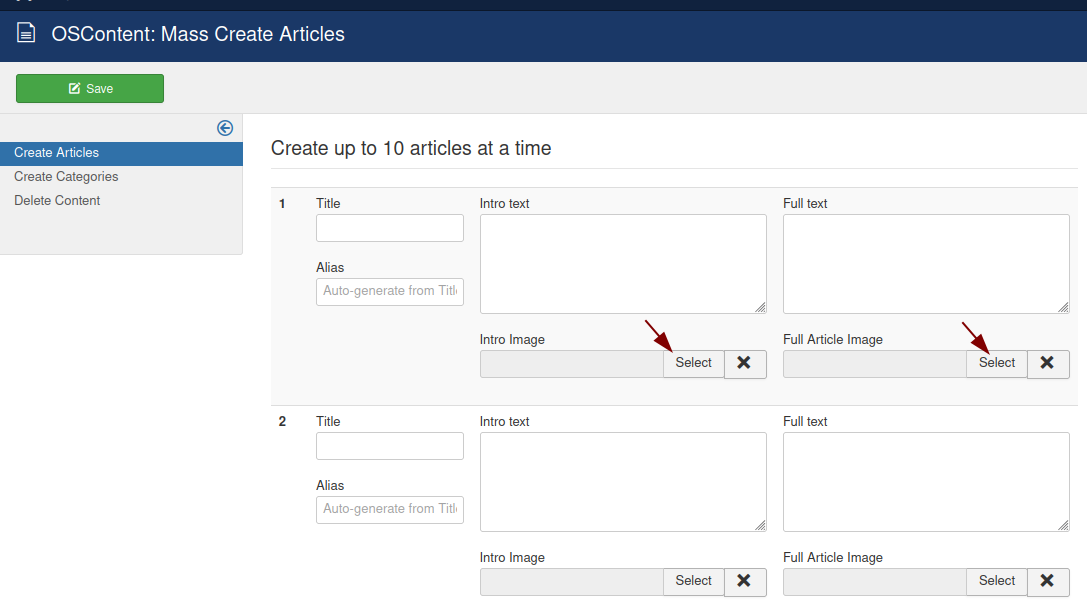
- Repeat these steps for each new article you create in bulk.
