In some cases, if you add an OSDownloads Pro file download button to a Joomla article via shortcode, you may prefer to show it as a plain text link.
Here’s what the default file download button looks like:
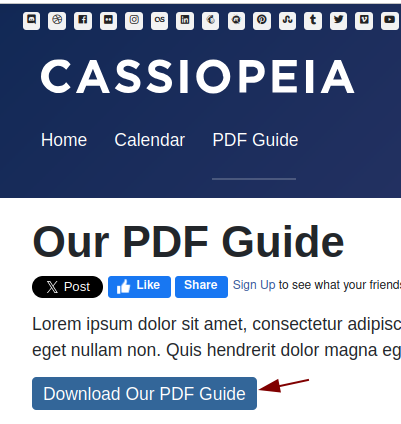
If you’d rather display it as a text link, here’s how it will look:
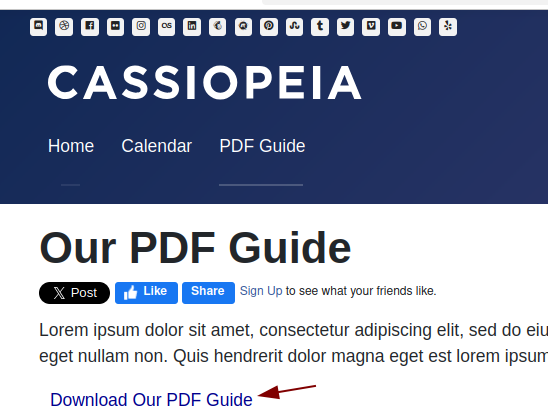
You can achieve this with the “Add Custom CSS” module and a small CSS rule.
- Go to Components > OSDownloads Pro > Files > your file > Advanced.
- Set Download Color to match the page background where the button appears. For example, if the page background is white, enter
#ffffff.
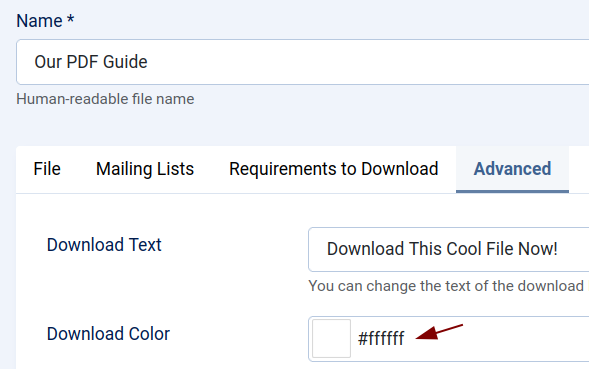
- Download, install, and enable the Add Custom CSS module.
- Set the module position to debug.
- On the Menu Assignment tab, assign the module to the relevant pages.
- Paste the following in the CSS Code box:
.osdownloads-download-button > span {
color: darkblue;
}
.osdownloads-download-button > span:hover,
.osdownloads-download-button > span:focus {
text-decoration: underline;
}
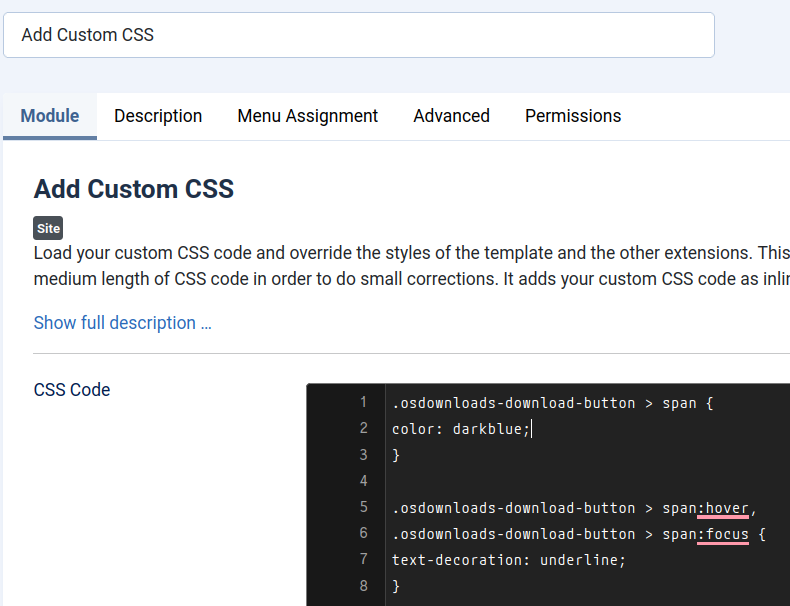
Feel free to replace the
color: darkbluewith a color of your choice.
- Click Save or Save & Close.
- View the article with the embedded download button—the button should now appear as a text link.
