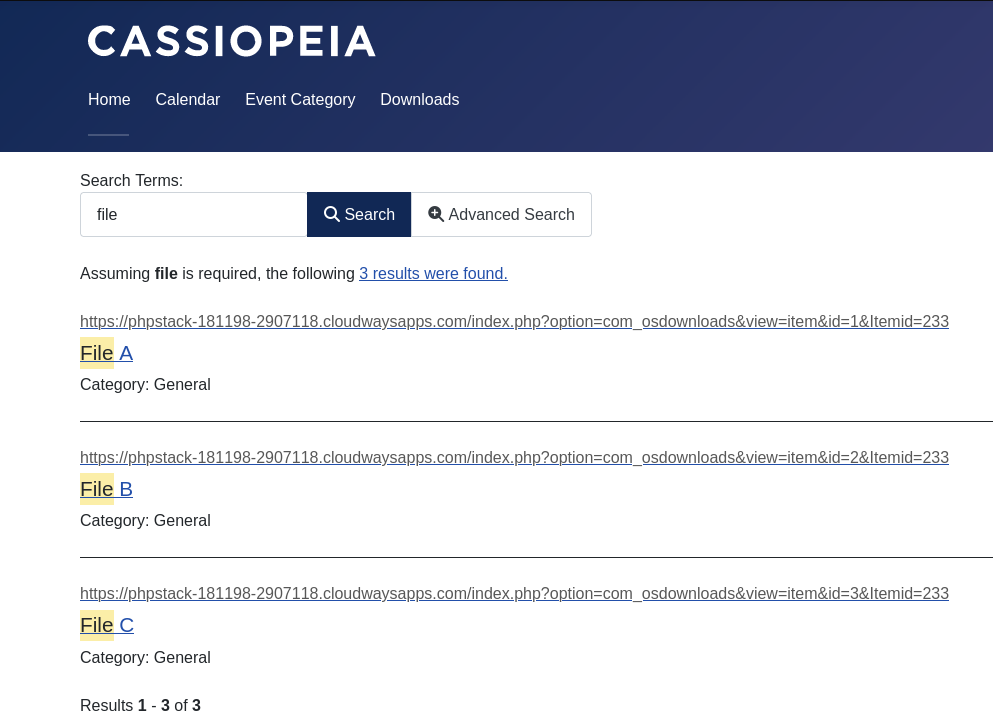If you migrate your Joomla 3 site to Joomla 5 and try to run an OSDownloads Pro file search using the Joomla core search module, you are likely to encounter the following error:
0 Class JEventDispatcher not found
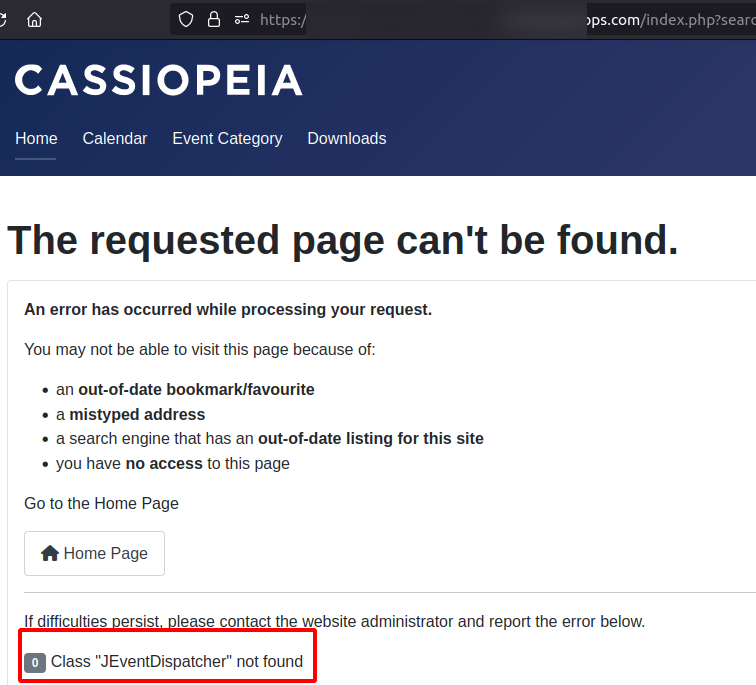
Fixing this error is a four-step process:
- Disable the Joomla core "Search" component, module, and plugins.
- Create the "Smart Search" search module.
- Index your OSDownloads Pro files.
- Test searching OSDownloads Pro files.
Here is how to fix the "Class JEventDispatcher not found" error in more detail.
Step 1. Disable the Joomla core "Search" component, module, and plugins
- In your Joomla 5 admin dashboard, go to System > Manage > Extensions:
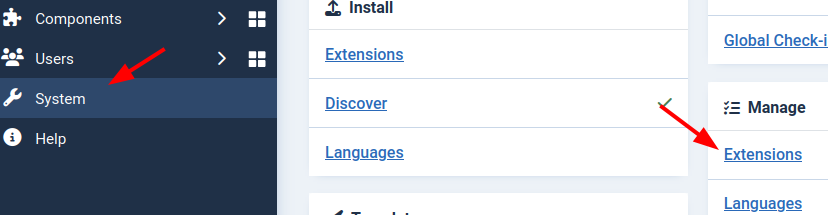
- Type in "search" (without the double quotes) in the Search box and click the magnifying glass icon:
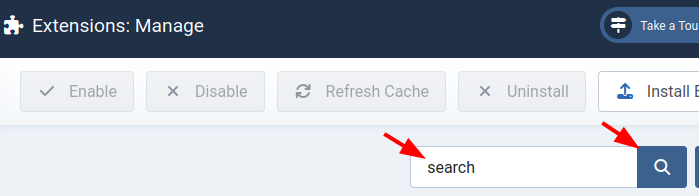
- Disable all the listed extensions whose names don't include "Smart":
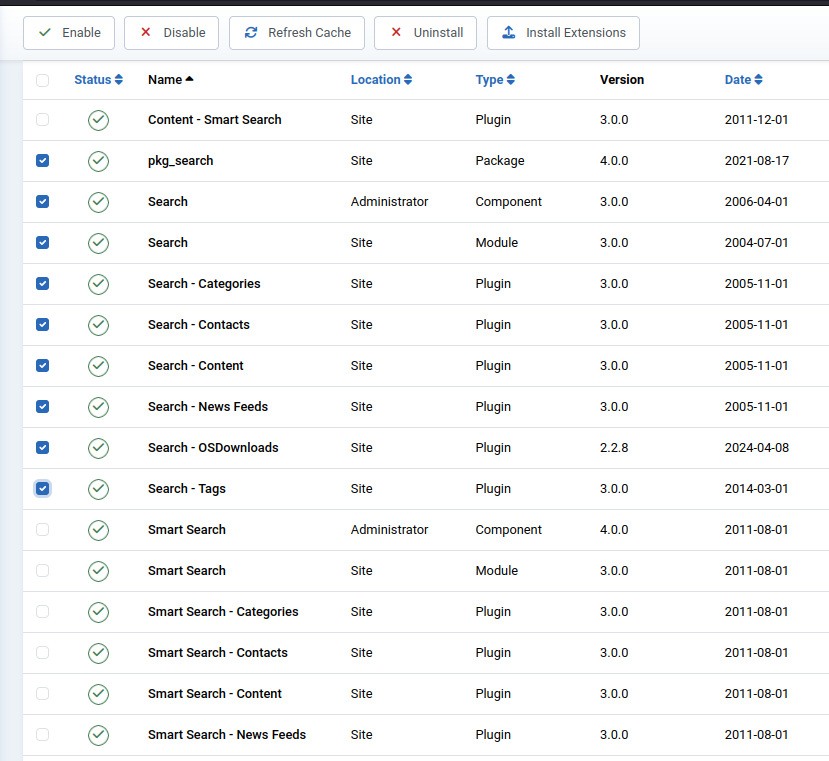
Excellent! At this point, you disabled the Joomla legacy "Search" component, modules, and plugins. Your Joomla 5 site content search feature now runs on the "Smart Search" component, module, and plugins.
Step 2. Create the "Smart Search" search module
- Go to System > Manage > Site Modules.
- Click the "New" button.
- Click "Smart Search":
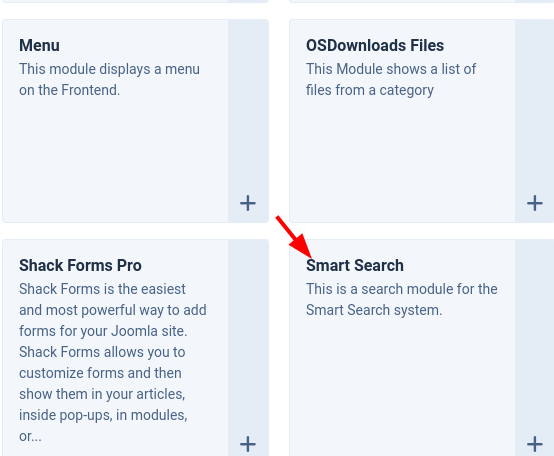
- Give your Smart Search module a title and assign it a position. For this tutorial, we assigned our "Smart Search" module the "search" position of the Cassiopeia template:
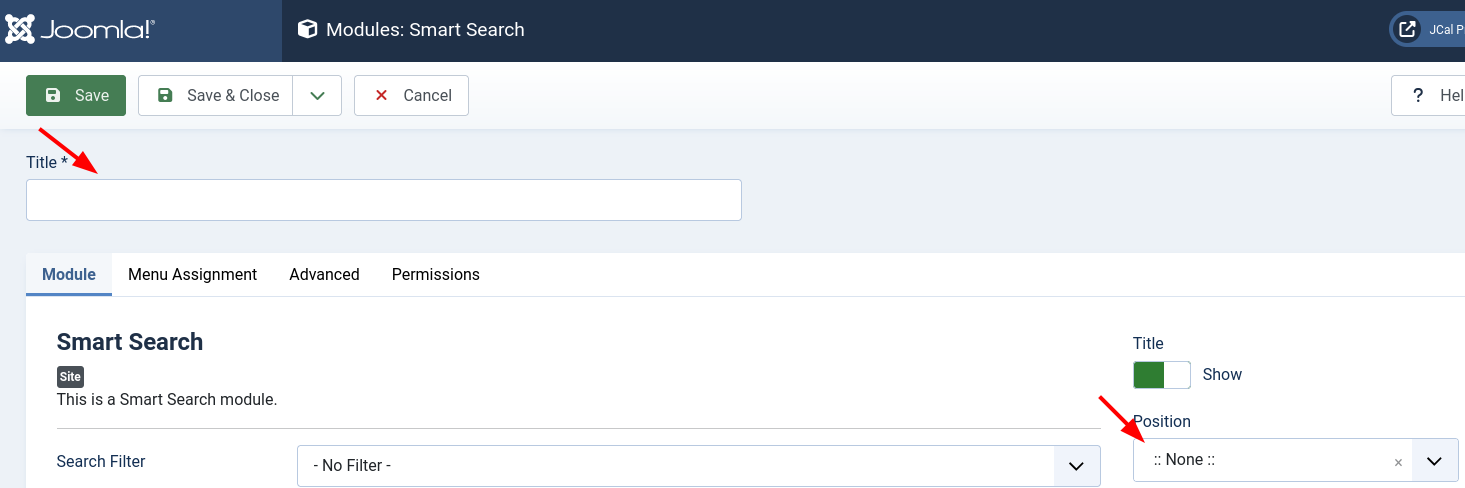
- Click Save or Save & Close.
Good job! At this point, your Joomla site visitors can run a search using the "Smart Search" core module.
In the next step, you will index your OSDownloads Pro files so they are available for search.
Step 3. Index your OSDownloads Pro files
- Go to Components > Smart Search > Index.
- This will bring you to the "Smart Search: Indexed Content" screen, as seen in the next image. Click the "Index" button:
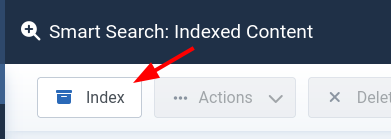
- You will see your OSDownloads Pro files listed:
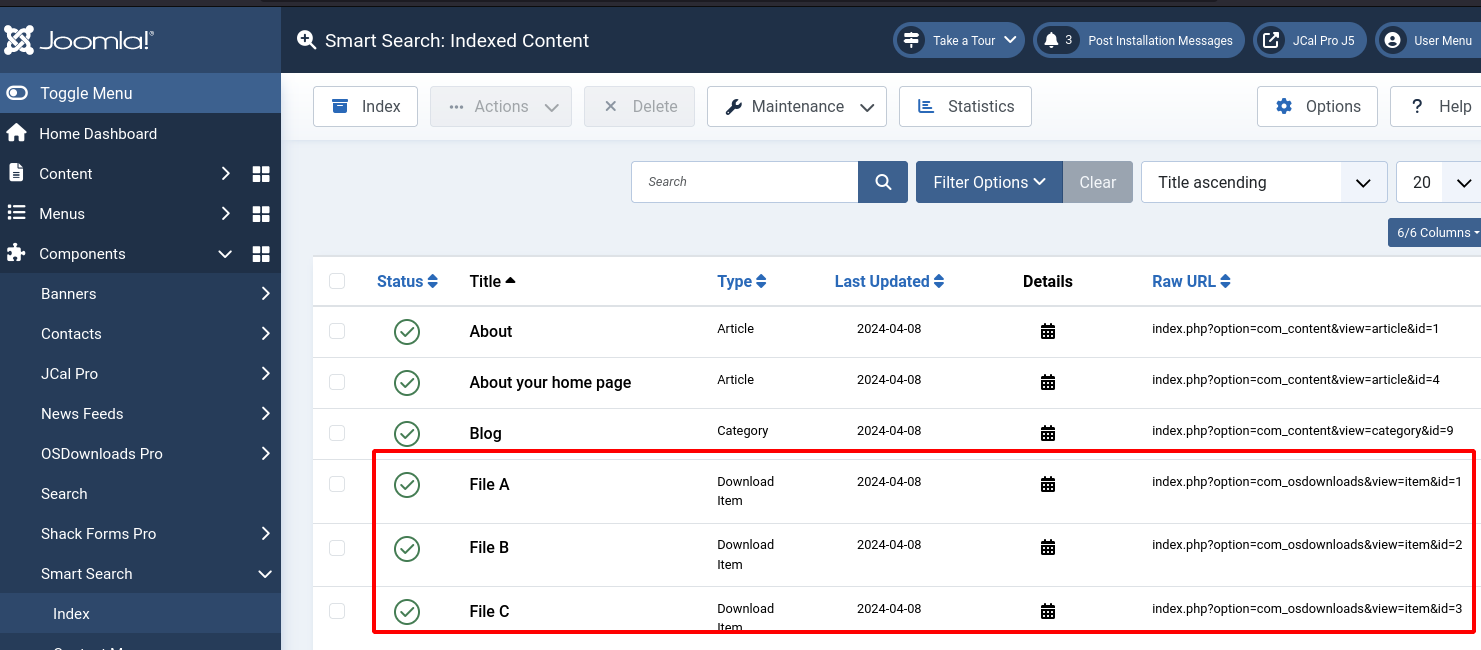
Great! You are ready to test searching your OSDownloads Pro files at the site front end.
Step 4. Test searching OSDownloads Pro files
- Go to your Joomla site front end.
- Enter the name of one of your OSDownloads Pro files in the search box.
- You will see the search results page listing one or a few of your OSDownloads Pro files: