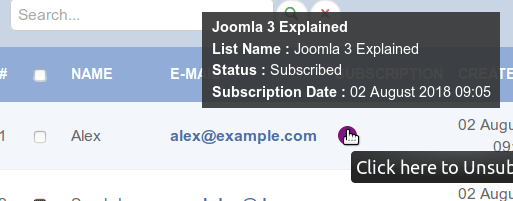Starting from version 1.13.0, OSDownloadPro integrates with AcyMailing, the Joomla email list extension.
This means that you can build an email list in AcyMailing using OSDownloads Pro.
This is how it works:
- Install OSDownloads Pro and AcyMailing extensions.
- Create an email list in AcyMailing.
- Add this email list to OSDownloads Pro.
- In OSDownloads Pro, create a file for a download in exchange for an email address.
- Make this file available for downloads at your site frontend, for example, with a menu item.
Now, every time someone enters their email address to download your file, AcyMailing will add them to your email list.
Let's look at how to set this process in more detail.
Step #1. Install OSDownloadPro and AcyMailing
- Download OSDownloads Pro and AcyMailing extensions.
- Go to Extensions > Manage and install both extensions using Joomla extensions installer:
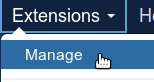
Good job. You now have extensions required to build an email list in exchange for a free file download.
Step #2. Create an email list in AcyMailing
- Go to Components > AcyMailing > Lists and create a new email list. For the purpose of this tutorial, I called my email list Joomla 3 Explained:
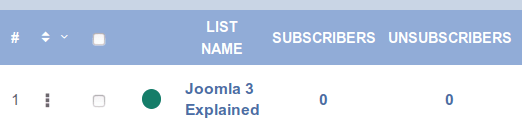
Excellent! You now have an email list to build.
Step #3. Add the email list to OSDownloads Pro
For this demonstration, you will be building your email list in return for a free file download.
In this step, you will ask OSDownload Pro to work with this email list.
- Go to Components > OSDownloads Pro. You will be taken to the OSDownloads configuration screen.
- In the top right corner of the screen, click Options:
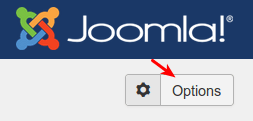
- Click Mailing Lists tab:
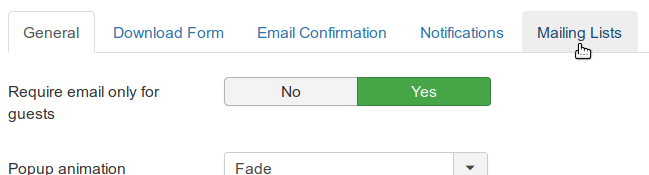
- Find the AcyMailing setting and click Enable:

- Click Save.
- You will see the AcyMailing list box displayed. Click inside the box. You should see your AcyMailing email list:
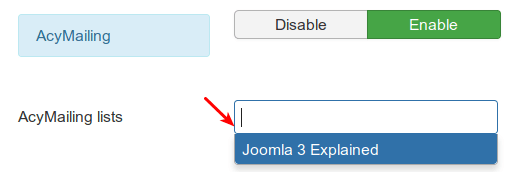
- Click on the list and click Save & Close.
Step #4. Create a file for download in exchange for an email address
- Go to Components > OSDownloads Pro > Files > New.
- Under the Files tab, upload the file you decided to offer for downloads in exchange for an email address. For this tutorial, I uploaded the Joomla 3 Explained book in PDF:
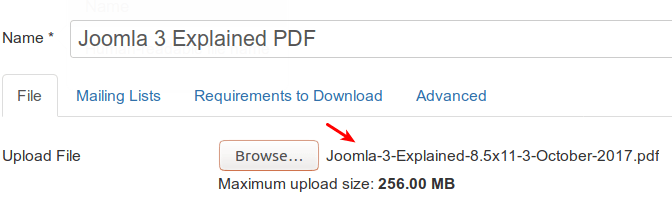
- Under the Mailing Lists tab, make sure the AcyMailing lists box displays your selected email list:
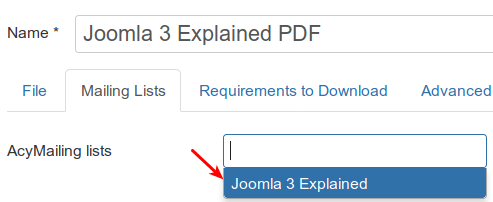
- Under the Requirements to Download tab, set the Require Email to Yes:
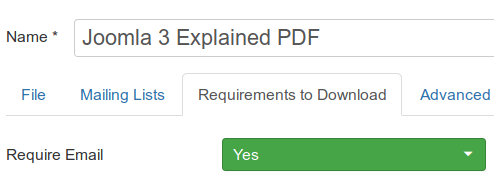
- Click Save & Close.
Step #5. Make the file available for download by your site visitors
You now have your email list to build. You set OSDownloads Pro to work with this email list.
You also created a file to offer for a free download in exchange for an email address to add to your list.
Now let's make this file available for downloads to your site visitors.
- Go to Menus > [Your preferred menu] > Add New Menu Item:
- Create a new menu item by the OSDownloads Pro > Single File type. Make sure you see your file inside the File box under the Details tab:
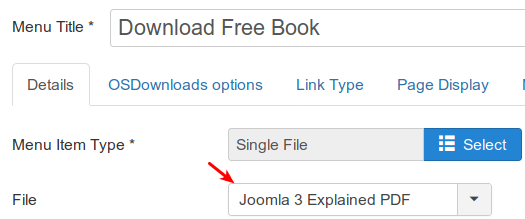
- Click Save & Close.
Step #6. Testing OSDownloads Pro/AcyMailing integration
Now you are ready to see the OSDownloads Pro integration with AcyMailing in action.
- Go to your site and click on the menu item for the file download that you created in Step #5.
- Click on the Download button. You should see the "Before download ..." box prompting you to enter your emial address:
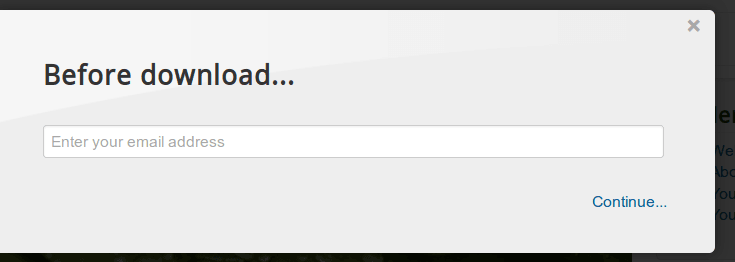
- Enter any email address in the field. For the purpose of my tutorial, I entered This email address is being protected from spambots. You need JavaScript enabled to view it.
- Click Continue.
- In your Joomla control panel, go to Components > AcyMailing > Lists.
- On the left bar, click on the name of the list you set for the downloadable file.
You should now see the email address you just submitted in exchange for the file download listed: