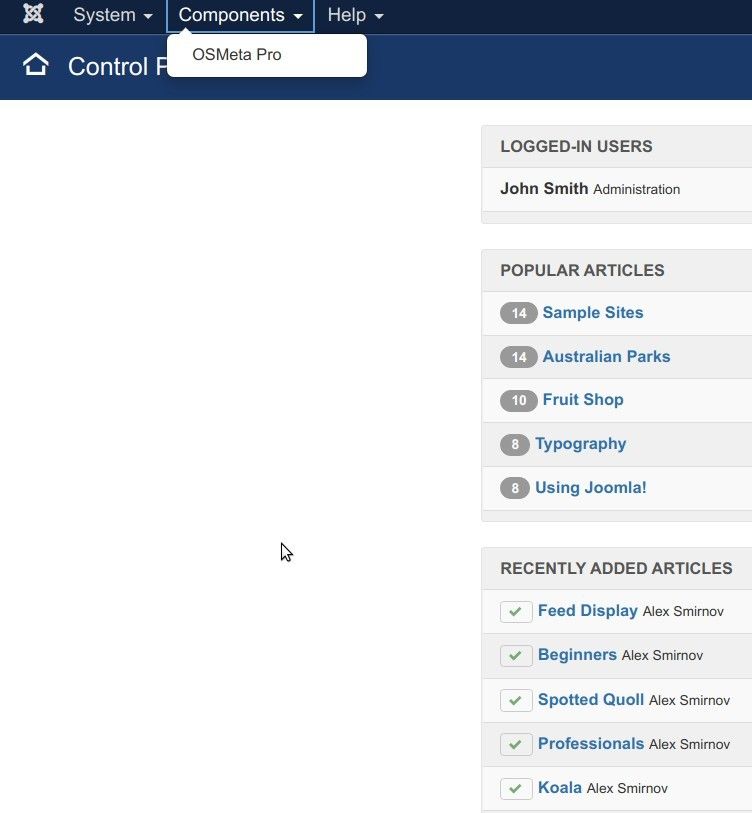OSMeta extension lets you control who can access the OSMeta admin screen. In this tutorial, you’ll learn how to create a user who can manage all metadata in OSMeta using the Joomla admin panel.
Here’s what the Joomla administrator panel will look like for a user with access only to OSMeta's metadata management:
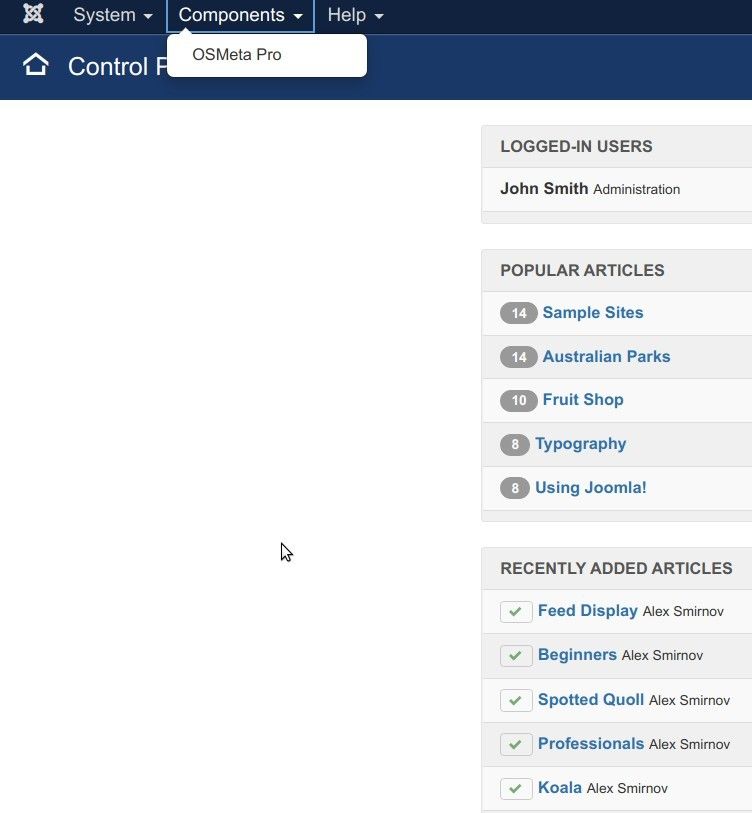
We’ll follow these steps:
- Create a new Joomla user group
- Create a new Joomla access level
- Grant the user access to OSMeta
- Restrict access to other components
- Test the final setup
Let’s go through each step. I’ll be using OSMap Pro for this demo, but you can follow the same steps with OSMeta Free.
Step #1: Create a new Joomla user group
- In your Joomla admin panel, go to "Users" > "Groups" > "Add New Group":
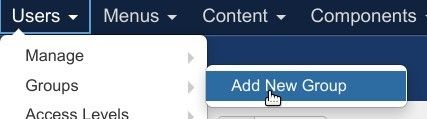
- You’ll see the "Users: Groups" screen. Click "New" in the top left corner:
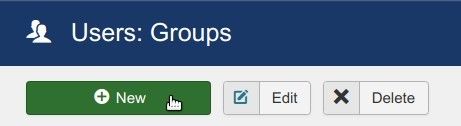
- On the "Users: New Group" screen, enter a name for your new group in the "Group Title" field. For this example, I’ve used "Meta Data Editors":
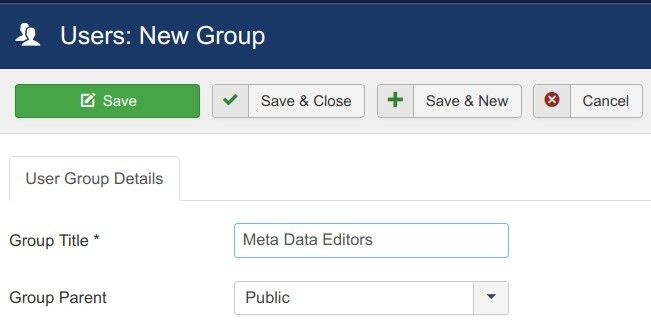
- Leave "Public" as the parent group, then click "Save & Close" at the top of the screen:
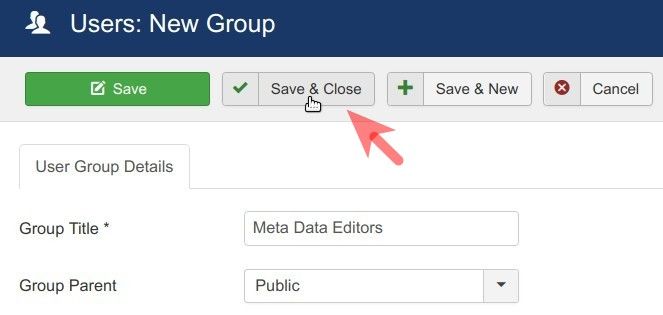
Nice work! Now let’s move on to the next step.
Step #2: Create a new Joomla access level
- Navigate to "Users" > "Access Levels" > "Add New Access Level":
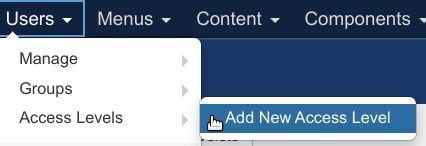
This opens the "Users: New Viewing Access Level" screen.
- Enter a name for your new access level in the "Level Title" field.
- Select the checkbox for the group you created in Step #1.
- Click "Save & Close":
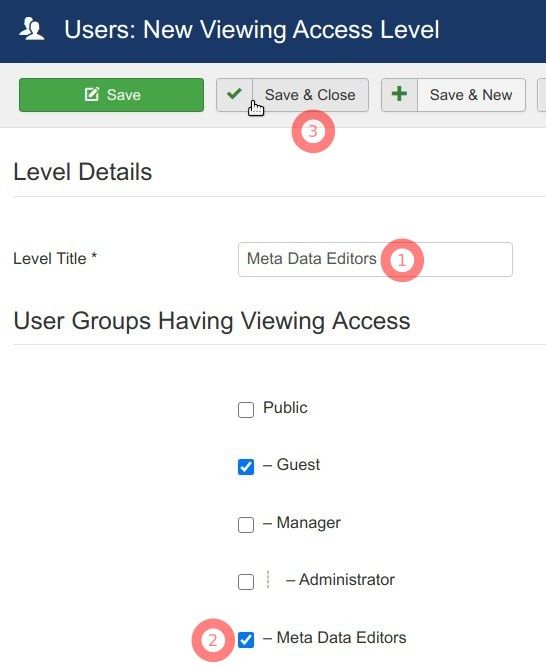
Great! You’re now ready to grant this group access to the OSMeta admin interface.
Step #3: Grant access to the OSMeta admin interface
- Go to "Components" > "OSMeta Pro":
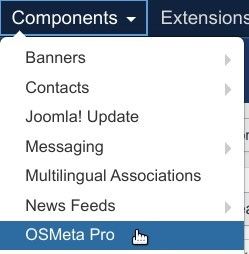
- On the "OSMeta Meta Tags Manager" screen, click "Options" in the top right corner:
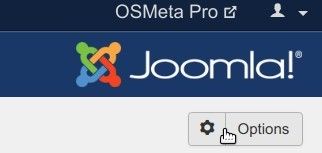
- In the configuration screen, click on the name of the group you created—"Meta Data Editors" in our example:
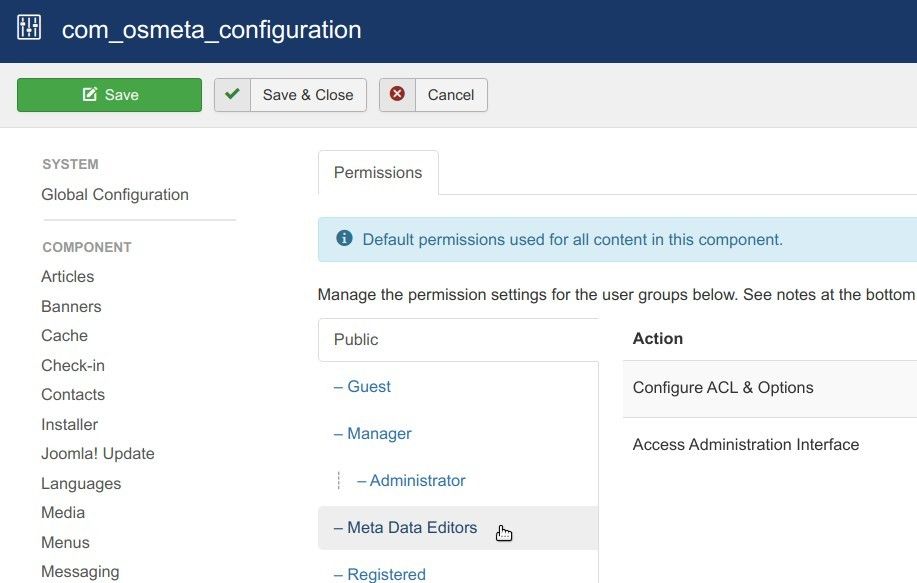
- Set "Access Administration Interface" to "Allowed":
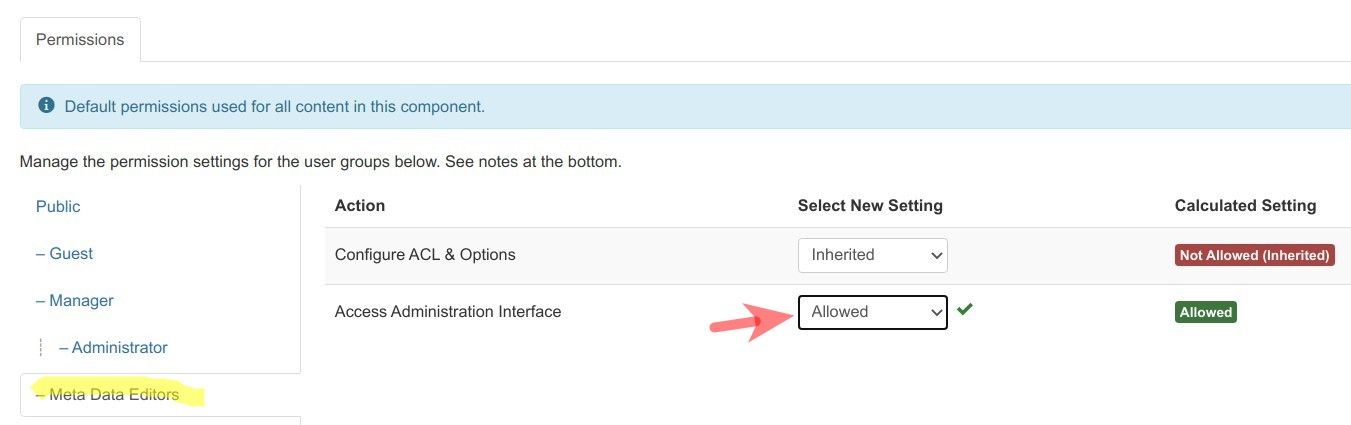
- Click "Save".
Awesome! This user now has access to the OSMeta admin area.
However, they still have access to other components, which we’ll restrict in the next step.
Step #4: Restrict access to other components
- In the left panel, look under the "COMPONENT" column. These are the components you’ll restrict.
- Start with the "Articles" component.
- Click "Articles":
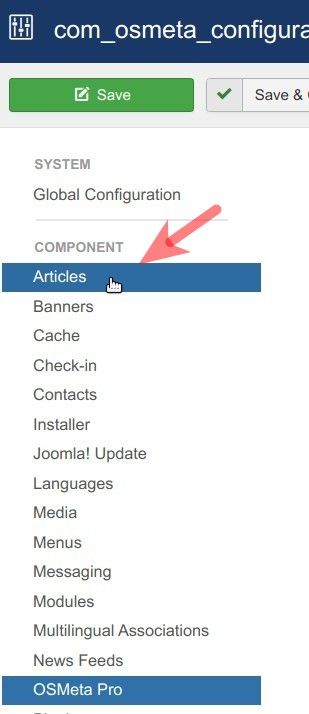
- You’ll be taken to the "Articles: Options" screen. Click the "Permissions" tab:

- Select the user group you created—"Meta Data Editors":
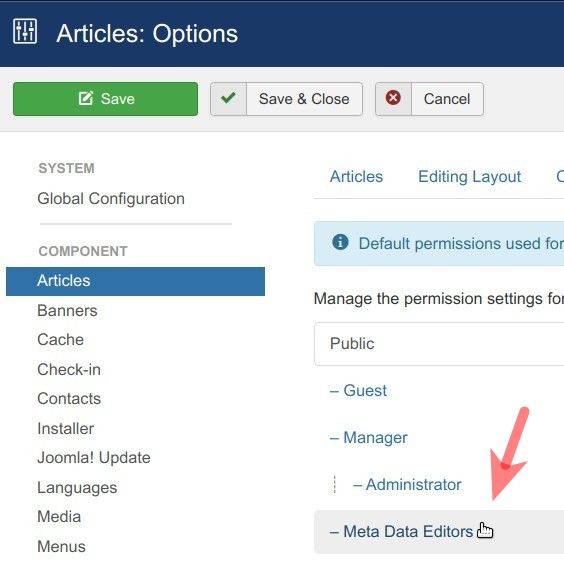
- Set "Access Administration Interface" to "Denied":

- Click "Save".
- Repeat these steps for any other components the user shouldn’t access.
Step #5: Test the setup
- Log in to your Joomla administrator panel as the user you assigned to the OSMeta Pro group.
You should now see that this user only has access to the OSMeta Pro component: