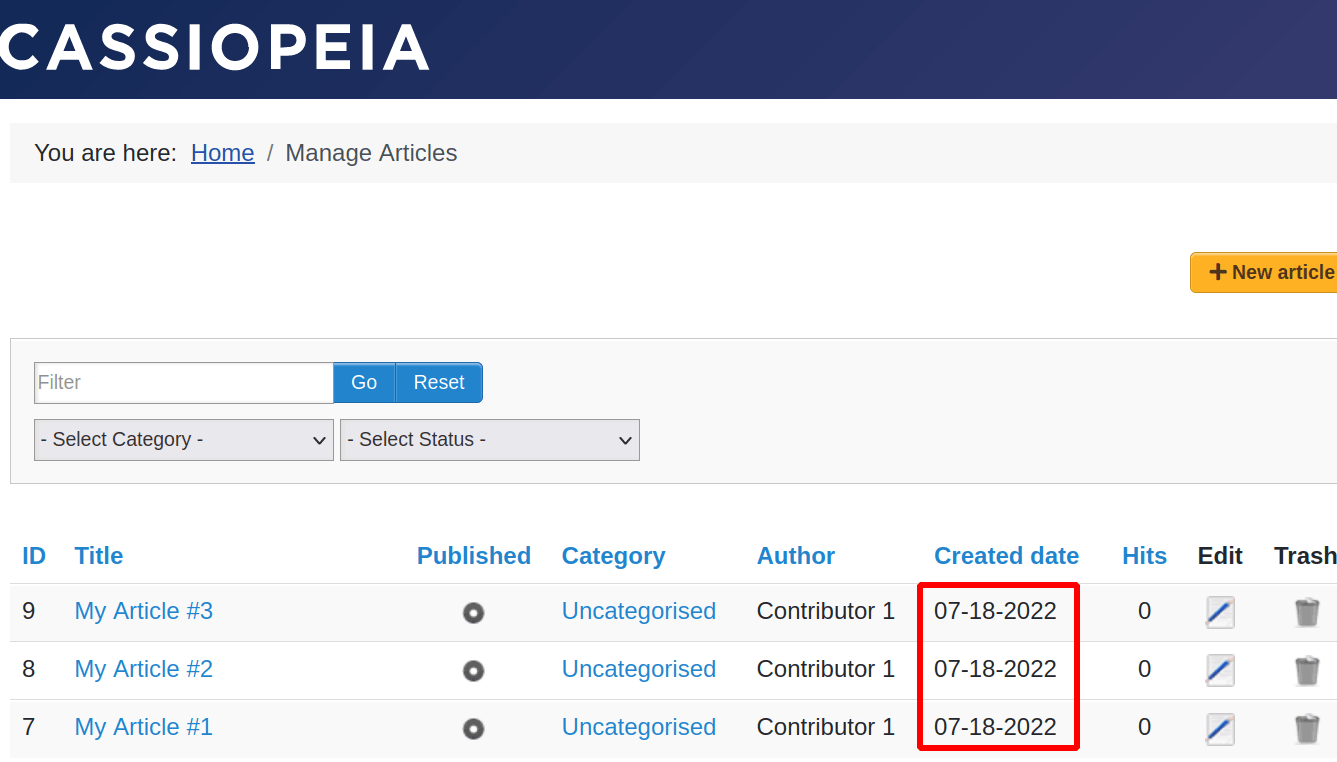Documentation for Joomla 3
By default, Shack Article Manager displays dates in the format of Year-Month-Day:
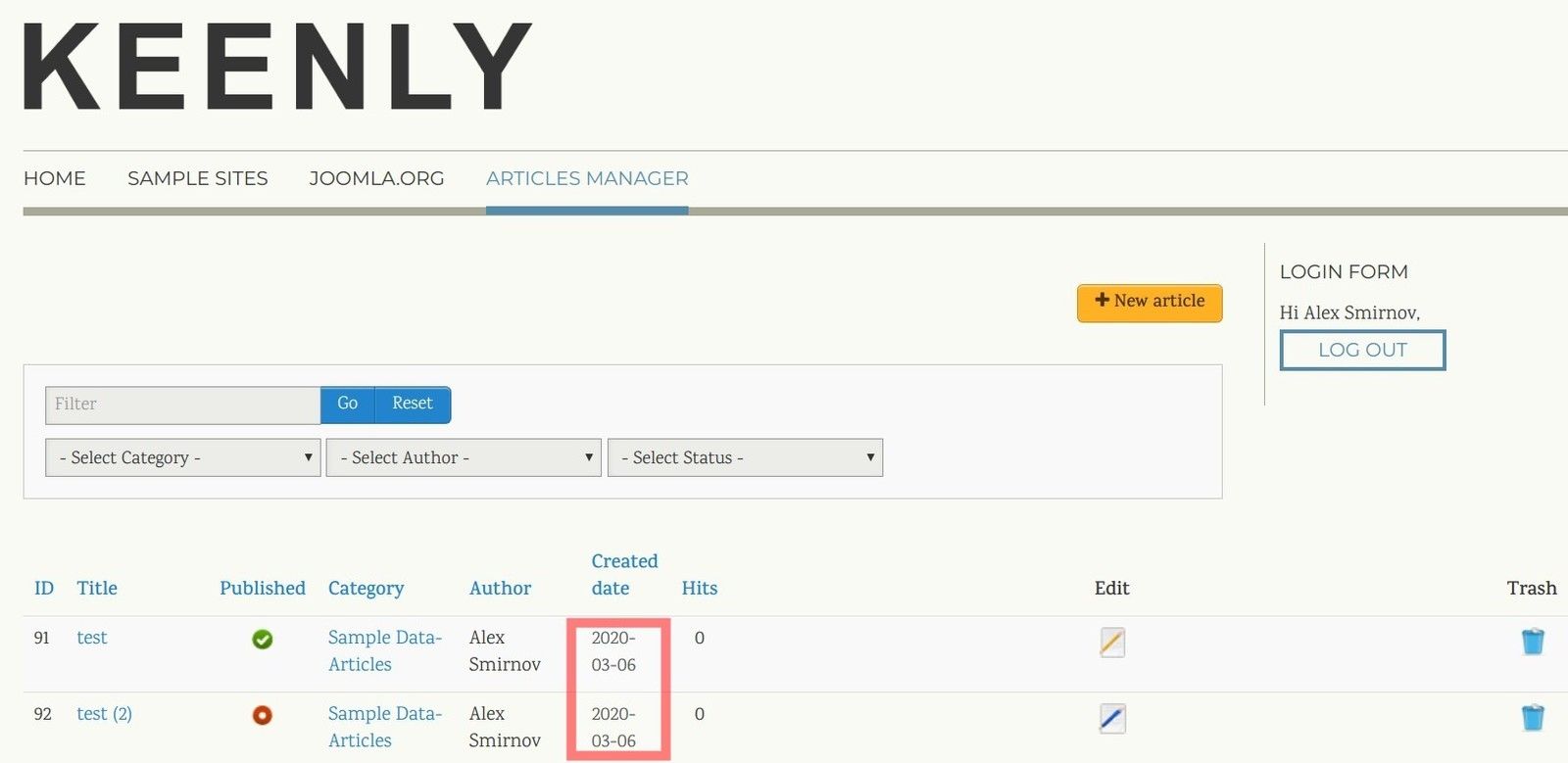
You can override this format to your liking. You can set Shack Article Manager to display dates in the format of, for example, Day-Month-Year:
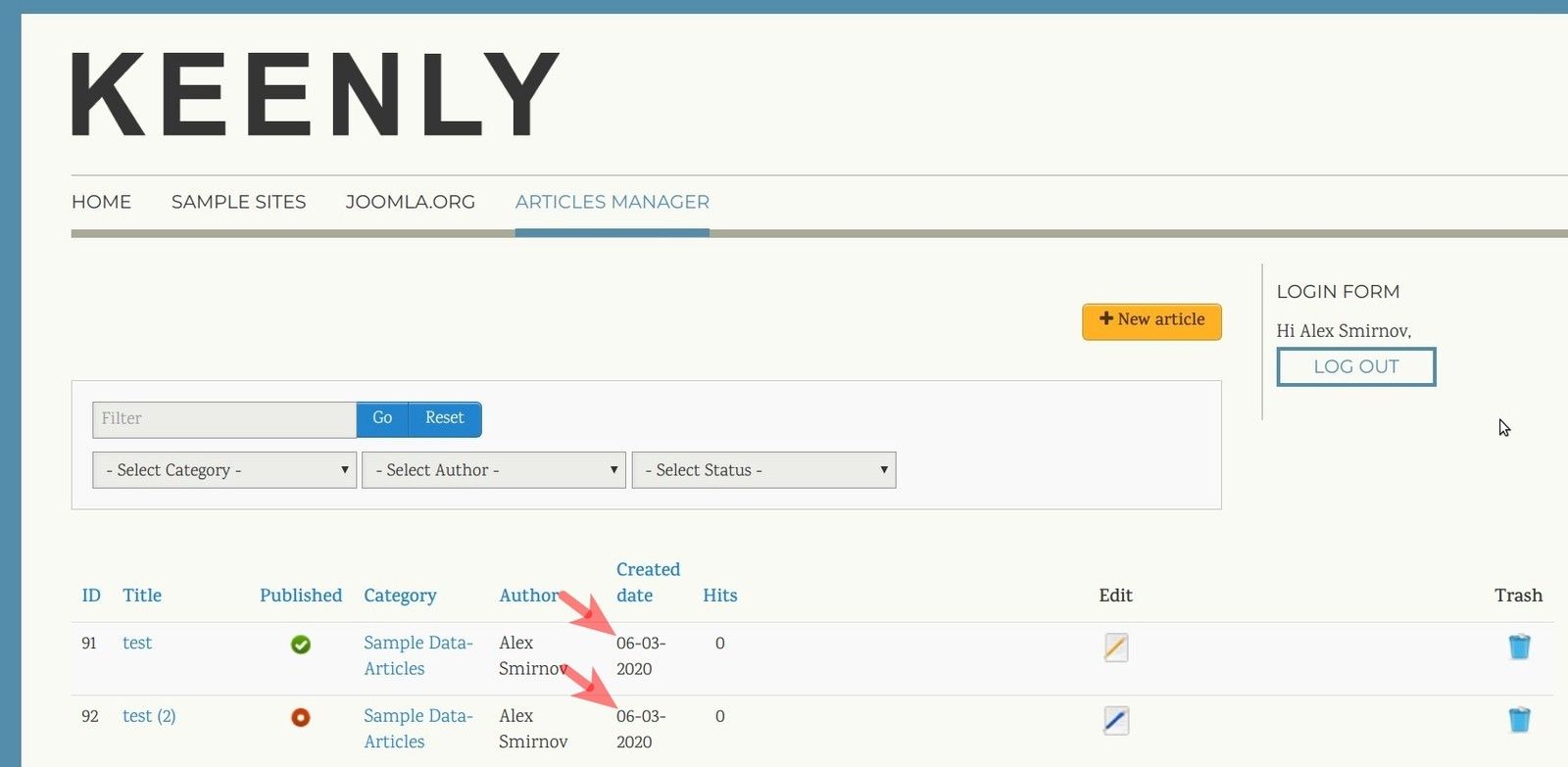
The best way to do this job is to use the Joomla core "Language Overrides" tool:
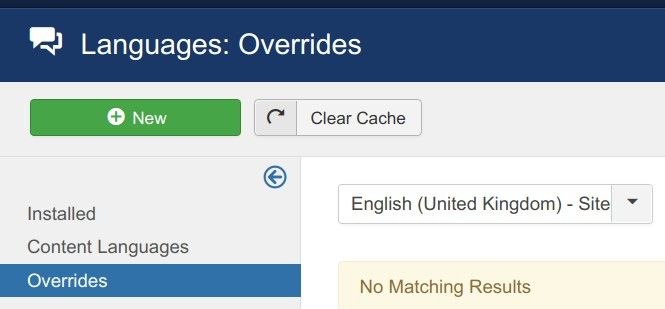
For this tutorial, we will be working with the English (United Kingdom) language, which is the default language in every new Joomla installation. But you can apply the same process to create language overrides for date format in Shack Article Manager in any other language you might install on your Joomla site.
- In your Joomla administrator panel, go to "Extensions" > "Language(s)" > "Overrides":
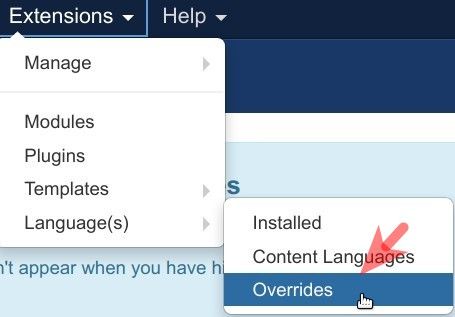
- You will be taken to the "Languages: Overrides" administrative screen, as you can see in the image below. Click inside the "Select Language & Client" box:
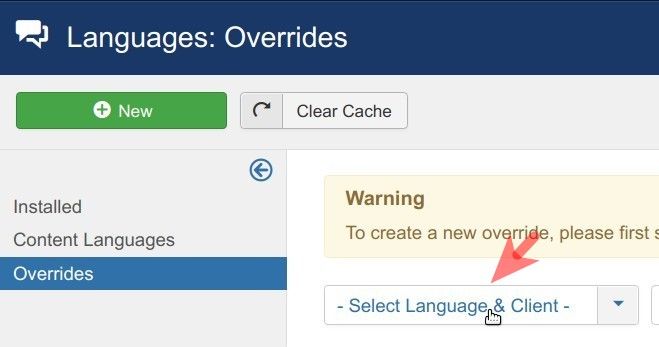
- You will see a dropdown list of options, as in the image below. Click "English (United Kingdom) - Site":
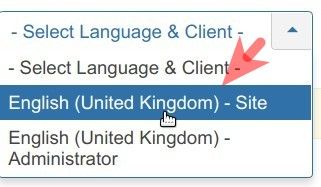
- In the top left corner of the screen, click "New":
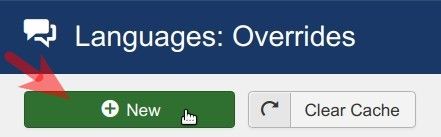
- This will open up the "Languages: Edit Override" screen. On the right side of the screen, find the "Search for" setting and click "Value":

In the dropdown list of options, click "Constant":
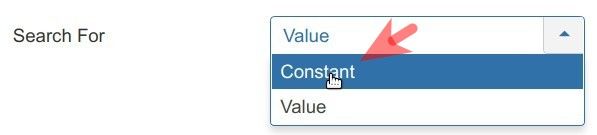
- You will see that your "Search for" field now displays "Constant" instead of "Value":

- Enter "DATE_FORMAT_LC4" (without the quotes) into the "Search" box and click "Search":

- You will see the "Search Results" section appeared, as in the image below. Click on the search result:
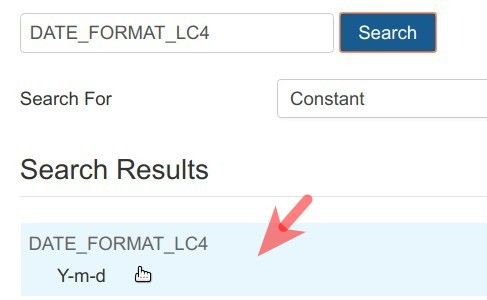
- On the left side of the screen, you will see the "Language Constant" and "Text" fields got populated:
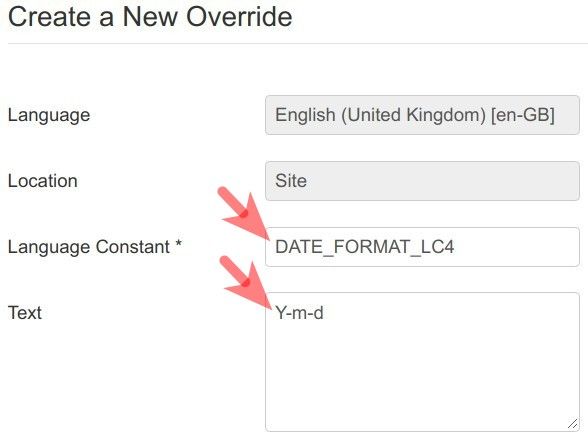
- Change "Y-m-d" to "d-m-Y" in the "Text" field to change the date format from "Year-Month-Day" to "Day-Month-Year":
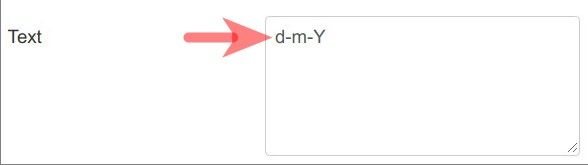
- Click "Save" or "Save & Close".
- Visit the frontend page of your Shack Article Manager. You should see your new data format at work:
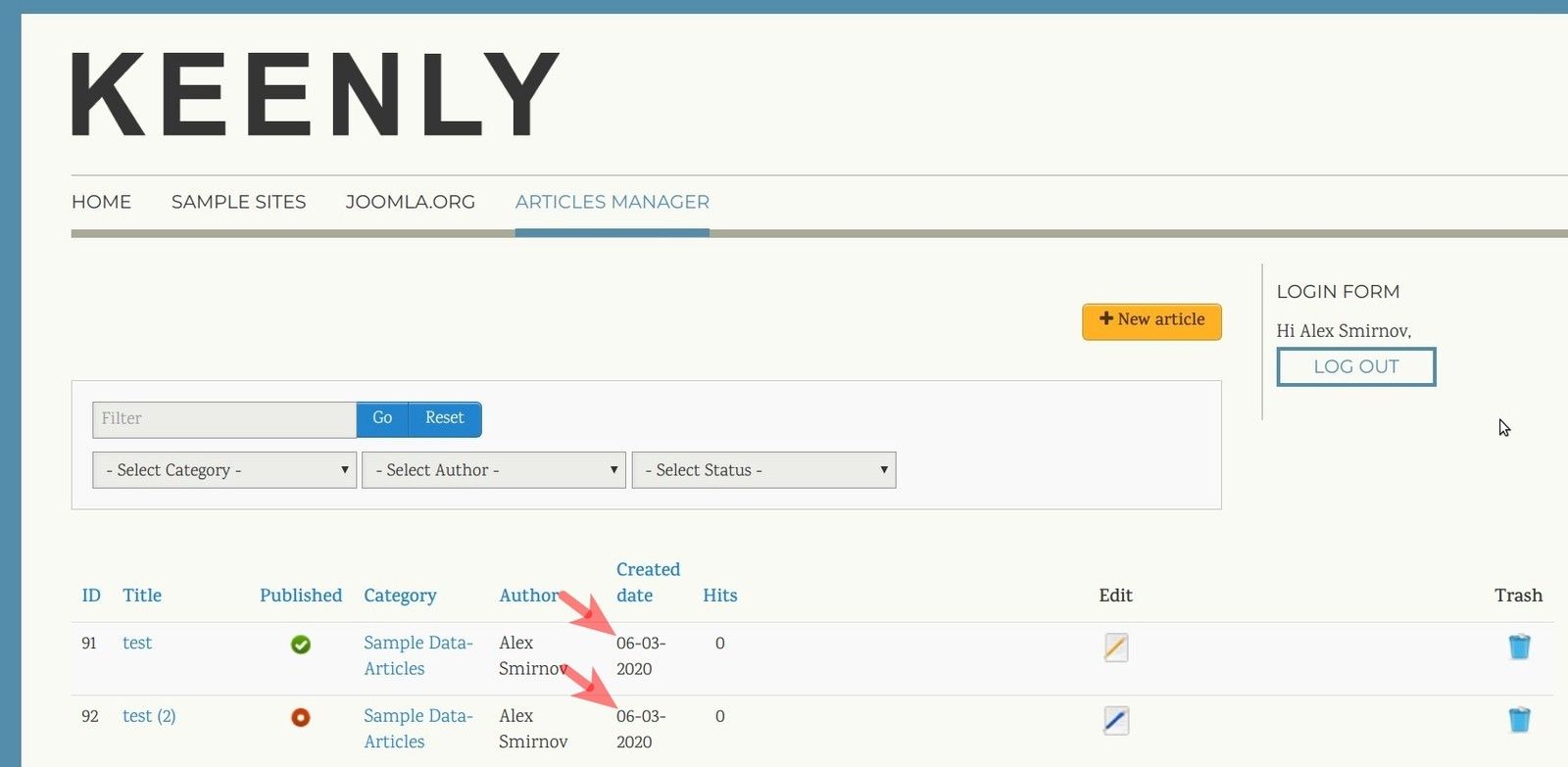
Documentation for Joomla 5
By default, Shack Article Manager displays dates in the following format:
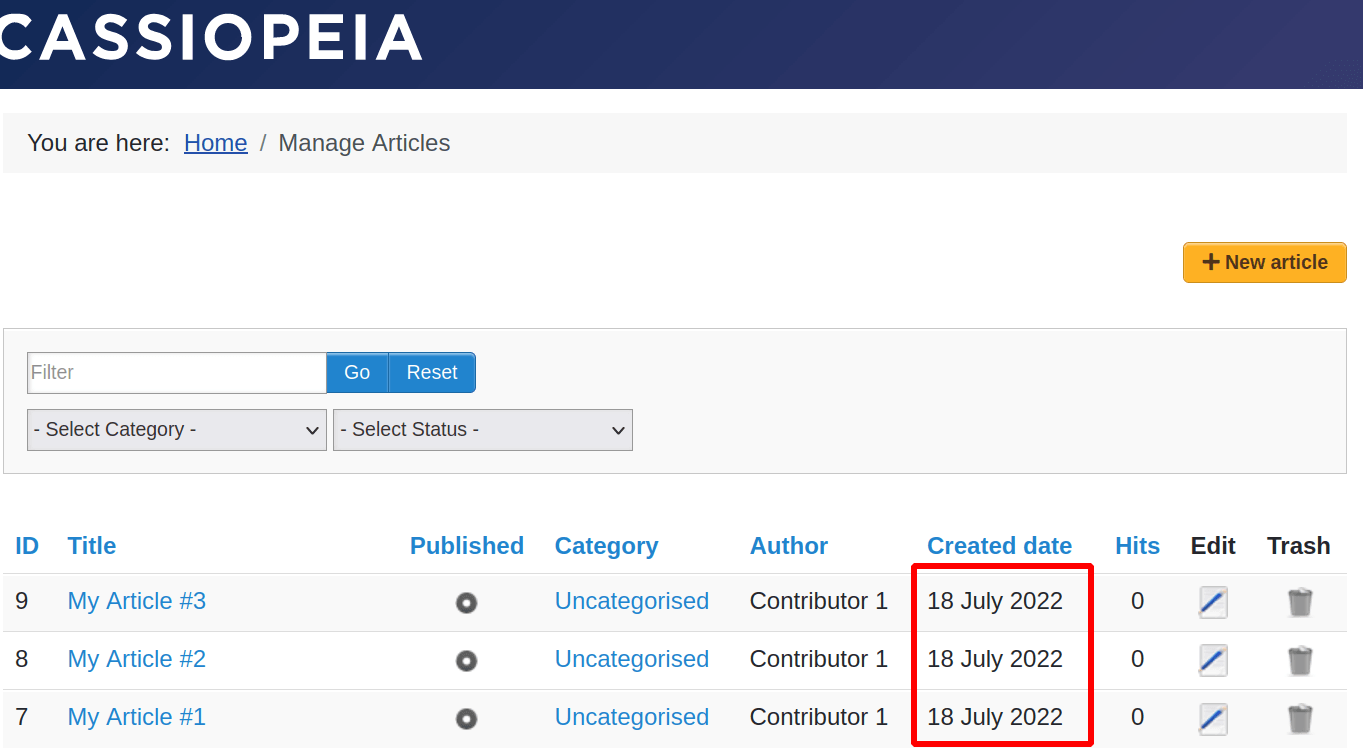
But what if you would like Shack Article Manager to display dates in the US format:
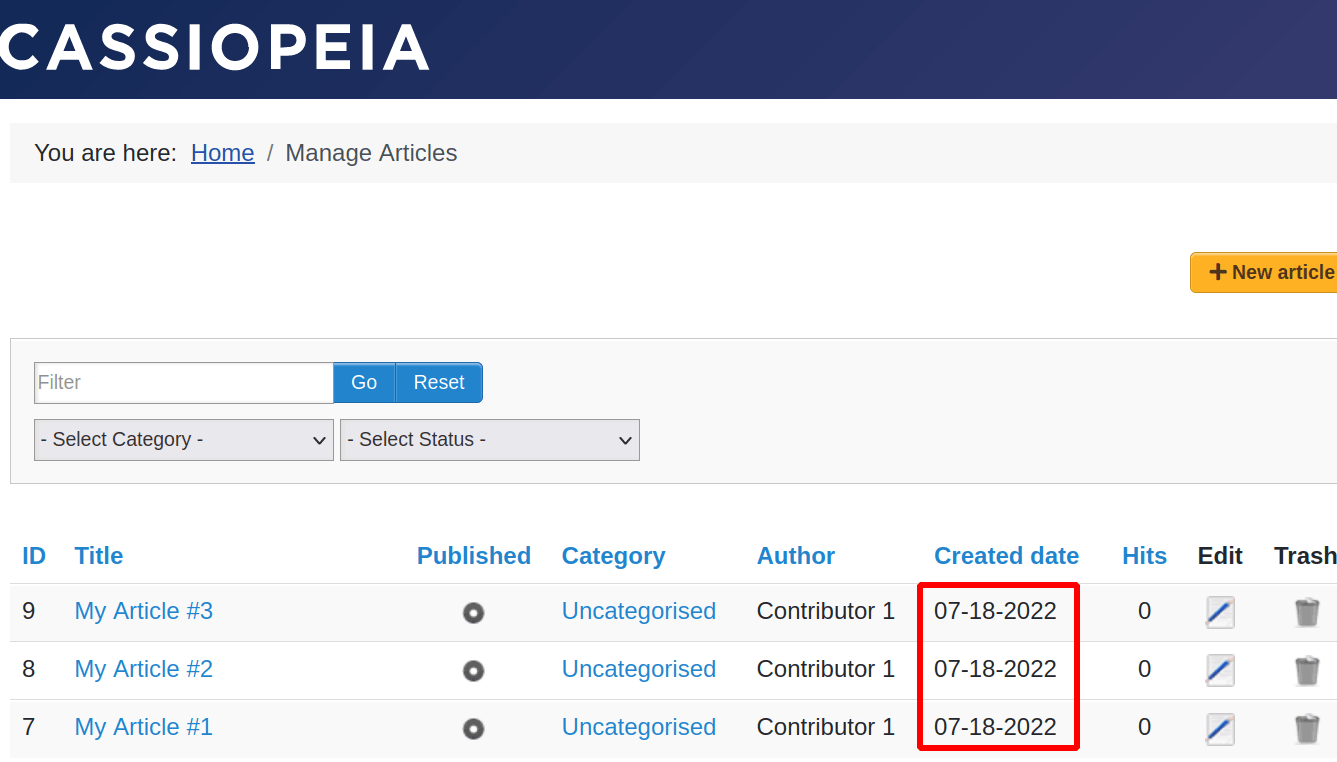
The best way to do this job is to use the Joomla core "Language Overrides" tool:
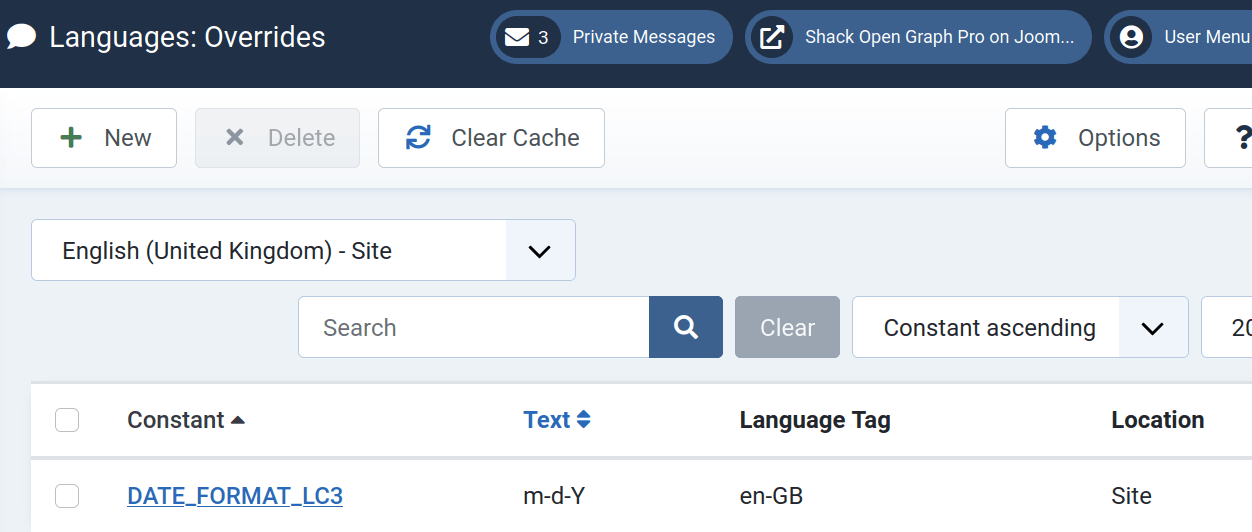
For this tutorial, we will be working with the English (United Kingdom) language, which is the default language in every new Joomla installation. But you can apply the same process to create language overrides in any other installed language.
Here is how you can do it.
- In your Joomla 5 administrator dashboard, go to "System" > "Manage" > "Language Overrides":
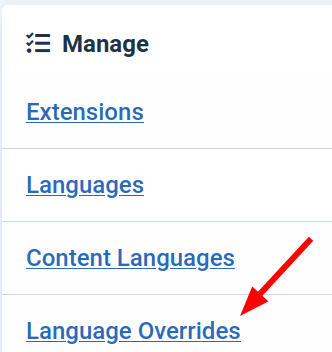
- You will be taken to the "Languages: Overrides" administrative screen, as you can see in the image below. Click inside the "Select Language & Client" box:
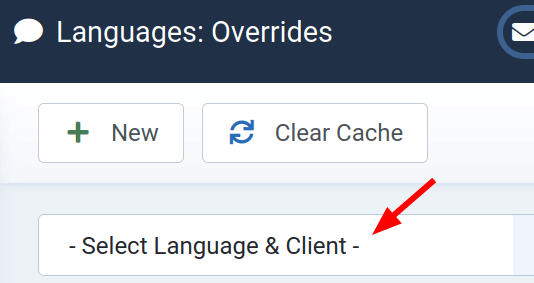
- You will see a dropdown list of options, as in the image below. Click "English (United Kingdom) - Site":
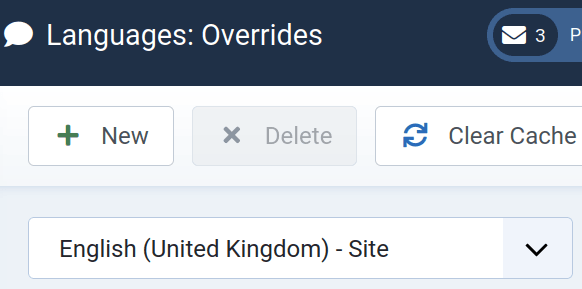
- In the top left corner of the screen, click "New":
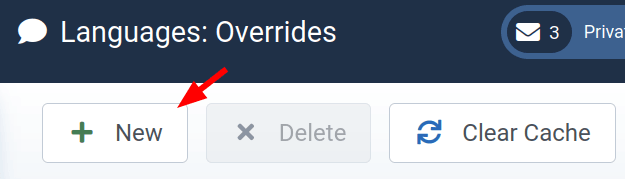
- This will open up the "Languages: Edit Override" screen. On the right side of the screen, find the "Search for" setting and click "Value":
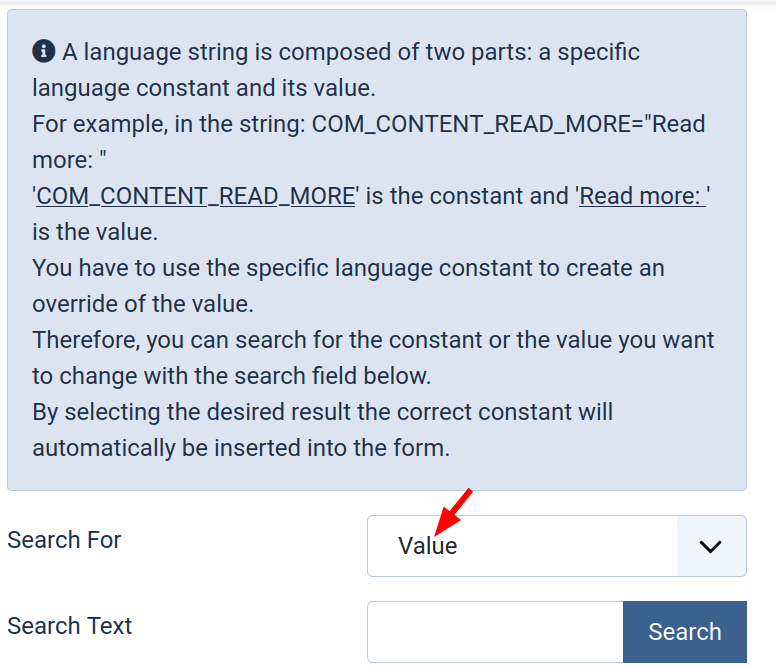
- In the dropdown list of options, click "Constant":
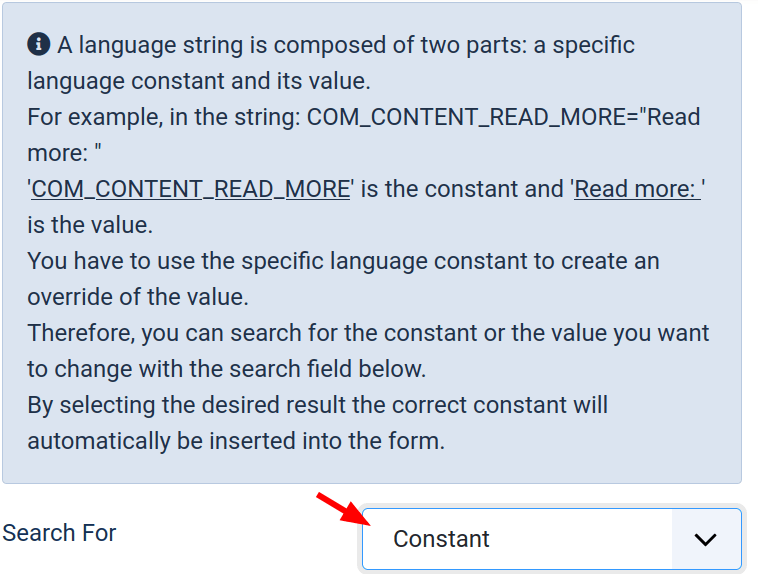

- Enter "DATE_FORMAT_LC3" (without the quotes) into the "Search" box and click "Search":
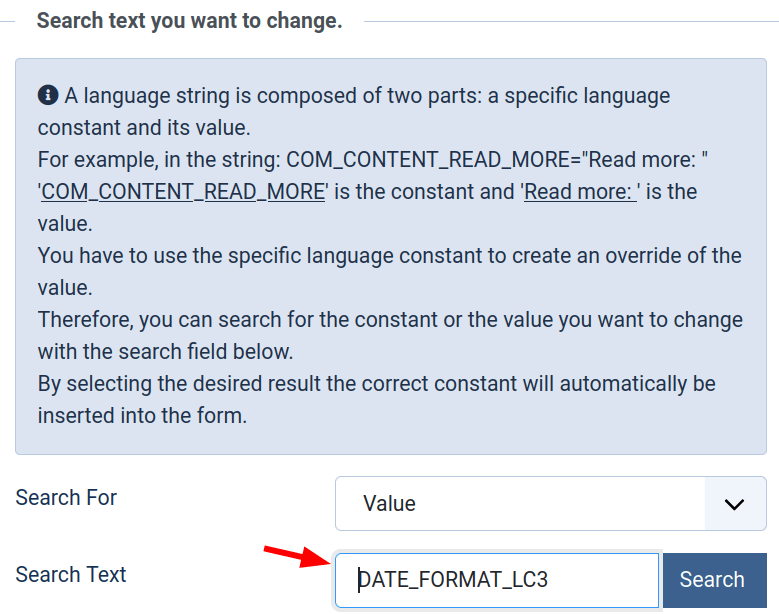
- You will see the "Search Results" section appeared, as in the image below. Click on the search result:
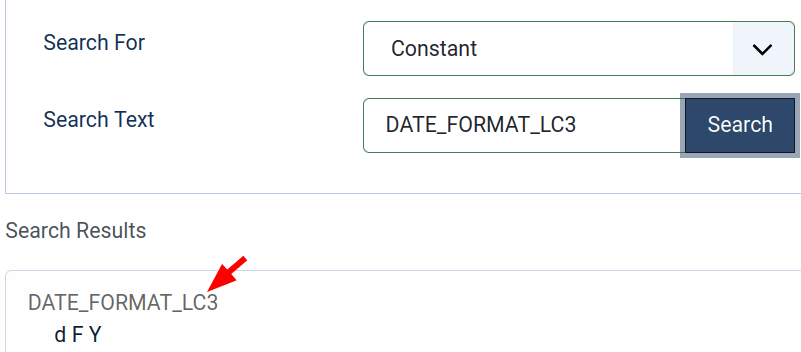
- On the left side of the screen, you will see the "Language Constant" and "Text" fields got populated:
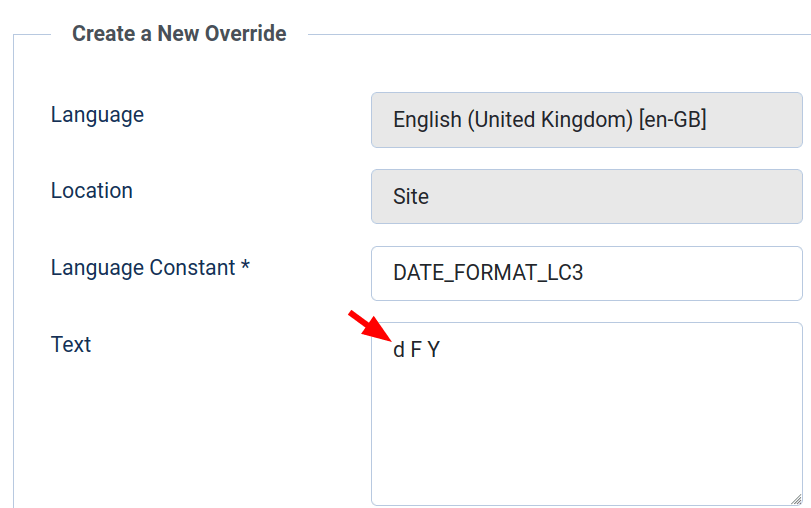
- Change "d F Y" to "Y-m-d" in the "Text" field to change the date format from "Day Month Year" to US date format "Year-Month-Day":
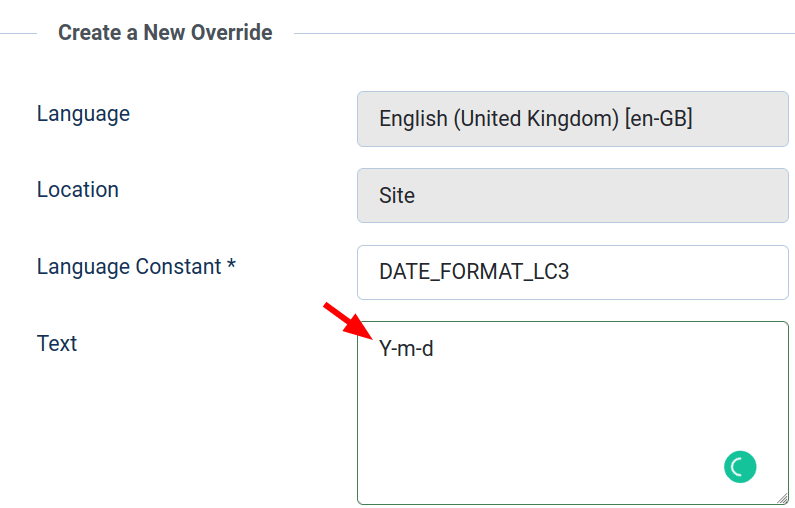
- Click "Save" or "Save & Close".
- Visit the frontend page of your Shack Article Manager. You should see your new data format at work: