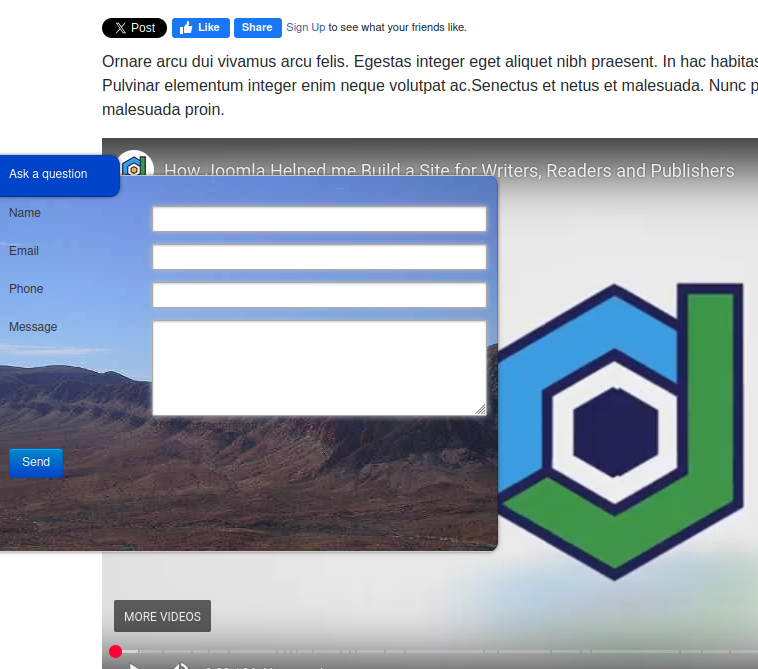Documentation for Joomla 5
By default, your Shack Forms Pro module does not include a background image. Here's how a typical form module looks without one:
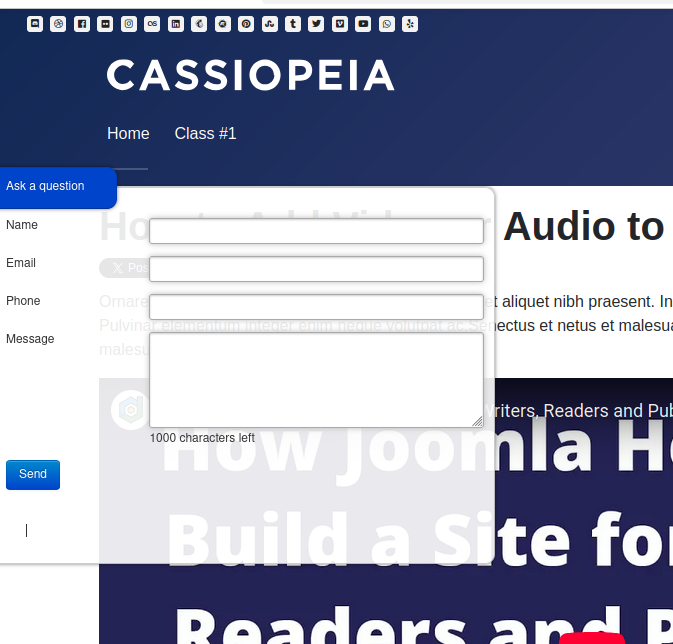
But what if you'd like to make your form stand out with a stylish background image? Here's an example of a Shack Forms Pro module enhanced with a background image:
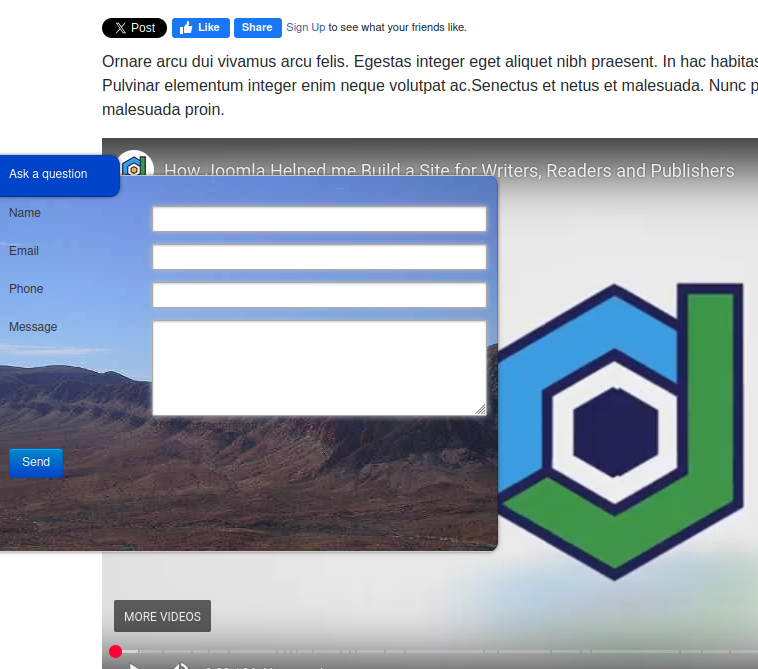
You can add a background image easily using the "Background image" option found under the "Theme" tab.
Let’s walk through the steps to do this:
- In your Joomla admin panel, navigate to Components > Shack Forms Pro > Modules:
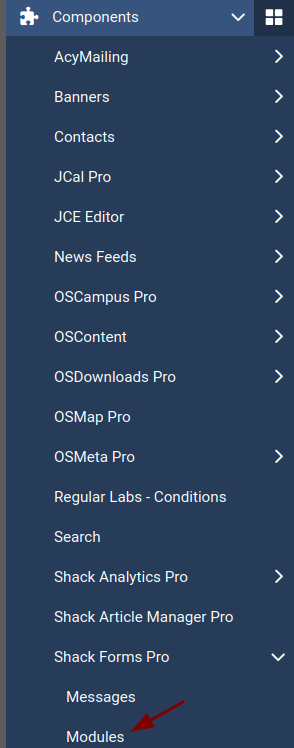
- This opens the Shack Forms: Modules screen. Find your form module in the list and click on its title to open up its settings. In this example, we're editing the module named "Shack Forms Pro":
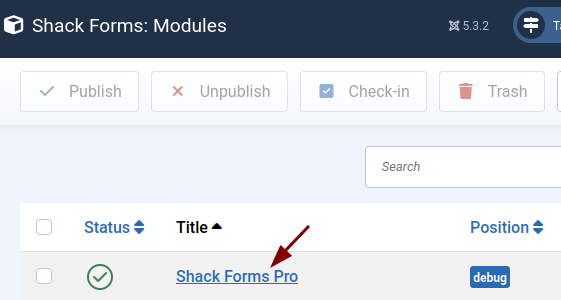
- Once inside the module settings, click the "Theme" tab:

- Scroll down until you find the "Background image" setting within the Background image group:
💡 Tip: Make sure your preferred background image has already been uploaded to Joomla’s Media library.
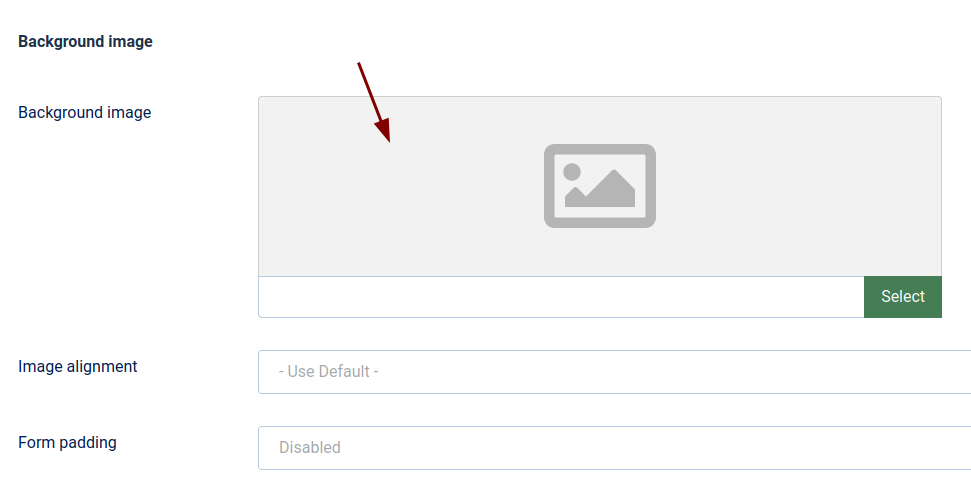
- Click "Select" and choose your image from the media library.
- Click "Save" or "Save & Close" to apply the changes.
- Now view your form on the frontend. You’ll see it displayed with your chosen background image:
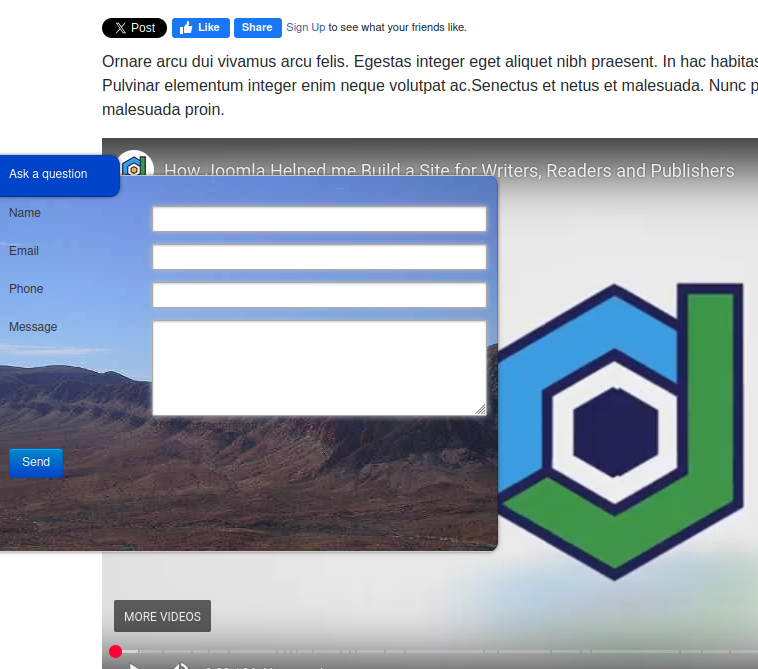
Documentation for Joomla 3
By default, your Shack Form doesn't have any background image. This image below shows a typical Shack Forms module display:
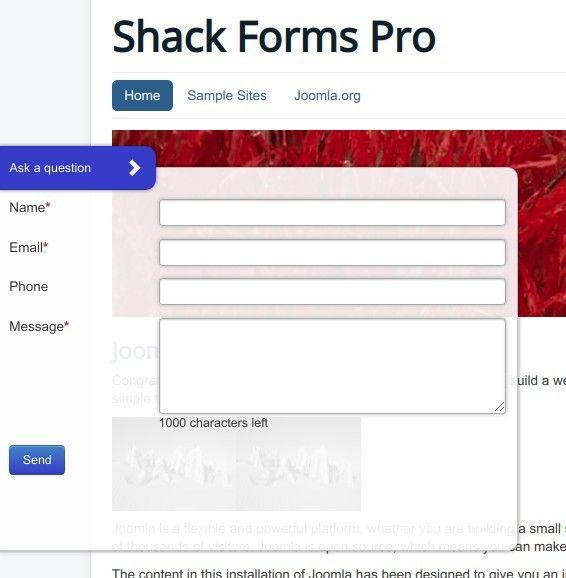
But what if you want to add a background image to your form? A stylish image will make your Shack Form to stand out from the rest of the site. Here is one example of a form with a background image:
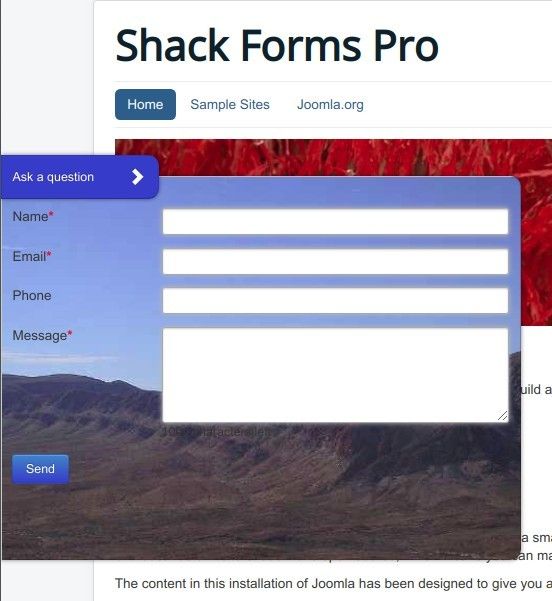
You can achieve this by using the "Background image" parameter under the "Theme" tab.
Let's take a look at this in more detail.
- In your Joomla administrator panel, go to "Extensions" > "Modules":
![]()
- Locate your Shack Form module and click on its title to open the module for editing. In my example, my module is "Shack Forms Pro":
![]()
- You will be taken to the module's control panel. Click the "Theme" tab:
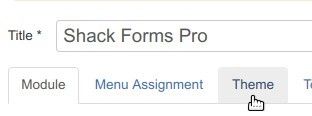
- In the "Background image" group of parameters, locate the "Background image" setting:

- Click "Select" and select an image of your choice.
- Click "Save" or "Save & Close".
- Now check your form. You will see that it now has a nice background image: