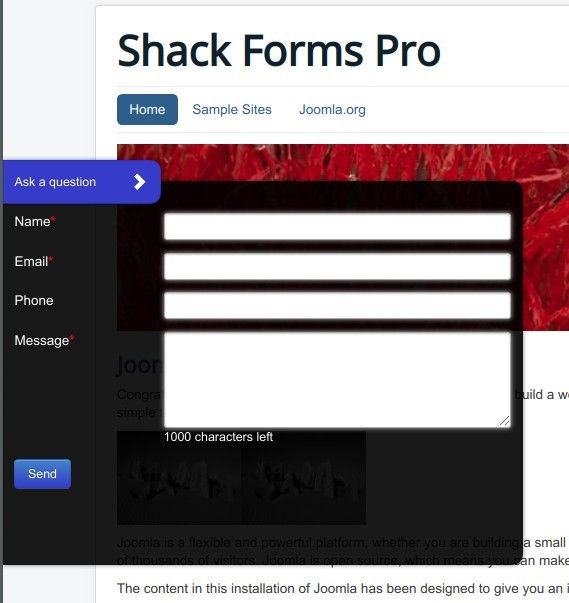Documentation for Joomla 5
By default, the background of your Shack Forms Pro form module is white:
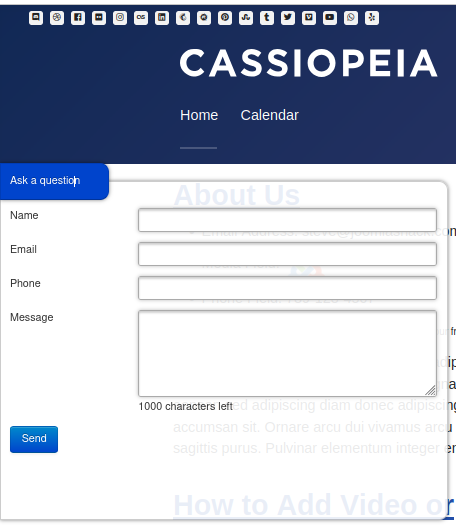
But what if you wish to change this default background color to, for example, lightgray?
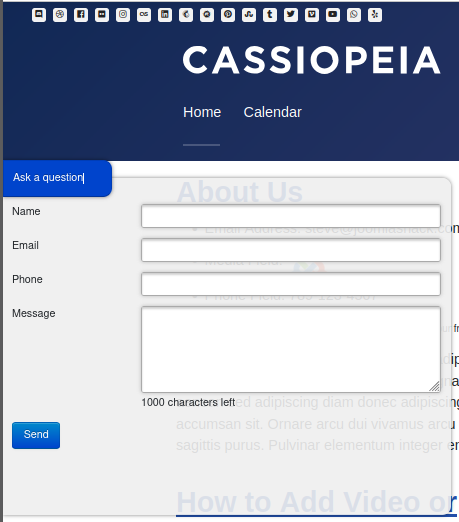
- In your Joomla admin dashboard, go to Components > Shack Forms Pro > Modules
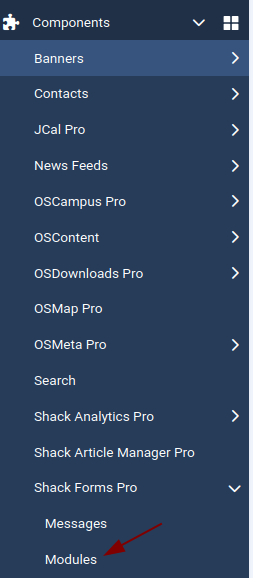
- Locate your Shack Form module and click on its title to open the module for editing. In my example, my module is "Shack Forms Pro":
- You will be taken to the module's control panel. Click the "Theme" tab:
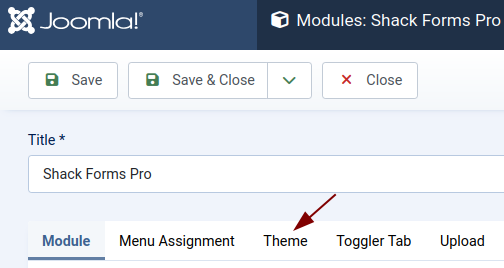
- In the Override predefined styles group of parameters, locate the Form background color setting and set it to your preferred color, for example, to lightgray (#eee):
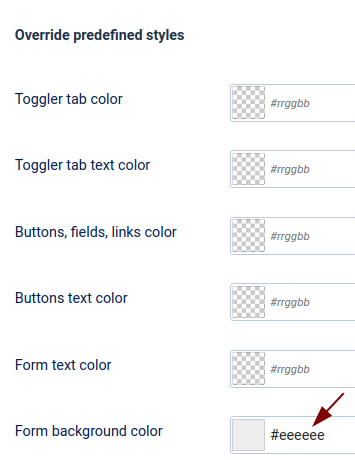
- Click Save or Save & Close.
- Check your form. You will see that its background of your form changed to your preferred color.
Documentation for Joomla 3
By default, your Shack Form background color is white:
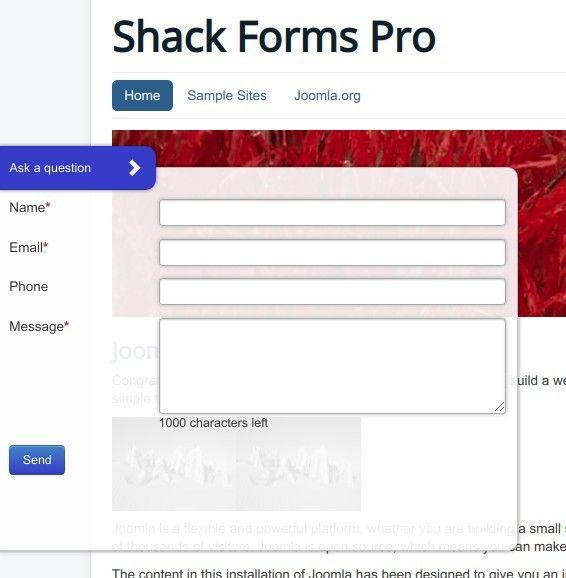
It most likely will blend nicely with the majority of Joomla website color schemes. But what if you wish to quickly change this default background for your form?
For example, you may wish your form to be in bright contrast to the rest of your Joomla site.
You can achieve this by using one of the three pre-defined styles.
Let's take a look at this in more detail.
- In your Joomla administrator panel, go to "Extensions" > "Modules":
![]()
- Locate your Shack Form module and click on its title to open the module for editing. In my example, my module is "Shack Forms Pro":
![]()
- You will be taken to the module's control panel. Click the "Theme" tab:
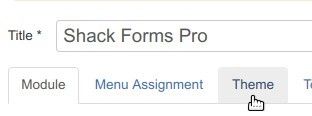
- In the "Set predefined styles" group of parameters, locate the "Background style" setting and select either "black", or "gray", or "lightgray" colors. In my example, I selected the "black":
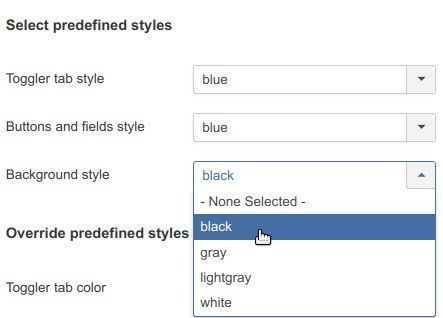
- Click "Save" or "Save & Close".
- Now check your form. You will see that its background color changed to your preferred one: