Documentation for Joomla 5
Shack Forms Pro makes it easy to create flexible and stylish Joomla forms. One handy feature is the option to show your form inside a lightbox window. This way, your form pops up in front of your visitors without taking them away from the page. Take a look at the example below:
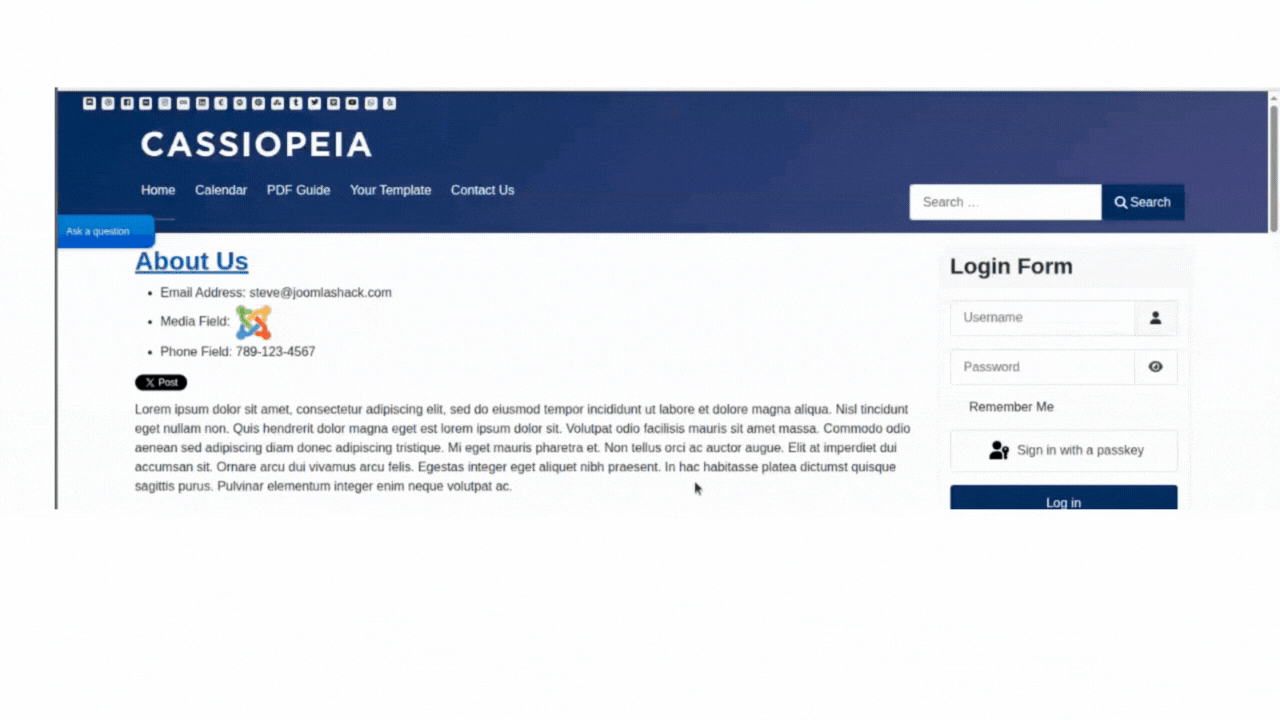
Want to try it on your own site? Just follow these quick steps:
- In your Joomla 5 admin dashboard, go to Components > Shack Forms Pro > Modules.
- Open the Shack Forms Pro module you’d like to use by clicking its title.
- Inside the Module tab, look for the Layout setting and select Lightbox Window.
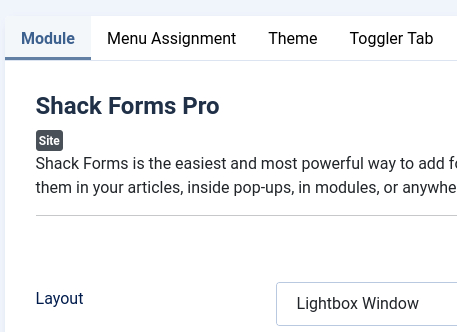
- Click Save or Save & Close.
- That’s it! Your form will now open in a sleek lightbox pop-up when visitors click to open it.
Documentation for Joomla 3
Shack Forms Pro makes it simple to build flexible and stylish Joomla forms. One handy feature is the ability to display your form inside a lightbox window. This lets your form pop up in front of visitors without taking them away from the page. Here’s what it looks like in action:
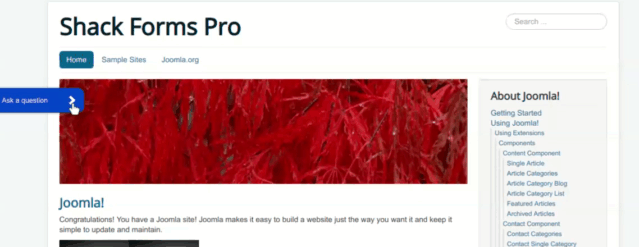
🎥 Video Guide: Shack Forms Pro and Lightboxes
📖 Step-by-Step Guide: Showing Your Form in a Lightbox
It only takes a few clicks to display your form in a lightbox. You’ll set this up using the Layout option inside the module settings.
- In your Joomla administrator panel, go to Extensions > Modules.
- Find the Shack Forms Pro module you want to use and click its title to open the settings.
![]()
- In the module’s control panel, look for the Layout parameter. Set it to Lightbox Window.
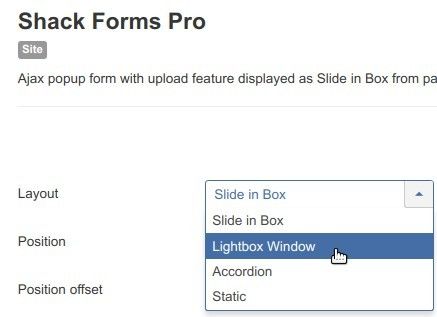
- Click Save or Save & Close.
- That’s it! Your form will now open in a sleek lightbox window when visitors click to open it.
