In Shack Locations you can display the infobox popup for a map:
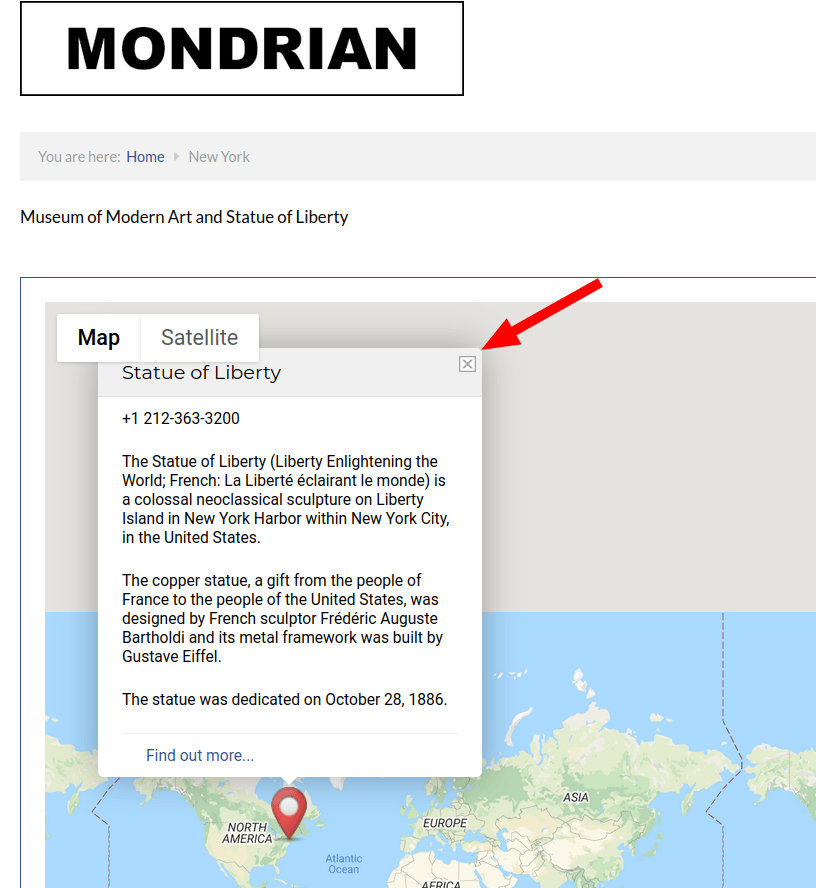
Displaying your Shack Locations infobox popup is a two-step process:
- Create information for your infobox popup to display.
- Select one of the four options to display your infobox popup.
Let's take a look at these steps in more detail.
Step #1. Create information for your infobox popup to display
- In your Joomla administrator panel, go to "Components" > "Shack Locations Free/Pro" > "Locations". For this tutorial, I will use Shack Locations Pro:
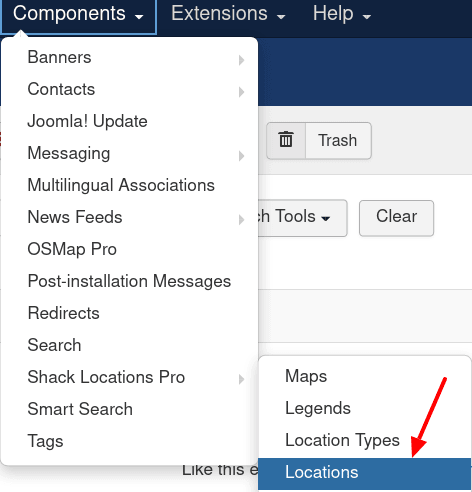
- You will see the "Locations" screen, as shown in the next image. Click on the title of your chosen location. For this demo, I will click "Stature of Liberty":
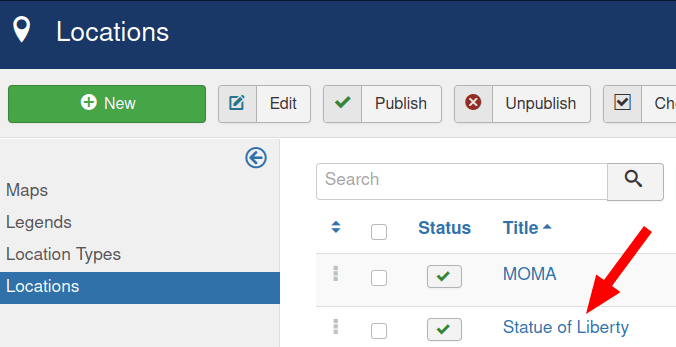
- This will bring you to the "Location: Edit" screen, as you can see in the next image. Enter required text into the "Description" box:
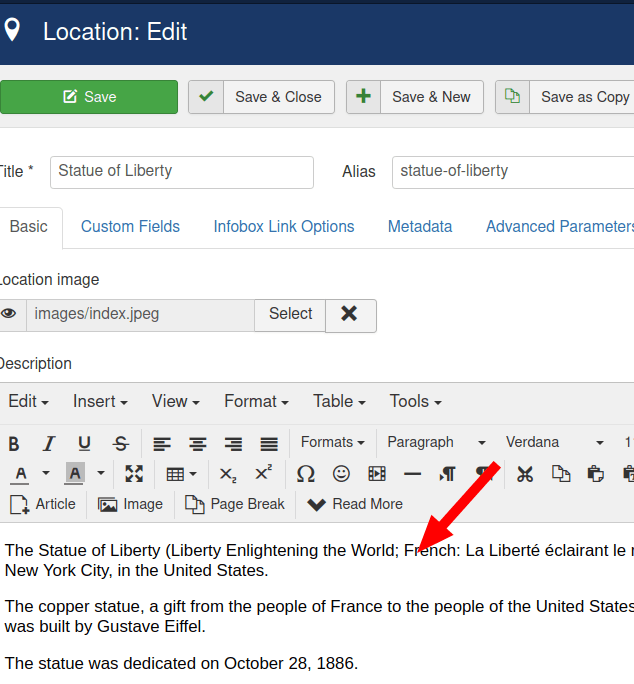
- Click "Save & Close".
Excellent! You just created text to display in the infobox popup of the chosen location of the chosen map.
In the next step, you will set how to display it.
Step #2. Select one of the four options to display your infobox popup
You have for following options to display it:
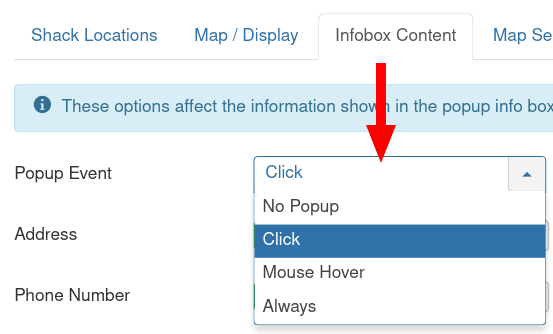
- Always: Always display the infobox popups for all maps when the maps are being viewed.
- Click: Display the infobox popup of a map when the map viewer clicked on the map's marker.
- Mouse Hover: Display the infobox popup of a map when the map viewer's mouse hovered over on the map's marker.
- No Popup: Never display the infobox popups.
Here is how you can set them in your Shack Locations Joomla extension.
- In the top right corner of the screen, click "Options":

- This will bring you to the "Shack Locations Configuration" screen, as you can see in the next image. Click the "Infobox Content" tab:
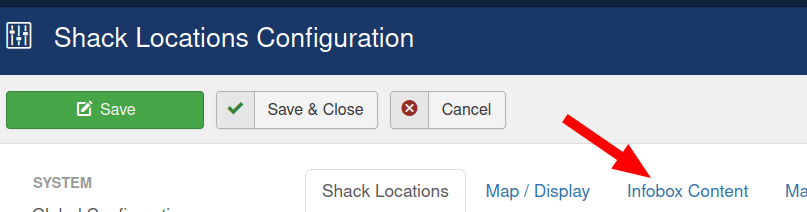
- Set the "Popup Event" parameter to one of the four options:
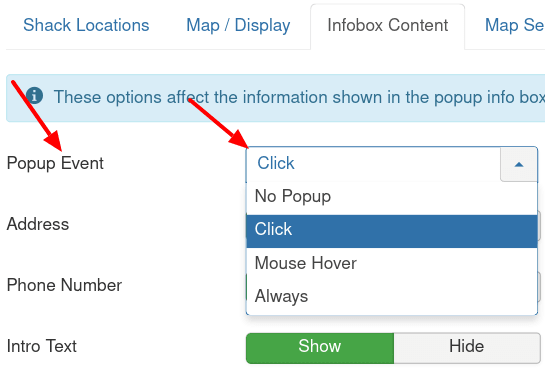
- Click "Save" or "Save & Close".
